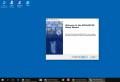Android applications on windows phone 8.1. Android emulator for Windows Phone - the best emulators and instructions for setting them up. method - installation via the APKToWin10M program
Last weekend, first documentation about Project Astoria leaked online, then Microsoft's tool itself, which makes it relatively easy to port almost any application and game originally created for Android to smartphones running Windows 10 Mobile. Then programs appeared that further simplified the process of installing applications.
It is known that not all smartphones on which Windows 10 Mobile can be installed are compatible with Project Astoria, but only some of them. Here is a comprehensive list:
— Nokia Lumia 920
— Nokia Lumia 925
— Nokia Lumia 929 (Icon)
— Nokia Lumia 830
— Nokia Lumia 930
— Nokia Lumia 1520
— Nokia Lumia 635 (1 GB RAM variant)
— Nokia Lumia 730
— Nokia Lumia 820
— Nokia Lumia 435
— Nokia Lumia 928
There are several ways to install an Android application on any of these smartphones. The most reliable (though also the most complex) is using the wconnect and ADB tool from the Android SDK.
Instructions:
Download from the Android SDK from this repository.
- Unpack the downloaded files into a folder on your computer.
- Open the folder in Explorer where you copied wconnect and launch the command window (hold Shift, right-click on an empty area of the window and select the appropriate option in the context menu.
- Connect your smartphone to your computer. This can be done in two ways. The simplest is using a USB cable. If this method does not suit you for some reason, use a local Wi-Fi connection. In the first case, in the command window, write “wconnect.exe usb” (without quotes) and press Enter. In the second case, enter the command “wconnect.exe 192.168.xxx.xxx” (also without quotes). Here 192.168.xxx.xxx is the local IP address of your smartphone. This address can be found through the device settings or router.
- You will need to pair your smartphone and computer. A code will be shown on the smartphone screen. Remember it, enter it in the command window and press Enter.
- Go to the folder with ADB and open a command window.
- Make sure that your smartphone is correctly detected by the computer. To do this, run the command “adb devices” - you will see a list of connected devices.
- And the last thing: copy any APK file to the ADB folder and issue the command “adb install xxx.apk”, where xxx.apk is the name of the file that you want to port to Windows 10 Mobile.
- Wait a few seconds or minutes while the application or game is installed on your device. After that, you can try to start him (or her).
The second method of installing Android applications is more automated, so it is much easier.
Download the program and run it on your computer.
- Open system settings on your smartphone, go to the update and security section and enable developer mode and device detection.
- Pair your smartphone with your computer. To do this, connect your smartphone to the computer’s USB port with a cable and wait until the code appears on the smartphone screen. Remember it and enter it into the program window.
- Drag the APK file you need into the program window and wait a while while the application installs.
- Try launching the application.
Initially, not all applications can be run on Windows 10 Mobile. Those that require Google services to function properly will not launch. Blackberry owners are familiar with this problem, so there is a special tool for the Canadian company’s smartphones that “dissects” the code of APK files and removes links to Google services from applications.
Download the program from the crackberry.com forum, install it, run it and feed it the APK file of the application that does not want to run on Windows 10 Mobile. The application will patch the file, remove the link to Google services from it and save a new version of the file, much less capricious. Try installing it - with a high degree of probability, the installed application will work on Windows 10 Mobile.
It is worth keeping in mind that installing APK files can be very harmful. Firstly, in most cases you will violate copyright (of course, unless the application developer himself posted the APK file on some site and did not allow it to be ported to different platforms, which happens extremely rarely). Secondly, malicious code is very often distributed through APK files, which can conduct unwanted activity on the smartphone (send messages, generate traffic to sites with dubious content, steal money, files, correspondence, photos, etc.). In addition, Astoria is an experimental project intended exclusively for developers who want to port their own apps or games from Android to Windows 10 Mobile. It is, of course, not intended for ordinary users, and even more so for those who intend to use it for the purpose of piracy, and this is more than obvious. After all, an incompatible APK file can easily damage your smartphone, turning it into a hard-to-recover brick. In any case, we cannot recommend that you port applications that you did not create from one platform to another. If you do decide to do this, we have warned you of the consequences.
There have been rumors that Windows 10 Mobile has a built-in virtual machine for running Java code for Android applications, but now we are sure that this is the case. Microsoft found itself in a rather strange situation. As we know, the number and quality of applications for Windows Phone (and now for Windows 10 Mobile) largely leaves much to be desired, and support for Android applications could solve this problem.
Microsoft has long considered the possibility of running Android applications on Windows Phone, but could not come to a final decision on how to implement this feature. If you let developers port them themselves, there would be a risk that many of them would simply not want to spend the time porting the code, even if the process were as simplified as possible. On the other hand, it is impossible to allow Android application code to run unmodified on WP smartphones for several reasons. Firstly, applications still need to be optimized, and secondly, in this case, many users would pirate the most popular games, including those released on Windows Phone.
Surely Microsoft still hasn’t decided whether Windows 10 Mobile needs such simple support for Android applications, whether it will be useful to the platform or, on the contrary, will only bring harm and suffering. Still, we are talking about the mass market, and not about experimental functions. What's good for Android can be deadly for Windows 10 Mobile. Viruses, piracy, is this what we have been striving for all these years? We were proud of the security of Windows Phone, but what will happen to Windows 10 Mobile? Second Android?
We all know that the Windows Phone operating system appeared not so long ago and has already become a competitor to all other known operating systems. The developers are not standing still and the release of Windows 10 for smartphones will be released in October. The most advanced users who don’t like to wait have long installed Windows 10 Technical Preview on their smartphones and are experimenting with it. There are many experiments, and one of them is installing Android applications, namely *.apk files, on your smartphone! And now I will tell you about this method in more detail.
Yes, you understood correctly, if you have Windows 10 Technical Preview on your phone, then you can already install applications on your Android smartphone, namely *.apk files. But I would like to warn you that not all smartphones now have this option and that not all *.apk files will work for you! You can see the list of devices that currently have this feature: Nokia Lumia 920, Nokia Lumia 925, Nokia Lumia 929, Nokia Lumia 830, Nokia Lumia 930, Nokia Lumia 1520, Nokia Lumia 635 1 GB RAM, Nokia Lumia 730, Nokia Lumia 820, Nokia Lumia 435, Nokia Lumia 928.
Step 1. You need to download from our website and install on your computer a special utility for installing *.apk files on your smartphone, although it is not in Russian, but I think no one should have any problems:
Just run the installation file of the program APKtoW10M.exe and wait a few minutes for the installation process to begin. I wrote all the screenshots and installation times only approximate, since I have a new Windows 10 OS installed on my laptop and perhaps it is still slow in its operation.

The entire installation process of this utility can take up to 30 minutes, so don't worry if the installation process takes a long time. During the installation process, you will see how the utility installs various components for it to function properly. During installation, agree to all notices.

Step 2. Before launching the installed application, you must enable developer mode in the settings of your smartphone on the Windows 10 Technical Preview operating system and connect your smartphone via a USB cable to your computer; to do this, go to Settings - Update and Security - For Developers. Check the "Developer Mode" box and enable "Device Detection".





Step 4. If pairing with the device went well, then item No. 3 will become active in the APKtoW10M program. At this point you see just a gray field into which you need to drag the *.apk file that you want to install on your smartphone, then click the “Instalar” button.

Step 5. After you click the "Instalar" button, the installation process of the selected application will begin directly on your smartphone. This process can take from a few seconds to several minutes, depending on what application or game you are trying to install.

Step 6. After the game or application installation process is complete, you will see a message on your computer stating that the installation was completed successfully. Now you can safely go to the list of applications on your smartphone, in which you will see the newly installed application or game.

This installation method is suitable for those people who probably have nothing to do at all. I didn’t experiment for long and tried to install only 5 applications and games, which I downloaded at random from the famous website 4pda, and only one game started for me. Therefore, it is worth considering whether there is any point in bothering with this at all, because there are many interesting games and applications on Windows Phone, and without dancing with tambourines. In any case, the choice is yours.
Many owners of mobile devices running the Windows Phone operating system dream of the capabilities of Andoid smartphones. After all, significantly more applications and games are available under the “robot”. Also, on Android you can easily install custom (custom) firmware and, in general, flexibly customize personalization. You can solve the problem by installing special launchers or utilities. In this article you will not find the answer to the question of how to install Android on Windows Phone. We will only look at and show you how you can install applications from the Playmarket.
One of the disadvantages of the Windows Phone operating system and, as a result, Microsoft smartphones is the small number of programs in the company store. As a result of this, users simply do not have the opportunity to play many cool games and use applications available for Android. An APK Deployment utility has been created especially for devices running Windows 10 mobile. By following the instructions below, owners of Nokia Lumia smartphones will be able to easily install their favorite Android application on their mobile phone:
- Download the APK Deployment program archive.
- Connect your mobile phone to your computer using a USB cable.
- Launch developer mode on your phone. To do this, you need to enter the main settings, select Update and Security / For Developers.
- Extract the downloaded archive with the utility to any convenient directory.
- Install the IpOverInstaller.msi and vcredist_x86.exe files.
- Open the executable file APKDeployment.exe, located in the folder with the unpacked program.
- Enter the PIN code that appears on the screen of your mobile device in the Key to pair field.
Utility for installing Android applications
After that, you can try downloading any apk file to your computer, preferably from a reliable source, and drag them into the APKDeployment utility window. You need to confirm the installation of the selected utility or game by clicking the Deploy All button. You can install selected programs from the list by selecting them separately using the Deploy button. Now all that remains is to find the installed programs on your tablet or phone and try to run them. If everything is done correctly, then you can now enjoy your favorite Android programs and games on your device.
You can see the utility's capabilities in more detail in the training video below.
Personalization
Especially for those who are not happy with some aspects of the Windows Phone operating system, the developers have released a special launcher. You can download KitKat Launcher to install it on Nokia Lumia in the Microsoft brand store. When launched, the program opens in full screen mode, allowing you to interact with the programs with the basic functions of your mobile device.
The main features of the launcher include the following:
- A large number of new icons and widgets.
- Ability to change the design of the desktop and main menu tabs.
- Quick launch of programs.
It is worth noting that KitKat Launcher is not a full-fledged Android operating system, but is intended only for superficial personalization changes. You can evaluate what this utility is like from the screenshots below.
Difficulties in installing Android OS on WP
You can find sites online that tell you how to flash your smartphone on the Android operating system. There are even custom (custom) firmware with the latest OS version for Lumia 520 and 525 smartphones with detailed installation instructions. But it should be noted that performing such an operation is strictly not recommended for several reasons:
- In smartphones and tablets running Windows Phone OS, the Bootloader is closed.
- There are no necessary drivers for all modules and sensors (camera, wi-fi, bluetooth, etc.).
- It is impossible to make a backup and return the Windows Phone OS back.
Also, such a procedure will lead to a violation of the possibility of warranty service and all consequences for it will not lie on the shoulders of the user. Therefore, instead of changing the firmware, it is better to install a special launcher from under the “robot”. You can see what the latest Android 7.1 nougat OS looks like on the Nokia Lumia 520 smartphone in the video below.
Very often, owners of mobile phones running the Windows Phone operating system are faced with the problem of installing applications from another, competing . What is the reason for this? The answer is very simple - there are many more applications for Android, they are more diverse and more optimized for their own operating system.
Will be useful
If you find the necessary program and at the same time are the happy owner of a Windows background, and not an Android, then you will have to find a way to install this application on your phone. There is a special program for this purpose - an Android emulator for Windows phone. This software will allow you to run applications from one OS on another and vice versa.
Brief description of emulators for Windows Background
What is an Android emulator for Windows background? This is a special program that can give you the opportunity to download and install any application on your smartphone, even if the current OS does not support it.

This “dual” use of a mobile device provides a number of advantages: a huge selection of programs, an increase in the internal capabilities of your phone and a significant expansion of its functionality. In addition to the positive aspects, there are also a small number of disadvantages: an Android emulator for Windows phone, as a rule, works much slower than on the original device, “tailored” specifically for Android (this is especially true for branded smartphone manufacturers, for example Samsung).
It is important to know
Applications running under the emulator will run much slower.
The best emulators
It is literally impossible to run Android on a Windows background. But special software will help solve this problem. There are not so many such programs; the best of them include the following:
- one of the oldest applications that allows you to emulate the Android operating environment on Windows smartphones. The software is very well suited for tablet devices with large screens.

Why tablets? The program is designed to launch and emulate Android gaming applications. In addition, the power of your device should be quite high to ensure maximum performance in the game.
note
Many owners of gadgets based on Windows OS use this program, since, as you know, there are quite a few good games on Windows.
Another active add-on that allows you to emulate the Android environment on Windows. The performance of this android emulator for windows phone is significantly lower than that of Leapdroid, but the requirements for work are small.
It is important to know
Ideal for using low-demand programs and applications for Android.


The Astoria project provides a set of templates, as well as a specific infrastructure for creating and consuming data services using advanced web technologies, and most importantly, the program source code allows you to transfer (integrate) Android applications to mobile devices running Windows mobile.
The Astoria Project provides architects and developers with a set of templates for interacting with data services over HTTP using simple formats such as POX (plain old XML) and JavaScript Object Notation (JSON). By carefully following the HTTP protocol, excellent integration with existing web infrastructure is ensured, from authentication to proxies and caching.
Will be useful
In its early development of Windows 10 mobile, Microsoft announced Project Astoria to connect Android apps to Windows Phone. Their goal is to overcome the gaps and app restrictions in Windows Phone using iOS and Android. Essentially, Astoria is an Android emulator on a Windows background.
The project has been tested and tested by a large number of Mobile Windows 10 users, and all the results showed very good results. The program works, and works quite well. The best part is that users who are running Windows 10 mobile beta on their phone can also run any Android app smoothly.

However, the developers' responses regarding successful testing were completely opposite and even negative. They were afraid that people would start transferring all the Android applications to their Windows backgrounds, so the need to work on new versions for Windows Phone would simply disappear.
Microsoft was really concerned about this situation, so they decided to put Project Astoria on hold. Since Microsoft's Project Astoria page is offline (i.e. not updated for a long time), it appears that Android apps will not work on Windows phones in the future. All that remains is to use the old version of the program and for specific smartphone models.
After months of silence, Microsoft has officially announced that it has canceled plans to provide developers with source code to port Android apps to Windows Mobile.
In an official statement regarding the suspension of Project Astoria, Microsoft reported receiving a large number of comments that the presence of two Bridge technologies for bringing code from mobile operating systems to Windows was unnecessary and the choice between them could be confusing not only for experienced programmers, but also ordinary users of mobile devices.
note
The Astoria project is still in limbo: no new versions are being released; old ones work, but are not updated; the number of supported models on the Windows operating system is minimal; in new models, support for integration or porting of Android applications is blocked or excluded at the hardware level.
But, from the user's point of view, it was a great success. With the help of the Astoria project, Android applications on Windows Phone run almost like their own (“native”) programs.
How to run android apps on Windows Phone?
Applications for Android on mobile Windows? Sounds like a top joke in 2018. Until recently, when Microsoft did not wipe all Project Astoria components from Windows 10 Mobile, we could install any Android application on mobile Windows, since this function was the main part of the very large Microsoft Astoria project. Then how can you install Android applications on a Windows background?
The functionality of installing Android applications on Windows Mobile has been limited to Build 10240. This build has not been developed further, but nevertheless, you can still install Android applications on Windows Phone, but the process is a little more complicated and is only available for certain brands of phones.
Before we get into the process, you'll need an FFU file to use on your phone. You can obtain such a file using the Windows Device Recovery Tool. What is it for? This is a very important point because This is the only way to create part of a backup image of your phone’s operating system.
How to get the FFU recovery file for your phone:
- Download the Windows Device Recovery Tool.
- Connect your smartphone to the Windows Device Recovery Tool.
- Wait until the event indicator blinks to display missed calls, SMS or charging.
- Before the indicator blinks, the tool will download an image of your Windows phone and save it on your personal computer.
- The FFU system file required for recovery will be stored in a folder on your personal computer at the following location: Drive C:ProgramData:Microsoft:Packages.
Download mobile build 10240 and enable Project Astoria.
- Download Windows 10 Mobile Build 10240 CD. Available for Lumia 930, Lumia 640, Lumia 640 XL.
- Download Phone Image Designer.
- Fully charge your phone and enter UEFI mode. You can do this by turning off your phone and booting into UEFI mode while holding the Volume Up button.
The lightning bolt logo will appear on the screen. This means you are on the UEFI main screen.
- Use a USB cable and connect your phone to PC.
- Open Phone Image Designer on your personal computer screen (Run the start.bat file to launch the program).
- Select the "flash" option and create an image of your phone on PC, click next.
- In the Connected Devices section, click Edit and select the location where the image was saved.
- Click on the "flash" option again and your phone will be installed with Windows 10 Mobile Build 10240.

- Launch the app on your Windows 10 PC.
- Enable developer mode on your Windows mobile device.
- Connect your phone to PC using USB. Connect the application.
Now, after minor manipulations, you can easily extract any APK file on your Windows Phone. But remember, only some Android apps work on Windows 10 Mobile.
Here's a short algorithm on how to do it. If something goes wrong or the operation/installation/unpacking fails, you can restore your phone to a previous version of the operating system using a previously downloaded backup image using the Windows Device Recovery Tool application.
Modern mobile games developed for the Android OS are very popular among users of all age categories. Just a few years ago, installing programs with an APK extension on another operating system was technically impossible. However, today, owners of smartphones running Windows Phone have the opportunity to play Android games on their devices absolutely freely. Let's look at how to install Android applications on Windows Background.
Methods to install Android on Windows Phone
Despite the good build quality and good technical characteristics of mobile devices running Windows Phone, they have one significant drawback - a limited amount of software suitable for this platform. It is this factor that persuades many users to buy phones and tablets running Android or iOS.
To somehow correct the current situation and attract new customers to its products, Microsoft has developed several tools:
- WConnect;
- APKToWIN10.
The company supplies the specified software absolutely free of charge. With its help, the owner of a smartphone on Windows Background can install almost any program in APK format on his gadget and work freely with it.
It should be noted that the utilities in question are compatible only with the latest version of the operating system - Windows 10 Mobile (Lumiya 430, 435, 540, 638, 830, etc.). If you have an older mobile device, you won’t be able to download an Android game onto it.
Installing Android on Windows Phone via WConnect
Before installing the APK game on Windows Mobile, you will need to configure your device:
After this we do the following:

After installation is complete, the installed programs will be available not only on Android, but also on Windows.
Using the APKToWIN10 application
When considering how to install an Android program on Windows Mobile, you should also note the APKToWIN10 utility. It is easier to use than WConnect, but is not suitable for all Windows 10 devices. The operating procedure will be as follows:

Once the installation is complete, you will be able to open the program on your Windows Phone.