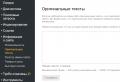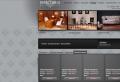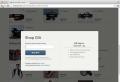Google Plus - How to use the Google Network. What is Google Plus: A Beginner's Guide What is Google Plus
Google has long been developing its own social network. The first programs aimed at creating a resource where people could communicate and exchange personal information did not bring success.
But the company's employees did not become upset and continued to develop in this area.
Based on the results that can be seen today, it is safe to say that they have succeeded in almost everything. They released the social network Google Plus, which already has two hundred and fifty million registered people. Despite this, each user is online for no more than ten minutes, which is not a good indicator for the company. Google analysts believe that this is due to the poor interface of the system and insufficiently convenient functionality.
Despite the low level of visits to the social network, Google Plus still has a set of parameters that can interest the average user. But before you start dealing with the functionality itself, you first need to register in the system. For a quick and successful registration on Google+ you need:
Create your mailbox in google search engine.
During the creation of a mailbox, you will need to specify: the desired email address, first name, last name, patronymic and many other personal information. Also, at the registration stage, all users are provided with a brief help from google, which tells what kind of social network this google + is.
At the final stage of registration, the system itself offers to go to the social network. In order to do this, you just need to click on the "Go to the service" button and then "Okay".
After successful registration in the Google system, a person gets full access to the social network and can start sharing: photos, videos, music and much more with their friends.
Using the Google Plus Network

The social network Google Plus, although it is at the stage of development, is already equipped with a convenient and powerful functional field. Since the network is fully connected with Google, after clicking on the "Login" button in the system, all personal data between programs from the corporation is synchronized. An example is pictures that are synced from the google cloud to the "my profile" of the google + system.
Within the social system, the user has the ability to customize the interface as it suits him. It is possible to download the information necessary from the account, link the receipt of updates from the page to your email, and much more. Updating a profile photo does not take more than five minutes, and the password for entering the system is updated not from the social network, but directly from the google account. This approach minimizes the chance of intruders entering the system.
Google Plus 'My Page' is also closely related to other google products. Having his own profile in the youtube system, the user can upload videos there directly from the social network. As for the search for friends and correspondence, then the filtering of acquaintances can occur by: city, country, region, mutual friends. Communication with friends is not limited and messages are not checked by the company's employees and robots.
Google Plus Social Feed

Like the most famous social networks, google + has also developed its own feed for easy navigation around the system. The feed has the following buttons: profile, people, photo, popular, communities, events, live streams, pages, addresses and settings. Going into the settings, any user can add the buttons he needs for a quick transition.
In addition, in the "settings" item you can filter the "circles of visited sections of people". This means that Google will create its own user base that will not be able to view certain sections of the user profile. Very often people restrict access to "My Photos" so that people who accidentally visit the page cannot view them. In general, such a system of restrictions has long been used in social networks such as VKontakte. She managed to prove herself well, so google employees added it to the list of functionality of the Google+ system.
Basic information
History
Rumors that Google is developing its own network appeared in the fall of 2010, when the name Goolge Me emerged from nowhere. Later in the spring of 2011, after the Google Profiles service had changed in order, information about the imminent launch of Goolge "by the Google Circles social network was leaked, but this was also not confirmed. And when the Google + network began its work in test mode on June 28, everyone saw that that Google Circles became its foundation, introducing the concept of circles, which was the advantage of the search giant's new social project.
At the time of launch on Google+, it was possible to register only by invitation, but this did not save the newly launched system from overloads, the next day the possibility of sending invitations was closed, which caused the outrage of thousands of users who wanted to join the new trend. Nevertheless, the company quickly coped with the influx of users and within a couple of weeks there were about 10 million people on Google+.
Functional
Circles
Circles are the first and most noticeable difference between Google + and other social networks. They allow you to divide your entire social circle into various social user groups. Interestingly, many actions are accompanied by animation, and the HTML5 system also allows friends to drag - & - drop into different circles, while these friends seem to be spinning in this circle before finding their place. When you remove a friend, a strip of smoke appears above him, and when you remove a circle, he rolls out of the screen.
Stream
The feed is a common tool for many social networks that allows you to follow the updates of the members of the circles, which can publish here photos, videos, links or their locations.
Photo (Photo)
The Photos section contains all the photos that he has posted or has been tagged. Google + Image Editor includes privacy settings and publishing features. Here you can also enrich your photo with various effects to give your photos a more professional look.
Hangouts video
VideoMeeting is one of the Google+ innovations that allows users to participate in a group video chat of up to 10 people. The implemented function of switching the camera (the one who speaks is the focus goes) far surpasses having multiple video channels open at the same time. Interestingly, shortly after the launch of the social network Google+, its potential competitor Facebook introduced the world to the same video chat option (not without Skype), but only 2 people can take part in it.
Themes (Sparks)
Google+ Themes is inherently a company-created recommendation engine. This section presents the most trending, interesting and read publications on the Internet, selected based on user recommendations using the +1 button.
Google+ Mobile
The proposed mobile version of Google+ is a fairly simple implementation of the new social network. It has two unique features: Instant Photo Upload and Google+ Chat (Huddle).
- allows you to publish pictures from your phone directly to the network automatically. This is a good idea, but only for those with absolutely nothing to hide. In general, if the photo you just took is automatically added to your Google+ profile, your privacy settings can fail, and private photos will accidentally be published for everyone. In addition, this can potentially lead to the creation of a large amount of "garbage".Chat (Huddle) on mobile Google+, this is a standard feature for group text messaging within the Circle you create.
Recall that Google+ is not yet a product, but only a project, so many more interesting and innovative things may appear on this social network.
If you look closely at some Internet services, they are completely dependent on this social network, or completely connected with it.
Such popularity is more and more surprising, and users continue to ask the question, what is so special about it?
Social network capabilities
For a long time, the developers of Google plus, even before its creation, tried to do everything possible to invent the social network that would become the most popular and necessary.
But whatever they did, they really didn't succeed. But, here Google plus was still able to attract users and establish itself from a certain side.
To be honest, this one could not justify herself until the very end. Indeed, during its release, the audience had already managed to understand which social network it was better for them to be on.
By the way, he has been cooperating with this network for a long time. That is why with every person attracted on YouTube, the user must be registered with, and therefore with Google plus.
This solution to the problem turned out to be the best.

Sign up with Google plus
For various reasons, users have to register with Google plus. We will tell you exactly how this should all happen.
1 In order to create an account with Google plus, you must first register with.
In this mail you will receive letters and other notifications that you may need later.
In order to register in the mail, you only need to fill in the free fields with your personal information.
And now, you are already registered. This step is very simple and requires little effort at all.


Registration is over.
You will be redirected to the main page, where you will be able to add, chat with friends, share posts and just have a good time.
But what should you do when you have no idea how to use the social network?
How to use social network
1 As usual, first of all it is important for the user to find his acquaintances and friends, so that there is someone to write messages and post.
This is why this will be your first step.
After you go to the main page, in the lower left side you can see the Add Friends button.
And then in the line you can write the name of the person you need to find, and after all add it to yourself in Circles.

2 An important point is that you need to fill in all the fields with personal information.
Many people try not to do this, or they fill in such fields completely incorrectly. Everyone has every right to anonymity.
But if you do decide that you need to find your acquaintances and, indeed, those people who are interesting to you, it is best to use only truthful information.
Indeed, in this case, the likelihood of finding you will increase faster than you are.
Of all personal information, you can indicate only your name, surname, age, place of study, place of work and, if desired, contact information.
It's also best to post a profile photo that will actually be yours.
After filling in such information, you need to click on ready, and then you will save everything that was written.


- All contacts can be divided into specific groups, while writing not to each individually, but to all together.
- You can divide your friends into certain categories, depending on work, place of study and free time.
Good afternoon, dear readers of my site. Today we'll talk about a relatively new social network Google Plus... We already remembered about it when, in this review, we will consider this social network from all sides. Let's analyze the registration in Google plus, the entrance and capabilities of this social network, setting up a profile in Google + and what has changed in this social network with the change in the general design of Google products.
Google has tried to enter the social media market for many years. There was even an attempt to buy the social network Twitter. But this attempt failed, and a few years ago Google presented its social network Google+.
Over the past years, Google Plus has been in constant development. The company is making a lot of efforts to popularize its brainchild. Most of Google's products are already linked to a Google+ profile, and the process continues. This gives its positive changes - today, there are more than 200 million registered users of the social network Google + (according to the company). On the other hand, this behavior of Google causes anger on the part of the audience, which does not want to see mandatory registration in all Google products, or dependence on the social network Google Plus.
It is this behavior of the company that leads to disappointing results. According to some sources, the time spent on the Google + social network is calculated in minutes, while in other popular social networks (Facebook, VKontakte) the user can be for several hours.
Registration in Google Plus
In order to register in Google +, no need to do any complicated manipulations. As mentioned in previous articles, Google has introduced a single account for all of its products for its users. To register with Google, you just need to register and get your gmail.com mailbox.
By registering a new mailbox, we create an account in Google. You just need to enter the address of your mailbox and write the password for it. That's it, you have your own Google account and access to all its products.
The list of possible software products of the company can be seen on the main page of the search engine. On it, click on the square in the upper right corner and a list of Google products will open in front of you. Choose Google Plus.

Clicking on the G + icon takes you to the news feed page. Before using all the features of this social network, you need to create your profile in Google Plus. To do this, click " Join to…"And in the drop-down window we check the correctness of your data. The data is taken from your email account

After checking the data or entering new ones, click " Create a profile". In the next window, you can add your profile picture.
This is where the creation of the profile is actually over. You now have a complete list of Google+ features and services. We'll talk about this below.
You can customize your Google Plus page. To do this, go to the " Profile».

This is my Google plus page. To change the background photo or profile photo, and make small changes to the profile, you need to click on the button " Change profile". You can create collections - this is a kind of Vkontakte group. It contains records, photographs, links related to a specific topic. She, like a group, a community, may have subscribers. It's easy to create a new collection in Google +:

Enter the title, a brief description of the collection and for whom it is intended. By default, your collection is visible to all netizens, you can limit the visibility to your circles, show it only to yourself, or suggest your own version.
Your own version of the visibility of the collection - members of your circles (Friends, Family, Acquaintances) or through the search to find the people you need.

By clicking on the pencil in my Google Plus page, you can leave a note. This is a kind of post on the wall in other social networks. Your subscribers will see it.
Thus, we signed up for Google Plus and set up our profile on this social network.
Google Plus features - feed, collections, communities and people
Now let's move on to the most interesting thing - using social network Google Plus... When you log into your account, you will be taken to the news feed page. It reflects all the posts that have been left by users you follow and popular posts. This is a kind of RSS feed.
You can also leave your entry in this feed. This is done simply.

A window opens to add your entry to the feed

In this window, you can not just leave your entry in the feed, but
- Share photo, image
- Interesting link
- Create poll
- Leave your coordinates on google maps
When creating a message, you can define for whom it is intended: For everyone, for a certain circle, or find by searching for the one to whom it is intended.
You can comment on any entry in the Google Plus feed, share a link to it, ignore or complain about it.
Collections - these are user materials, collected in one group according to certain criteria, mainly on one topic. Each user of the social network Google Plus may have more than one collection. It all depends on the interests of the user.
You can create collections yourself in your profile or subscribe to others. A large selection of collections can be found on the tab of the same name “ Collections».

In the tab “ My»The collections you created are presented.
If you haven't seen the collection you need, then you can find it through the search. After choosing what you were looking for, you can subscribe. This can be done either on the main page of the " collections»Or directly on the main page of the collection.
After subscribing, you will receive notifications about new content in the collection. They will also be displayed in the " Subscriptions».
Google Plus Communities. By analogy with subscriptions in communities, materials are collected on certain topics. The difference between communities is that the materials published in them can be commented on.
The community section interface is organized similarly to Collections. You can join all communities, but some of them require a preliminary request. After that, the community moderator decides on your entry.

People Tab... In the old Google Plus interface, this tab was replaced by circles tab... These are your circles on the Google+ social network.

By clicking on this tab, you will see several of your social circles presented by default. In the beginning, one will be empty, but as communication increases, they will be filled with you. To add a person to any circle, you need to subscribe to him, first find him through the search. By subscribing, the person you choose goes to your circles google plus and is at the top of the page. At this moment, he is not in any of your circles. To add it there, you need to click on the " Subscriptions»At the bottom of the person's avatar. In the proposed list, choose in which social circle to define him.

After that, it will appear in your chosen social circle in Google +.

If there is no circle you need, then you can create it by clicking on the button " Create circle».
In the tab “ Whom to add»There are recommendations of other network users to whom you are subscribed.
The " Followers»Contains a list of your subscribers. You can select any of their list of subscribers and add it in the same way to the Google Plus social circle you need.
What's changed in the new Google plus interface
That year, Google rolled out a new interface for all of its products, including Google Plus. Today, there are many instructions on how to work with Google + on the Internet, but all of them are based on the old interface of the Google Plus, in the new version of some products and capabilities are no longer there. Let's take a look at what's missing from the new Google+.
A photo
This feature has been removed from Google Plus and made available as a separate Google product, not specifically related to the Plus.
Hangouts - This is the ability to broadcast live video directly to the network. It used to be, but now it is a separate Google service, an analogue of Skype. Thanks to this application, you can arrange videoconferences, make calls with users registered in Google Hangouts, chat.

Google brand page "+ page"
In the new interface, you will no longer find the opportunity to create branded pages, that is, the service + pages moved to the Google software section. And presented under the title " My business". It is located in the same right window where all Google products are presented (shown in the screenshot above).

How to create a + business page
We go to the My Business application. The landing page of the application opens in front of us. Since we have a Google account, we press "Login" and get into the wizard for creating + pages.

A page opens in front of us with a choice of the type of company. There are three types of " Place-bound business», « Outgoing services», « Brand name". Now a little more detail about each type + page

- Place-bound businesses are restaurants, shops, all types of businesses that have a fixed address on the map
- Offsite services. Services that can be provided at the client's place of residence, that is, this type of business is not tied to a physical address, mobile business (pizza delivery, taxi, flower delivery, and so on)
- Brand. This type of + pages is designed to convey to users exactly the name of the company, firm, trademark. Needed for brand promotion.
Here you yourself must make a choice based on the above recommendations. In my case, I chose “ Brand name". In the window that opens, fill in the data about your brand, click " Create + page».

The next step in front of us will open the page created by us + for our brand. I want to say right away that although the + page application has left the Google+ menu, it still remains completely tied to the profile of the G + social network. We will see it now.

What do we see on the brand's business page?
- Linking to a Google+ profile. If you click on "Publish an update", then a new Google + account will be automatically created with information from the + page
- Google Analytics. It is possible to connect Analytics to your branded page
- The Edit button will take you to your Google Plus page, where you can change your company information, logo and your profile photo. You can set up a Google Plus profile as described earlier
As you can see, the + page is completely linked to the Google + profile. This page shows statistics on visits, the number of subscribers.
This is how a branding + page is created. Thanks to it, you can follow the development of your Google Plus profile, keep statistics and attract new fans of your brand.
Conclusion
Google+ social network is a kind of network in comparison with other popular social networks. It has its own flavor. But something is still missing for its greater popularization. I think that over time Google will be able to figure this out and fix the flaws.
In terms of website promotion, I want to note that by placing announcements in the Google Plus feed, the search engine indexes your page much faster.
If you missed something or made a mistake, please write in the comments, correct me or supplement.
2020-03-13 6
I must say that today the communication of people with each other is acquiring more and more new forms, and not without the help of modern IT technologies, from regular e-mail to direct video communications!
This state of affairs has somehow eased, but somewhere has even made it possible for people to communicate directly. This is especially true for those who are far from each other.
So Google has decided to give the world a fundamentally new social network! Here everything is different, although there is a feeling of something familiar. However, you have never seen anything like this anywhere, anyway!
This is why I advise you to go through this guide to using the Google Plus social network. Here you will learn about the main interface of the program and will be able to understand this amazing, bright, colorful and exciting world of Google+.
Let's start in order!
Everything about Google Plus +
Main interface
The main operating panel is located vertically on the left side of the screen. It contains 8 main buttons for using:
- « Tape»- here you can read or view information posted by people who are added to your circles (see below). And also you yourself can publish something for general viewing.
- « Profile"- this is not a little important option in which you can leave information about yourself, upload your avatar and view all the posts you have ever published.
- « Overview»- here you can view the most popular videos, news and statements of the network.
- « Video Meeting"Is a great opportunity to see your relatives, friends and relatives. With this option, you can collect all your friends for communication without leaving your home, creating a video meeting with several people at once, or join an already created meeting.
- « A photo"- this button speaks for itself. Here you can create your albums, upload interesting photos, as well as upload photos to the "Photos with me" column, where you can mark your person.
- « Circles"- This button is one of the most visible differences between Google+ and other social networks. Using circles, you can divide people into groups. Initially there are four of them: "Family", "Friends", "Acquaintances" and "Subscriptions". If necessary, you can create new circles (see below). This separation allows you to regulate the availability of the information you have on your page. For example, what the “Family” circle of people will see cannot be seen by people from the “Friends” circle. With the help of circles, you can add new people of interest to you. Read more about how to use circles below.
- « Games"- the name speaks for itself. This column contains a large number of flash games for every taste. In order to start playing one of them, just click on its icon. And you will find yourself in an amazing virtual world!
- « More"- when you hover the cursor over this button, a small tab" + Pages "appears on the right. When you click on this tab, a window will appear in front of you, displaying all the pages to which you have been given access, or that you have created yourself. Pages can be of five categories: Business or Place, Product or Brand, Company or Organization, Arts, Entertainment or Sports, Other. In the community, you can also use video meetings, create circles, and post events and news of your interest.

Home page
If you click on the “Google+” icon in the upper left corner, the main page of the network with your account will be displayed on your screen. At the very top is the search bar, with which you can find news, communities, videos or people you are interested in on Google+.
There are four tabs under the search bar: "Feed", "Friends", "Family", "More". When you click on the "Feed" tab, you will see all the news, events and publications from the pages to which you have a subscription and to which you have access. The rest of the tabs are circles. When you click on one of these tabs, you will see the posts of people belonging to a particular circle.
To the right of the tabs is a gear-shaped icon. If you click on it, a dialog box with four columns will pop up: "Settings", "Help", "Leave a review", "Overview".
The Settings column allows you to customize your Google+ page. When you click on "Settings", you will see notification settings, basic privacy settings and work with photos. There will be six sections on the left side of the screen: "Account Settings", "Privacy", "Google+", "Products", "Language", "Data Export"... When you click on the "Settings" button, you automatically go to the "Google+" section, where an almost completely intuitive interface is made, and in those places where questions may arise, there is a link "More", upon clicking on which you will be taken to clear instructions that allow you to complete the action you want.
"Account settings" . There is nothing difficult here either. In this section, you can change your password, change your email address, turn +1 on or off (this allows Google+ to find content and ads from other websites that suits you, based on your profile data, while leaving your right to privacy), connect to Google+ accounts from other servers (Facebook, Yahoo, Flicker, etc.), delete your profile and all information about it, as well as delete the entire account. Here you can also configure "Two-Step Verification". This feature will help you strengthen the security of your page access.
In order to do this, you need to click opposite to "Two-Step Authentication" on the "Change" link. You will be presented with a window showing preliminary steps for authentication. Next, you need to click on the "Continue" button on the right side of the screen. In the next window, you will be asked to enter the mobile phone number to which the code will be sent. Enter and press "Send code", after receiving the code by SMS, drive it into the appeared field and press "Next". After that, it will be written that everything went well.
On unreliable computers, this procedure will need to be carried out every time, and on reliable computers only once every 30 days, while if your number changes, or another one appears, you can always change (or add) it in your profile using this algorithm : Account Settings / Security / 2-Step Verification / Change / Phone / Change (to change); Account Settings / Security / 2-Step Verification / Change / Additional Phone Number / Add Phone Number (for adding).
"Confidentiality". Here you can set up informational access to your page, privacy (which of your friends other users will be able to see), change the settings for access to photos, visit your personal account (where you can make a large number of profile settings), read the system's privacy policy. Everything in this section is based on intuition, so it makes no sense to thoroughly analyze each aspect. The only thing that should be a little more detailed about setting up circles. When you click on the "Setting circles" link, you will be taken to the sixth button "Main interface" (see section I. Main interface). All your circles of communication will be presented to you. If you want to expand any social circle, then simply drag the desired contact into it.
You can also make several manipulations with circles.
When you press the "Change circle" button, a window pops up, in which there will be two lines: the upper (narrower) one for driving in the name, the lower one for describing the circle. Delete the previous information and drive in a new one, press "Save". Everything, the circle is changed.
When you click the "Delete circle" button, a window pops up, in which a number of warnings are written about the consequences of deleting the circle, including the loss of connection with the circle participants.
You can also create a new circle. To do this, you need to click on the dotted circle or drag the contact you need into it. In either case, you will need to click on the inscription "Create a circle" located in the center of the circle. After that, a window will pop up in which you will have to enter the name of the circle, if you want to make a description of it, you will need to click on the sentence under the title line "Click to add a description". Next, you must select the circle members. This can be done by searching in the right part of the "Search in circle" window, or via the "+ Add" button located in the left corner of the window. After all this, press "Create a circle".
These are not tricky manipulations with circles.
"Products". This section shows you which Google systems you use, as well as displays services for other users with similar preferences.
"Language" . This section allows you to change or add the language of Google products.
"Data export". Here you can upload photos, videos, profile data, circles, contacts, recordings from Google+ to your PC.
Also in the sign of the gear there are columns "Help", in which you can find all the information you need, "Send feedback" and "Brief review" (here it is told about the news on Google+).
Also on the main page in the upper right corner there are three buttons: "Start a video meeting", "Account name" (to change the state), "Chat with the user".
When you click the "Start Video Meeting" button, a separate window will pop up. In order for you to be able to contact via Google+ you will be asked to install a special plugin. Click to install. Installation takes no more than three minutes. Further in the center at the bottom is your webcam image. Above the image there will be an inscription “Add more people”. Click on this button and select the interlocutors, then click "Start". Also, you can create a public meeting that anyone can join. To do this, press the green button "Join".
When you click on the "Account name" a dialog box will pop up, on which you can select your state with one click: "In place", "Do not disturb", "Invisible". Also, using this button, you can exit the chat by clicking on the line of the same name.
The "Chat with the user" button allows you to invite the person you need to chat. You just need to click on the inscription, drive in the contact address, press "Enter" and click on the inscription to send the invitation.
These were the most basic tools for using the Google Plus system. This is quite enough to start an exciting journey across the vast expanses of the new social network. There are many additional features, tricks and subtleties here. But a whole book would have to be written to describe them all! And it would hardly be interesting to find out everything at once, without even having time to even go to the social network.
So, otherwise, you have to figure it out yourself. It won't be difficult, because the Google+ developers have made sure everything is clear on their social network.