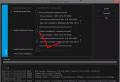X360CE - We connect any joystick (instructions for the old version). The correct connection of the gamepad to the computer works if the joystick works from the Xbox 360 to the computer
This is a kind of playing manipulator, control in which is made by pressing the fingers of the special control buttons.
This device has gained great popularity with the advent of gaming consoles, such as Sega and Sony PlayStation.
Today we will look at how to connect the gamepad to the computer to be able to fully enjoy this or that game.
Universal Connection to Windows
See also: Top 15 best games on PC | Overview of the coolest novelties published in 2019
Connecting the game manipulator to a personal computer running the Windows operating system as follows:
- first of all, find on the Internet, download and install to your computer special Scptoolkit application. This program is a large set of drivers for Windows for all sorts of game manipulators;
- connect your gamepad to your computer using a USB cable and run the scptoolkit application, the label of which will appear on the desktop.
In the program window, check the ticks opposite those groups of the drivers that you want to use, and go to their installation.
If you decide the question - how to connect a wireless gamepad to a computer - activate the item "INSTALL BLUETOOCH DRIVER" And select the same - the device you connected to the computer from the drop-down list.

After that you need to click on the button "Install" And wait for the end of installing the required driver.
Connection with Motionjoy GamePad Tool
See also: Top 10 best portable gaming consoles: Favorite games are always with you | 2019.
Game joysticks can also be connected to a PC running Windows operating system and using the program Motionjoy Gamepad Tool.. DOWNLOAD

In addition to the connection itself, this program allows you to configure all the buttons of the connected manipulator, as well as the vibration power during the game.
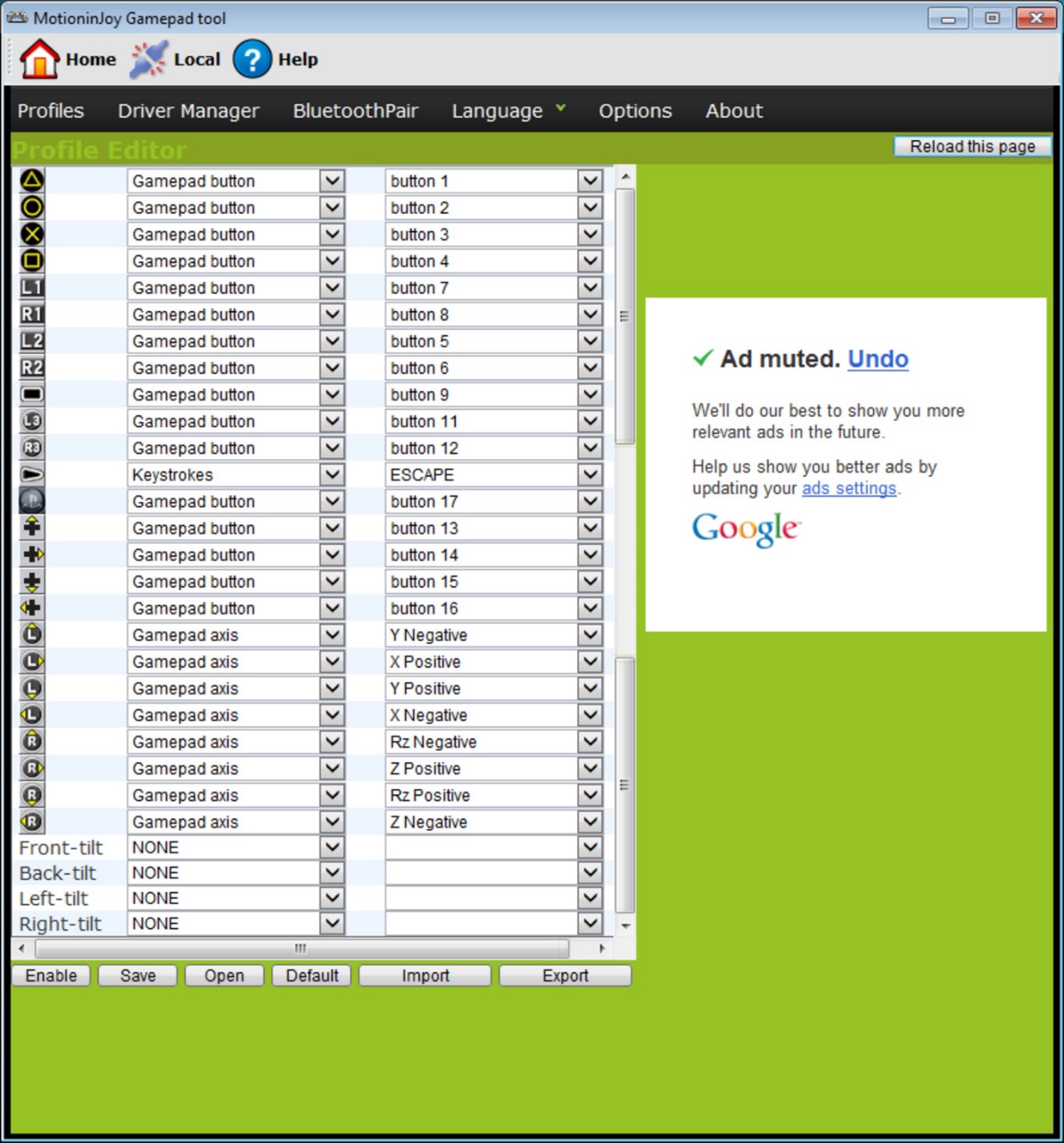
Connecting the joystick using this program is a fairly simple process, during which you only have to follow the instructions available on the official website.
Connection using JoyTokey
See also: Top 12 best gamepads for your PC | Review of current models in 2019
When the user buys a regular joystick to which the USB wire is connected and, it can connect the device by simply by connecting the playing device with the computer.
Usually, Windows automatically recognizes the connected joystick and installs the appropriate driver for it.
In this case, the driver set is attached to a universal joystick. So you can not be afraid that the system will not cope with this task, how to connect the gamepad to the computer, independently.
Winners of the Xbox One game consoles, as well as a wired controller, you can connect these devices to the computer yourself.
Such a prefix is \u200b\u200bmanufactured by Microsoft, it means there will be no problems with the automatic driver search.
By connecting the gadget to a personal computer, press the center button and wait until the segment is lit.
If the user has an original joystick from the PlayStation (third version), will not be further installed, as well as purchased the mini USB cable.
Be sure to select the appropriate version of the OS (if Windows is used before eighth).
Also, the user will need to download Microsoft.Net and Visual C packages.
Download DownloadDo not do without the SCP Driver program.
DownloadAfter completing the specified actions, proceed to connect the joystick. Run the application from unpacked archives and wait when the installation is over.
Connection process
See also: Top 12 best gaming monitors from 100 to 144 Hz | Rating up to date models in 2019
Connect the gamepad to the Gamepad computer much more difficult from the PS3 game console than the popular Xbox gamepad.
The reason for this is the fact that the loading of special drivers is required - it is necessary that OS WINTOVS saw inserted gamepad and successfully worked with him.
Here are just experts managed to develop an easy connection method:
- download from the official site a file with drivers;
- do not forget to connect gamepad;
- open the Device Manager and find your gamepad - it will be marked with a question mark. Going into the context menu, open the device properties. Going into the driver, click "Update" or "Installation of drivers" . In this case, you will have to specify the path to the downloaded drivers folder;
- install the ForcefeedBackDriver driver, which will be located in the downloaded devices folder. The specified driver controls the vibration of gamepads during the game;
- do not forget to install the SDDRIVERSETTING driver, the main task of which is the purpose of the keys and the Bluetooth setting.

As a result, the gamepad will work correctly with the Windows operating system.
Xbox 360 Wired Joystick Connection
See also: Top 10 best game computers for good gaying | Review of current models in 2019
This section will help to understand how to connect the Xbox 360 gamepad to a computer, even injecting in this person.
For these purposes, you must connect the Xbox 360 manipulator to any non-busy USB port.

The operating system itself must detect the drivers for the joystick and make them install.
If this process is missing - all the latest updates should be installed on your operating system.
After installing updates, restart the computer and re-enable the joystick.
If you have completed all the necessary actions - the operating system will detect a new device and installs suitable drivers for it. After that, you will launch the game and enjoy the gameplay.
It should be noted that in some cases the Xbox 360 gamepad may not work when connected to USB port 3.0.
To solve this problem, you will need, just, rearrange the cable from the joystick to another free input of the computer.
Xbox 360 Wireless Gaming Manipulator
The only thing is that for these purposes it will be necessary - the acquisition of a special adapter, which allows the Xbox gamepad to connect to the computer.
Such a device is sold complete with a compact disk on which all the necessary drivers are available. But they can be downloaded for free from the Internet.
You can only install them and enjoy your loved ones.

Computer games have become an integral part of the modern entertainment industry. For the creation of some game projects, the years leave, and investors invest millions of dollars in order to design the necessary material, pay for the work of programmers, modulators and audio actors. In turn, the games created with love and care for trifles, filled with an interesting plot and gameplay, pay off in the first months of sales, and then bring huge profits to developers and publishers. Business built around the gaming industry, comparable to the field of film creation by the number of people involved in this.
To get a complete pleasure from your favorite game, it is enough to buy a console and spend free evenings with her in front of a TV in the living room. However, if the user prefers to play a PC, then an alternative is to connect the joystick from the Xbox 360 to the computer. The need for the controller is due to the fact that games are developed, first of all for consoles, and are then transferred to personal computers. Mouse based and keyboard control may not be so comfortable and intuitive, and the gamepad is what the creators were focused on when they thought out the gameplay and assigned actions. Depending on what kind of gamepad is available - wired or wireless - will differ in connection instructions.
Fast navigation on the article
USB joystick
In order to start playing your favorite games with a wired controller from Xbox 360, you will need:
- Connect the gamepad to the free USB port of the computer.
- Wait for sound notification about connecting a new device.
- Wait until the system automatically detends the type of device and will complete the setting by issuing a corresponding message that the gamepad is ready for operation.
- Run the game.
- Go to the settings section.
- Select the control method and assign the desired buttons if necessary.
Also, the original gamepads from the Xbox 360 have a special vibration function. This feature increases the immersion in the gameplay and gives the player more feedback from what is happening on the screen. If the running game supports this feature, it is recommended to enable it.
Bluetooth-joystick
Wireless gamepads of the original Xbox 360 are good in that it does not require being in close proximity to the monitor, and allow you to be comfortable for your eyes and enjoy the gameplay, such as lying on the sofa. The peculiarity of such controllers is that to connect to a computer, they require special adapters that are not supplied with the console, but are always available in retail stores.
These adapters are also connected to the USB port, and then connected to the gamepad by the Bluetooth signal. The receiver software is supplied complete on the disk along with the device. To connect the joystick with the receiver, you need to press the signal reception button first on the adapter itself, and then a button with a similar icon on the end of the gamepad. Once both devices detect each other and connect, you can start playing your favorite games.
Microsoft Xbox 360 gamepads are perfectly compatible with personal computers that run the Windows operating system. The user does not require many complex and step-by-step action. In many situations, the settings takes no more pair of minutes. Today we will talk about how to connect the HBOX 360 gamepad to the PC.
Old gamepad from the Xbox 360 and the new version from Xbox One are practically no different in the plan of software and support. Therefore, this manual is universally.
The basic version of the controller works using a wired connection. The design of the device has one feature - you can not disconnect the gamepad cable, as in the case of DualShock from the PlayStation Console 3. From the front of the housing there is a wire, on the other end of which the standard USB interface is located.
It must be connected to any USB connector on a computer or laptop. If the system does not determine the device, then try connecting the device precisely to USB 2.0. It is possible that the interface of the third version conflicts with the old gamepad.
If the equipment and connector are working, then Windows will issue a characteristic audio notification and a text message. After that, the operating system will start searching for a suitable driver on the Internet. You can check the success of the software installation through the "Device Manager" - find the item with the name of the controller.
If the gamepad is not recognized, then you need to check whether the automatic operating system updates are enabled. Windows 10 must install software for Microsoft devices independently.
Bluetooth connection will require compliance with additional condition. You must have a wireless adapter on your computer. If you use a laptop, the problem itself disappears because the Bluetooth function is built in portable computers. When connected to a stationary PC, a third-party adapter will be required. You can purchase a Microsoft brand device that is compatible with new Xbox One gamepads. Or buy a cheaper and universal adapter. The second option is preferable if you are going to use other wireless devices.
After connecting the adapter to Bluetooth, install the driver and software to work with the device. Then activate the adapter with the appropriate button, and then press the button with the Xbox logo on the gamepad.
If you have any problems with automatic setting of gamepad due to the driver, you can download and install on your own. To do this, follow the link to the Microsoft official website and download the file.
After that, start the installation on behalf of the administrator. At this point, the gamepad must be disconnected. Upon completion of the installation, restart the computer.
If a message appears when you turn on the installer, you need to remove the previous driver from the computer. You can do this through the Device Manager or the Delete Programs application.
When using the Xbox 360 console controller, you will not have any problems with compatibility and support in most games. Exceptions are only old projects and modern games, supporting gamepad in which not added by the developers.
Unlike the Sony joysticks, the Xbox control devices work perfectly with all Microsoft Store games. Therefore, you will not need additional programs for emulation.
Video instruction
More details on this issue and visual execution of instructions with a specialist comments can be found in the presented video.
Conclusion
We considered the procedure for connecting the gamepad from the Xbox 360 using the wire and Bluetooth. The performance and functionality of the controller do not change depending on the type of connection, so choose the appropriate option based on your equipment. If you have additional questions on the topic, then you must write them in the comments. We will reply to every portal reader!
Gamepad from Xbox 360 and Xbox One Proverted themselves as a great tool that fully satisfy the needs of gamers. Microsoft took care not only about Xbox owners, but also about PC-gamers.
The developers of the game systems perfectly understand that there are many genres of games in which not so comfortable to play with the mouse and keyboard: Fighting, platformers, sports simulators, etc.
Even if you do not have a console, you can buy and connect the Xbox gamepad to the PC. What is needed for this, we will be taught further.
How to connect the joystick from the Xbox 360 to the computer
there is 2 types of connection: via wire or using a special receiver. In the first case, no additional equipment, except for the cable, you do not need.
Cable connection does not require no complex settings. All that is needed:
- Insert a USB wire into the appropriate PC connector;
- Wait for the installation of drivers;
- Open the game and configure additional parameters.
If you have installed licensed version of Windows 7, 8 or 10, enable automatic driver updates so that the system independently loaded the latest version of PA For the Xbox 360 controller.
Drivers can be independently download on the official website of Microsoft.
Disable vibration and other settings are made directly in the game.
If you do not like unnecessary wires, buy a special receiver that connects to the PC. With it can be configured wireless connection controller.
For the proper operation of the receiver, you will need to download the drivers. They will install automatically if included auto updates of Windows.
How to connect gamepad from xbox one to computer
When creating a joystick for Xbox One designers made more than 40 changes In the habitual concept of gamepad. Literally changed, everything from the materials before the design, plus, was added to the Bluetooth wireless connection function, which allows you to connect the joystick from Xbox One to the PC.

There are 2 versions standard XBox One Controller. The very first one that came out with the Xbox One does not have a wireless connection function, and that is included with the Xbox One S and X - can be connected via Bluetooth.
Connect the joystick via Bluetooth not at all difficult. The first thing to check is to have a special wireless adapter in your PC or laptop. If everything is there, just turn on the controller with the Xbox button and hold the controller binding button for 3 seconds, which is on the top panel. In the Device menu Gamepad must appearto be associated with the system.
If the computer does not see the joystick from Xbox One, check if the "aircraft" mode is not included.
The only thing Microsoft decided not to change - there is no battery in new gamepads. Respectively when unpacking the controller you you will not find a USB cable. It needs to be bought separately that the wired Xbox gamepad connection to the PC has become possible.
Xbox ONE controller connects to PC just like a joystick from Xbox 360. It is enough to simply connect the gamepad and PC cable, and then wait for the installation of the drivers.
In our workshops produced Xbox One Joystick Repair. You can safely trust many years of experience of our specialists. Call and write down!
For a more comfortable game, many gamers use special devices - gaming gamepads. They allow you to interact with the gaming environment without a keyboard and mouse. Devices are connected directly to computers. Very convenient, but not always easy to set synchronization between the corresponding devices. Especially when it comes to a "native" gamepad. Next, we will try to understand whether the Xbox 360 joystick is possible to the computer. And how exactly it is carried out. This information may be useful to each gamer that does not have a gamepad for Windows, Linux or MacOS.
The possibility of synchronization
How likely to successfully connect the Xbox 360 joystick to the computer? With the right actions - 100%.
To date, you can connect to a computer or laptop to almost any joystick. The main thing is to know how to cope with the task. It is not always easy.
Most of all have to think over the correct setting of gaypads. Usually, "not native" joysticks are used either game parameters or special emulators. But the most important thing is to achieve the operation of the device mentioned on the PC.
What are the gamepads
Xbox 360 joystick connection can be carried out differently. Further algorithm of actions is determined by the type of game device available. And also used on the PC operating system.
At the moment there are wired and wireless joysticks. The first, as a rule, are connected much easier than the second. Next, get acquainted with all existing options for the development of events.

Wires for Windows 10
How to connect xbox 360 joystick to a computer? It all depends, as already mentioned, from the existing type of gamepad. Let's start with wired devices synchronized with Windows 10.
To cope with the task, you just need to connect the PC to the Internet, and then insert the wire from the joystick in the USB port. Now it remains to wait a bit - drivers for the device will be automatically initialized, after which the user will be able to use the appropriate device.
Windows 7/8 and wired models
How to connect xbox 360 joystick to a computer? The instruction learned earlier is not suitable for Windows 7 and 8. The matter is that the user when working with these OS will have to load drivers manually. The corresponding library package is missing for Windows 8, but for the "eight" drivers from Windows 7 are suitable.
To connect the Xbox 360 joystick to a computer using a wire, it is recommended to act as follows:
- Go to the Microsoft website, and then find a section responsible for downloading drivers.
- Select the gamepad model and select the operating system with which the user works.
- Wait for the end of downloading the corresponding library set.
- Connect gamepad to USB port PC.
- To initialize drivers for Windows using a downloaded installation wizard.
As soon as the operation is completed, the joystick will work in full force. Usually, it does not require additional configuration.

Important: Download Xbox 360 gamepad drivers for Windows can be with other web resources.
Without wires
And how is the Xbox 360 connection to the computer? Some assure that this is a simpler process, rather than synchronization of devices through the wires.
As a rule, to achieve the desired result, it is recommended to behave as follows:
- Purchase a special Bluetooth adapter for gamepad from Xbox 360 on Windows. It is about 600-800 rubles, sometimes included in the joystick bundle.
- Connect the purchased adapter to the USB jack on the computer and turn it on.
- Install drivers for the appropriate device.
- Charge joystick and turn it on.
- Run on the computer Bluetooth interface, and then find a new wireless device. We are talking about the plug-in gamepad.
- Synchronize the game device with a Bluetooth adapter using the corresponding button.
Everything that will remain now - wait a bit. The Xbox 360 gamepad drivers will be installed, after which the device will start working properly. If the process does not start automatically, it must be activated manually.

Conclusion
We found out how the Xbox 360 joystick is connected to the computer. It is not so hard to do, as it seems. The main thing to adhere to these recommendations and guidelines.
Problems Quite often arise with wired models. For example, they may not work when connecting gamepads to front USB sockets. In this case, you need to connect the device to the rear ports.