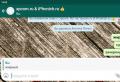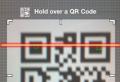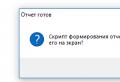Customize the sound of the android engineering menu. How to increase speaker volume on android. Decoding the meaning of modes
The instructions below are intended for those users of Android phones in which the speaker is very loud, wheezes and when talking on the phone the interlocutor is hard to hear.
First of all, you need to find out at what volume level the phone starts wheezing. To do this, during a conversation, completely turn down the sound, and then gradually increase the sound with the volume control keys of the smartphone and thus determine when the earpiece begins to wheeze.
The volume in Android phones is divided into 7 levels (from 0 to 6), which you navigate through when you press the side volume key of the phone.
The picture shows that in my case, the wheezing of the speaker disappeared on the 4th press of the "+" volume keys, that is, at level 4.
Now you need to enter the Android Engineer Mode and adjust the corresponding volume levels. To get into the engineering menu, you need to dial a special code on the phone dialer. Each manufacturer of mobile devices has its own. The list below shows the phone codes of the most common manufacturers:
- smartphones with MTK processor - * # * # 3646633 # * # *, * # * # 54298 # * # *.
- Samsung - * # * # 197328640 # * # *, * # * # 4636 # * # *, * # * # 8255 # * # *;
- HTC - * # * # 3424 # * # *, * # * # 4636 # * # *, * # * # 8255 # * # *;
- Huawei - * # * # 2846579 # * # *, * # * # 2846579159 # * # *, * # * # 14789632 # * # *;
- Sony - * # * # 7378423 # * # *, * # * # 3646633 # * # *, * # * # 3649547 # * # *;
- Philips - * # * # 3338613 # * # *, * # * # 13411 # * # *, 3646633 # * # *;
- Acer - * # * # 2237332846633 # * # *;
- Fly - * # * # 3646633 # * # *;
- Alcatel - * # * # 3646633 # * # *;
- Prestigio - * # * # 3646633 # * # *;
- ZTE - * # * # 4636 # * # *;
- TEXET - * # * # 3646633 # * # *;
You can also use special Android applications that allow you to enter the engineering menu.
The "Shortcut" program deserves special attention.
It allows you to find the secret codes of the phone that call this or that program, including the engineering menu.

In the engineering menu, you need to find the "Audio" option. I have it on the "Hardware testing" tab. When you enter the "Audio" menu, you will see a list of modes:
- Normal Mode - a section of phone settings to which nothing is connected;
- Headset Mode - this mode is activated when you connect headphones or another headset;
- LoudSpeaker Mode - speakerphone mode;
- Headset_LoudSpeaker Mode - speakerphone mode when a headset is connected;
- Speech Enhancement - speech enhancement (activated only in "Normal Mode");
- Debug Info, Speech Logger and Audio Logger - settings for logging and debugging.

Setting up the earpiece
The following is true for the mode when nothing is connected to the phone (Normal Mode), but by analogy, you can configure the speakerphone (LoudSpeaker Mode), headset (Headset Mode), etc.
We go into the "Normal Mode".

Several types of audio devices can be listed in the "Type" list:
- Sip - settings for IP telephony;
- Mic - settings for the microphone;
- Sph - spoken dynamics settings (telephone handsets);
- Sph2 - settings for the second spoken speaker (if anyone has one);
- Sid - better not to touch, an echo may appear;
- Media - the volume of multimedia (music, video, games, etc.);
- Ring - the volume of the incoming call;
- FMR - FM radio volume settings.
At the beginning of the article, we determined the volume level at which the wheezing of the speaker stops (level 4). Select the type "Sph". Select the 4th volume level (Level 4) from the "Level" list. Its value is 112. Next, select the closest level (Level 3) and see that it is equal to 100, the difference between the levels is equal to: 112 - 100 \u003d 12.

Let's set new values \u200b\u200bfor each of the "Level" levels so that the maximum level has a value at which the speaker stops wheezing (112 in my case), and each previous one was less than the current one by a value equal to the difference calculated above.
ATTENTION!!! ALWAYS write down the factory settings in order to return them back in case of an error!
After entering the new value, ALWAYS press the "Set" button next to the input field!
By calculations, I have determined the following, the optimal values \u200b\u200bfor my phone.
| Levels | Factory values | Custom values |
| Level 0 | 64 | 40 |
| Level 1 | 76 | 52 |
| Level 2 | 88 | 64 |
| Level 3 | 100 | 76 |
| Level 4 | 112 | 88 |
| Level 5 | 124 | 100 |
| Level 6 | 136 | 112 |
For me, the new settings took effect immediately after saving the changed volume values, but some phones may have to be rebooted or even turned off, remove / install the battery, and turn on again.
It's hard to imagine a smartphone without volume buttons. Pressed on one side - it decreased, pressed on the other - increased. However, there are smartphones where the volume does not rise above average in any way: the level scale shows the maximum, but the sound is still quiet.
What is it? Breaking? Marriage? Not at all. The phone manufacturer took care of your ears. To avoid getting deafened by the loud sound, he limited the ability to turn on the speakers at full power. However, this can be fixed.
Let's consider standard and non-standard ways to increase the volume on a smartphone, with which you can bypass the manufacturer's restrictions.
Phone settings
The phone settings are the most convenient to use. And even in the event of a breakdown of the sound level control buttons. The instruction looks like this:
Engineering menu
This menu was deliberately hidden by the developers of the smartphone and the operating system from users so that they could not accidentally make changes that would lead to device malfunctions. With its help, you can reconfigure almost all parameters of the phone, including increasing the speaker volume levels.
Access to the engineering menu is opened by a special code - universal or specific for devices of a certain brand.
Procedure:

There is 4 sound mode optionsthat are available for customization:
- Normal Mode. Responsible for the sound from the speakers without using headphones or any other devices.
- Headset Mode. Headphone sound.
- LoudSpeaker Mode. Responsible for adjusting the volume of the speakerphone.
- Headset_LoudSpeaker Mode. The same as the previous point, only with headphones.
 After opening the settings, you will see two fields with numbers. The first one indicates the current volume value, the second - the maximum allowable. The data from the first field can be edited.
After opening the settings, you will see two fields with numbers. The first one indicates the current volume value, the second - the maximum allowable. The data from the first field can be edited. 
Set the desired value in it and press the "Set" button.
The engineering menu will allow you to adjust more parameters than the standard "Settings" and volume buttons.
Third Party Applications
If the engineering menu seemed too complicated for you, you can use special applications from the Google Play Market. The maximum volume level of the speakers cannot be surpassed with their help, but it is quite possible to remove some restrictions.
Volume Booster GOODEV
Volume Booster GOODEV is a very easy-to-use application dedicated to volume control only. You don't need to expect anything beyond it, but it is ready to become an excellent replacement for the usual settings.
Instructions for using Volume Booster GOODEV look like this:

Sound amplifier
As the name suggests, the Sound Booster app is also responsible for adjusting and boosting the volume on your phone. It is also simple and, unlike the previous program, has a translation into Russian. However, the "Sound Booster" does not always provide a result comparable to the Volume Booster GOODEV. Its effectiveness is somewhat lower.
How to use the app:
- Read the warning that excessive volume amplification can damage your hearing and accelerate speaker wear. Click "OK" to continue.
- Use the sliders under the respective headings to make adjustments. The first slider adjusts the overall volume level, while the second boosts it. The maximum gain is possible up to 60% of the default speaker settings.
 Using patches
Using patches
This option is suitable exclusively for experienced smartphone and PC users, since it implies working with system files using root rights. An inexperienced user who does not understand what he is doing runs the risk of breaking the smartphone.
The patches were developed by enthusiastic craftsmen, that is, they have nothing to do with the device manufacturer. They are built into system catalogs, which leads to changes in the functions of the gadget, in particular, to the removal of the speaker volume limit. But there is one “but”: these patches are not so easy to find, and the risk of downloading a non-working or viral package is far from zero.
Let's briefly consider the sequence of actions:

If you have difficulty hearing your interlocutor or your smartphone does not play music loudly enough, you can try increasing the volume of your speakers, microphone and headphones.
Of course, we are not talking about standard volume control using the volume rocker or various programs to amplify the sound. We will tell you how to increase the volume of Android through - a section hidden from prying eyes for developers and geeks who are not afraid to experiment and are responsible for their actions.
The engineering menu in the form it should be is available only for users of gadgets on the MediaTek processor. To activate it, you can use special codes (* # * # 54298 # * # * and * # * # 3646633 # * # *), which are entered like a regular phone number. An alternative and more convenient way is to use either simple applications:
To increase the volume of your Android smartphone and tablet, go to the engineering menu in any convenient way, select MTK Settings, then the Hardware Testing - Audio section. There are 10 categories in the list that opens, we are interested in 5 of them:
- Normal Mode
- Headset Mode (headphones).
- LouadSpeaker Mode (speakerphone).
- Headset_LoudSpeaker Mode (headset mode).
- Speech Enhancement (speech).
The first line, titled Type of any of the sections, has several subcategories:
- Sip: setting up calls over the Internet (not clear).
- Mic: Increase or decrease the sensitivity of the microphone.
- Sph: hearing speaker.
- Sph2: second hearing speaker (not available on all smartphones).
- Sid: echo setting, we recommend not to touch this parameter.
- Media: the volume of the media.
- Ring: the volume of the incoming call.
- FMR: Tuning radio sound.
Depending on the needs and goals, you need to select the section of interest and make certain changes. For example, if the interlocutor does not hear you well, you need to set up the microphone:
- Select the Mic and Level section (level, step with the volume rocker, for example, 10).
- In the Value is 0-255 field, specify a larger than standard number and click Set.
- A window will appear with the inscription Setting success - everything went fine.

In our case, 184 was replaced with 220, and the microphone really became more sensitive at maximum volume, we even had to set the stock value later.
The next example - you need to increase the volume of the earpiece:
- Select the Sph section.
- Select the level (there are usually 6 of them, from quiet to loudest). As a rule, the highest level is adjusted, that is, Level 6.
- In the Value is 0-160 field, enter a value between 140 and 160 and click Set.

The last example: to increase the volume of notifications, select the Ring section and the desired level, write in the maximum allowable value and press Set.

If you are interested in adjusting and increasing the volume when using headphones or speakerphone, go to the appropriate section and make similar settings.
6,531 SharesWe warn you once again: incorrect or rash actions can negatively affect the operation of the gadget. We are not responsible for this.
Smartphones based on the Android operating system are gaining more and more popularity in the world. For most people, a smartphone has become more than just a means of making calls; for many, a mobile is a connection with the outside world.
A smartphone based on the Android system has a lot of possibilities. Such devices have a high screen resolution, front and main cameras, and some models have a dual camera, increased internal memory, two stereo speakers, and this is just a small list of smartphones' advantages.
Today, you hardly meet a person who would not listen to music or radio on the go. Of course, this is all connected with our frantic rhythm of life and almost every person needs to be in time everywhere and everywhere. Sometimes smartphone owners are faced with the problem of very low volume on Android. Let's try to deal with this problem.
The modern smartphone system allows several applications to work simultaneously without requiring them to be closed, and sometimes this does not correctly affect the speaker's performance, so you should not use all methods at the same time.
Ways to increase volume on Android
- Through the standard menu
- Through the engineering menu
- Using apps
To get started, use the standard setup menu, go to the "melodies and volume" section, select the volume section and set the appropriate parameters. If you want to adjust the volume on Android for calls or multimedia applications, you need to use the "sound profiles" menu. By clicking on the corresponding button, you will open a submenu and can set the parameters that suit you.
Add sound to Android through the engineering menu
An equally effective way is to set the volume on Android through the engineering menu. The entrance to the engineering menu for each model is different, here are the most common combinations * # 15963 # * and * # * # 4636 # * # * you just need to enter from a regular dialer.

Usually it can be found from the supplier of the smartphone or in the menu section located on the smartphone itself. You can also easily get into the engineering menu of any device on the Android system by downloading an application from the Play Market called Mobileuncle MTK Tools, it is simple and intuitive, even a schoolboy can figure it out.

After activating the engineering menu mode, you can go directly to the problem of increasing the sound on Android.
In the engineering menu, select the appropriate section, in our case it is "Hardware testing - audio". Going to the appropriate section, select one of the parameters in which you need to increase the volume and try to slightly change the parameters. Set the values \u200b\u200bto the smallest ones, save and check, and then put a little more if you want to increase more, but do not put a lot at once, otherwise you can just break the dynamics, increase by 2 points, each time and check if we are satisfied we are saved and exit.
It is worth noting that the value 210 was set on the Galaxy A3 and the speaker began to wheeze, so I had to set 190, this was quite enough, and the sound became much louder.

Then reboot your Android and check the work done.
If you have not improved enough, try the same method again. Do not forget that before using the proposed method, you should have open access to system files and the superuser. To do this, you can use many programs for a computer and applications for a smartphone, and how to get root rights quickly read below. You should install the appropriate utility on your smartphone, and then do all the manipulations given in the article.
An equally effective way is to use the special volume + program. After downloading this program and installing it on your smartphone, go to the speaker settings or headset settings menu, then go to the volume level section, set the appropriate parameters. Each item is signed here, so you can change exactly those frequencies that are necessary for you. We need bass, increase the Bass Boost a little, you just need to make it louder, select Volume Level and slightly move the slider to the right.

After setting the parameters, don't forget to restart your Android.
There are also other interesting programs for increasing the volume of your smartphone that are available on Google Play, such as Volume Booster Plus, Audio Manager Pro, Music Volume Eq and others. It's worth noting that many applications require root access, so check out our article.
Then just download any application that increases the volume and install it on your smartphone. After launching the application, enter the menu, here you will see the pictured speaker; by clicking on it, you will start the optimization processes and increase the speaker volume. After completing this process, the volume of all multimedia applications will increase by an average of twenty percent.

Please note that these applications do not work with all Android systems, so when downloading, read carefully which version of the operating system you need.
So we have discussed the basic steps and methods to increase the volume of your gadget. One important rule should be remembered: when the volume is increased, the quality of the reproduced sound is often distorted, so you should not be zealous with increasing frequencies. There are also unofficial firmwares for many devices in which everything is already installed to the maximum, so if you want to improve your device in all respects, then you should look for such a firmware specifically for your model. If you know any other ways, be sure to share in the comments.
2017-04-01