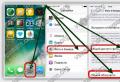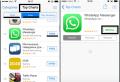Programs for backing up xiaomi mi5 phone. How to make a backup on Xiaomi to create a backup copy of your data. Backup using apps
A backup is an excellent opportunity to save time when re-setting up a mobile device, as well as to save valuable data in case of loss of a smartphone. How to make a backup on Xiaomi?
In the modern world of IT technologies, cloud storage is increasingly gaining popularity and Xiaomi is no exception. Everything related to data backup in Xiaomi smartphones is tied to the proprietary Mi Cloud service, which can be accessed by creating a Mi account.
By default, the user is given 5 GB of cloud space, which can be spent on storing photos and videos, contacts, SMS messages and notes. If desired, the volume of the “cloud” can be expanded by obtaining a premium account.
To create a backup, go to the smartphone settings and click on the created Mi account. In the window that opens, select Mi Cloud.
The cloud service settings menu allows you to select which data will be saved to the cloud.

Having opened the top item “Device backup”, activate it and select the frequency of creating backup copies. The available options include: “every day” or “once every 7 days”. You can also create a backup yourself by clicking on the menu button of the same name. This will allow you to save all programs installed on your smartphone to the cloud, as well as remember their location on the desktop of your mobile device.
Interestingly, by connecting your Mi account to a new smartphone, you can restore applications and their location on the desktop from the old device. But there is also a drawback - program data cannot be backed up, and therefore they will have to be configured anew.
Mi Cloud also has a “Synchronization” section, which is responsible for copying photos, contacts, messages and notes to the cloud storage.

You can customize each item according to your needs.

If everything is clear with synchronization (photos, videos, etc. will be automatically downloaded to the device), then to restore applications from a backup you will need to go to Mi Cloud, click on the “Restore using backup” button and select the current version of the backup data.
In these times of constant flow of information, we need to have more and more data at hand. Whereas previously everything necessary was written down in various diaries and notebooks, now everything that is most important is in gadgets, mostly in phones. Even if this information is not particularly valuable, it would be a shame to lose it. To prevent this from happening, there is a special function called backup or data backup.
Just a few years ago, when making a backup, you had to tinker with special applications and programs, download additional utilities, and all this took a lot of time. Fortunately, now everything is much simpler and faster.
Backup- is a data backup function, that is, copying certain information and files and then placing them in another medium/special place, etc. with full guarantee of safety.
Reasons to make a backup:
- First of all, in this way you can protect your data and prevent it from getting lost;
- If you are changing a gadget and want to completely transfer all the information from the old one to the new one;
- If you are selling a device and don't want to lose all your files;
- No one is immune from firmware failures, which can destroy all data without the possibility of recovery.
As you may have noticed, there are many reasons, so it would not be superfluous for anyone to do this procedure.
How to backup Xiaomi: methods
There are now a lot of ways to carry out the backup procedure, including not only those methods offered by the Xiaomi manufacturer, but also third-party programs and applications.
Backup methods:
- Through the Xiaomi system - MIUI;
- Using synchronization with a google account;
- Via a computer using two different programs;
- Special applications;
- Recovery mode.
At the moment, the above list of backup methods has been proposed, each of which has its own nuances and recommendations. In any way you can Backup contacts, music, photos, etc.
Backup via MIUI operating system
This option was proposed by the Xiaomi manufacturer itself and is the simplest, since it can be activated simply through the phone settings. Using this method, you can also go two ways: make a local backup or make a backup using .
Instructions for saving data locally:
- Go to “Settings”, scroll to the “Advanced” or “Advanced Settings” tab and click;
- Scroll down the page and go to the “Backup & Reset” tab;
On newer versions of MIUI firmware, you will see the “Backup” tab at the top of the page.
- We are looking for the “Local backup” field - click;
This section also contains the functions of automatic backup and scheduled backup.
- Next, create a Backup, selecting all the necessary data, applications, etc.;
- After this, you need to wait a little while the phone saves all the information;
Now let's look at the second method through the MIUI system.
How to backup Xiaomi data using the cloud:
- Go to “Settings”, scroll down the page and find the “Mi account” tab;
- Go to "Mi Cloud";
- At the bottom of the page, find the “Device Backup” section;
- Activate the slider at the very top. Below you can see information about what data will be copied when Wi-Fi is connected.
Backup Xiaomi via Google
Backup carried out using a connection to Google is also a very reliable and easy method. It is more suitable for saving all information about accounts, accounts, application settings and passwords.
Instructions:
- According to the previous instructions, repeat the first three steps: “Settings”, “Advanced” / “Advanced settings”, “Backup and reset”;
- In the “Google Backup” section, activate the “Data copying” field;
- Below you can select a Google account where all files will be saved - “Backup account”;
- By activating backup in this way, all information will be automatically saved to the account you have chosen;
Full Backup Xiaomi via computer
Backing up to a computer is convenient because you can view all your files in a more organized and convenient format than on your phone.
For this procedure you will need “Mi PC Suite” - this is a backup program. You can find and download this utility from the official Xiaomi website.
How to make a Xiaomi backup on a computer:
- Download the Mi PC Suite software to your computer and install;
- Connect your smartphone to your computer;
- In the program, go to the “Backup” tab;
- Select the required information;
 xiaomi backup, via Mi PC Suite
xiaomi backup, via Mi PC Suite This method is relevant for all Xiaomi smartphones: Xiaomi Redmi 3, Xiaomi Redmi 4x, Xiaomi Mi 5, etc.
Backup on a computer using other software
« Mi PC Suite» is the official Xiaomi program. Other manufacturers also sometimes release utilities with similar functions. One of these is the Xender application.
Mi PC Suite does not work with Android versions older than 6
It can be downloaded from Play Market to your phone. However, the reset will still be carried out via communication with the PC. Using Xender, you can make backups using Wi-Fi, Bluetooth, special links, and even via a modem connection!
The easiest method– using a link. To do this, you just need to get the link in the application, enter it in the search bar on your PC, take a photo of the code, and you will receive all the data from your phone - you can either view it or copy it by placing it on your computer.
Third party backup apps
If the previous methods did not work for you, or if there is something about them that does not suit you, try making a backup with a special application. For example, "Titanium Backup". As a rule, it does not harm the device and has a good list of functions.
However, backups through external applications have a number of inconveniences and disadvantages that you should be aware of:
- Not all smartphone models are capable of supporting the operation of the required application, which can cause discomfort both for the phone, which may experience crashes and freezes, and for you, again due to application jams and nervous waiting;
- It is not recommended to use this method if you are going to copy too much data, since the system is not designed for such loads;
- Some programs may require root rights - user rights, since this is the management of your data;
- Do not download applications from unknown and dubious sites to avoid getting a virus.
Some other applications for storing files: DropBox, Google Drive, Yandex Drive.
When making backups using third-party programs, study more instructions on these software so as not to accidentally disrupt the operation of the phone.
Backup using Recovery mode
Finally, the last and most complete method is backup in Recovery mode. It copies absolutely all data, including the system, settings, etc. But, unfortunately, this method is only available on models above Xiaomi Redmi 3 and it cannot be used to select any individual files or data.
Instructions:
- Turn off the device;
- You need to go to the Main Menu: to do this, hold down the power and volume up buttons at the same time, and after the vibration signal, release the power button, but continue to hold the volume key until the menu appears;
- If necessary, change the language from Chinese to English;
- Enter Recovery mode;
- Click "Backup";
- After – the “Reboot” button;
Ready. When turned on, all data will be copied to the memory card.
After waiting for two years long, Xiaomi finally released its new flagship Xiaomi Mi 5. The successor to Xiaomi Mi 4, the most "longevous" flagship in Xiaomi history, has joined the race. Xiaomi may not yet get a foothold in the US, but the Chinese OEM is very popular in its home market, and is also making waves in emerging markets like India. Xiaomi Mi 5, the company's latest 5.15-inch phablet, with such an affordable price tag(About $300-$350), coupled with top of the line specifications and a solid design, is alleged to be another miracle of 2016 phone market.
How to Backup and Restore Your Xiaomi Mi 5 Safely?
With this professional Xiaomi Backup and Restore Tool - Syncios Data Transfer. You are able to one-click to backup everthing from your Xiaomi phone to your computer safely and without any data loss, including contacts, text messages, call logs, music, photos, and videos etc. Of course, you can restore those backup data back to your Xiaomi mobile phone or new Android device and iOS devices, whenever you want. There are both Windows Version and Mac Version available for you to do the Xiaomi data backup and restore.
Please download a suitable version according to your computer’s operation system. Now you can backup and restore your Xiaomi Mi 5 just with one click.
Part 1: How to Backup Xiaomi Mi 5 Data to Computer
Step 1. Launch Syncios Program and Connect Your Xiaomi Mi 5 to PC.
Open this professional Xiaomi Mi 5 data backup & restore tool on computer, connect your Xiaomi Mi 5 to PC using the cable provided with your device. And you now can see the primary window of Android backup app. Click the Backup button. Then it would display the backup list.

Step 2. Select Data to Backup.
The following screen will allow you to select items you would like to back up onto your computer. On the right side of the panel, you will also have the option to change or choose the location of the backup data. Select the [...] button that appears beneath the computer icon and select the location where you would like all data to be saved. After making sure your data are chosen, click Next button in the middle bottom. During this time, make sure your Xiaomi Mi 5 phone is not disconnected from the computer.

Step 3.Browse Backup Data on Your Computer Freely
After a while and all the data will show in your computer, you will get the pop up message Copy Completed. Click OK, the backup folder will automatically open.
Part 2: Restore Xiaomi Mi 5 from Backup File
Step 1. Launch Syncios and Connect Your Device.
After backup completed, go to the homepage of Syncios and you will see the Restore option. Simply connect your new Android device, then click Syncios Backup. If you would like to move Xiaomi Mi 5 backup files to your new iOS device, please connect your iPhone, iPad or iTouch and click the Restore button.

Step 2. Restore Your Xiaomi Mi 5 Phone.
Now you can select your previous backup files from the left panel. Check data you would like to move to your Xiaomi Mi 5 on the middle checkbox. Click Next button, all of your selected files will be restored to the target device.

With this powerful Xiaomi manager, you can finish the backup task so easily and quickly. There is no need to worry about lost phone data any more. Once you own a new mobile phone/tablet, no matter Apple or another adroid, this handy mobile backup tool can also help you transfer data(including contacts, SMS, music, photos, video, call log, etc) directly from phone to phone .
Syncios Data Transfer
Syncios Data Transfer is a professional iOS & Android synchronizing tool, which enables your to backup or transfer messages, contacts, call logs, music, video, audio and other files between iOS & Android devices and computer with only a few clicks or directly phone-to -phone transfer.
Every Xiaomi user sooner or later faces the problem of keeping all their data safe. There are a lot of reasons: from banal firmware to device replacement. However, few people know how to backup information and lose it. Now the following question will be considered: how to make a backup on Xiaomi Redmi Note 3 Pro.
There are several ways to save a backup copy of your data. Some allow you to save the entire contents of your smartphone, others are limited to applications and their settings. Here, perhaps, it is worth mentioning that it is better to backup the user’s personal files, such as music or photos, manually, or even better, copy them to a computer. This will be much more reliable.
Backup using standard means
We are considering a Xiaomi smartphone, which means there are 3 standard methods for backing up data: the built-in miui backup tool, synchronization with a Google account, using the Mi PC Suite program.
Via Miui functions
The first option can be launched from the main menu. To do this, you need to select the “security” item (in new firmware all items are in the settings) and the “backup” icon corresponding to the request (backup in English). Next, everything is very simple: check the boxes for all the data that needs to be saved, and select the “create a backup copy” option. After this, you will need to wait a few minutes for the smartphone to save the recovery file to the Miui/backup/AllBackup directory.
In addition to local backup, there is also a cloud backup using Mi Cloud. It is similarly activated in the settings.

Via Google
The second option is perfect for saving all passwords, account data, contacts, and application settings. It’s even easier to work with than the first one: open the settings menu, select the “restore and reset” option, and turn on the “backup data” checkbox. That's it, now your information is saved automatically on Google servers, and at the right time it will also be automatically returned. In later versions, in the settings you need to go to the “synchronization” item and log in to your Google account.

Via computer
The third standard method is the Mi PC Suite application for Windows. Here you will need to connect to a PC, however, with its help, you can create a full copy without rooting. In addition, it is done in three steps: connect the smartphone, launch the program, select the “Backup” item. The described algorithms are also relevant for the Redmi 3S, 3Pro, Mi3, Mi4 and others.

Backup using apps
There are dozens of backup applications in Play or Mi Market. To start copying data, you need to download the Titanium Backup application (very popular among foreign smartphone users), launch it, and then click on the button in the upper right corner. The user will have a lot of different options from which he needs to choose the most suitable one.
It is worth noting here that it is not advisable to make backup copies of all installed applications; this may lead to some lags, unstable operation or complete inoperability of the program. Therefore, you need to select only 5-6 of the most necessary programs, without which the smartphone will not work well.
Backup via recovery
Backup through recovery is the most radical way. You can say “cheap and cheerful” about him. Why? It's simple: it copies all data from the smartphone to a memory card or internal storage, including the system, applications, settings. It's very easy to do:
- Turn off the phone;
- We wait 30-40 seconds, for safety;
- Enter Recovery mode;
- Select the item backup and restore;
- Next, select Backup;
- We wait 5-10 minutes;
- Reboot the device;
- Profit!
It is worth noting that the backup function is only available in modified recovery, such as CWM or TWRP.

In addition to all of the above methods for backing up data, you can save it using special cloud services such as Dropbox. They, of course, cannot save system information without root rights, however, they do a good job of saving various documents, images, music and other user content. Among other saved cloud files, there may be created backups.
As a conclusion, we can say that it will be most effective to save a local backup file on the network in order to always have access to it. We hope that the article was useful and now you know how to make a backup on Xiaomi Redmi and Mi models in several ways.