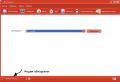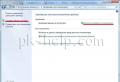How to set up an internet modem mts. Step-by-step instructions for connecting an mts modem to a laptop. Using the MTS modem and setting it up
Installation is simple - after 2-3 minutes after connecting the modem to the USB port of the computer, the installation program starts automatically. But if autorun is disabled in Windows settings, then the installation will have to be started manually. Most of the modems that are provided by cellular operators are composite devices - in addition to the modem, they also contain a flash disk with drivers. This drive is defined in the system as a USB-CD drive:You need to open the modem disk through "My Computer" or "Windows Explorer" and run the "AutoRun.exe" file on it. The picture shows the MTS modem disk. For Beeline and Megafon modems, the label and the disk image will be different, but the installer works on the same principle.
Note .
The installation file may not be called AutoRun.exe, but for example setup.exe. You can specify the name of the installation file by looking at the contents of the autorun.inf file.
Modems provided by the Skylink operator usually do not have an internal disk and the driver must be installed from a regular CD or downloaded via the Internet.
During installation, you do not need to disconnect (pull out of the connector) the modem. First, the program will be installed, then, after it, the modem drivers will be automatically installed. In total, the process will take a few minutes.
After installing the drivers, you can connect to the Internet. To do this, you need to run the program (MTS Connect, Beeline Internet Home, Megafon Mobile Partner), wait until the program detects the modem and click the "Connect" button.

Details of setting up USB modems
If in the place where you use a 3G USB modem, the cellular operator has support for 3G standards (UMTS / HSDPA), you can make sure that the modem always connects to the network via 3G protocols. By default, the modem chooses the type of connection itself, and it can be a connection in GPRS - EDGE mode with a lower speed. To connect only in 3G mode, you need to set the appropriate option:

But the reverse may also be the case. There is no support for 3G standards, or in this mode the signal is very weak and the modem does not work well. In this case, you can try setting the "GSM only" option:

You may run into another problem. The latest modem models support a virtual network card and, accordingly, when connecting to the Internet, the connection is established through this virtual network card. But on some computers, this connection method may fail. The symptoms are as follows - when connected, everything stops at the stage of obtaining an IP address by the network card, it cannot receive it. You can get around this problem by setting the traditional "RAS" connection method in the settings (as a modem, not as a network card):

Connection "directly"
Note
For Beeline modems, this method may not work. The fact is that Beeline modems have firmware installed, which is modified to work only through the Beeline Internet Home program. At least that was the case in the beginning, when 3G modems only appeared at Beeline.
You can connect to the Internet without using MTS Connect, Beeline Internet Home, Megafon Mobile Partner, Windows tools.
To do this, you need to create a new Dial-Up connection, when setting it up, specify the dial-up number *99# name and password (mts / mts, beeline / beeline, for a megaphone without a password name). If there are several modems in the system, after creating this connection, you need to make sure that it is associated with the USB modem:

In addition, you need to specify an initialization string for the modem. Open "Device Manager" and find the modem in it:

Open the modem properties (right mouse button) and enter the initialization string there.
Probably, in the twenty-first century, no one can live without the Internet. Therefore, if you need a high-speed connection anywhere in the city, then modems from are the ideal solution. It is worth adding that they can connect not only to a personal computer or laptop, but also to tablets and routers.
Not everyone knows how to set up and connect a modem, so we wrote a training article especially for people like you, which describes in detail the whole process of work.
We connect the MTS modem to the computer
The very first step is to connect the modem to the computer. To do this is quite simple, just plug it into a free USB port and install the drivers. Initially, the technician will detect the device as a CD-ROM, but after a few seconds the computer will automatically start installing the components and the main control program - MTS Connect Manager. Here the user does not need to do anything, because the technique will do everything for him automatically, and you just have to wait. Upon completion of the installation process, the modem will no longer be reflected as a CD-ROM, but as a full-fledged flash drive. Also on the desktop there will be a shortcut MTS connection manager.
Immediately after that, click on it, the program will start, click on the "connect" button and that's it. Great, now you have a high-speed connection that you can use anywhere in the city. Launch your browser and safely use the World Wide Web.
Perhaps this is all that needs to be done. Some users may experience connection problems, in this case, try plugging the modem into another USB port, restarting the computer and clearing the system of various garbage.
If you have a desire to work with a modem from MTS, but at the same time use the services of another operator, then reflash the device.
How to connect an MTS modem to a router?
Many people know that all routers are different, and their price directly depends on their capabilities. So, for some models, you can connect a USB modem, which will "inflate" the Internet throughout the room. But the price of such a device will be slightly higher, because not every router will be able to support a 3G or 4G connection. So, how to connect the modem to the router?
- Make sure your devices are compatible.
- Install the modem in the router.
- Set the necessary settings in the web interface.
If you specify as a dial-in number *99# and the address of the internet.ms.ru access point, then a 3G or 4G connection will be automatically created in the settings. Or you can simply set the automatic configuration of the router connection immediately after turning it on. Some models have pre-settings for all operators in Russia.
If you encounter problems connecting your modem to your router, try updating the software or purchasing a newer router model.
The process of connecting a modem from MTS to a tablet
In this case, everything is somewhat more complicated, however, almost every user manages to cope with the task. Otherwise, just seek help from a professional. So how do you connect a modem to a tablet?
At this stage, there are two possible scenarios: if the tablet has a USB connector or if it does not. In the first case, there will be no problems. Plug the device into the port, create a high-speed connection, provide a dial-in number *99# and internet.mts.ru access point and turn on data transfer. Ready.
In the second case, you need to dig. Install the program " HyperTerminal» on the computer to get through it to the tablet. Immediately after starting the program, select the desired device, enter the command ate1, and then AT^U2DIAG=0. Click OK.
Attention! Combination AT^U2DIAG=0 created for modems from HUAWEI. If you have from another company, then find the appropriate command for it.
Many Chinese firms require a USB modem to be connected, so our main task is to change the perception of a flash drive as a CD-ROM to USB. The next step is to configure the connection.
The process of disconnecting the modem from MTS
If the user decides to stop using the MTS modem, then he needs to turn it off. This is done very, very simply. We interrupt the connection in the MTS Connect modem control program (if on a PC) or stop data transfer (if on a tablet). We take out the modem from the USB port.
Modems from MTS and similar devices from other operators have a lot of advantages. One of the main ones is their low cost. Often, such equipment is distributed free of charge, with a trial period and the ability to return the equipment if it does not suit the user. Below we will learn how to connect it yourself.
Inside our modem there is a SIM card, similar to those found inside mobile phones. Therefore, the device is convenient to carry with you and use wherever you need it. The minimum conditions are to be in the coverage area and replenish the account balance. Separate new models have a slot for memory cards, whereby they turn into a portable carrier of important information. All MTS modems are connected in the same way, so just choose the one that suits in appearance, specifications and price. In order to connect the MTS modem, we need the device itself, a computer, sometimes a usb cable to connect them. The latter is not needed if the modem is inserted into the USB slot of the PC without an adapter. On the other hand, in an area with poor coverage, the cable will help to place the modem in a place where the signal is better. The SIM card should already be inside the modem, since in 99% of cases the device is sold with it. The SIM card is removed in the same way as from the phone. Just open the back cover and take it out of the holder. It is better to do this for the first time at the point of purchase so that the sales assistant explains how the process is done correctly. Also included with the modem should be a manual that describes this procedure in the most detailed way. The necessary software for installing and configuring the MTS modem is supplied with it, in the “box”. Drivers can be written to the device itself. Then, when the modem is plugged into the PC slot, another one will appear in the list of media. If autorun is enabled in the system, you only need to confirm the installation, the installer will do everything by itself. Otherwise, you will have to go to the disk that appears and find the desired file in it. As a rule, it is called “AutoRun.exe” or “Setup.exe”, and its icon depicts the company logo. Double click on it and the automatic installation will begin. In the second case, the drivers will be written to a disk, which must be inserted into the cd-rom after connecting the modem and also run the installer manually. It happens that the modem is bought with hands, or the disk is lost somewhere. In this case, a set of drivers can be easily downloaded from the manufacturer's website. Do not turn off the modem during the installation of drivers and preferably do not interrupt it. Along with drivers, a special program is often installed that will help create a connection and manage its nuances. Its shortcut will appear on the desktop or in the Start menu after the installation is complete. If there is no program (for the described operator, this is “MTS Connect”), it is also downloaded from the network. The modem is able to independently select the type of available connection, depending on its support by the cellular operator or availability in the given region. For example, more modern 3G will be supported, but provide a worse signal than GPRS. The device itself will choose between them, or you can manually specify the priority in the program window.Connecting to the Internet is real and without “MTS Connect”. We just create a new network connection in the “Network Control Center”, indicate the dial-up number - *99# and login \ password mts \ mts. Next, go to the “Device Manager”, find our device and enter the initialization string – AT+CGDCONT=1,”IP”,,”internet.mts.ru”. We save the settings and connect to the network using Windows.
How can I connect a modem to use mobile Internet on a laptop or desktop computer. To do this, the subscriber will need to independently configure the software and activate the […]
Every day more and more smartphone owners connect the mobile Internet service. It is really difficult to imagine a person who does without the huge number of opportunities that the global network provides us with. Connecting to the Internet on your mobile is another way to make life more convenient and keep your finger on the pulse of the latest news anywhere, wherever you are.
The benefits of using new technologies can hardly be overestimated, because you can use the mobile Internet both in the country and on vacation in another country. Ordinary home Internet cannot boast of such advantages.
This material will be useful to those who want to connect a modem from MTS to have round-the-clock access to the Internet. After paying for the selected tariff, you can be calm: you will receive high quality communication at a low price.
Features of connecting an MTS modem
Below are the instructions for purchasing and connecting a modem from MTS. If something is not clear to you from the material below, please contact the company's website or the operators on a special hotline.
- First you need to purchase a modem. The easiest way to do this is with the service center of the service provider company: the employees of the center will help you choose the device for your needs. To find out where the nearest MTS branded store is located, go to the company's website. Usually, most users are offered a one-year contract for the use of Internet services, during this period you should use a modem SIM card. There is an alternative way to connect, which is to buy a modem, this eliminates the cost of using a SIM card.
- It is possible to connect a modem to the tablet: for this we recommend contacting the service center employees. If you prefer to connect the modem yourself, you can simply insert it into the tablet's USB port and install the MTS application. The steps taken are enough to start using the network.
- To open the modem, turn on any browser and enter the numbers in the search bar 192.168.1.1. You will find yourself on the access page, where you will see the settings and parameters of the device.
Often, users automatically receive Internet settings through such an interface.
How to disable the MTS modem
Everything is simple here: you can terminate the contract with MTS or simply pull the modem out of the equipment. You can terminate the contract at the office of the company. Disconnecting the modem from the device is best done using safe removal.
You can also use standard methods for this, it is worth remembering that by disconnecting the modem from a laptop or computer, the tariff plan will continue to operate.

In this regard, the disconnection must be done by suspending the service. Which can be deactivated both through and simply by calling the number of the MTS operator.
Using USB modems is easy and simple. Installation of drivers and software occurs automatically after connecting the modem to the computer and takes a minimum of time. Ingoda, however, still requires some participation in the user's process. But first things first.
Remove the cover from the modem and insert the SIM card into the slot. Close the cover and plug the modem into the computer's USB port.
The operating system should automatically detect and recognize the new device and start installing the drivers. All information is displayed in the taskbar in the form of pop-up messages.
After installing the drivers, the software installation will begin. When the software autorun window appears, start the installer wizard by clicking the "Run AutoRun.exe" button.

If the installation wizard does not start automatically, locate the AutoRun.exe file and run it manually. To do this, open "My Computer" and the CD-ROM drive with the Connect Manager program recorded on the modem's flash memory, and double-click on AutoRun.exe.

In the installation wizard window that opens, select the desired language, click OK, and follow the installer's instructions.
After installation is complete, launch Connect Manager using the desktop shortcut. A few seconds after launch, the program will detect the presence of a signal. Pay attention to its strength, characterized by the indicator in the upper right corner of the window.
For some modem models, the signal strength depends on their orientation in space. If the signal is not strong enough, you can try connecting the modem through a cable that will allow you to change the orientation of the modem. After each position change, it takes a few seconds for the modem to display the signal strength corresponding to the new position.
All necessary USB modem settings are set by default. To access the Internet after starting the program and detecting a signal, you just need to press the "Connect" button in the "Connect" menu. Establishing a connection is accompanied by a melodic sound signal and the appearance of a graphical display of traffic.

To manually configure the modem, you need to open the "Settings" menu. In the "Network" option, you can set the network and signal format - EDGE / GPRS or 3G. The default setting is automatic network and signal selection. To set the parameters manually, you need to right-click on the network name (MTS RUS 3G in the figure) and select the "Manual" option. After that, the signal will be scanned and a list of all networks fixed by the modem will be displayed. It remains to select the required one (MTS RUS 3G in our case) and click "Select".

In the "PIN Operations" option, a request for entering a PIN code is set. It is not required by default.

In the “Modem settings” option, the APN access point (internet.mts.ru), dial-up number (*99#), password (mts) and login (mts) for connection are set. The password and login fields can be left blank.

In addition to the "Connect" and "Settings" options, the program also contains the "SMS", "Balance" and "Calls" options. You can make voice calls from the Calls menu. To do this, you will need a headset with a microphone and headphones or speakers with a microphone.

From the Balance menu, the current balance is checked. To do this, click on the "Check balance" button.

The "SMS" menu is used to send and check incoming SMS.

Some additional modem settings can be made in the "Device Manager". To do this, open the "Control Panel" and launch the "Device Manager". Right-click on the modem (in this case ZTF Proprietary) and select "Properties".
The Internet covers the lion's share of every person's life. For modern people, an active lifestyle makes us look for an alternative to wired cables. Since it is not always possible to find a free Wi-Fi network, the choice is obvious - buying a 3G modem.
MTS modems have a lot of advantages, such as mobility and relatively low price. You can use the Internet from almost anywhere in the country, at least where there is coverage from this operator. Often, an MTS modem can be purchased for a promotion, and if it does not suit you, then return it back or exchange it.
Inside each modem is a SIM card, which is usually offered with the modem. Some models have a microSD slot. Before connecting the MTS modem, you should select a tariff plan and replenish your account.
Installing an MTS modem
Many users do not know how to install an MTS modem, although everything is quite simple here. First of all, you will need a PC or laptop to which you will need to connect a modem. The connection takes place in two different ways: connecting directly via a USB port or connecting via a special cable. The usb connection is more stable, but at the same time there is no way to choose the location of the best connection.
Now the question is on the agenda - how to set up an MTS modem? Everything is quite primitive, given the fact that the modem itself will offer to install all the necessary drivers. Some models require you to insert the included software disc.
Setting up a Beeline USB modem begins with connecting the device to a computer. For the modem to work and access the Internet, you will need a program that is already on the modem, and after connecting, its installation should begin automatically. You just have to follow the prompts of the installer. It is important not to disconnect the modem from the computer during installation.
If for some reason the automatic installation of the Beeline USB modem did not start, it should be done manually. There is nothing difficult in this.
First you need to open "My Computer", if there is no icon on the desktop, use the "Start" menu;

- In the window that opens, enter the drive "Beeline" (double click);
- Next, find the AutoRun.exe file and run it.
- Then follow the prompts of the installation wizard without disconnecting the modem from the computer.
- After the installation is completed, setting up the Beeline mobile 3g Internet is done at the program level.
- Run the program, its shortcut is comfortably located on the desktop.
- At startup, you will be greeted with a window with a profile set by default.

If you installed the application for the first time, then you need to activate the starting amount.
To do this, visit the “Account Management” tab (2).

- On the left, select the "Activation of the starting balance" service, and click the activate button, waiting for the response of the program notifying you of the successful completion of the Activation.
- The next stage of setting up mobile Internet 3g Beeline has been completed.
- The next step is to connect to the network.
- Visit the "Connection" tab (1) in the main menu of the program.

And push the button To plug. Within a couple of seconds, your computer will connect to the Internet.
Manual setup of mobile 3G Internet Beeline.
If for some reason a connection to the Internet is not established, you can try to make the settings for the Beeline USB modem manually.
To do this, go to the "Settings" tab (5).

And in the window that appears, go to the tab - "Access settings".

Here is a list of profiles. Select the one you are interested in and click "Edit". If editing is not available, then create a new profile.

You will see a window with settings. First of all, make sure that the correct data is entered:
- Username: beeline
- Password: beeline
- APN: internet.beeline.ru
- DNS server address - receive automatically.
This completes the in-depth setup of Beeline mobile 3G Internet.
Additional USB modem setup Beeline
You can make your life easier by devoting an extra 5 minutes to configuring the program. First of all, in the menu "Settings" --> "Information" --> "Access settings"

And set the default work profile.
Then go to the "Autorun settings" menu.

And check the checkboxes to automatically start when windows starts and minimize the window after connecting to the Internet. These settings will provide instant access to the Beeline mobile 3g Internet in the background, immediately after turning on the computer.

The priority network is specified here. By default, the 3g network is the priority. But on your part, Beeline mobile GPRS Internet can be configured. To do this, it is enough to check the "GSM only" checkbox.
In the "Statistics" tab (4), you can keep track of your time spent online. If your tariff plan implies payment for each unit of transmitted data, then special attention should be paid to displaying this information.