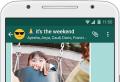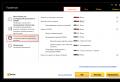How to completely remove ESET SMART Security 10. Removing ESET SMART Security Anti-Virus. Installation file unavailable
Who would have thought that the banal antivirus is so strong in the Windows operating system that users who want to establish a new version will have problems with the removal of an old instance. There are too many questions to which the manufacturer does not want to answer. Professionals will help this issue. This article on how to remove ESET NOD32 quickly and without problems.
Light solutions are not always effective
Maybe the ESET Uninstaller utility and is capable of ESET NOD32 to delete completely from the computer, but it does not work on all computers. Judging by the numerous reviews of users in the media, even with administrator rights, the probability of removal is very low. Perhaps later developers will solve the problem, but at this stage it is ineffective for most users.
However, no one bothers users to try to remove the antivirus using ESET Uninstaller. To do this, go to the secure mode and run the program on the command line. Following the recommendations of the information window, perform the recommended actions. Upon completion of the program, the developers recommend removing the EHDRV.SYS driver, which is located in the system folder. You need to delete the virtual device in the device manager - "EHDRV", which can be found in the hidden drivers "not Plug and Play". If all actions have not led to a positive result, with the question "How to remove ESET NOD32?" We will have to turn to professionals.

Standard method
Removing through the "Control Panel" somehow came out of the fashion, once users are looking for all sorts of solutions, bypassing simple methods. Judging by the reviews, the standard method is not always effective. In the usual mode is ineffective, because antivirus services work with large privileges than the user. Before completely delete ESET NOD32 from a computer, you need to boot in safe mode. Go to the "Remove Programs and Components" menu and remove the antivirus. Naturally, a beautiful menu will appear from developers who do not really want their product to be removed. They will offer the update and reinstall at each step, but you need to ignore everything. At the end of the removal, the developer will suggest sending him statistics from a computer anonymously, it is not necessary to agree, because it is unknown that there will actually go.

Professional removal ESET NOD32
How to remove ESET NOD32 anti-virus using the CCleaner program, prompts professionals in the field of IT technologies. Naturally, it is necessary to go to the software site and download the current version of CCleaner from there.
Disconnecting the computer from the Internet, you need to run Windows in safe mode. After starting the program, go to the "Remove Programs" menu through the "Service" tab. Having found in the list of the line with the name of the antivirus, install the mouse cursor on it and press the "Uninstall" button. Follow the instructions in the deletion process, but after completing to refuse to restart the computer.
Going to the "Registry" menu, it is necessary to search for problems and correct all the errors found, which the program will find abuse. On the proposal to save the backup file, the program should be denied. After completing, restarting the computer and go in normal mode.

Manual sweep
However, many users who were looking for a solution how to remove ESET NOD32 with Windows 8, could not get the desired result. After the antivirus software uninstalling and automatically cleaning the registry, the system remains signs of the presence of a program that are visible when installing a new version of the antivirus. Naturally, it stops the installation and notifies the user. In such cases, you need to delete everything yourself.
So that the files are not protected by the system, you need to go to the safe mode and proceed to work.
Runing the conductor, in the upper right corner of the window you need to order all files and folders with the name "ESET". The information found will be very much, it is carefully filtering. Delete only those directories and files where the desired phrase is independent, and not part of the word.
Subtlety in work
Another way will tell you how to remove ESET NOD32 using the Windows registry. To do this, you need to sit in safe mode, click "Start" and select "Run". In the command prompt, enter the command without quotes "Regedit", and click "OK".
In the window that opens, go to the Edit menu and select "Find", or press the CTRL key combination + "F". In the "Find" window, enter "ESET" and launch the search. Alternately, the user will be offered the registry branches in which the desired word will be found. Again, it is important to remove the information where the name of the antivirus in the title is key, that is, it is written from capital letters, and is also not a fragment of a whole word, for example "klesetkol".
Removing the found branch in the registry so as not to start a new search, you need to press the "F3" key on the keyboard, to continue the old one. The main thing is to remember that this operation should not be performed before removing the ESET NOD32 antivirus, and after. Only after the full uninstallation of the program and restart the computer.

Finally
Methods for removing antivirus are described as difficulty: first, simple, at the end - more complex, requiring large knowledge of the Windows operating system. One of the proposed ways in any case will help cope with the problem. The main thing that the user should know before remove the ESET NOD32 is that any actions in the system should be made in safe mode. The fact is that this regime is a lightweight version of the system, and many resources are not launched, including antivirus services. It is in safe mode that you can remove them without consequences for the system.
23.11.2014 | 16:21
This instruction will help you remove Anti-virus programs ESET NOD32 Antivirus or ESET Smart Security from a computer and a laptop.
Method number 1:
1. Tap "Start → All Programs → ESET → Eset Smart Security / ESET NOD32 Antivirus → Delete".
2. Restart the computer.
3. After rebooting, confirm that you can see hidden files and folders.
3.1. Windows XP:
Click "Start → Control Panel → Folder Properties → View" And select Option disks ".
3.2. Windows Vista, Windows 7:
Click "Start → Control Panel → Folder Settings → View" And select Option "Show hide files, folders anddisks ".
3.3. Windows 8:
Move the mouse pointer to the lower right corner of the screen, in the opened panel, click on the button. "Parameters → Control Panel → Folder Settings → View» And select Option "Show hide files, folders anddisks ".
Note: If in "Control Panels" You can not find "Folders settings", in line "View", Select "Small badges".
4. Find and delete the following folders:
4.1. Windows XP:
C: \\ Program Files \\ Eset
C: \\ Documents and Settings \\ all Users \\ Application Data \\ Eset
C: \\ Documents and Settings \\% User% \\ Application Data \\ Eset
4.2. Windows Vista, Windows 7, Windows 8:
C: \\ Program Files \\ Eset
C: \\ ProgramData \\ Eset
Note: The removal program can automatically delete the above folders. If you can not find folders after turning on the option "Show hide files, folders and discs" - Delete completed.
Method number 2:
In some cases, it is impossible to completely remove ESET NOD32 with standard tools. What to do? The solution is!
Attention! When removing an antivirus using the ESET Uninstaller utility, the Windows network settings are reset.
1. To complete the removal of ESET NOD32, you must download and save the Special Utility program to remove NOD 32 - ESET Uninstaller to the desktop. You can download the link: http://download.eset.com/special/setuninstaller.exe.
2. Next reboot the computer, press the key « F8.» with an interval in one second and choose "Safe mode" Downloads. It may take to select the loadable device (Boot Device). Choose that hard disk on which the downloadable operating system is located, press the key « ENTER» , then « F8.» , then select a string "Safe mode".
3. Run Eset Uninstaller, twice by clicking the mouse on the utility icon.

5. On the following request, press the key "one", and then « ENTER» .

6. On the third request also introduce « Y.» .

7. As a result, a string in English will appear in the window. "Press Any Key to Exit" ("Press any key to exit"), What should be done, after which we reboot the operating system, this time in normal mode.

If we helped you - leave your feedback and share the site with friends on social networks!
The actant key is issued using the official key generator, provided by ESET. The use of official keys will allow you to legalize your version of the ESET NOD32 antivirus and receive topical updates of antivirus databases. The number of generated keys is not limited, on the calculation, 1 key is issued to 1 installation (you may be reused: To do this, download and start the generator again).
Download ESET NOD32 Anti-Virus Distribution with Built-in Key Generator
Instructions How to get a legal key for nod32 for 30 days
You need to download. Run it. After the installation wizard window appears:
1. Make sure that opposite the inscription "Load and install a browser with Protect function" Installed Tick (Without this checkbox you will not be issued a key).
2. Press the button "Install the trial version".

3. Copy the resulting keywhich you can activate the antivirus.

* ESET has prohibits placing activation keys for ESET NOD32 software products on the Internet. The activation key is issued after downloading during the installation of the free version.
Removing programs from a computer in our time - not in a novelty. And if antivirus. ESET SMART SECURITY. It does not cope with their duties or you decided to update the version - then the removal of software will be very by the way. How to do this, our article will tell.
I would like to tell about the method of removing antivirus with the help of a special utility, called ESet Uninstaller . It is quite popular for today, and at the same time, very comfortable. With it, you can easily carry out the removal process by company ESET SMART SECURITY. . Let's take step by step, how to do it.
- To remove anti-virus software using the eSET Uninstaller utility, you need to perform the following steps: First of all, you must download and install on your C: \\ Official utility for uninstalling ESET software - ESet Uninstaller From the official site on the link below.
Download ESET Uninstaller utility
2. Then you need to restart in safe mode. If you run the utility in standard mode - then the program may "fall" and an error message will appear.
3. Press twice the left mouse button on the program icon ESet Uninstaller .
4. Before running the removal process, it is recommended to carefully read the warning message in the command line window: "Attention! This utility will remove the eSET antivirus software in a kind. During the process there may be damage to your system, so, convincing request to save your data.
Remember that after stopping the application, the network connection of the computer will be interrupted, and you will need to reboot the system. Are you sure you want to continue ( u / N.)? ". To continue the removal process, you must enter the command " y."To confirm. 
5. After that, you will see information about the downloaded system in the command line window and the anti-virus software existing on the computer.
6. You will need to enter the number submitted in the list to remove the antivirus program.
7. After that, you must click on the ENTER key.
8. The question will appear on the screen: " Are you Sure to Uninstall ESS / EAV / EMSX From This OS?" To confirm the consent - the team "The question line is introduced in the question row y.». 
9. To fully complete the utility, the system will need 1 minute. After the specified time expires, the application will automatically close.
10. You will stay to restart your computer already as usual.
How to completely remove ESET NOD32 antivirus from a computer? Here is another question that comes to us by mail. The reasons for which it is necessary to remove the antivirus from the computer can be different: tired, the license has ended and there is no money for its extension, incompatibility of you, your computer and this antivirus, etc. The point is not even in this. The most important thing is necessary to correctly remove the NOD32 antivirus, however, as any other programs. Anti-virus developers took care, so that when removing the trial version of the antivirus, it was impossible to set it again. Therefore, we consider several ways to complete the removal of this antivirus from the computer.
Preparation in the complete removal of NOD32 antivirus from a computer
Before you start removal, it is necessary to turn off the antivirus so that uninstallations have passed successfully.
On the anti-virus icon in the tray, click the right button of the mouse and in the appeared window, select the turning off the antivirus. Your system will start to show you notifications about the fact that the system is under threat. Sometimes, when removing the antivirus, an unpleasant thing occurs - the configuration settings are flying. Therefore, on a piece of paper, write all our parameters: gateway, IP addresses, subnet mask. When removing standard methods and without using third-party utilities, the configuration of the Internet connection will remain unchanged. But when you need to use the ESET Uninstaller utility (if suddenly, when you delete you forgot your password from ESET NOD32 anti-virus), it may be resetting the settings and need to reinstall them.
1. Full removal of NOD32 antivirus from a computer standard method
1. Press the "Start" button which is located in the lower left corner.
2. Go to the "Control Panel" and click on the item "Programs and Components".

It is of course and a simpler alternative method of standard removal of antivirus: click on "Start", go to the "All Programs" directory, we find the program "NOD32" by click on it and choose "uninstalling".

After all such simple manipulations, we reboot your computer.
The same removal procedure itself can be carried out in safe mode. This will give the ability to delete forever files and components without any problems.
IMPORTANT: After the NOD32 antivirus was removed and the computer was rebooted. Check the availability of files in the following folders:
- % ALLUSERSPROFILE% Application Data / Eset
- % ProgramFiles% Eset
- % APPDATA% Eset
2. Full removal of NOD32 antivirus from a computer using the official ESET Uninstaller utility
Using this utility is appropriate when you forgot the password from the NOD32 antivirus.
1. Load yourself to the desktop free ESET Uninstaller utility from the official site.
2. We make a reboot of the computer in safe mode. To do this, reboot the computer and clay on the F8 key, select the "Download in Safe Mode" arrow keys and click "Enter".
3. The left mouse button we press twice ESet Uninstallerto start the removal process.
4. When the query appears as shown in the picture below, click on the "Y" key (without forgetting to switch to English layout).

5. When a request appears, which is presented in the picture below, click on "1" and then click "Enter".


When the "Press Any Key to Exit" appears (in the picture above - the last line), press any key on the keyboard. We make a reboot of the computer as usual.
The ESET NOD32 program is anti-virus software, which provides you with safe operation, and protection against viral software. The use of this program guarantees you to security on the network and the protection of personal data from loss or theft.
It happens that after the update or incorrect installation (interrupt or delete files), anti-virus software begins to work incorrectly or do not start at all. The solution of this kind of problem may be reinstalling the program, for this you need to completely delete this software from a computer and all files with entries associated with it.
It also happens when it is necessary to carry out a subtle configuration of the anti-virus program, and it has a password that no one knows or forgotten, in this case only the complete deletion and installation will also help.
Removal process
How to remove ESET Nod32 from a computer? Consider various ways to delete, and the most simple and most contributing options.
Removal by standard Windows tools.
Removal with a special utility that the official website offers.
Delete via the command line.
Removal with a third-party utility.
Remove the program when a security password is required.
Check the remaining entries and files after removing the antivirus program.
Methods described in this article are suitable for removing all ESET products, namely ESET NOD32 Antivirus and Smart Security.
Removing standard Windows tools
In order to remove the anti-virus program with standard tools, you must open the control panel.
After the control panel window opens, select "minor icons" and open "programs and components". 
Next, the window will open in which all programs and applications that are installed in our system will appear. Here we need to choose our ESET NOD32 anivus, click on it right-click and select "Change". 
Now the ESET NOD32 Installation Wizard window opens, here just follow the instructions. Click Next, after that select "Delete" item. 
In the next window, we will be offered to specify the reason why we want to remove the product, choose the "other reason" and wait for the installation end. After that, you will need to restart the computer. 
Removal using a special utility from the official site
First, we need to download this program from Eset.com by reference http://download.eset.com/special/setuninstaller.exe
1 step. After the file was downloaded, we need to remove the firewall rule from the anti-virus program from the properties of the network adapter. It is necessary to do this only if you have a laptop or computer with a Wi-Fi signal receiver under Windows 10 control, if not, then immediately go to the next step.
To do this, press the Win + R keys, the "Run" window will open, write in the line "CONTROL" command and press ENTER. The control panel will open, here we need to open the "Network and Shared Access Center". 
After the window has opened, select "Change Adapter Settings" 
Now we see all connected network adapters, click on the "wireless connection" by the right mouse button and select "Properties".
In the window that opens, select the "EPFW NDIS LightWeight Filter" parameter and click the Delete button. If there is no such parameter, then go to the next step. 
2 step. You must download the system in safe mode. We need to start the "msconfig" configuration. To do this, open the "Run" string by pressing the Win + R keys, in the window that appears, enter the "msconfig" command. 
The "System Configuration" window opens, here we need to go to the "Load" tab and set the daw on the "Safe Mode" item, and then click "OK" and agree with a prevention of a computer reboot. 
This boot method in secure mode is suitable for computers with the Windows Vista / 7 / 8/10 operating system.
To turn off the "safe mode" we do all the same steps, only this time we remove the daw and click "OK"
3 step. After loaded in safe mode, we start the previously downloaded program, press the right button along it and select "Run on the name of the administrator".
4 step. The command line will open before us, you must respond to the request, for this press the "Y" button on the keyboard and ENTER.
Next may appear such a request, it is necessary to press "1" and ENTER.
Another request, here we also press "Y" on the keyboard and ENTER.
If everything went successfully, then you should see the following "Press Any Key to Exit" inscription, press any button, the command line closes, after which it is necessary to turn off the "secure load" mode and reboot in normal mode.
So we completely removed the ESET NOD32 antivirus program from the computer.
Delete via the command line
In order to remove the ESET NOD32 AntiVirus program from the computer via the command line, we need to run it on behalf of the administrator. To do this, open the start, or if you use Windows 10 click on the magnifying glass icon (search) near the start. In the search bar, we write CMD, press the "command line" with the right button and select "Run on behalf of the administrator." 
We have opened a command line with administrator rights. Enter the "WMIC" command and click "Enter" 
Next, after applying the first command, we write the following "Product WHERE NAME \u003d" ESET NOD32 Antivirus "Call Uninstall". If everything went fine, then we must see the message "Method Execution Successfull". 
The program is removed from the computer.
Removal with a third-party utility
There are a lot of many programs that are designed to account and delete programs from a computer. We use one of these to remove ESET NOD32.
Deleting We will spend using the Uninstall Tool utility. Why exactly she?
This program is good because it deletes any software and clean the registry from its records, and it also shows all drivers and hidden configurations that are installed with the programs.
After we downloaded and installed the program, open it, we will find a list from the applications that are installed on your computer. Select the eSET Nod32 antivirus program, press the right button and select uninstall. 
After the usual uninstallation will be held, a window will open in which the program suggest scanning the file system and the registry to find all the entries belonging to this program and remove them. Click "OK" and expect the end of the scan. At the end of the scan, we will see all the detected files and entries belonging to ESET NOD32, click "Delete". Now the ESET NOD32 program is completely removed from the computer. 
Remove the program when you want security password
In order to delete the ESET NOD32 program when the password is scheduled, a special utility will be required. This program supports the following versions of ESET
ESET NOD32 4.2 / 5/4 / 7/8 / 9/10.1
ESET Internet Security 10
ESET SMART Security 4.2 / 5/6 / 7/8 / 9/10.1
Download Link: Password Reset
Without a password reset, you will not be able to configure the antivirus program or delete. Therefore, if you forgot the password or the computer was transferred with the password already installed, and you need to finely configure ESET NOD32, then you need to remove the password.
First, we need to download the utility. After we downloaded it, reboot in "Safe Mode." .
After we boot in safe mode, unpacking the utility archive downloaded earlier and run on behalf of the administrator. 
A command line will open in which you want to press any key to continue its operation. 
We expect the download, and the message "Password Reset!" Will appear before us, this message means that the password is removed. Now reboot your computer into normal mode and above described methods, we remove the ESET NOD32 antivirus program from the computer.
Check the remaining records and files after removing the antivirus program
If you need to completely get rid of all records and program files, then you can go through the registry and file system, to check if there is no one left, after deleting the ESET NOD32 program from your computer.
To begin with, check the registry. In order to open the registry, press the Win + R keys combination and enter the "REGEDIT" command in the "Run" row and press ENTER. 
A window will open with the registry catalogs. We check whether there is no "ESET" folders in the catalogs
\\ HKEY_LOCAL_MACHINE \\ SOFTWARE
\\ HKEY_CURRENT_USER \\ SOFTWARE
If these directories have such folders, then select them and press the "Delete" key. 
Thus, we checked the registry and delete residual records of the program.
Go to the file system, to start checking the following directories (in order to move easier to move to the desired directories, simply copy the path and insert the name of the user folder into your) into the conductor string). If you find folders with the name "eset" in these directories, we allocate and delete them.
C: \\ Users \\ Folder_Text user \\ APPDATA \\ ROAMING
C: \\ Users \\ Folder_Text user \\ APPDATA \\ LOCAL
C: \\ Program Files
C: \\ Program Files (x86)
C: \\ ProgramData
Check Windows OS
To do this, open the "execute" string and enter the command "Services.msc" 
After the services window appears, we are looking for services associated with ESET, click on the right mouse button and select Properties. 
The properties window will open, translate the "Type of Start" to the "disabled" position and click "OK". 
After all the steps to remove files and registry entries, restart the computer.
The ESET NOD32 program is completely removed from your computer.
Conclusion
This article describes how to delete the ESET NOD32 or ESET SMART Security program from your computer. I consider the use of a third-party uninstall tool utility, since after deleting the program, it independently checks the file system and the registry for the availability of files associated with the program. It is also worth noting the utility that the official Support Eset offers us, as it does similar actions. By choosing a removal option that suits you, you can easily remove ESET NOD32 or ESET SMART Security from your computer.