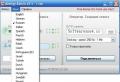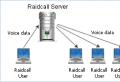Download RaidCall in Russian with installation instructions. Review of the RaidCall program. How to download RC in Russian
Hello tankers! It's no secret that communication during combat in World of Tanks is undoubtedly the most important element of gameplay. When playing with friends or clanmates, coordinated actions are very important, because it is many times easier to regroup in time, focus on the desired goal, report on combat incidents and, ultimately, win. Now we will talk about a program called RaidCall (or simply RK), with which you can freely communicate during the game, we will figure out how, learn how to configure this program and use it 100% efficiently.
Many people now thought that Skype performs the same functions, so why then install RK? The thing is that you can download raidcall for free, which has a number of advantages in games:
The main plus is that RK consumes significantly less computer resources. This utility takes almost no performance away from the processor;
In RK, it is possible to create a permanent room and restrict its access. This means that only those who have access (group ID) can join the group at any time and immediately start chatting. The same factor greatly simplifies the collection of the clan for going to Team and Company battles or Strongholds, because the leader does not need to write to everyone on Skype, it is enough to make an announcement in the online room.
Anyone can register and create their own chat room by setting access settings. This way you can platoon into battles with your friends.
Another advantage of RaidCall is that there is a special button, you can speak only by holding it down. This feature is configurable, you can turn it off, but we'll talk about that later.
Program installation and registration
Anyone can, because this program is completely free. It is enough to go to the official raidcall website, select the "Download" tab and click on the installer icon, as shown in the screenshot.

After that, the program will be downloaded in a matter of seconds, since it weighs less than 7 megabytes. You just need to go to the downloads folder, run the installer, in the installation window that opens, select the path where the downloaded RC in Russian will be installed and click the "Install" button.

This completes the installation process, but in order to use the RK, you also need to register, create your account. This process will begin as soon as you run the program.
In the window that opens, click on the line "Create a new account".

After completing this action, you will automatically be taken to the official website, where you will need to fill out a form. Everything is extremely simple here, in the first column write a combination of letters and numbers in Latin, while the first letter must be capitalized. Remember the account, because it is through it that you will enter your personal account on the site and into the program itself.
Next, come up with a nickname, enter the password twice, your valid email (an activation letter will be sent to it), select the gender and country of residence. At the end, enter the verification code and do not forget to tick the confirmation of the agreement with the rules.

After that, you will be prompted to enter a secret question for your account and confirm your mail. It is better to go through these procedures to keep your account safe and increase security, they will not take more than 3 minutes. After all, we don't want to lose our account in Kazakhstan by accident, do we?
Let's talk about how to use the Raidcall program.
Group creation and access settings
The first thing I want to say is creating your own group (communication room). Each RC user can create 3 groups for online communication. This is done easily, just click "Create a group" at the bottom left, set its purpose, for example, "Game", and select from 1 to 4 games as the priority of the group.


Now click the "Create" button, and within a few seconds the room will be generated, ready to invite people to it and further communication.
Regarding the group settings, first of all, decide whether your online room will be available to everyone, or you want to restrict access to it. To do this, click on the "Group Management" button, open the "Access Restriction" section and select the item of interest (descriptions are attached).

To invite people to a group in the "Closed group" privacy setting, send them the ID, the location of which is shown in the screenshot below.

After connecting, each participant will be able to communicate by typing messages in the chat on the right side of the program or by voice communication. By the way, you can set a button that you can hold down to speak or completely disable this function in order to talk without taking your hands by holding the key, which is very convenient in battles. The settings are set by clicking on the arrow in the lower right corner of the RK and choosing the required option.

Secondary group settings
Let's go back to the Group Management tab and discuss two more important tabs with parameters:
1. Basic information - here you can change the name of the group, make its signature, set brief information for the participants, and also change the avatar for recognition.
2. Announcement is a useful function for the group leader, who is the main person of the team. You can write an announcement for the team and every user who comes in will read it.
The rest of the settings are intuitive and easy to understand their functions.
As for the other tabs in the main menu of the program, for players in World of Tanks, perhaps only the "Games" section is important. It contains specific and most popular groups dedicated to individual games, tanks, ships, planes, and so on.
Play with friends and clanmates, drag battles and increase your victory rate and statistics using red calla for World of Tanks.
We hope, friends, that we have answered the questions of how to download pk in Russian, how to set up the program, and use it for voice communication between clan members.
In 2018, everyone who has access to the Internet will have access to free voice communication with people through special applications. The most popular voice communication application currently is RaidCall. This program provides high-quality communication to a group of users, which can include up to 100 thousand people. This article will guide you through how to register with RaidCall.
RaidCall account creation
Creation of an account in the presented application is carried out using one method. However, you can go to the registration page using several methods. So, you can go to registration as follows:
First turn on. Immediately after installing and launching RaidCall, a window will open in which two options for actions will be offered: "I have an account" and "I am a newbie, create now". In the first case, the user will be redirected to the authorization window. In the second case, a registration window will open on the official website of the program.
Re-inclusion. When you restart the application, the authorization window will immediately open. If the user needs to get an account again, then he needs to click on the "Create a new account" button.

Through the official website. This method is suitable if you have not yet had time to install the application. So, while downloading, you can go to the program website and fill out the registration form.
Account creation instructions
Whichever method the user chooses will ultimately be redirected to the registration page. To register in the RK, you will need to fill out a registration form, which consists of the following points:

- Account. This paragraph indicates the address of the mailbox, which will be created after registration.
- Nick. Username that will be displayed in the application (can be changed later).
- Password. Must be 6-14 characters long. In this case, the password must contain not only numbers, but also English lowercase and uppercase letters.
- Password confirmation. Re-enter your password.
- Mailbox. Please enter a valid email address.
- Registration code. To receive it, click on the button "Send to mail reg. the code". After that, go to the mail you specified and enter the received code in the appropriate field.
- Floor. Check the corresponding box.
- A country. Select the country you are in.
- Account. This field indicates the username of the user who invited you to register in the application (it is not necessary to fill in).
To complete the registration, all that remains is to agree to the terms of use of Raidcall and click on the "Create my account" button.

Note! If at the end of registration an error appears, then check the correctness of the parameters you entered. If the error persists, then clear your browser cookies and cache.
As you can see, creating a RaidCall account is pretty simple and quick. So, if you want to chat with your friends for free, then install this application and register using the tips from this article.
Today it is difficult to install any game without communication, be it Counter Strike or Word Of Warcraft (Wow). Although these games have a different genre, in fact, both here and there you need to conduct a conversation with the team, clan or other players. More recently, it was possible to write in chat and everyone understood everything, but in an age when the speed of the Internet calmly allows us to communicate and play, it is simply stupid not to use voice communication.
1. Raidcall (raidcall or pk)
2. Team Speak (better known for CS)
3. Skype
4. Yahoo Messager
The choice seems to be there, but let's figure it out with main advantage, which we need in any game when communicating. So that the software does not affect FPS and Ping and that there are no lags. I'm right?
It is not hard to guess that this is the raidcall program, because this page is dedicated to it. If you already know this program well and came to this page to download raidcall, then just scroll down to the bottom of the page, there is a button and a link by which you can do it. And now a little information for those who do not know what this program is.
What is Raidcall?
RaidCall is a completely free program for communication in multiplayer games, the software fully satisfies all the needs of a team game, be it MMORPG or Shooter. In order to start using raidcall, you do not need to rent servers or pay monthly bills, the program is completely free. Why will raidcall outperform similar programs? It's all about free distribution and use, as well as the method of data transmission.
Why will raidcall outperform similar programs? It's all about free distribution and use, as well as the method of data transmission.
In this case, the model is used Client-server, i.e. at first User speaks into a microphone, the data is sent to a server on the Internet, and then all users receive your conversation from the server. Naturally, all this data is transmitted and received in a split second, otherwise you never know what you need to say here like on a walkie-talkie \u003d)
For clarity of this method, I found an image on the network that demonstrates this whole process more clearly, because it is better to see it once .. Thanks to this technology, you can communicate with 1000 people at once, the figure itself is impressive and seems transcendental.
For the impatient or those who already know about this client, I publish the link in advance (this is the latest up-to-date version):
How do I install RaidCall?
To install, you need to go through all the steps in stages, i.e. indicate where to install it, etc. But, after that, you will need to create a new account on the raidcall website (registration is one-time, remember your username and password and use it in the future)How do you open an account?
First, go to the page where you will see the following form:

If you are new to English, then I have prepared instructions for you to fill out the form.
UserName is your unique username that you will use when logging into RC.
Full Name - The name that you want to see in the program, as well as other users. For example Alexander.
Choose Password - your STRONG password for authorization.
Re-Enter Password - re-enters our STRONG password.
Email - enter your email, if you forget your complex password, you can recover it using email.
Gender - Who are you? Male is a man, Famale is a woman.
Location - where are you located? Russian Federations, Ukraine, etc.
World Verification - enter a word with captcha (a picture with incomprehensible letters)
We put the checkbox on I have read and agree, thereby you agree with the rules of the program.
And the final touch, click on the Create My Account button. All now you have your account, and you will be prompted to download pk, but you probably already downloaded it from my website with the Russian version, so you can safely skip this step and go to the desktop.
On the desktop you will have such an icon, I think you will immediately notice it, since you did not have it before \u003d) And since we already have an account (login and password), in the program window we enter in the field " account "is your login, and in the field" password "your password, respectively. If you are logged in to your computer, then check the boxes immediately "remember password" and "automatic login"so as not to enter this data every time you enter raidcall.
That's all!
How do I set up RaidCall?
Of course, I will not describe all possible and not possible functions and options of RaidCall, but if you really want to know more, then let me know in the comments, I will try to come up with something and write a detailed manual. But, I just have to teach you how to set up the microphone, because in fact this is the most important thing in this program.
In order to say something, you need to press a button (you can set it in the settings) and your interlocutors will hear yours. However, this is not always an effective method of communication, because sometimes it is simply not possible to press a button, since it will take you precious time, so you can choose the automatic voice transmission mode (ala skype), usually a raid call for wow are used only in automatic mode so as not to waste time pressing buttons.
But, first, let's set up the microphone itself. To do this, go here Settings\u003e Audio Settings. and indicate two devices:
1. Output device - your headphones or speakers.
2. Input device - your microphone, or if you have a microphone built into your webcam, then specify it.
We press "accept" and "OK". That's it with this item.

We select the option you need and click Click "Accept" and "Ok". You can also set the button yourself, I have "` "(this is where the letter Ё is).
Frequently asked questions and answers
1. After reinstalling Windows, I see this error: FlashCtrl error /
Apparently, you do not have FlashPlayer installed, this is exactly what the error tells us eNotInstallFlash... You can easily solve it, for this you need to download:
2. Something is blocking access, usually antiviruses or other programs to protect your PC. Look if the RaidCall program is blacklisted, if you do not know where your antivirus has a blacklist, then just turn off the programs one by one (close completely) and look at the result, if, for example, when you close Kaspersky antivirus, the error disappears, then most of all that pk is blacklisted. Remove it from there and everything will be fine.
6. Details of the rank icons and what they are responsible for.
- Guest in the group can only participate in guest channels.
- Participant - has access to channels (Only Users), and also has no limit on the number of characters in the chat. You can post and share links with other team members.
- Sub-channel moderator - can kick users from a subchannel, block the sending of text, disable the ability to communicate (with flooding, advertising, math ...).
- Channel moderator has the same rights as the sub-channel moderator, only in the whole group (channel). He can also appoint sub-channel moderators, at his discretion.
- Group admin can only be assigned by the creator of the group. The admin can do everything the same as the moderator, as well as create additional channels, sub-channels, as well as delete them. Can kick out, ban and unban users. Has the right to issue moderator rights.
- Group creator full control and all functions of admins and moderators.
- RaidCall Administration - good guys who will be glad to hear suggestions for improving the program. You can also send them found bugs and errors.
If anything, RC can be downloaded at the very bottom of this post.
Recent changes to RaidCall
July 13, 2012 the following features and changes were introduced:Changes in latest version (read full changelog):
- It is possible to change themes (skins)
- View reports
- New buttons: user hour, polls, polls.
- "Like" or "Like" button in a group
- Ability to embed links to live video feeds
- Raidcall users can now log into FaceBook through the program client. (note, I don't know why it's true ...)
- User interface
- Icons
- Displaying the rank icon in the group
- Group member management
- Broadcast channel in the group
- Personal messages (LAN / IM) are now in the windowed interface
- Group / Channel Ads
- Sound signals
Newer version released?
Everything is possible, I am publishing this post today, and in an hour a completely new version may be released, I certainly do not sit on the official website every day. Therefore, I have a request to you, if you notice a newer version on the network, please write about it in the comments and within 24-48 hours I will update the distribution on the server so that you can download your favorite program at high speed and without registration.Raidcall latest version:
Full or partial use of materials without editorial permission
Most games, especially MMORPGs, require a team to work well together. This can be achieved only with a good knowledge of the players regarding the gameplay, their mastery of basic skills and abilities, as well as with good coordination of joint actions. In order not to be distracted by the discussion of the next steps in the game chat, many gamers install various utilities with which you can exchange voice messages online. The most popular among gamers is the RaidCall program. How to use this utility, how much will it cost and what system requirements are there for it? We will try to talk about all this in the article.
What is RK? Features of the program
RaidCall (the utility also functions in Russian) rightfully takes one of the first places among all programs for online voice communication. She is especially popular with MMORPG fans, as mentioned above. Its main advantage is minimal audio delay, as well as low weight. In addition, it is not difficult to install the RaidCall program on a computer and use it. In addition, for constant communication during the game, you do not have to rent various servers and even more so to install them.

The latest version of RaidCall has the following features:
- integration of the software interface allows you to use the utility while running even a very powerful game program, which does not affect in any way from the user's computer to the game server and vice versa;
- the sound quality remains at a high level thanks to the Speex engine;
- the speed of transmission of audio messages to the cloud server and from there to other players is very high, so the audio delays in the channel do not exceed thousandths of a second.
All this makes the program indispensable for gamers involved in a process that requires quick decision-making. Next, we will consider what system requirements the RaidCall utility has, how to use all the features offered by this service.
System requirements
As mentioned at the beginning of this article, RaidCall is one of the few programs that does not have special requirements for a gamer's computer. It can work on almost any version of Windows: Vista, XP, 7, 8 and even 10. The bit depth also does not really matter, since the utility is compatible with both 32 and 64-bit systems. The program is absolutely free, so anyone can install it at any time convenient for him.
Installing Raidcall on a computer, registration
Installing the latest version of RaidCall is fairly straightforward. To do this, just visit the official website of the creator of the program and download it to your computer. After all the files have been downloaded, you can run the utility. But in order to start using it, you have to go through a simple registration procedure: enter your email address, come up with a username and password.

After these manipulations, the player finds himself in the main menu of the program, where he can start setting up, find a clan, guild channel or create his own group for communication in RaidCall. We'll find out how to use all these functions later.
Program features, settings
The first thing that the user of this utility sees is a window with tips made in the form of simple pictures with arrow pointers. If you want to join an existing channel, you will need to find out its address, consisting of a set of numbers. By entering this peculiar code in the search bar (upper left corner of the window), you will enter the desired channel. To become a member, you will need to send a request to the room administrator. To do this, find an image of a man with a pencil in the upper right part of the window. By filling out the form and having received the administrator's consent, you become a full member of the RaidCall group.
Then you will be able to configure the voice messaging mode. To do this, you need to find the button in the lower right corner of the window and set the microphone settings: turn it on when you start speaking, or do it using certain buttons. In addition, at the bottom of the window are present for your microphone and overall volume in the RaidCall channel.

In addition to voice communication, the utility leaves it up to participants to send text messages. This is great for sharing a variety of links. Using the system settings button located in the upper right corner of the window, you can set such parameters as "Launch RaidCall when you turn on the computer" or "Duplicate messages in chat
Raidcall: how to use the program in game mode?
So, let's move on to the main thing. How to use RaidCall in Warface or any other MMORPG? Since the program is very "light", no problems should arise when running games and utilities together. In order to communicate, a gamer only needs to have headphones with a microphone and a program installed on the computer. Especially advanced users make small changes in this case, gamers will be able to track the number of players in the channel, as well as see which of them is currently speaking, without minimizing the game and without interrupting the gameplay.
Raidcall (abbreviated "RK") is a program that provides high-quality voice communication to a group of users online (support up to 100 thousand people simultaneously). Many professional gamers in team battles over the network use the Raidkall. This is a reliable, proven tool: it does not distort, does not delay the signal, instantly transmits data packets using the UDP protocol.
Plus, Raidcall is quick and easy to set up, distributed free of charge (you only need to register an account). Consumes a minimum of random access memory (RAM), does not load the central processor.
registration
1.To register on the service, open - http://www.raidcall.com.ru/index.html (program's offsite).
2. Switch the site interface to Russian: click the "Language" option in the top right panel and select "Russian" from the list.

4. "Account": the address of the mailbox in the system (@ radicall.com).
5. "Nick": a nickname, will be visible to other users.
6. "Password", "Repeat ...": a password of 6-14 characters long from English lowercase and uppercase letters, numbers.

7. "Mailbox": your valid email address.
8. "Gender": Click the "Male" or "Female" button.
9. "Country": left-click on the field and select the country in which you live from the list.

10. "Account": here you can specify the username of the user who invited you to register on the service, and receive bonuses upon completion of the account creation.
11. "Verification code": reprint the symbolic key from the picture.
12. Click the box next to the words "I have read ..." to make the checkbox appear.

13. Click Create My Account.
Attention! If the form cannot be submitted, a registration error appears, check the data specified in the fields. Correct the errors and click the Create button again. And if the data is correct, but the server still does not accept it, clear the cookies and browser cache (press Ctrl + Shift + Del), refresh the page (F5) and fill in the fields again.
Profile verification
On the new page, click the Download button. While the RaidCall installer is being downloaded to your computer, do the following:

1. Click “Set Security Question”.
2. Open the list of questions by clicking the mouse, select the appropriate option.

3. On the "Answer" line, type your answer.
Attention! Save the question and answer to a separate text file. You may need this data to restore access to your profile.

5. To confirm the mailbox, on the page that opens, click "Verify Email Now".

6. To send an email, click on "Send Confirmation ...".


Program launch and authorization
1. Run the downloaded installer, wait for the installation to complete.
2. Open the program: double-click the left button on the application shortcut on the desktop.
3. Enter your username and password.

Advice! In order not to pass authorization every time, under the login fields enable the "Remember password" and "Connect automatically" settings.
4. Click Sign In.
Profile interface and settings
1. To quickly find communities of interest, use the sections shown in the catalog on the left.

2. To change the data and profile settings, click on your login (located in the upper left corner of the program window). After making adjustments, click "Apply" and "OK".

Happy communication at Raidcall!