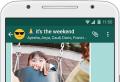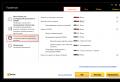Adblock for all browsers. AdBlock Plus - How to Remove Advertise from Browser Adblock Plus Latest Version
Advertising is the main source of financing sites in the World Wide Web. Without it, there would be no vkontakte, classmates and even Yandex. But what if advertising offers on some sites occupy more than half of the area and interfere with the viewing of content? Or are advertising ads on a very frank content?
The principle of operation of advertising blockers is quite simple - when the page is loaded, JavaScript elements are cut from its code that are responsible for downloading advertising banners or pop-ups. Thus, using AdBlock, you get rid of advertising and save Internet traffic, which is especially important for mobile devices.
Downloading and installing ad-blind plus for Yandex browser
1. You can download the AdBlock on the official website of the developer or in the Opera online store on the link - addons.opera.com/ru/extensions/details/opera-adblock/opera-adblock/?display\u003dru.
2. After downloading, a pop-up window will appear with the installation offer.

3. If the expansion is successful, the ABP icon appears in the upper right corner and the new page will appear.


Setup and use of adublock in Yandex browser
By installing the AdBlock, you can not make additional settings for several reasons:
- The extension already configured the main parameters that allow you to block more than 98% of advertisements.
- Most of the available settings are "curing" only experienced users.
If you want individuality or just want to support your favorite project without disabling advertising on his pages - let's understand.
Turning off all advertising
By default, the Adblock Plus is allowed to show only the "unobtrusive advertising" from popular media networks - Google Adwords, Yandex.Direct, etc. To turn off, open the settings page by pressing the right mouse button on the expansion icon in the browser.

It remains to take a tick from the point "Allow some unobtrusive advertising".

Now there will be no advertising in Yandex browser.
Personal lists
By blocking advertising completely, you deprive yourself of the opportunity to see the "tempting" proposal that can interest you and deprive the earnings of sites. Imagine that you once come to your favorite forum or a personal blog, and he stopped existing due to the lack of money for the payment of the domain, hosting, etc.
You can avoid a similar situation and support your favorite project by making it in a white list of sites.
Open AdBlock settings and go to the "List of Allowed Domains" section.

In turn, make the addresses of sites where advertising should not be cut.

Notifications about the need to disable adublock
The situation with the ubiquitous use of advertising blockers is so acute that many webmasters on the pages of their sites show notifications about the need to turn off the ad-blind, or they block part of the content.
Expansion developers have provided this and the AdBlock Warning Removal List feature hiding such notifications.

Immediately after installation, it is turned off, you can activate it by installing a tick opposite the corresponding item.
How to disable adblock plus in Yandex browser
If there is an urgent need to disable Adblock Plus, you can do this in three ways:
1. Disconnecting on a specific site (the address will be listed on the white list).

2. Deactivating the plugin (AdBlock will remain in the browser and save the settings, but will not block ads).
You can activate the plugin again by dragging the slider to the "On" position
3. Fully delete the extension (all settings will be lost).

Free use, minimum settings and permanent updates make adcloser plus one of the best advertising blockers for Yandex browser.
Adblock - Freely distributed addition for popular browsers, intended for blocking annoying and distracting (and in cases with slow Internet using precious traffic) advertising banners and messages. Open source utility is distributed and operates perfectly on all mobile and stationary platforms. The essence of the operation of the AdBlock 2020 is to create and use filters, which indicates which content on which sites it is worth blocking, and what needs to be skipped. Without user intervention, the application will use the rules and filters with an online database located on a remote server. In cases of making a change in the rules of the utility, the filters immediately come into force, and the result of their work will be visible after opening or updating the page.
From the distinguishing features of AdBlock for Windows 7, 8, 10, it is worth a separately mark its automatic update in cases of release of a new version without user intervention. The latest version of the AdBlock 2020 program, which is very pleased, does not display an empty frame or a white square on the scene of some blocked advertisements due to blocking the code of the entire page element. Using a browser with an installed supplement, work on the Internet will become a more pleasant and simple class, the pages will start loading faster, the user will stop disturbing a variety of flash rollers, pop-up windows, constantly opening tabs and even FLV video format. The developers have endowed the free adblock to the computer with the functions of hiding the utility icons and the disabled counter of the number of blocked elements.
You can download the adblock of the latest version for your browser on one of the direct links located slightly below.
Version: 3.46.0
Program status: Free
The size: 0.82 MB.
Developer: Adblock
System: Google Chrome | Yandex.Browser | Mozilla | Opera.
Russian language: Yes
Update from: 2019-05-06
Adguard - Protecting No. 1 at 2020:
Installing Adblock in Yandex Browser will help forever forget about obsessive advertising.
To achieve such a result, you need to properly configure this expansion.
How to install it? And what does he have configuration features?
Adblock is a special addition, with which you can get rid of intrusive advertising in YouTube, VK, Facebook and other sites. It also perfectly copes with blocking windows, banners and other similar notifications.
But sometimes advertising still "slipping" through filters. In this case, you can freely block it. To do this, visit the advertisement with the right button, click the right button and select "Block". Then, using the slider, you will need to select a suitable blocking rule. To determine its effectiveness, use the Preview feature. 
To disable this supplement on the site, click on the arrow next to the extension icon and in the menu that appears, select "Disable on this site". The efficiency of the blocker depends on the number of filters installed. However, if there are too many of them, the browser will slowly download pages.
In addition, such abuse can lead to incorrect display of some sites. If this happens, disable Adblock and restart the page.
The correct display of the site indicates that you have a bad filter. In this case, call the context menu by the right mouse button and click "Report a Problem on this page", Type - "Adblock blocks too much."
To avoid such problems, it is necessary to initially install this supplement correctly. Let's find out how to do it.
Starting from the 14.2 version, the Yandex.Browser program received a directory of recommended additions, in which you can find, download and install useful improvements. In particular, there are various advertising blockers here that allow you to block banners, pop-up windows and other annoying elements.
Where to download adblock for Yandex.Bauser and how to install it?
In order to download and install advertising blocker in Yandex browser, you must perform the following steps:
- Open the browser and click on the settings menu icon. Choose "add-ons".
- Select the "Add-on" tab and go down. Here you need to click on the link "Catalog of additions for Yandex.Bauser".

- In the search bar, we enter "adblock".

- In the pure form "adblock" you can not find. However, there is ADBLOCK CASH. This is the same advertising blocker, the developers of which for its use promise a reward. In fact, you do not get anything, and the advertisement will block the addendum.
- Installing "AdBlock Cash" is quite simple. You need to click "Add to Yandex.Browser".

- Next, we press the "Install Expansion" again.

If you want to install an approximate AdBlock interface, then Adblock Plus is perfect for this purpose. To download it and install the following actions:
- Go on the link to the product page.
- Choose your browser type (under the button small badges) and click "install".

- Next, again click "Install Expansion".

- We reboot the browser to change the changes. The extension icon will be located in the upper right corner.

How to configure Adblock Plus in Yandex.Browser?

A new tab opens. 4 settings partition will be available here:
- List of filters;
- Personal filters;
- List of extended domains;
- General.
By default, in the first section, there is a mark "RUADLIST + EASYLIST". However, you need to put the second mark. The more filters are included, the less likelihood that some banner will be able to crawl into the page.

Also, if you do not interfere with some unobtrusive advertising, it can be left. To do this, you must put the appropriate mark.

In the Personal Filters tab, you can add your own filter. How to do it? Consider a simple example .. The banner address will be such an HTTPS: //Sight/ads/banner124.gif, where 124 is the number of banner. However, each time you download the page, the banner number will change and use this address as a filter is impossible ..gif, where * is all banners. This filter will block advertising. But you should not enter other characters, since in addition to advertising you can block the materials of the site. This filter is inserted into the line and click "Add Filter".

In the "List of Allowed Domains List" (not sites), you can add a specific resource using a special button by selecting the address bar and clicking on the Adblock icon.

In the General tab, we leave everything unchanged, since all marks are responsible for statistics and display tools.

Disable advertising blocker on the example of adblock plus
To disable any extension in Yandex.Browser is enough in the Select "Add-ons" menu.

After the list of additions, you need to find an advertisement blocker or another extension and put the "Disable" mark.

Often, everyone who uses the Internet has experienced inconvenience caused advertising and pop-up windows in.
No matter what is an advanced Internet user or just love after work to talk with friends on the Internet, find a recipe for apple strzdel, but promotional windows interfere You quickly and unhindered getting what you need. The acceleration of the Internet due to the increase in traffic is useless and unsuccessful.
ADBLOCK browser extension
AdBlock Plus - browser extension To protect you from intrusive advertising when working on a network, the bonus of this program is the ability to work with many browsers: and others.
Appendix for Chrome.
 App for Firefox.
App for Firefox.
Advantages and features of AdBlock
But in order to protect your data when working on the network, to completely get rid of advertising, including in video format, not see advertising in applications installed on your PC, as well as eliminate the ability to read your search queries and, as Consequence, protect against viral advertising, you need more advanced protection. With this task, I will successfully cope annex Adblock.
Blocking video advertising
For the Adblock application, block the pop-up advertising, even the video advertise is not a problem. Browser extension is not able to distinguish on the YouTube site ordinary videos from advertising, which means it is not able to make the video load on this site faster.
AdBlock Plus application can read and block video advertiseWhat noticeably speeds up the download of the necessary video.
Benefits of work with Adguard
You can familiarize yourself with detailed information about the application and make sure of its advantages. Like the usual browser extensions, Adblock blocks requests to promotional materials, and also conducts the processing of sites using CSS to hide the items that blocked the application.
If you are interested not only by blocking advertising, but also more protected Internet surfing and network work, then you just need to additionally download the Adguard application.

This application is subject to not only blocking pop-up windows in Firefox and Yandex, but also an advertisement filter, starting to work even before opening the page. This program from pop-up advertising is able to remove windows with advertising and in applications on your computer.
Remove pop-up windows with help browser Expansion Adblock Plus 2020But Adguard is able to give you more - protection from malicious sites, as well as the disposal of remote tracking your computer or mobile device, which guarantees you reliable protection of your personal data.
Parental control
Take care of protecting not only your personal data, but also about protecting children during their internet. Advertising windows pop up - these are still Polbie, the safety of children on the Internet is what it is worth thinking about. ADGUARD application with ease will solve this situation - parental Control Function hobs unwanted information.
In addition to all attached advantages - a simple and understandable application interface.
Adblock for other operating systems
We learned how to remove pop-up advertising opera, chrome and any other browser. But software Windows - Not the only platform with which this application works. How to remove a pop-up window when working on the Internet and applications on operating systems MAC, iOS. and Android?
Advertising filtering when working on the Internet and in mobile applications and games, personal data protection, accelerating the work of web pages and applications - and more the mass of excellent functions that adguard provides to their users.



Installing and configuring the application
Install Adblock is not more difficult than to go to write a message on social networks. Just click on the button "Download adblock plus" and select the desired browser or operating system.
Next, two simple actions "Allow Changes" and "Take Conditions". Next set up modules "Antibanner", "Antifishing", "Parental control". You can independently change the filters - the interface is simple and understandable.

Output
Adguard products enjoy more 15.5 million people.
The figure is more than impressive and if you still put up with the fact that when working on the Internet and at the computer constantly puplies advertisingYou will definitely need to download the Adguard application, which in a tandem with a browser extension Adblock will be able to become your indispensable smart assistant.