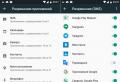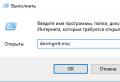How to update pentium processor drivers. Review of the best Intel driver update software
Drivers for Intel components are sometimes very difficult to find. However, you can make this process easier for yourself and automatically identify Intel components - download drivers and install them on your computer. Check out our instructions.
Often, many users have problems when the operating system cannot recognize a particular device. When you enter the device manager, it turns out that there is one or more "unknown devices" indicated, indicated by an exclamation point in a yellow triangle.
In some situations, errors appear when installing the software for the Nvidia video card, when the installer displays a message that it is impossible to continue installing Nvidia, you first need to install the Intel drivers. What can be done to solve this problem?
But now, if the computer has an Intel motherboard or other components of this brand are used, you can easily solve this problem using a special program from Intel.
The Intel Driver Update Utility will first scan your computer, detect components from this company, and automatically download and install any missing or outdated drivers. Not only does it provide quick access to the latest Intel drivers, it is in many cases capable of recognizing components designated as "Unknown Device".
How to recognize components via Intel Driver Update Utility
Intel Driver Update Utility simplifies the whole process of recognition, installation and updating. It is able to recognize the drivers of the following Intel components:
- Graphics cards (e.g. integrated Intel i5 and i7 GPUs);
- Sound cards (integrated on motherboards);
- Wi-Fi network cards;
- Ethernet network cards;
- Chipsets;
- Intel motherboards;
- Intel NUC (Intel mini computers);
- Intel Compute Stick (microcomputer flash drive).
If any component from the above list is installed on your PC, Intel Driver Update Utility will recognize it automatically. In addition, if you are using miniature computers Intel NUC or Intel Compute Stick, the program will load all the necessary drivers for the system to work correctly.
The utility is quite simple to use. After its launch, a window will appear through which you can search for missing or new driver versions. First click on the Start scan button and wait until they are displayed in the "Available drivers for your product" section.
Before downloading, you can create a separate folder to store them. First click on the icon in the Download Directory field and specify the folder where you will download the files. To download, click on Download.

Once downloaded, you can install them directly from the Intel Driver Update Utility or you can do it manually by running each installer from the specified folder.
The application allows not only to automatically recognize devices. It can be used to download any other drivers for Intel devices. To do this, first use the “Search manually” option to locate the appropriate driver and select the appropriate option. Thanks to it, it becomes possible to download drivers from another computer.
Alternative installation method
The first thing to do after reinstalling the system is to install all the drivers for the computer to work properly. This process is quite lengthy and laborious, but it can be accelerated, and for this, first create a backup copy of the current drivers before reinstalling the system. Then, without much hassle, you can put them on a "clean" system.
To create a copy, we use the Free Driver Backup application, which allows you to quickly backup selected (or all) drivers.
Creating a backup via Free Driver Backup
The application will automatically scan your computer for all drivers and display them in a simple list. In front of each, its name will be highlighted, as well as the recommended action on the Action tab. By default, only Recommended are displayed. To display everything, you need to go to the Scan Driver menu and select the Scan all drivers item.
To start copying, first select those items in the list that you want to save, or all (Select all), and then click on the Backup button. Unfortunately, the application does not offer to select a folder to save, so after creating it you can find it in the program directory.
The tool also allows you to create other data archives - browser history, individual pages from Internet Explorera, and - what is very important - the system registry. All of these options can be found in the Plugins tab.
After reinstalling or "clean" installation of the system, the drivers can be restored using Device Manager. First, right-click on Start and select Device Manager.
The manager window displays a list of all components of the PC. If, for example, you need to recognize a network card (it can be found by its name in the Network adapters section), right-click on it and select "Update driver".
Then select "Search and install drivers manually" in the window that opens, then specify the path to the folder where the backup is located (by default, the BackUp folder in the Free Driver Backup program directory).
Conclusion
Making a backup is a very convenient solution and will save you a lot of time searching. If you are installing a new driver and want to protect yourself from problems by reverting to the previous version, then first make a backup copy. It is also a very useful option when old components are installed on the PC, for which you cannot find drivers on the official sites.
Due to the fact that the backup copy is saved in the directory with the program, we recommend installing Free Driver Backup not in the system partition. Thus, you will save it from accidental formatting when reinstalling the system. And it's better to copy to another local disk or to a USB flash drive.
Windows 10 and 8.1 will automatically update drivers for Intel products, but sometimes Windows Update drivers are not always up to date, especially for Intel HD Graphics product.
Intel Driver Updater
Intel Driver Update Utility is a free program to find, download and install Intel driver updates to keep drivers up to date, especially if new drivers improve old ones or add new features. Updating drivers can also improve performance and stability for other computer settings.
Process for updating Intel drivers using the Intel Driver Update Utility
1. After starting the program, press the " Start Search"
In order to download the latest drivers from there manually. It works, but it takes work on your part. You need to identify the hardware and installed driver version, and then find the correct driver that is provided for it.
2. We are waiting for the program to find updates
3. In the list of updates, select the drivers that should be downloaded and installed
4. Click the "Install" button
How to download and update Intel drivers manually
The intel Driver Updater allows you to manually update computer components as well.
To maintain the normal performance of the computer, it is necessary to update the drivers from time to time, but looking for and installing them manually is boring and time-consuming. And why? After all, this work is easy to automate. Today we are going to take a look at ten of the best software for updating drivers for PCs and laptops of all brands and models.
Intel Driver Update Utility Installer is a proprietary utility for finding and updating drivers for any Intel products (processors, system logic, network devices, drives, server components, and others). Compatible with Windows XP, 7 and newer releases of this system.
The utility will automatically recognize the hardware of the PC on which it is installed. Checking for new versions of drivers on the Intel website is done by clicking the "Search" button, download and installation - at the user's request.
In addition, Intel Driver Update Utility Installer allows you to find and download drivers for any other Intel devices of your choice from the list ("Search manually" option).
The developers warn that the application installs only generic drivers that do not take into account the peculiarities of a particular brand of computer. Therefore, before launching it, it is worth visiting the website of your PC or laptop manufacturer and check if there is anything suitable there.
AMD Driver Autodetect
AMD Driver Autodetect is a similar proprietary tool from AMD. Designed to keep the drivers of this brand video cards up to date (except for AMD FirePro).

After installation, the utility will keep track of the relevance of the video drivers and ensure their timely updates. It automatically detects the model of the video card installed on the PC, as well as the bit and version of the operating system. When launched, it checks to see if there is a fresh driver on the AMD website. If there is, informs about it and offers to download it. To start the installation, the user just needs to confirm his consent by clicking on the "Install" button.
AMD Driver Autodetect is also available exclusively for Windows.
NVIDIA Update

NVIDIA Update is a proprietary Windows utility for installing drivers on NVIDIA devices. Like AMD Driver Autodetect, it independently recognizes hardware models and checks for a fresh driver on the manufacturer's website. The decision on installation remains with the user.
DriverPack Solution
DriverPack Solution is a lifesaver for service engineers, system administrators and those who earn extra money by providing services for installing Windows and programs. The application is a huge collection of drivers for devices of various brands and models, as well as a module for their installation.

DriverPack Solution is released in two versions - online and offline.
- The online distribution is intended for use on a PC that has an Internet connection. Its difference is the small file size (285 Kb). Once launched, the program scans Windows for installed drivers and the relevance of their versions, after which it connects to the database (on its own server) and performs automatic updates.
- Offline distribution (size 10.2 Gb) is intended for installing drivers on a machine that is not connected to the Internet. In addition to the installer, its package includes a base of 960,000 drivers for Windows 7, XP, Vista, 8 (8.1) and 10, both in 32 bit and 64 bit. Once launched, the scanning module recognizes device types and installs drivers from its own offline database.
The online version of DriverPack Solution is convenient for constant home use. In addition to keeping track of the relevance of drivers, it allows the user to automatically install and update individual applications, remove software junk, view a list of hardware, information about the operating system and computer security.
The offline version is an emergency solution. Its task is to select not the best, but just the right driver to start the device. And further update it via the Internet.
DriverPack Solution and the proprietary utilities listed above are completely free.
Driver genius

Driver Genius is a universal driver management tool. The latest revision of the program is the sixteenth, optimized for Windows 8 and 10, but can run on older systems as well.
In addition to updating the versions of installed drivers, Driver Genius is able to:
- Create backup copies of drivers and save them as archives - regular and self-extracting, as well as in the form of an installer (exe). It is not necessary to use Driver Genius to restore from a backup.
- Remove unused and faulty drivers.
- Display computer hardware information.
The backup function is a real treasure for those who reinstall Windows frequently. However, the program itself is by no means a gift: the cost of one license is $ 29.95. You can use it for free for only 30 days.
Snappy Driver Installer
Snappy Driver Installer is an application created by one of the developers of DriverPack Solution and has a lot in common with the latter. Also available in two versions: SDI Lite and SDI Full.

- The SDI Lite variant is a module for recognizing devices and searching for suitable drivers on the Internet. Its size is 3.6 Mb. It does not have its own base.
- The SDI Full version is an installation module plus a base (31.6 Gb). Designed to install drivers regardless of Internet access.
Features of Snappy Driver Installer:
- Works without installation (only portable version, you can run from a USB flash drive or DVD).
- Completely free - no premium features or ads.
- With an improved selection algorithm based on the "do no harm" principle.
- Differs in high scanning speed.
- Creates a system restore point before installing the driver.
- Allows you to change the themes of the user choice.
- Multilingual (there is a version in Russian, Ukrainian and other national languages).
- Adapted for Windows 10.
Driver booster
iObit Driver Booster is a favorite of PC gamers. Released in Free editions - free, and Pro - paid. The subscription price for the latter is 590 rubles per year.

Driver Booster has only one function - scanning the system for outdated drivers and installing updates in one click. And not simple updates, but (according to the developers) tuned to improve the performance of games.

- a free and very simple utility for installing and updating PC drivers based on Windows 7, 8 and 10. Its database includes only original, signed drivers from the official websites of hardware manufacturers.
The app is aimed at users with no experience. Support for the Russian language, a minimum of settings and one-button control practically exclude the possibility of confusion or breaking something. And if the new driver turns out to be unsuitable, DriverHub will remove it from the system and replace the old one.
All DriverHub features:
- Search for missing, update outdated drivers and additional software. Automatic installation.
- Simple and expert mode of operation. In expert mode, the user can select a driver from several available ones, in simple mode - the program itself selects the optimal version.
- Daily replenishment of the driver database.
- Storing download history.
- Recovery - roll back drivers to previous versions.
- Displays basic information about the computer.
- Launch Windows system utilities from its interface.
DriverMax Free

DriverMax is a free, uncomplicated, English-language utility, the main purpose of which is to update drivers. Unlike other free applications, it has another useful option - creating a system rollback point and backing up installed drivers at the user's choice. And also restore from a backup.
After installing DriverMax insistently reminds that it would be nice to register on the site and buy a paid license with advanced functions, one of which is fully automatic operation. Annual usage starts at $ 10.39.
Driver magician

Driver Magician is the last hero of today's review. In the recent past, I had 2 versions, one of which was free. Today there is only a paid one with a 13-day trial period. License cost - $ 29.95.
There is no Russian language in Driver Magician, but it is not difficult to use it. The set of features is about the same as in Driver Genius:
- Scanning and updating.
- Creation of backup copies of drivers with the ability to restore both using and without using the program (the backup is saved in the form of a zip archive or an installer application).
- Uninstalling the driver.
- Backing up and restoring individual user folders - Internet Explorer Favorites, Desktop and Documents, as well as - the system registry (in one file).
- Identification of devices unknown to the system.
In the trial period, the program is fully functional. Compatible with any version of Windows.
That's probably all. Choose what you like best and use it.
Intel Driver Update Utility Installer is required to automatically search for and install Intel drivers. The search for drivers takes place through the World Wide Web, followed by downloading to your PC. Drivers are automatically scanned and the application searches for the most recent revision and revision required for your hardware devices.
This update finder has the official status of Intel developers. The utility is distributed in a free version and effectively copes with its tasks. During the launch of the update wizard, it scans the hardware among the computer to identify outdated drivers. The search for device drivers is automated and does not require close attention from the user. Intel Driver Update Utility runs on any system platform.
The package with the update wizard contains additional tools for improved search for "firewood". The utility searches for any Intel devices, it can be graphics devices, audio devices, and other devices manufactured by this company. The application maintains a huge database of all drivers needed to update. Also has a great speed of searching and downloading updates for the required devices.
Key Features of Intel Driver Update Utility Installer
★ Quickly scan your computer for outdated hardware drivers;
★ Search for drivers to update the system;
★ Carries out a quick download of drivers from the Internet with subsequent installation in automatic mode;
★ Provides the ability to rollback to an earlier version of "firewood";
★ Saves reports on the search done by the application;
★ Analyzes hardware devices for driver content;
★ Ability to view the details of the application;
★ Optimizes device performance and speeds up your PC after updating drivers.
Pros:
✔ Has a version for work in mobile devices;
✔ The socket of the program is multilingual;
✔ The application is absolutely free;
✔ Licensed;
✔ Supports all available system platforms;
✔ Selection of operating modes between automatic and manual.
Minuses:
✘ Search for drivers for Intel devices only.
Screenshots: 



How do I use Intel Driver Update?
To start using the driver search and download wizard, you need to download the Intel Driver Update Utility Installer on the device where the application will run. After downloading and subsequent installation, the main window of the program has a small number of subsections.
In the upper right corner of the Intel Driver Update Utility, you can select "manual search", which will search for updates by clicking on this section. After going to the section, the application will prompt you to select the product line, operating system, and the name of the product for which the update will be searched for. After choosing the application, it will automatically search the websites.
In the "history" block it is possible to view all the actions taken and the search results for updates. In the settings block, you can select the path where the updated drivers will be downloaded, as well as the language of the update wizard itself, and the number of downloads at the time of download.
To conduct an automatic search for updated drivers, in the main application field, click on the "start search" button. After completing the search, the application will display the available drivers, which will be loaded by clicking on the "download" button. After downloading, the utility recommends proceeding with the installation by clicking on a similar button. After completing all operations, the user is advised to restart the computer.