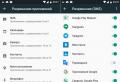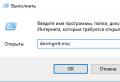Top Discord Bots
Often, users of text chats have a desire to delete all old correspondence, as it has lost relevance and is taking up unnecessary space. Meanwhile, attempts to do this through the programming interface do not allow doing this. How to be in this situation, and is it possible to carry out cleaning?
Chat concept
Chat in Discord refers to individual channels. They, in turn, by the type of communication methods used, are divided into voice and text.
The basic element of work in Discord is the server created by the user. After that, it already has the ability to create an unlimited number of channels of both types.
Clearing Discord Chat
It must be said right away that the application does not provide users with tools for instantly deleting all messages accumulated in the channel. Deletion is possible only for individual records (messages). However, there is one way to speed up the cleaning process. We are talking about such a term as "reaction", that is, the response of other participants in the conversation to the posted messages.
To delete all reactions in the chat, the following procedure is provided:
- Login to Discord program;
- Select the channel of interest;
- On the right side of the selected message, click on the "colon" icon;
- Select the option "Delete all reactions" from the drop-down menu.
Of course, in this way it is impossible to clear all messages with one click, but this will significantly reduce the time required for a complete cleaning. The messages of the participants in the conversation themselves will have to be deleted manually one by one.
This requires:
- Login to the application;
- Select the channel of interest;
- Click on the colon icon next to each message;
- Select the "Delete" option from the drop-down menu.
You can also delete by highlighting the text of the message with the right key and then clicking on the proposed action "Delete".
If the need for a channel disappears, you can simply delete it, and this requires only a few keystrokes. This requires the following set of actions:
- Go to the application;
- Select the channel of interest;
- Go to the "Menu" section or right-click;
- Select the "Delete channel" option from the proposed list of actions.
Thus, it is possible both to delete the channel itself and the entries in it. Let the last procedure and requires a certain amount of time.
About the program itself
Discord program is designed to organize voice communication for players of online games. Of course, the service also offers standard text communication capabilities, but it must be admitted that, in terms of functionality, application text channels are inferior to messengers. It must be admitted that the Discord project is primarily aimed at the gaming audience.
In the world of modern technologies, communication using the Internet connection is almost in the first place. This is very convenient, so people are increasingly installing various messengers (the same or Telegram) on their gadgets and conduct both private and business correspondence. Discord in such cases is in demand. But over time, a lot of unnecessary letters accumulate that clog the device, and there is also a risk that private messages are not intended for third parties, but someone can still read it, and then the question arises: "How to clear the chat in Discord?"
How to delete chat messages in Discord
Method 1. Delete correspondence by one message
This option is suitable if you need to erase only some letters, your own or from other users, since it will take a long time to completely clear the chat. The process itself looks like this:
- open the program;
- go into the conversation where you will be doing the work;
- hover the mouse cursor over the message you want to remove and click on it (you can also click on the vertical ellipsis on the right side of the selected message);
- in the pop-up window select "Delete message";
- confirm the operation.

Method 2. Deleting the entire chat
How can I delete all messages in Discord if they do not contain valuable information? To complete this operation, you must perform a number of actions:
- download the application;
- select the channel to be destroyed;
- move the mouse pointer over it and click on the gear icon that appears on the right;
- in the menu that opens, select the red item "Delete channel";
- answer "Yes" to the question that appears.
Method 3. Running scripts
This method can be dangerous for those who are poorly versed in scripts. Before launching them, you must definitely check so that they do not contain any information that allows you to open access to your personal data. If you are sure that the script was sent from an honest sender, then:
- copy it;
- paste in the field for entering SMS text;
- run.
By following this path, you can get rid of a large number of messages. But bears repeating, it is only suitable for advanced users.

Method 4. Deleting conversations in the last seven days
Such a system is suitable if you will be deleting messages from a specific person. The step-by-step instruction looks like this:
- right-click on the user from whom you will delete messages;
- in the menu that appears, select "Ban";
- mark the desired time interval for which the cleaning will be performed (24 hours or 7 days) and click "Ban".
This member will no longer be able to take part in the conversation until the administrator or the creator of the chat unbroken him.
What are the commands for chat in Discord
There is no way to delete all messages in Discord at once, but there is one method that allows you to erase up to 100 messages in one go. To do this, the Mee6 bot is installed, which has commands for chat in Discord, with the help of which the correspondence is cleared. The procedure is as follows:
- go to the site with available ones;
- by clicking on the "Add to Discord" button;
- if you are an administrator, connect it to the server by selecting the "Authorize" item.

- open a correspondence with Mee6;
- a link will appear in the greeting that you need to follow in order to open access to the Dashboard;
- connect "The Moderator Plugin", this is where the command to clear "! clear" is located (this is done by clicking on the "Disabled" item in yellow in the window that opens, after which it changes to "Enabled" and becomes blue, which indicates successful connection).
Read the rules for using commands carefully. Then you can go to a text channel or personal correspondence and perform cleaning by selecting the command " [email protected]username". As a result, the last 100 messages will be deleted.
If you need to clear only a few messages, use the command "! Clear xx", where instead of xx you specify the number of messages from 1 to 99.
Whether the interlocutor sees deleted messages
Sometimes there are cases when you write something superfluous or off-topic, and, having noticed an oversight, you immediately delete the letter, and then you think if the interlocutor sees the deleted messages in Discord. If you do this before another participant reads the letter, then the deleted message will remain secret.
Based on the above material, you can see that there are several options for clearing a chat in Discord. The method you choose depends on how many messages you plan to delete.
Discord has become a meeting point for gamers all over the Internet. No matter what game you play, Discord has a community for it. Given the number of gamers around the world who use this program, it's no surprise that Discord bots are becoming more and more popular.
Private servers can use bots to play with friends, while public servers can use them to moderate users. Full-featured music bots are available for both types of servers, so gamers can always listen to music while playing. With so many different types of bots, it can be difficult for you to find the one that's right for you. Today we will tell you about the most popular bots, and we hope that this information will help you decide whether to add this or that bot to your channel or not.
Music bots
Any server can use music bots. In fact, music bots are so popular that there is a whole section dedicated to them on the Discord bot page. There are a lot of music bots, but two of the best are Erisbot and Pancake.
Erisbot is intuitive and easy to use. The program works like a music player and includes many functions similar to the iPod. You can even use the program offline. It also has funny pictures and a built-in urban slang dictionary search.

Pancake is a little different and offers only a few features. It works like a music bot like ErisBot, albeit with fewer tweaks and options. However, it also has some images, games, and moderation options. It does a little bit of everything and is a great tool to use if you want one multi-functional bot and don't want to add many different ones.
Moderator bots
In addition to Pancake, there are many moderation bots. Automatic moderation can be very helpful when managing your public Discord server, especially if you want to keep the language and content of your chats in order.

Like Pancake, Dyno is a multifunctional bot. Like Pancake, it can play music, but its main function is moderation. Unlike most bots, Dyno has automatic moderation and welcome messages, so it can manage an entire channel without the need for a constant presence of moderators in the chat.

While Dyno is a multifunctional bot, Auttaja is almost exclusively for moderation. That being said, Auttaja's potential is enormous. In addition to being an automatic moderator of chats, the bot can also moderate systematic processes such as usernames and penalties.
Game / entertainment bots
Some of the most popular bots are interactive gaming or entertainment bots. The two most popular bots in this category are Pokecord and Dank Memer.

Pokecord is a cute interactive game that basically creates a Pokemon text adventure in your channel. It's a fun and easy way to get your Discord members involved in the game.

Is a silly bot that will only let your mind have a little fun. It allows you to create and share memes, and also has some other entertainment in its functionality. However, it is primarily intended to create memes from popular online images.
If you can't find a suitable bot - create your own!
While there are hundreds of Discord bots out there, each with their own unique settings and a wide range of commands, you may not find one that is tailored to your specific needs. Or maybe you just want full customization or more limited access to the bot. In any case, there are several ways to make your own bot, but we will focus on the simplest and most efficient way:
The first thing you need to do is log into Discord, go to the applications page and click on “Create an application”.

Then add the application name (and an avatar if you like) and click on “Bot” in the panel on the left side. In the same place, click “Add bot”. Then you will see a pop-up window asking if you want to continue, click “Yes”.

From here, you can specify your specific authority. This can be customized based on your preference. A section titled “Token” should now appear under the bot username. Below it, click on the link “Click to reveal token”. Copy the token code, you will still need it

Then on the left side, click "OAuth2". This is where you must indicate which program you are creating. Click Bot and then copy the URL that will be displayed. You will be taken to a page where you can add a bot to any of the servers that you manage. Next, select the server to which you want to add the bot.

Here you will need some coding program and some knowledge to make full use of the bot. To activate the bot, you need a text editor like NotePad and a coding tool like JavaScript. You will need to take the token you received earlier and save it as a NotePad document in your bot folder. This document should be titled "auth.json" and should be written like this:
"Token":
You’ll need to create two more files to run your bot. One should be saved as package.json with the following code:
“Name”: “greeter-bot”,
“Version”: “1.0.0”,
“Description”: “”,
“Main”: “bot.js”,
“Author”: “”,
“Dependencies”: ()
For the last code, create a file and name it “bot.js.” This is where you should detail the basic functions of the bot. It is preferable if you have some knowledge and coding skills so that you can create a bot with the set of functions that you need. However, the Medium site provides a simple Discord bot code. Thus, if you are not familiar with JavaScript, you can use the following code to create a bot with a simple set of functions.
var Discord \u003d require (‘discord.io’); var logger \u003d require (‘winston’); var auth \u003d require (‘./ auth.json’); // Configure logger settings logger.remove (logger.transports.Console); logger.add (logger.transports.Console, (colorize: true)); logger.level \u003d 'debug'; // Initialize Discord Bot var bot \u003d new Discord.Client ((token: auth.token, autorun: true)); bot.on ('ready', function (evt) (logger.info ('Connected'); logger.info ('Logged in as:'); logger.info (bot.username + '- (' + bot.id + ')');)); bot.on ('message', function (user, userID, channelID, message, evt) (// Our bot needs to know if it will execute a command // It will listen for messages that will start with `!` if ( message.substring (0, 1) \u003d\u003d '!') (var args \u003d message.substring (1) .split (''); var cmd \u003d args;
args \u003d args.splice (1); switch (cmd) (//! ping case 'ping': bot.sendMessage ((to: channelID, message: 'Pong!')); break; // Just add any case commands if you want to ..))) );
Finally, you can run this code by opening JavaScript (or any other encoding program of your choice) and typing “npm install discord.io winston –save” - which will install all the programs you need to run the bot. Then enter “node bot.js” every time you want to launch the bot.
Since this process requires some coding knowledge and hundreds of bots have already been created, you should consider them before trying to create your own. Of course, you might be tempted to just create your own right away, while there are many existing bots out there that can do exactly what you want.
Discord bots are engaged in optimizing work and increasing the information content of the content. Today we will look at their characteristic features, varieties, nuances of work and the installation process.
Fundamental concepts
Discord is a program for communicating via voice communication or text messages. Users fell in love with it for: stable work, the ability to create private or public servers (channels), an intuitive interface, support from developers.
With the release of each update, the situation "at the front" of the fight against bugs and system errors improves. This has a positive effect on the popularity of the project, its quality indicators.
Discord Bots is an AI powered feature. Some teams are responsible for maintaining a dialogue with the user, while others are aimed at finding information of interest, music.
How to add a bot to Discord
First, let's look at the procedure for adding a bot to Discord. By good tradition, step by step instructions are for your attention:

Popular projects have their own web resources, and the distribution kit of such a program is freely available.
Popular varieties
There are a considerable number of virtual assistants, among which the following stand out:
- Dyno - setting up a server bot for Discord is performed using a convenient web panel. Its tasks include: filtering incoming notifications from third-party applications, searching for music files or information, role-based control, using built-in algorithms to moderate the organizational structure;
- dabBot - a program that specializes in interacting with music. She is able to weed out tracks unusable for listening, look for an alternative to them;
- Mee6 is a cute interactive creature that has a conversation with members of the channel or server in question. It is an irreplaceable assistant when developing commands for other bots in Discord and administering a communication platform. Has a distinct "passion" for anime culture.
Creating your own bot in Discord requires knowledge of the basics of programming and the API of the messenger itself. The World Wide Web does not yet have a site for constructing custom algorithms.
Variety of server wilderness
Let's take a look at the process of adding a music bot to Discord. For ease of perception, we structure the information in the form of step-by-step instructions:

Interaction syntax
The complete list of available commands is called using the expression !!! help. Let's say you want to listen to the radio. To display their list, enter !!! radio... And if you add a station name to the command, it will start playing. To stop type !!! stop.
Let's say you want to listen to the radio. To display their list, enter !!! radio... And if you add a station name to the command, it will start playing. To stop type !!! stop.
Now that computer and mobile technology is developed in bad weather, the issue of the first importance is focused on the ability to maintain communication with each other.
Messengers allow you to discuss any issues in real time, from private to business conferences. Therefore, their popularity is no less than that of multiplayer games.
All instant messengers have one problem, which is the rapid accumulation of old messages. They take up extra memory on your device.
Clearing chat in Discord (instruction)
Regular communication in the messenger tends to clog the device's memory. Messages accumulate, and many of them have no meaning. Therefore, their removal is necessary.
Besides, keeping all the correspondence is very risky. There is a high probability of data leakage, as a result of which it can be used as compromising evidence on yourself. To prevent such an outcome of events, it is necessary to clean up the history in a timely manner. In Discord, this can be done in three ways:
- Delete channel.
- Separate deletion of each message.
- Delete all messages for the last week.
After sending, there are only a few seconds that allow you to delete the message before all channel members see it. The choice of the cleaning method is very situational, and is selected according to the personal needs of the server creator. More details about each of the methods with instructions for use.
Method one, delete the entire channel and create a new P2\u003e
There is no simpler option. When the topic has exhausted itself, or just a lot of compromising material has accumulated in the discussions, completely delete the channel and create a new one. Deletion takes place in a few seconds and cannot be restored.
Attention! If there is important information, copy it to a separate document or resave with screenshots.
You need to follow a few simple steps:


Then you create a new one, maybe even with the same name.
Method two: delete each message individually
The longest cleaning method. Due to the time consuming, it is only suitable for removing small quantities. Instructions for use:


Deleted messages will disappear from all channel users. If it was bookmarked, it will disappear.
Method three: cleaning in the last 7 days
This method only applies to posts from the user you want to ban. Before sending to the blacklist, you will be offered a choice for how long to delete the history of letters from the user:
- In twenty four hours.
- Or the last seven days (and nights).

How to blacklist a person:
- right-click on the username and select - Ban (then the username will be indicated).

Indicate the reason if you wish, you can leave the field blank.
How often should I clear the chat?
Clearing chat depends entirely on your community theme. If you are exchanging humor, then there is no point in deleting, it is better to leave everything as it is, so that you can return to the entry you like.
If you have a team hodgepodge, conditionally, complete freedom of discussion on different topics, then it is better to clean it up at least once every few days. Ideally, of course, once a day. There are no specific requirements in this matter, so each Administrator sets the bar for himself in this matter.