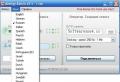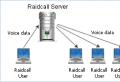A program for connecting a local network via the Internet. Local networks
Free program for changing network settings. The program is intended for non-commercial use and in the free version allows you to create up to six profiles containing different network configurations.
It is very easy to change the created profiles in NetSetMan (short for Network Settings Manager) - you just need to select the tab with the necessary settings and click the "Apply" button.
You make the necessary settings in advance in separate profiles, and then just switch to the desired one when changing the connection method!
Key features
NetSetMan allows you to change:
IP - computer address on the Internet.DNS - a system that links domains to IP addresses.
Hosts - text file with instructions for forwarding.
- IP addresses;
- DNS, WINS and SMTP servers;
- name and workgroup of the computer;
- wi-Fi settings;
- network printers;
- hosts file entries
- some system properties (operating mode of the monitor, sound devices and power configuration).
In addition, NetSetMan can execute any BAT, JS or VB scripts, which allows you to change almost any setting available from the command line and / or thanks to third-party programs!
Comparison with analog
NetSetMan has a paid PRO version, but the differences between them are minimal. In fact, by paying € 18, you will receive:
Proxy - an intermediate server between the computer and the Internet.- the right to use NetSetMan on a work PC;
- activate an unlimited number of settings profiles;
- functions of changing the proxy server, network domain and browser start page.
Therefore, it seems to me that it would be better to compare NetSetMan with a third-party application called WinAgents HyperConf:
In fact, the WinAgents HyperConf program is a kind of NetSetMan analog for system administrators, since it is designed not only to automatically change network settings, but also to maintain these settings in a working state.
And the license for it is sold for at least 10 cars. Therefore, for an ordinary user, working with NetSetMan will be preferable.
Program installation
NetSetMan is installed like all programs: you download the archive, open it and start the installer, and then follow the wizard's prompts.
At the first stages of installation, you will need to select the application language and accept the terms of the license agreement, after which you will have the following choice:
There are three possible installation options here:
- Standard installation is the way in which NetSetMan will be deployed into the system like all normal applications. That is, a directory with the program will be created in the Program Files folder (by default), which will contain all the files necessary for work. In this case, the utility settings will be saved in the system registry.
- Update - allows you to install a newer copy of the program over the one already installed on you. This method will be available only if you have used NetSetMan before.
- Extract files. This method allows you to simply unpack all program files into the directory you specified. At the same time, nothing is written to the registry, and you can use NetSetMan as a portable application.
Perhaps we will finish installing the program in a standard way, although if you are a fan of portable software, you can complete the installation in the third way :).
Creating your first profile
After the installation of the program is completed, its working window will appear in front of us:
![]()
It consists of a menu bar (top), a number of buttons (to the right of the program name) and six tabs, which, in fact, contain all the possible settings.
In order to create the first settings profile, you need to call the context menu of the required tab (for example, Set 1):

First of all, let's rename our tab to something convenient and understandable. To do this, click "Rename" and in the window that opens, enter a suitable name, for example, let's call the tab - "Home" :).
After that, we need to go to the context menu of the tab again and activate the item “Get all current settings” there.
This action will automatically fill in all the fields with the settings that you have applied to connect to the Internet at the moment:

In addition, you can automatically fill in the required fields by pressing the arrow button located to the right of the required field (see the screenshot above).
Working with the program
So, we have the first profile ready - it's time to create another one so that you can switch between them.
I have a local area network connection at home, so as an example I will give the settings that I have to use if I want to connect to the Network with my parents:

As you can see, for the Internet to work, we usually only need to know our IP address and the IP of our DNS server (which in this case is the modem). However, there are more complex cases that NetSetMan can help us with.
MAC address (eng. Media Access Control) - unique device number on the network.The first such case is the problem of changing the MAC address of the network card.
Usually such a need does not arise, however, if you have to work in several local networks, where traffic is distributed to the physical addresses of network devices, then you cannot do anything without this function.
Officially, NetSetMan does not yet have this option (although the author announced its implementation in the next beta version), but it is possible to execute almost any scripts, which significantly increases the program's functionality!
A script can be created in advance (and then simply opened), or you can write directly in the window of a special built-in editor, for access to which you need to activate the "Script" item in the desired program tab with a tick and click on the button to the right of the item name:

Let's consider working with scripts using a specific example. By default, there is no function for changing the MAC address in the Command line, but it can be implemented using a third-party console program - macshift.
This utility can be found in the archive with the NetSetMan program. All you need to do is unpack the files "Validmacs.h" and "Macshift.exe" (third file - optional) to the root of the disk C: \\ or in a folder C: \\ Windows.
Console (eng. console) - a window for entering text commands.Thus, you have the opportunity to change the MAC address of the network card through the console. Now the matter is small - you need to write scripts.
The macshift command syntax is very simple: macshift -i "Connection name" 2889-82-002B (desired address).
We drive in the line (with the MAC address changed to the one you need) into any editor like Notepad and save it as a BAT file.
Now all that remains is to open the created file in the NetSetMan script editor (see the screenshot above). Moreover, the script execution time can be set as "Before" changing the settings, and "After".
Hosts file management
Next to the "Script" item is the "Hosts" item. Its activation allows us to make changes to the system file of the same name, which is responsible for resolving and redirecting the addresses specified in it.
One of the options for using the editing function of this file may be to restrict access to some sites from your PC.
For example, I suggest to "ban" the site vk.com :).
This can be achieved by registering the local host address for the site (by default 127.0.0.1 ). We activate the "Hosts" item in NetSetMan and, using the button on the right (with the ellipsis image), call the window for editing the system host file:

Now, observing the syntax, on each new line we first write the address of the local host, and then, separated by a space, the address of the site to which we want to block access.
After forming the list, press the "Finish" button.
The most important thing is that NetSetMan does not touch the standard records of the host file, but it can both add and remove the site addresses added through the program.
Thus, you can create a profile, for example, for your children, in which you can restrict their access to certain sites!
System properties management
The last function that I would like to draw your attention to is "System Properties". By activating this item in the NetSetMan window, you will be able, using the profile, to change not only the network settings, but also some monitor, sound and power settings:

We figured out the capabilities of NetSetMan, so it's time to try applying the profiles we created. To do this, just go to the desired tab (profile) and click the "Apply." in the upper right part of the program window:

This will open a window that will display all the actions performed by the program.
Above the list of actions there is a line of progress of applying new settings, and above it is the "Cancel" button, which, upon completion of the network configuration, will change to the "Finish" button.
We press the latter and we have at our disposal a completely reconfigured Internet connection!
Additional tools and program settings
So, above we have already figured out how the NetSetMan program works and examined in detail some of its capabilities. Now it's time to get to know some of the non-core, but sometimes useful features. It's about buttons on the toolbar. There are only three of them:

- Profiles. This button calls the profile management window. Unfortunately, in the free version we cannot delete any of the six profiles, but we can rename them.
- The note. This button allows you to leave short entries (up to 256 characters) with comments for the active profile. Here, for example, you can insert the text of the script in order to be able to restore it in case of loss of the file (see the screenshot above).
- Autoswitching. This button opens a window in which we can configure automatic switching to a Wi-Fi profile when an open network signal is detected.
Only the menu bar is left without proper attention.
The first item - "Profile" - activates a menu similar to the context menu described at the beginning of the section on creating the first profile. Therefore, it makes no sense to describe it separately, and we move on to the second point - "Options":

Here we have three sub-items:
- import;
- export of profiles;
- and the "Settings" themselves.
For example, if you forgot to put the Russian interface language or want to disable autorun NetSetMan, then you can do it right here.
Also pay your attention to the "Administration" tab. With its help, you can activate the encryption of all data stored in the program!
The third menu item - "Tools" - contains some standard links to the network connection management tools built into the system and not only:

The last thing I want to tell you about is the ability to work with NetSetMan in "Compact Mode":

To switch to this mode, just click on the corresponding label in the upper right corner. It is worth noting that you cannot edit the profile settings in this mode, but switching the network configuration is much more convenient (at least in my opinion) :).
Advantages and disadvantages of the program
- simplicity of the interface;
- convenient system for changing profiles;
- expanding the functionality of the program by executing scripts;
- the ability to quickly automatically receive the current settings;
- access to the most requested built-in Windows functions.
Disadvantages:
- there is no built-in function for changing the MAC address of the network card;
- no built-in task scheduler.
conclusions
If you are a modern laptop owner and often use it while traveling to access the Internet, then NetSetMan is an indispensable tool for you that will allow you to forget about the inconveniences associated with changing network settings forever.
If you yourself are not very good at configuring network settings, then you can always ask your friends or colleagues (for example, an office sysadmin :)) to do it just once, and then always enjoy uninterrupted access to the Internet!
Afterword
In the modern world, there are probably practically no people left who, in one way or another, would not use computer equipment. Most people today have more than one PC at home ... Moreover, the second computer is most often a laptop.
Still, with the modern possibilities of almost universal access to the Web, laptops are still the most successful solutions for replacing a full-fledged office (and even multimedia) PC.
However, the whole variety of options for connecting to the Internet has one (and sometimes very significant) disadvantage - the need to change the connection settings every time.
Let's say you use a laptop as a work machine at home, in the office and with friends. At the same time at home you "sit" on an ADSL connection, at work in a "local", and at friends on a "dedicated line". And your laptop also has Wi-Fi, which can be used to surf in open networks ...
And for each case, you have to climb into Network connections and shaman with the settings every time! Scary? Of course :) But today we learned how to rid ourselves of this nightmare once and for all with the help of a fairly simple, but practically irreplaceable utility NetSetMan.
P.S. It is allowed to freely copy and quote this article, provided that an open active link to the source is indicated and the authorship of Ruslan Tertyshny is preserved.
Greetings to all readers.
Most computer games (even those that came out 10 years ago) support multiplayer games: either over the Internet or over a local network. This, of course, is good, if not for one "but" - in many cases it will not work to connect to each other without using third-party programs.
There are many reasons for this:
For example, the game does not support playing over the Internet, but there is support for local mode. In this case, you must first organize such a network between two (or more) computers on the Internet, and then start the game;
Absence of a "white" ip address. It's more about organizing Internet access by your provider. Often, in this case, one cannot do without using software at all;
The inconvenience of constantly changing the IP address. Many users have a dynamic IP address that is constantly changing. So, in many games you need to specify the IP address of the server, and if the IP changes, you have to constantly drive in new numbers. In order not to do this, specials will come in handy. programs…
Actually, we will talk about such programs in this article.
GameRanger
Supports all popular Windows versions: XP, Vista, 7, 8 (32/64 bits)
GameRanger is one of the most popular programs for playing on the Internet. Supports all the most popular games, among them there are all the hits that I simply could not fail to mention in this review:
Age of Empires (The Rise of Rome, II, The Conquerors, Age of Kings, III), Age of Mythology, Call of Duty 4, Command & Conquer Generals, Diablo II, FIFA, Heroes 3, Starcraft, Stronghold, Warcraft III.
In addition, there is just a huge community of players from all over the World: more than 20,000 - 30,000 users online (even in the morning / night hours); about 1000 games (rooms) created.
During the installation of the program, you will need to register by specifying a working email (this is mandatory, you will need to confirm the registration, moreover, if you forget your password, you will not be able to restore your account).
After the first launch, GameRanger will automatically find all installed games on your PC and you can see games created by other users.
By the way, it is very convenient to look at the server ping (marked with green stripes :): the more green stripes, the better the quality of the game will be (less lags and errors).
In the free version of the program, you can add 50 friends to your bookmarks - then you will always know who is online and when.
Works in: Windows XP, 7, 8 (32 + 64 bits)
A rapidly gaining popularity program for organizing network games. The principle of operation is somewhat different from GameRanger: if you enter the created room there, and then the server starts the game; then here for each game there are already its own rooms for 256 players - each of the players can start his own copy of the game, and the rest can connect to it as if they were on the same local network. Conveniently!
By the way, the program contains all the most popular (and not popular) games, for example, here is a screenshot of the strategies:
These room lists make it easy to find friends in many games. By the way, the program remembers "your rooms" that you entered. In addition, each room has a good chat that allows you to negotiate with all the players on the network.
Outcome: a good alternative to GameRanger (and perhaps soon GameRanger will be an alternative to Tungle, because Tungle is already used by more than 7 million players around the world!).
Of. website: http://www.langamepp.com/langame/
Full support for Windows XP, 7
This program was once unique in its kind: nothing could be found easier and faster in setting up. LanGame allows people from different networks to play games where this is not possible. And for this you don't need an internet connection!
Well, for example, you and your comrades are connected to the Internet through the same provider, but in the network game mode, you cannot see each other. What to do?
Install LanGame on all computers, then add each other's IP addresses to the program (do not forget to turn off Windows firewall) - then all that remains is to start the game and try to turn on the network game mode again. Oddly enough - the game will start a multiplayer mode - i.e. you will see each other!
Although, with the development of high-speed Internet, this program loses its relevance (because even with players from other cities you can play with very low ping, despite the absence of a LAN), it can still be popular in narrow circles for a long time.
Hamachi
Works in Windows XP, 7, 8 (32 + 64 bits)
Hamachi was once a very popular internet LAN program used in many multiplayer games. Moreover, there were very few worthy competitors.
Today Hamachi is more needed as a "safety" program: not all games are supported by GameRanger or Tungle. Sometimes, some games are so "capricious" due to the absence of a "white" IP address or the presence of NAT devices - that there are simply no alternatives to the game, except through "Hamachi"!
In general, a simple and reliable program that will remain relevant for a long time. Recommended for all fans of rare games and connected to the Internet through "problem" providers.
Alternative programs for playing on the network
Yes, of course, many popular programs did not make it to my list of the 4 programs above. However, I was based, firstly, on those programs with which I had experience to work, and, secondly, in many of them online players are too small to be considered seriously.
For example, GameArcade - a popular program, however, in my opinion - its popularity has been falling for a long time. In many games, there is simply no one to play with, the rooms are empty. Although, for hits and popular games, the picture is somewhat different.
Garena - also a fairly popular program for playing on the Internet. True, the number of supported games is not that large (at least during my repeated tests - many games have not been launched. It is possible that now the situation has changed for the better). As for hit games, the program has gathered a fairly large community (Warcraft 3, Call of Duty, Counter Strike, etc.).
That's all, I will be grateful for interesting additions ...
Local network or the Internet.
To connect users to each other, additional programs are used, without which it is impossible to doThe reasons for using special utilities are:
- Internet play is not supported, but only in local mode. To organize a multiplayer game, a network on the Internet is first formed between several computers, and only after that a session can be started.
- - "black", so there is no computer access via the Internet. The reason is that the provider providing the access does not have "white" access to the Internet. This is where software is needed.
- ip addresses, which leads to inconvenience, since many toys require an address to be used. Therefore, it is necessary to constantly enter new data. To solve this problem, use the special utilities described below.
GameRanger
The program is a platform for games on a local network in virtualWhen installing the application, you need to register an account. To do this, you need to specify a valid e-mail so that friends can easily find the player.
- Download the application on the official website and install it on your computer.
- Create a room using the Host button indicating the number of seats. In order for other players to be able to leave the room, the server at any time and return later to continue the game, you must check the allowlatejoiners line.
- If the Host user clicks on start, then the toy will start for all players and the local menu will automatically open.
- The Host user can add as friends those with whom he wants to play on the local network by searching for an e-mail.
Using the free version of the program for playing on the local network, the user can bookmark fifty of his friends so that he always knows who is online.
Tungle
This application is used by users to play on the InternetIt brings together tens of thousands of players from different countries into one toy network, which is divided into groups. Tungle allows friends to play online, regardless of which country they live in. There is a feeling that friends are sitting next to each other.
The advantage of Tangle is the presence of a game chat for communication and file transfer, the Don "tPanic button, designed to help launch a particular toy.
The utility works in the seventh, eighth and XP Windows OSThis application has separate rooms for each game for 256 people, each of which can ensure the start of its copy of the toy, the rest can connect to it according to the local principle. Tangle has all the popular and not very popular toys (see screenshot).
The application easily remembers the players' rooms, which have a chat that allows you to conduct a dialogue with all the players on the network. Tangle is a great alternative to GameRanger, as it is used by over seven million people around the world.
LanGame
This is a program to play over the network for people on different networksThe game is played using Langame, even if this feature is not present in it. The program has a simple interface that is understandable even for children. She works with many toys. Internet access is not required to use the application.
If the user uses the Internet connection of a particular provider with his friends. In the network games mode, they do not see each other, to solve this problem, installing this utility will help.
This requires:
- Download the program and install it on your computer device.
- Turn off Windows firewall and add the ip-addresses of your friends to the application.
- Launch the toy.
Enable online mode so users can see and interact with each other. With the help of the application, the multi-user mode (multiplayer) will appear in the toy.
With the advent of the Internet of high speeds, this application is losing its relevance, since you can interact with friends from other settlements in a toy even with a low kick, in the absence of a LAN. Some users still like lan-based games.
You can download the utility from the official site along with a bonus - a free high-speed scanner for the local network that checks for the presence of game servers.
Hamachi
Hamachi is a local network programIt is used free of charge to create a LAN, even by those users who have a "white" ip. Computers can connect over the Internet to form a local area network without actually connecting to routers and servers. Hamachi has few competitors worthy of user attention.
Hamachi's capabilities are very large. Almost all applications that run on LANs can run on virtual machines created by this program. In a secure mode, data is transmitted and exchanged using peer-to-peer technology. In these networks, computers are connected through an intermediary who searches for and initializes them, and data is transferred directly from one computer (node) to another.
To run the program, you must do the following:
- Install it on your desktop.
- To start, click on the LogMeInHamachi icon.
- In the main menu, find and click on Inclusions.
- Create a network by selecting the appropriate command and enter its name. You need to enter the password twice and click on the Create command.
- Tell your friends the name of the virtual machine that appeared in the list.
- Connect to it by clicking network - connect - enter the ID and password - connect.
- After the performed actions, users can play local games
in this virtual machine.
WATCH THE VIDEO
The listed programs do not contain the names of other applications used in LAN games. No GameArcade or Garena apps. Their popularity is constantly falling, and they give way to other programs.
Our programs for system administrators will help to keep abreast of everything happening in the computer park and the enterprise network, to respond in time to equipment failures and software problems, to minimize costs and downtime. This page contains programs for monitoring the network, servers and hosts, for inventorying PCs, keeping track of installed programs and licenses, creating reports on the hardware of computers, for accounting for network traffic, for studying network topology and creating graphical diagrams of local networks.

A network administrator may also find useful programs for searching files in local networks and auditing user access to file resources of servers over the network. All these programs will help the sysadmin improve the performance of network devices and servers and ensure the proper level of security in the enterprise network.
10-Strike programs are included in the unified register of Russian computer programs of the Ministry of Telecom and Mass Communications and can participate in public procurement.
Network administrator software, network utilities
A program for inventory and accounting of installed software and hardware on computers in local networks. "Computer Inventory" allows system administrators to keep track of computers in the enterprise network, view configurations of remote computers and lists of installed programs on the network, track configuration and software changes. The program contains a powerful report generator. For example, you can create reports on the presence of certain programs on computers and their number... When planning upgrades can create a report containing computers with insufficient disk or RAM... Windows XP / 2003 / Vista / 2008/7 / 8.1 / 2012/10/2016 are supported.
- a program for monitoring servers and computers on the networkthat allows you to visually observe the current state of your network at any time. LANState monitors hosts on the network, monitors connections to network resources, monitors traffic, and signals various events. LANState contains many functions useful for network administrators: sending messages, shutting down remote computers, scanning hosts and ports, receiving various information from remote computers (access to the registry, event log, etc.). Windows XP / 2003 / Vista / 2008/7 / 8.1 / 2012/10/2016 are supported.
- software for monitoring servers and other network devices, monitors the health of the network and notifies the administrator about problems. Find out in time about the failure (disconnection, running out of server disk space, service stoppage, etc.) and fix the problem with minimal loss of time. The program signals about problems with the help of sound, screen messages, by e-mail, can start external programs and services, and also restart computers and services. Windows XP / 2003 / Vista / 2008/7 / 8.1 / 2012/10/2016 are supported.
- program for searching files on computers on a local network (via NetBios and FTP protocols). Enter the phrase or file masks and find the information you want. When viewing the search results, the files found can be immediately opened, saved to disk, or generated a report. The search uses multi-threaded technology, which significantly speeds up the work. Filters can be set by file size and modification date. Windows XP / 2003 / Vista / 2008/7 / 8.1 / 2012/10/2016 are supported.
- program for monitoring user network connections to a shared folder and files, allows you to know in time about the connections to the computer of network users. The program beeps, displays alerts on the screen, and keeps a detailed log of connections, which records information about who and when connected to the network folders of the computer, which files were opened, etc. Windows XP / 2003 / Vista / 2008/7 / 8.1 / 2012/10/2016 are supported.
3.0 FREE!
- scanner of local networks, IP addresses and hosts... This free program allows you to scan the local network and detect active hosts, computers and servers. Supports scanning of IP ranges and many protocols for discovering network devices (ICMP ping, search for open TCP ports, NetBios, SNMP, UPnP, ...). If you have administrator rights from Windows computers, you can find a lot of useful information. Windows XP / 2003 / Vista / 2008/7 / 8.1 / 2012/10/2016 are supported.
Networking kits for sysadmins
 Kits for system administrators allow you to save money when purchasing several of our online programs or all at once. Get three programs for the price of two etc. For example, when buying Complete set of administrator programs in option " to organize"(no limit on the number of jobs), consisting of our seven programs for network administrators, you can save up to 85,000 rubles or 30%!
Kits for system administrators allow you to save money when purchasing several of our online programs or all at once. Get three programs for the price of two etc. For example, when buying Complete set of administrator programs in option " to organize"(no limit on the number of jobs), consisting of our seven programs for network administrators, you can save up to 85,000 rubles or 30%!
Other utilities
- cD cataloger (CD, DVD)... With it, you will quickly find the files you need on the CDs and DVDs of your collection. SearchMyDiscs helps you organize your CD and DVD collections, allowing you to find the disc you are looking for in seconds. If you are tired of looking for the right disk every time, this program is for you! Windows XP / 2003 / Vista / 2008/7 / 8.1 / 2012/10/2016 are supported.
- apache web server raw log file analyzer... Creates various reports and bar charts. The program has many settings and filters that will allow you to get accurate information about your site, downloaded files, and who and where comes to you. Windows XP / 2003 / Vista / 2008/7 / 8.1 / 2012/10/2016 are supported.
Payment and delivery
When ordering programs, legal entities accept payment by bank transfer. Invoices are issued electronically, an agreement is concluded. Electronic delivery: the distribution kit is downloaded from our website, registration keys are sent after payment by e-mail. After payment, the original contract and documents for accounting are sent to the buyer by mail.
Issue an invoice (indicate the required programs and types of licenses, your details and the name of the director for the contract)
All our programs are also presented in the Softkey and AllSoft online stores (follow the "buy" links from our website).
Our clients: small and medium business, government and budgetary institutions, hospitals, schools, colleges and institutes, banks, oil industry, telecoms.
Size: 56.57 Mb, Eng, Cracked
DameWare NT Utilities - remote management of corporate systems on the Windows NT / 2000 / XP / 2003 / Vista platform, allowing administrators to bypass the limitations of the Microsoft Management Console (MMC). DNTU includes a large number of Microsoft Windows NT administration tools, combined under one common centralized interface, and allows you to remotely manage Windows servers and workstations. Nearly all of the standard utilities included with DNTU are accessible through an Explorer-style interface, most of which have been enhanced to provide superior performance, added functionality and ease of use.
TeamViewer 7.0.14563 Final RePack by elchupakabra |
Size: 5.55 Mb, Rus, Free
TeamViewer (teamviewer) is a software package for remote control of computers, file exchange between control and controlled machines, video communication and web conferencing. TeamViewer runs on Windows, Mac OS X, Linux, iOS and Android operating systems. In addition to direct connection, access is possible through a firewall and NAT proxy, it is possible to gain access to a remote machine using a web browser. TeamViewer GmbH was founded in 2005 in Germany. According to company press releases, TeamViewer is used on more than 15 million computers operating in 50 countries around the world.
Updated version from 13.10.2012!
Hamachi 2.1.0.215 |
Size: 3.7 Mb, Rus, Free
Hamachi is a VPN building software. Hamachi allows you to create your own secure network of computers connected over the Internet, as if they were connected by the same physical local area network. Hamachi allows you to create a local area network (LAN) over the Internet. Most often, Hamachi networks are used to connect gray IP servers and client computers. By the way, this method significantly complicates the decryption of client traffic. Any applications that work over a local network can work through Hamachi networks, while the transmitted data will be protected, and the exchange between them is carried out in a peer-to-peer style.
10-Strike LANState Pro 6.11 |
Size: 13.34 Mb, Rus, Cracked
LANState Pro is a program for administration and monitoring of servers, computers, and other network devices. The program can be useful for administrators and ordinary users of Microsoft Windows networks. With LANState, you can monitor the current state of the network in a graphical form, changing in real time, manage servers and workstations, monitor remote devices by periodically polling computers. The monitoring mechanism with alarms allows you to receive timely notifications about various events - network failures, lack of space on servers, service failures, and so on.
MyLanViewer 4.9.3 + Rus |
Size: 4.68 Mb, Rus / Eng, Cracked
MyLanViewer 4.9.3 - A program for scanning and monitoring computers on the network, with the ability to search for public files in their shared resources. It shows computers in an easy-to-view form that contains the computer name, IP address, MAC address, shares, and other details for each computer. With it, you can monitor computers on the network and receive an alert when the state of one of them changes. You can also see and manage your shared resources, prohibit them and close sessions to them. The program is easy to install and use, has a friendly and beautiful interface. After replacing the file, enter any registration data.
NetSetMan 3.0.2 |
Size: 2.82 Mb, Rus, Free
NetSetMan 3.0.2 - A new version of NetSetMan has been released - a free program that allows you to quickly switch between six different network configurations. The program will be especially useful for those who often switch from one network to another, because every time you need to connect to one specific network, you have to set the settings it needs. NetSetMan allows you to set parameters such as IP address, subnet mask, gateway, DNS servers, computer name, workgroup, scripts to run (BAT, VS, JS, ...), default printer, etc. in each configuration. ., and then switch between them in one click.
Radmin 3.4 RePack |
Size: 15.23 Mb, Rus, Free
Raadmin 3.4 (Remote Administrator 3.4) - A program for remote control of computers, allows you to work on a remote computer as on your own: its desktop will appear on your monitor screen (in a window or full screen), and your mouse and keyboard will replace the mouse and keyboard controlled computer. The Radmin program works so fast that it allows you to control a remote computer even through a modem - the refresh rate even in this case can reach 5-10 frames per second; if the work is carried out via a local network, then it is possible to achieve real update time (about 100 - 500 frames per second). Russian and English versions of Radmin Server 3.4 do not require
Radmin 3.4 RePack + Network Utilities |
Size: 23.94 Mb, Rus, Free
Radmin 3.4 (Remote Administrator 3.4) - This is a remote access system that allows you to work on a remote computer. You see the screen of the remote computer in your window or on its full screen. Your mouse or keyboard manipulations are transmitted to the remote computer. The Radmin program works so fast that it allows you to control a remote computer even through a modem - the refresh rate even in this case can reach 5-10 frames per second; if the work is carried out via a local network, then it is possible to achieve real update time (about 100 - 500 frames per second). Russian registered version!
Lizard Systems Network Scanner 3.0.1 Build 135 |
Size: 2.06 Mb, Rus, Free
Network Scanner 3.0.1 - Allows you to scan your network and make a list of all machines currently connected to the network, with their IP addresses and hostnames. The program can scan each device for NetBios resources and / or HTTP and FTP server services and allows you to connect to context menu resources. Other features include multi-stream scanning for quick display of results and export to html, txt and xml formats. Previously, the program was released under the name LanScope. The program is still free for home users, although free registration is now required.
Size: 14.8 Mb, Rus / Eng, Cracked
MyLanViewer 4.7.2 - A program for scanning and monitoring computers on the network, with the ability to search for public files in their shared resources. It shows computers in an easy-to-view form that contains the computer name, IP address, MAC address, shares, and other details for each computer. With the help of it you can monitor computers on the network and receive an alert when the state of one of them changes. You can also see and manage your shared resources, deny them and close sessions to them. The program is easy to install and use, has a friendly and beautiful interface.
Size: 3.94 Mb, Rus / Eng, Cracked
MyLanViewer 4.5.8 - A program for scanning and monitoring computers on the network, with the ability to search for public files in their shared resources. It shows computers in an easy-to-view form that contains the computer name, IP address, MAC address, shares, and other details for each computer. With the help of it you can monitor computers on the network and receive an alert when the state of one of them changes. You can also see and manage your shared resources, deny them and close sessions to them. The program is easy to install and use, has a friendly and beautiful interface.
MyLanViewer 4.5.2 + Rus |
Size: 3.72 Mb, Rus, Free
MyLanViewer 4.5.2 - A program for scanning and monitoring computers on the network, with the ability to search for public files in their shared resources. It shows computers in an easy-to-view form that contains the computer name, IP address, MAC address, shares, and other details for each computer. With the help of it you can monitor computers on the network and receive an alert when the state of one of them changes. You can also see and manage your shared resources, deny them and close sessions to them. The program is easy to install and use, has a friendly and beautiful interface.
MyLanViewer 4.5.0 + Rus |
Size: 3.92 Mb, Rus, Cracked
MyLanViewer 4.5.0 - A program for scanning and monitoring computers on the network, with the ability to search for public files in their shared resources. It shows computers in an easy-to-view form that contains the computer name, IP address, MAC address, shares, and other details for each computer. With the help of it you can monitor computers on the network and receive an alert when the state of one of them changes. You can also see and manage your shared resources, deny them and close sessions to them. The program is easy to install and use, has a friendly and beautiful interface.
Size: 4.09 Mb, Rus, Free
MyLanViewer 4.3.0 - A program for scanning and monitoring computers on the network, with the ability to search for public files in their shared resources. It shows computers in an easy-to-view form that contains the computer name, IP address, MAC address, shares, and other details for each computer. With the help of it you can monitor computers on the network and receive an alert when the state of one of them changes. You can also see and manage your shared resources, deny them and close sessions to them. The program is easy to install and use, has a friendly and beautiful interface.
Radmin 3.4 + Network Utilities
Size: 6.82 Mb, Rus, Cracked
Radmin 3.4 (Remote Administrator 3.4) - Remote administration programs for the Windows platform, which allows you to fully work on several remote computers at once using a regular graphical interface. Along with the support of the NT security model and localization into any languages, it is possible to work in the file exchange and Telnet modes, which makes Radmin an integrated solution for remote management of an organization of any size.
UserGate Proxy & Firewall 5.2.711 |
Size: 18.09 Mb, Rus, Cracked
UserGate is a program for connecting local users to the Internet through a single external IP address. The proxy server keeps accurate traffic accounting (NAT), has a built-in firewall, Port mapping, Internet statistics system and Kaspersky Anti-Virus. The built-in firewall prevents unauthorized access to server and local network data by denying connections on specific ports. The firewall functionality controls access to the necessary ports, for example, to publish a company web server on the Internet.