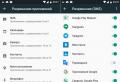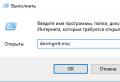Google adwords keyword analysis. Google AdWords Keyword Planner: Instructions for Use. How you can use the results of semantics matching
Google Keyword Planner is a powerful keyword tool. Its use will help not only in creating effective contextual advertising, but also in SEO promotion. Only in it you can find the exact data on the queries that Google users use when searching.
Here's a complete guide to using the Google AdWords (Ads) Keyword Planner in 2020.
It's basically a free tool, but you need a Google Ads account to use it - if you don't have one, create it, it's pretty simple. Next, there are 2 ways to log into Google Keyword Planner:
After that, we find ourselves on the tool page, where there are two tools: "Find new keywords" and "See the number of queries and forecasts."
If you need to pick up sEO keywords, the capabilities of these tools will be more than enough.
Moving on to an overview of all the Google Keyword Planner features.
How to work with Google Keyword Planner
Finding new keywords
Step 1... We press "Find new keywords". A window will appear where you need to:
- Write a keyword or phrase;
- Disable showing results with brand names;
- Set the search language;
- Select a location for analysis (country, region or city).

After we click "Show results".
Step 2... Next, we find ourselves on the "Keyword Plan" page. In the top line, you can change the conditions: Location, language, search networks (you can select Google and partners) and the time range for which the data is taken - you can select for the last month, for 12 or 24 months, or set manually.

You can also change the columns that are shown in the report by keywords. Click on the columns icon on the right side of the screen and then check the box next to the columns you want to show. To understand what data will be added - hover the mouse over the desired item and wait for the tooltip.

Step 3. Keywords. Scroll below and find data for a given key query. Opposite each word or phrase, the selected data will be displayed: the average number of requests per month, the level of competition, the minimum bid for showing in the top block, and so on. Depends on which pillars you have selected in the settings. By clicking on any of the indicators, you can filter the data in ascending or descending order.

Please note that initially the list will show not only phrases with the specified word, but also relevant queries selected by the system itself.
Step 4. Filtration.To refine the list of keywords, click "Add filter".


At the output, we get statistics on the filtered keywords. Yes, these are not exact indicators, but only a range. But this will be quite enough to assess the prospects of promotion for the selected phrase.

If necessary, you can upload the received data in .csv format - click "Download".
Another useful guide:Collecting keywords in Yandex.Wordstat
Query statistics
This one differs from the previous version of the selection of queries in that you enter manually or load from a file the keywords whose frequency you want to check. Accordingly, you first need to prepare a list of these words. How does this happen? let's consider example.
- We select synonyms for the main request. Our product is flowers, but most will look for specific flowers: roses, tulips, carnations, lilies and so on.
- Additives that can be used in a request, indicating an interest to buy right now: buy, order, delivery, price, price, inexpensive and others.
- For what reason, a bouquet will be presented: birthday, wedding, anniversary, March 8th ...
You can pick up more options for generating queries, but this will be enough to understand the example. Now we enter this data into different columns in the generator of meaningful key phrases: promotools.ru/services/anchors-large.phpand click "Generate".

We got 101 phrases, with a more in-depth consideration of the topic, it usually turns out from 10,000 phrases. Now go back to the Google AdWords Keyword Planner and paste the list into the text box.

The rest of the settings (targeting and date range) are filled in by analogy with the previous example, and then click "Find out the number of requests". This way you get more accurate data for your semantic core for the site or an advertising campaign.
What can be done using this method? Here, you can just do the above-described word multiplication, only with some restrictions (only 3 columns, you cannot use an empty word).

In each column we enter a list of words - new words on a new line or separated by commas. To add or remove a column with a list of words, you need to click on the multiplication sign between them. And now we press "Find out the number of requests".
Planning a budget and getting forecasts in Google Adwords
Now let's look at how the forecast budget for advertising in Google AdWords can be useful for us and how the 2 possible options for budget forecasting differ from each other.
Keyword based
Everything is exactly the same as in the above examples, we enter a list of keywords, set the targeting and filtering settings, but with one amendment. Here you can use special characters for phrases:
- flower delivery - broad match;
- "Flower delivery" - phrase matching;
- [flower delivery] - exact match.
So, after adding a list of search phrases, in the "Date range" settings item, select, at the top - 7 days, just below - a month to get a forecast for the month.
Then click "Get forecasts". Based on the specified words, the system will show us the predicted number of clicks, impressions and the approximate monthly consumption ( or another selected period) depending on the selected rate. Accordingly, the higher the bid per click, the more clicks 😄

On the same page, on the left, you can go to the "Dynamics of the volume of search queries" tab, where the periods with the highest demand are shown in the form of graphs, as well as the distribution of search across various devices.

The graphs show that flowers are most often ordered in February-March and November-December (in these months it is advisable to increase the rate per click), and also that the overwhelming number search queries carried out from mobile devices (if advertising leads to the site, it must be adapted for mobile devices).
Campaign forecasts
The tool works in exactly the same way as the previous one, with the only difference that the forecast is issued not based on the loaded list of keywords, but on the keywords used in the current advertising campaign. To get a forecast, click "Select in account", select a campaign or keywords from your account and save the parameters - "Get forecasts".

After that, you will be shown data on the predicted number of clicks and impressions depending on bids, and in a separate tab you will be able to see how the total number of search queries is distributed by months, types of devices and places from which the search was carried out.
We have considered all the possibilities of the keyword planner and in conclusion I would like to add that do not rely on everything on Google data and recommendations (especially in the case of advertising campaigns), since the data may slightly differ from reality.
Competent selection of search queries will help you quickly get an extensive base of keywords (semantic core) for the further creation of materials relevant to them, in demand among users.
By finding out the frequency of the request in Google, you can create a website with the correct structure and improve the position of existing pages. In addition, the statistics obtained in the course of the research will make it possible to set up contextual advertising with minimal costs and maximum conversion.
The secret of success is that you need not only to analyze the niche and understand your target audience, but also to pick up popular queries using special services.
Do you want to create an effective semantic core without the services of agencies and SEOs? Then it is vital for you to read this article!
How can I find out the statistics of queries in Google?
If you are aiming at winning the sympathy of Runet users, professional tools from the Google search engine are exactly what you need.
AdWords Keyword Planner
Google AdWords is a basic free platform with an intuitive interface like Yandex WordStat, but with a foreseen competition rating. The service is focused on issuing and filtering requests from Google, which can be used for SEO-promotion of sites and channels on YouTube, as well as setting up advertisements.
The Keyword Planner tool shows information for both individual keywords and entire phrases, gives out all the information related to them - the information is useful for a successful project strategy. The advantages of this option include powerful functionality for analyzing the effectiveness of promotion, taking into account not only the frequency, but also the competition of keys. Among other things, Google AdWords provides a preliminary price (bid) for requests.
Minus one - you get inaccurate, average data based on search results. The Google support service focuses on the fact that the total number of selected queries for individual regions rarely matches the sum of their keys.
Attention! AdWords shows no more than 800 queries, which means you have to enter each phrase you are interested in separately. For example, first “buy women's clothing” and then “buy women's dress”.
Google Keywords Planner Search Statistics
Instructions for selecting queries in Google AdWords
The algorithms for working with this service are incredibly simple:
1. Create a single Google account for all informers.

4. Fill out a simple form (with selected phrases, location and negative keywords) - and you will receive the information you need.



It is interesting! In 2017, Google changed the gray interface with unnecessary submenus to a more modern and attractive analogue. Now working in the system has become even more convenient and pleasant.
Manual key selection method
In contrast to the automatic method of working with the service, manual control is carried out through a browser without such auxiliary tools as "Slovoeb", "Magadan" or Key Collector.
To start collecting the semantic core, you need to follow the link https://adwords.google.com/KeywordPlanner, and then go to the subsection "Search for new keywords by phrase, site or category".

To start selecting keywords in the Google Keyword Plein Air, you need to drive in one or two phrases from your preliminary list, adjusting the output settings using filters by region, language and date range. Then you should press the button "Get options", export the received requests to CSV and then continue working with the following search phrases.
Finding keys for an existing landing page
You can view Google search statistics based on an initial list of priority phrases or from a specific landing page. In this way, it is not difficult to analyze and then improve the main elements of a web project. You can go further - study the features of a competitor's website under a microscope, draw conclusions and revise your own strategy.
To do this, go to the "Keyword Planner", enter the address on the page of interest and customize the tool in accordance with personal preferences.

The presented analysis method will show both the frequency of requests and the level of their competition, the rate recommended by the service for launching paid advertising.

The interface of the modified service is impressively thoughtful. Above there is a line for the name of the product or service, next to it there is a button "Get options" and "Change search criteria". There are two subsections below: one for working with ad groups and one for calculating keywords.
The second category includes frequency metrics, competition level, and average CPC and bounce rate for each ad. At the very bottom, you can see the relevant phrases - they will be useful for expanding the semantic core.

Word order in the query
Unlike Yandex WordStat, Google's search engine is able to distinguish the same key phrase with one or another word order. The statistics and the rate for such keys will have different indicators - this concerns exact and phrase match.
If you do not want to enter, in fact, the same queries with different word order, but want to see all the data at once, use the broad match modifier (+). It will show synonyms and similar keys.
Search phrases by region
Are you planning to promote your site in the area? Then you need to use the "Location" tab and set the desired city - you will receive a list of queries that are popular with the target audience.

You can also select All Locations and then exclude phrases with extra cities and regions from the results.
Advice! If you need an extensive starting list, we recommend using a minimum of filters. This way you will collect the maximum number of target phrases and better understand the topic, the needs of your potential customers. But be prepared for the fact that further cleaning and preparation of the keys will take a lot of effort and time.
Convenient analysis of seasonality
The Google Keyword Tool shows the dynamics of search queries by week and month. Information from this section will be useful for an information site with a New Year theme, offering its services to a travel agency, an online store selling swimwear or flower seeds.
The information obtained will help predict the decline and growth in the number of visitors for specific keys.

Programs and services for searching queries for "Google"
1. "Slovoeb" is a multifunctional free tool that allows you to automatically generate a large list of keys with an analysis of the region and the time required for promotion.

2. Keyword Tool is a convenient service that supports over 80 languages. For most queries, it selects over 750 keys, besides, it gives out search suggestions.

3. SEMrush.com - the platform pleases with a clear interface and good functionality. Allows you to determine the keywords for which your competitors are promoting.
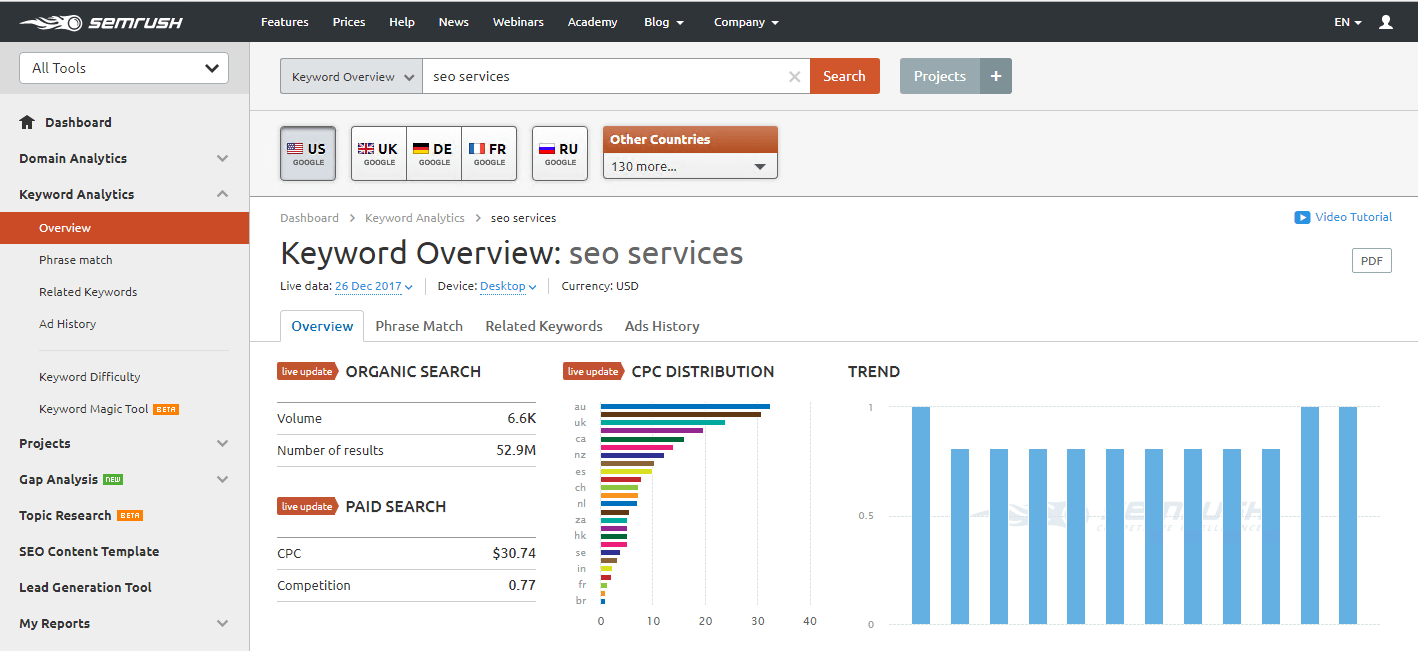
4. Key Collector is a paid, but very convenient and powerful option for those who want to get maximum information with minimum effort.
5. SerpStat.com - demonstrates tips for improving the list of keys, allows you to collect a long tail that will quickly bring your first customers.

After testing each of the presented tools, you will surely find one that will help you form the perfect semantic core. As a result, the site will attract new visitors, which means it will increase sales or revenue from monetization.
A couple of seconds to launch and you have access to navigation that works wonders.

The full list of features is as follows:
Search for thematic groups of keywords;
Import the resulting list of keys into an existing campaign;
Create an ad group based on the received list of keys;
Evaluate the effectiveness of keywords by the number of requests and forecast clicks;
Predict traffic with reference to product, region and other parameters;
Predict your daily budget;
Determine competitive rates.
Let's start with the main tasks of the Planner - clarification and expansion of key phrases.
Refinement is a reduction in the degree of mismatch between search terms and keywords and their ratio closer to 1: 1. This is also called iceberg reduction.

The ultimate goal is to increase CTR and lower your average CPC.
Expansion is about finding new key phrases.
When you first go to the updated Keyword Planner, check out what's new in it:

So, to get started with your keywords, choose this option:

Finding semantics with Google Planner
Google's algorithm can use the names of your products or services (you can write up to 10 variants at the same time so that Google finds synonyms and words that are close in meaning) and a landing page.

Or select the semantics solely by the site address, while you can use the entire site or its individual page:

Google will scan it and pick up words that match your product / offer.
Go to the desired tab and set the search parameters in one of two options: product + site or site only.
For example, we use the first method and only fill in the product names. We also collect branded queries.

Click the Show Results button.

You can evaluate the effectiveness of specific keys at the current bid and budget by the number of requests, the planned number of clicks and the level of competition.
This is how the table with the results looks like:

At the top are the original keywords, below them are the suggested options.
For everyone there are statistics on the following indicators:
1) Average number of requests per month - depends on what targeting is configured in your account. Used to measure the performance of a keyword in different periods.
3) Impressions Received - The percentage of your ad impressions when searching for a specific keyword. It is calculated as the ratio of the number of requests for which an ad was shown to the total number of requests for a given key.
This metric helps you determine if you can get more impressions and clicks for a specific phrase.
5) Bid for showing at the top of the page (maximum).
If there is insufficient data in the system for any indicator, a dash is indicated.
In addition, the Planner is able to group the results found by subject. The grouped keys appear on the Grouped Variants tab.
This option is suitable for fast processing of large lists of keys - it allows you to operate not with separate words, but with thematic groups.
How you can use the results of semantics matching
First, you can refine or expand the resulting list:

- 1 - change the main parameters - location, language, networks and period to get results that are relevant for other parameters. Different from those specified in the account;
- 2 - add phrases if you see that the results table is not enough for planning;
- These can be branded queries (3);
- You can choose from the options offered by the system (4).



This is a handy option when you need to compare metrics before and after adding keys to your account.


In all cases, you can select the desired type of match for the added keywords. The default is broad match:

Choose the match type carefully - the accuracy of the statistics depends on it. Let's take a closer look at how the different types of match differ.
Keyword match types
Broad match captures all possible word forms that include your phrase.
For example, for the phrase "Car batteries", the planner will show all the statistics of queries where this phrase was mentioned. And "Car batteries", and "Where to buy car batteries", and "How to charge a car battery", and "Selling a car battery".
With broad correspondence, we enter the phrase without any operators (without brackets and quotes), as it is.
Broad match modifiers makes broad match keywords more accurate and narrows your reach. On the one hand, this increases the relevance of the keys, on the other hand, it reduces the volume of traffic.
Ads are shown only for queries that contain words with a plus sign (for example, + fancy dress + costume) or similar variants, but not synonyms (costumes for a masquerade), in any order.
Phrase matching captures statistics for a phrase in all declensions, singular / plural. As a rule, it is recommended to look at the statistics for phrase matching. To do this, you need to put the phrase in quotation marks "".
Exact match shows a selection strictly according to a given word form. Exactly as you asked it - for this we put square brackets - [Red summer dress], for example.
Unlike Yandex Direct in Google AdWords, collecting a huge number of keywords is not so important, due to the fact that low-frequency keywords will not work in AdWords.
And as a result, it is only required to collect the main keywords, from which the majority of all conversions and conversions will be.
An excellent tool for solving this problem is Google AdWords Planner or Keyword Planner.
Planner in the old and new AdWords interface
To go to Keyword Planner
In the new Google AdWords interface, you need:
Open the toolbar in the upper right corner of the screen.
In the first column "Planning" select the item "Keyword Planner"
In the old interface:
In the top menu open “Tools”
Select the item "Key phrases planner"
Let's proceed to work in the Scheduler interface.
Working with the Keyword Planner interface
To start selecting keywords, select the "Search for new keywords" item in the planner.
Sources of key phrases
Only 2 options can serve as a source for the Keyword Planner:
1. Url
2. Key phrases
You can add only 3 phrases, while it is better to indicate broader words that reflect the essence of the advertised object, be it a product or service.
Ground coffee
coffee machine
For a source, you can specify both a link and 3 keywords at the same time.
If your site does not exist or it is just being developed, to collect key phrases, you can and even need to specify the site of one of the competitors in the URL.
You need to choose from the first positions in the Google search results, since these sites are accurately indexed by the search engine and most likely they will have the largest number of variations of keywords of a suitable topic.
It remains only to press the "Start" button and go to the main menu of the scheduler.
Configuring Keyword Planner
Going to the main menu, you may not notice very important settings.
Locations
Perhaps the most important item in the scheduler settings.
Here you must definitely set the region in which you will conduct future advertising campaigns.
The collection of keywords throughout Russia is set by the standard.
At the same time, the number of requests in separate regions for more precise phrases can be almost zero. Consequently, the displayed keywords can get the status “Few impressions” and no ads will be shown for them.
Language
By default, the language specified in the AdWords settings is set.
For Russia, in order to reach as many users as possible, in addition to the Russian language, you also need to look at the options for keywords in English, since the search query can also be written in English.
Below is an example for Russian and English languages \u200b\u200band the difference in the issuance of options for key phrases for them.
Variants of key phrases in Russian.
English options:
The example shows that without working through the English language, you can lose more than a thousand targeted queries per month. This is especially important if the advertised object has an English name.
Search Networks
Search networks include both Google search partners and its services, for example, Image Search, Maps, Shopping.
This setting item can provide additional options for keywords, but most likely there will be few of them and they are unlikely to be targeted. But it's worth testing and seeing.
With the settings finished, let's move on to the keywords themselves.
Add keywords to the plan.
By marking suitable keywords, a menu will appear for further work with key phrases.
In the menu that appears, you can:
1. Immediately add the selected words to the ad group and write ads under them for further advertising launch.
2. Add key phrases to the plan (I highly recommend this item for beginners)
3. Select a match for key phrases.
Before moving on to the budget and bids settings, let's take a look at another feature of the Keyword Planner.
6 keyword filters in AdWords Planner
The planner contains filters:
Keyword text
Exclude keywords specified in my account
Wed number of requests per month
Competition level
Ad impressions received
Bid to be shown at the top of the page (min.)
Bid to be shown at the top of the page (max.)
Impressions received (organic search)
Middle position
I specially highlight this point, since it is with the help of it that you can find high-quality and inexpensive keywords.
Let's analyze the main filters
In this filter, I advise you to set the minimum value to 25-30, since everything that is possible below it will no longer be shown.
Thus, we immediately remove a huge number of meaningless words in the account.
Competition level
Using this filter, you can find words for which there are not very many competitors, respectively, and displaying ads will be cheaper, and it will also be easier to show an ad in the first places of search.
I do not recommend completely excluding words with high competition, for them, with a well-designed ad, you can get applications at reasonable prices.
How to write quality ads in AdWords
The filter is based on the already received statistics of the account, if there has already been advertising in it before.
This filter works well in tandem with the filter “Exclude keywords specified in my account”
With the help of such a link, you can determine by what words advertisements are shown, but have not yet been added to your account, such key phrases usually appear due to the broad match modifier of the word.
The filter is perfectly explained in the Google AdWords Help:
This metric helps you assess whether you can expand your ad reach by increasing your bids or budget.
As with Competition Level, you can determine the average CPC when displayed at the top of the page.
Using it, you can eliminate overly expensive queries with a limited advertising budget.
Again, I do not advise you to completely remove expensive requests, it is better to place them in a separate ad group and test the impact from them. The results can be pleasantly surprising.
Let's go to the plan overview tab.
Plan overview
In the plan overview, you can see preliminary statistics for keywords.
In the review you can see approximate:
Number of clicks
Number of impressions
Approximate cost
Planned CTR
Average CPC
Sharing users between devices
This tab gives an overview of the keys that were collected earlier.
For changes it is better to go to the "Keywords" tab
How can we influence preliminary statistics?
There are several ways:
CPC
it the most important indicator in the planner keywords.
You can change it by clicking on the previously set rate.
After clicking on the rate, a chart with the ratio of CPC to Impressions / Clicks / Cost will open.
With the help of this graph, you can understand what the average bid is required for a specific budget and traffic volume.
Statistics on the date the ad was shown.
Another feature of the word planner is the selection of the scheduled date range for displaying ads.
Removing keywords
It is especially important for Google that for each keyword there is a well-written ad from the headline to the page to which the ad leads the user.
And in order to write an ad in a relevant way, you need to work through several versions of it in an ad group and identify the best of them.
Therefore, you need to split the keywords into ad groups, for this we go to the tab of the same name.
8 ad groups in Keyword Planner
In this menu, you can create additional ad groups for later adding keywords to them.
To add a group, you need to click on the button with a blue plus.
Add keywords to the selected group
After collecting a semantic core consisting of many keywords, you need to upload it to your AdWords account.
Migrate keywords and ad groups from Planner to AdWords.
To transfer from any tab of the planner, you need to click on the item "Save to account"
This will open a window with the creation of a new campaign, where you need to specify its name and daily budget.
Conclusion
In conclusion, I would like to say that for the complexity of collecting keywords in Google AdWords, in comparison with Yandex Direct, tends to zero, since the Keyword Planner from Google is an order of magnitude more convenient and more functional than Yandex Wordstat.
Share your thoughts in the comments, I'm always ready to answer them.
In addition, Yandex and Google have different algorithms formation of search results, tips, and, accordingly, popular queries are also different. This means that in order to get the maximum possible traffic from Google, we need to collect semantics for it. In this article, we will figure out how to do this completely free of charge, spending no more than half an hour.
2 ways to get statistics on queries in Google Edwards
There are two ways to view keyword statistics in Google Adwords:
- in the keyword planner (keyword planner);
- in the statistics of impressions for key phrases (for a working advertising company).
Let's consider both methods in turn and analyze a real example. But first you need to register an account with Google Edwards. Go to adwords.google.com and click "Get Started".
Then fill in all the information required for registration and indicate the site that in theory would like to advertise. Replenish the budget and run ads at the same time NOT REQUIRED, we'll just use the necessary tools.
Google Keyword Planner
Upon completion of registration, go to the main page, click "Tools" and select "Keyword Planner" in the drop-down list.

On the page that opens, go to "Search for new keywords" and enter the query for which we want to check the frequency. Let it be "buy a laptop" and at the bottom click "Get options".
On the screen that opens after this, we can get acquainted with the statistics and make the selection we need.
Targeting. Here you can set the region for which statistics are required, the language of queries, negative keywords, as well as add Google search partners (the site on which the search from Google is placed). For example, let's look at the statistics of requests for Moscow (you can select any other region) and add the negative word "bu".

Date range. Here you can select the time period for which the data will be analyzed. We recommend putting the last calendar year.

Search options.

As a result, we got the following data. Dynamics of the volume of requests by months. This chart will help to identify the seasonality of demand, as well as the “hottest” of the year.

Below we see statistics showing on average 4400 requests per month (based on last 12 months), level of competition and recommended rate. This is extremely useful information for launching an advertising campaign in Google Adwords.

If you have previously launched an advertising campaign, then additional information on the statistics of queries in Google Adwords can be viewed by monitoring for which queries your advertisement was shown. To do this, go to the section "Reports" and create a new one as a table.

Then, under Targeting, find Search Query and drag it into the table field. Further, the data obtained in this way, in any convenient format, including an Excel file, can be saved on your computer, and then cluster or make a selection of interest. The figure below shows real data for one of our clients, where 1894 unique requests! Cool?

Among these queries, you can select all queries that indicate the names of companies, phone numbers or website addresses of competitors, and add these keywords to your companies in the CCM and / or on the search.
The second use case is to improve the SEO of a site or an individual page: seo optimization on the example of an article.
Also, these statistics will help determine the real needs of users:
- going to buy, but not soon;
- evaluates offers from different companies;
- ready to buy right now;
- will not buy looking for general information.
Another example of collecting statistics on requests
For example, our company is engaged in the repair of computers and hardware in the city of Moscow. At the same time, we have a rather limited budget for advertising, so we want to find keywords for which there is the lowest competition (few advertisers), in order to be a priority choice for users in advertising and thus get the maximum number of conversions with a minimum reach.
- The request for which the words will be collected: "laptop repair".
- Region: Moscow.
- Competition level: low.

Here are a few of the 300 keywords that the system showed us, among which the request looks very promising. "Tablet repair"... Here you can not focus on the recommended level of the rate, since in fact it can significantly differ from the real one, both with the “+” sign and with the “-“ sign.

After checking the request "Tablet repair in Moscow" we did not find any advertisements.
Therefore, we can conclude that the statistics of Google Adwords queries is a storehouse of useful information, if used correctly, it has enormous potential. But whether you will use it or not is entirely up to you.