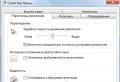Methods for connecting a PS joystick to a computer. Connecting a PS3 DualShock joystick to a computer Ps3 gamepad connecting to a PC
I think every PS3 owner has wondered how to connect a joystick from Sony to a PC. Now I’ll tell you how to do it. I’ll say right away that when using it on a computer, the MAC address of the joystick changes, which can be solved by connecting via a cord to the console and pressing the PS button.
What do we need?
Joystick from PS3.
USB cable from joystick.
(ADDITIONAL, but not required) If you want to play wirelessly via BlueTooth, then you will need a BT adapter.
Why is this necessary?
All modern games are designed for joysticks. Same GTA4. And in general, if you have a large distance between the PC and you, then I think putting a table, a mouse and keyboard on it and pulling whatever wire is not the best solution. After all, you can use this method to play the same way, just lying on the couch with joy.
What do we do?
Connect a PS3 joystick (I'm using the PS3 DualShock3 as an example) to the PC for convenient play of any games.
How exactly will this work, will all games understand Joy?
We will use 2 methods:
1) For all games that support the Xbox360 controller. Namely, we will programmatically pass off our PS3 joystick as an Xbox360 joystick. This is the best and most convenient way. The only downside is that we have A on B, etc., and X on O, etc. But this is just a matter of habit.
2) 3 other methods, or self-tuning for any other games. Unfortunately, with some games in this case you will have to tinker a lot to get proper controls. But if you're lucky, the standard options will do. Also in this case we have support for motion sensors.
Let's get started:
Symbol:
In parentheses it is indicated for example (drive managerinstall). The first name is indicated if you do everything through home (online mode). The second name if you do everything offline (local) mode.
1) Download the program from:
For x32 (x86) systems - http://www.xinputer.com/download/MotioninJoy_060001_x86_signed.zip
For x64 systems - http://www.xinputer.com/download/MotioninJoy_060003_amd64_signed.zip
2) Download local from here - http://forums.motioninjoy.com/viewtopic.php?f=22&t=989 (all three English Complete Edition archives so that the program does not require Internet)
3) Install the program
4) Place the local folder from the archive into the program directory.
5) Connect our joy from PS3 via USB (!!!) to the computer. Also, if there is a BT adapter, we connect it too.
6) Go to the driver page (drive managerinstall), click Load and wait for the installation to complete.
7) Go to the home page (homelocal). For modern games, select Emulate Xbox360 and click Enable. For old games without xbox360 controller support, we choose any other one to suit our taste and color, or even customize everything ourselves.
This was a cable connection method.
Additional actions (if we want the joy to work via BT adapter)
8) Go to the page about the BT adapter (BluetoothPairBluetooth). We select our joy at the bottom and our adapter at the top. Click Pair Now and Backup this addr.
9) Disconnect our controller from USB
10) Let's play. Joy has to work.
11) Don’t forget if you use the xbox360 controller emulation method, set the game settings to use the xbox360 joystick.
Note
Not all adapters are compatible with the joy, and the native bluetooth drivers are overwritten by the program drivers, as a result of which the adapter can only see the joysticks from the PS and nothing else. But this can be solved by installing the adapter’s native drivers.
Tested on Windows 7 x64 via bluetooth and usb. Thanks for watching!

Great, now open the MotioninJoy program. It runs only on Windows and only with an Internet connection. Go to the Driver Manager tab and connect the controller to the computer. The LED indicator of the gamepad will show the charging process.
Under the inscription on a white background there will be your joystick. Click on it and click Load Driver. After a short wait, there will be a green checkmark next to the name of your gamepad. If not, download the driver again.
Setting up emulation
Now go to the Profiles tab. Here we can see the name of our joystick in the window. Select Xinput-Default. There will be an inscription near it - Xbox 360 Emulator. In order to play new games we need it.
Also, you can select other emulation profiles, for example, useful for PS2, PS1 emulators. Why the PS3 item is needed is unclear. You can also customize your profile, for example, emulating the input of PSP, joysticks for “Flying Cars”. Below you can select the necessary lights that will light up on the joystick, test the vibration, and tighten the sticks if there is something wrong with them.
Other
In contrast, in the program you can select a language, including Russian, and connect the joystick via Bluetooth if you have an adapter for a PC, which can be bought at any electronics store.Congratulations, you can now play all the top games on a PlayStation 3 gamepad. Until next time, there may be more articles of this kind.
DualShock 3 is a proprietary gamepad from the Sony PlayStation 3 console. Despite the fact that from a technical point of view the controller is already outdated, it can still be used for comfortable gameplay in most computer games. However, setting up the DS 3 is a bit more complex than the fourth generation controller. Today we will talk about how to connect a PS 3 gamepad to a PC.
If you connect the gamepad using a wire to the computer, it will be detected automatically by the system. However, there is a nuance - this is support and correct operation in games. The fact is that PC controllers work with XInput technology, and DualShock 3 uses DirectInput. Therefore, you will need third-party software.
Before setting up the software and layout, you need to connect the controller using a cable. DS 3 has a connector for a Mini USB cable. Connect the appropriate end of the cable to the controller and the other to any USB port on the computer.
The third generation of Sony gamepads now has support for wireless connections via Bluetooth. Therefore, you can use this function to connect to a computer. If you have a laptop, then activate the wireless adapter through Windows or using hot keys. If you are working with a desktop computer, then you will need an external Bluetooth adapter. You can purchase a branded Sony device or a universal device.
Check the specifications of your motherboard. Many premium models have built-in Bluetooth. Then you don't have to spend money on an external adapter.
All further actions are carried out through special programs. You can manually install drivers, configure the layout, and so on. But the utilities described allow you to perform all these actions within one window.
The first option is MotioninJoy, which can be downloaded from this link. After this, install the program on your computer. The procedure is no different from installing any application or game. Launch MotioninJoy and do the following:
- Open the Driver Manager tab to download and install the driver. To start the procedure, click on the “Install all” button.
- Wait while the utility downloads and unpacks the necessary files. If the procedure is completed successfully, the message “Install completed” will appear.
- Now connect the controller to your computer and open the “Profiles” section.
- You must select the operating mode depending on the game. For older projects with DInput support, leave the "Custom-Default" option. To emulate an Xbox gamepad, which is supported by most modern games, select “XInput-Default”.
- To save the parameters, click the “Enable” button. It is necessary to test the operation of the controller. To do this, use the buttons marked in the screenshot below. The first checks the vibration of the DS 3, and the second opens the panel with buttons. When pressed, the corresponding key will light up in the picture.
If you are using a wireless connection, then configure the joystick through the “BluetoothPair” tab.
The second option is the SCP Toolkit utility, which also automatically installs the driver and configures the gamepad. Download the program from GitHub using this link. To do this, click on the application name:
Run the installer and specify the path to the directory where you want to unpack the files. After installation, a final window will appear. Before closing, be sure to click on the “Run Driver Installer” button to install the official driver from the Xbox Controller.
Video instruction
Since there are many steps and nuances in connecting and setting up a PlayStation 3 joystick, we strongly recommend that you start practicing only after reading the article and watching the visual instructions.
Conclusion
To connect a Sony PlayStation 3 gamepad, you will have to use third-party software. However, the settings of these utilities are quite simple and require only a few clicks from the user. You don't have to assign each button yourself and install the driver manually.
Today, fans of the virtual gaming space are divided into two sides - those who like to play on a personal computer and fans of consoles (game consoles). Both areas of the gaming industry have a strong position in the entertainment market and a huge fan base, as well as many enterprises that are engaged in both the creation and modernization of gaming electronic devices, and the release of content for a specific platform.
The DualShock 3 Sixaxis gamepad can be connected to a computer.
The biggest difference between these two directions is the difference in the way the player interacts with the platform. On consoles these devices are called “joysticks” (gamepads), while on personal computers they use standard input peripherals (keyboard and mouse). And both management methods have their positive sides.
Many times users have asked the question: is it possible to play a computer game using a game console controller? Indeed, there are many games for a personal computer that are much easier and more convenient to play on a gamepad.
Connecting the DualShock 3 controller to the computer
We are trying to connect the DualShock 3 Sixaxis joystick to a personal computer. The controller comes with a USB cable, which we use to connect and press the central button (labeled PS). Windows will detect and install drivers for the controller, but it will only charge and will not be able to be used on the PC.

Note. If Windows was unable to detect the device and install the driver, try downloading it from the official website and installing it manually (this problem mainly happens when using an OS older than Windows 7).
It is officially impossible to connect a gamepad to a computer, but there are many third-party programs to solve this issue.
We use the very useful Motioninjoy program and configure the gamepad connection:

Note. Judging by the reviews, many users, sharing their experiences, recommend using Xbox 360 Controller emulation to play on a personal computer.
- We leave the utility enabled, launch the game we need and test the joystick.
And also in the program you can identify the device and install the appropriate driver if Windows was unable to do this itself. We go to the Driver Manager tab; the driver we need should already be present in the list. Check the box and click the Install All button.
Note. Starting from Windows 8 and older, you may encounter one problem. Windows 8, 8.1, 10 will not install drivers without signatures! Therefore, we need to go to the control panel and disable this feature.
Thanks to such small and simple manipulations, we can now freely launch the game we need and enjoy the process. Playing your favorite games on your favorite devices.
I've been using this gamepad for over six months now.
For this money I got a good wireless gamepad.
I recommend purchasing it if you are not too lazy to set up a special program.
This device was sent wrapped only in film with bubbles, but fortunately nothing was broken during the shipping process.
Delivery took 40 days (China Post)
To connect to a PC we need this
If you want to use wireless capabilities, then we need a Bluetooth whistle.
Here is my Bluetooth 2.0 Axtel. I bought it for 100 rubles offline. 
The gamepad itself. I take pictures on my phone because... I don't have a camera yet( 
The MotioninJoy program also allows you to emulate an XBOX 360 joystick
Pros:
+Price
+High-quality gamepad
Minuses:
-Fumbling with the settings
-Not all Bluetooth whistles are suitable. I recommend looking for Bluetooth 2.0
-For wireless mode to work, you must launch the program each time and pair the gamepad with Bluetooth
All the best!
I'm planning to buy +20 Add to favorites I liked the review +9 +27