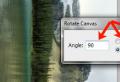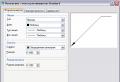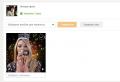The computer writes to insert the system disk. Eliminate the error DISC BOOT FAILURE, INSERT SYSTEM DISK AND PRESS ENTER. Other causes of the error “DISC BOOT FAILURE, INSERT ...”
Hello! Once I got caught a system unit that did not start according to the owner. It's okay - I thought, most likely problems with Windows. However, as it turned out, this is not the case, more on that below. Today I will tell you about an error that hundreds of people face. At first glance, the reason for this error is unknown, but if you look closely, you can find ways to solve this problem. This is the error I encountered on the above computer. How this error looks can be seen on the poster of the article.
I connected this system unit and launched it, a message appeared that there was no Floppy, etc. This is due to a dead battery that stores the boot sequence and CMOS memory. In BIOS, the drive was turned on, but in fact it was turned off, so I pressed F1 to skip all the information. And then at the time of the check, an error occurred DISC BOOT FAILURE, INSERT SYSTEM DISK AND PRESS ENTER.
To be honest, I personally met with such an error for the first time, but from the name you can guess that the matter is in the absence of a boot disk. After rebooting the system, I turned off the drive, and put the hard drive in the first place. However, after that the same error popped up.
I rebooted the computer several more times, changing various settings in the BIOS, and then suddenly I noticed that when the computer is being tested when the computer is turned on, the HDD is not visible in the test results.

As you can see in the photo, the computer saw only the CD / DVD drive, and the hard drive connected to the SATA connector was not detected by the system. It turns out in my case the problem is in the hard disk. There is no HDD in the BIOS either.

Perhaps the problem is in the contact and I disconnected the SATA cable from one socket to another. Unfortunately this did not work. Then I checked this hard drive on another computer, connecting it through a different cable, and as a result, the HDD was not detected either. Therefore, the hard drive is simply defective and should be replaced. I also told the owner of that computer.
I had such a reason for the error DISC BOOT FAILURE, INSERT SYSTEM DISK AND PRESS ENTER, but this does not mean that you have such an error due to a faulty hard disk. Let's look at the reasons for this error.
1. The boot order of the computer will be reset if the battery that also stores the CMOS memory runs out. When you turn off the computer from the power outlet, the BIOS settings will also be reset. Therefore, I advise you to replace the battery.
2. In BIOS, disconnect the floppy disk drive. I suppose you still don't use the Floppy drive, because flash drives have long been replaced.

3. For the computer to start correctly, make sure that there is no disc in the CD / DVD drive and no USB flash drive (s) connected. I had one funny case. Somehow they brought me a system unit for repair, it did not start, it gave an error (if I honestly do not remember which one). Look at the DVD-ROM and there is some kind of disc inserted. By sticking out this disk, the computer was repaired. Yes, friends, it happens.
4. In order for the computer to start immediately from the hard disk, it is necessary to set the boot priority in the BIOS. You need to install the HDD in the first place and reboot the system. Also, make sure the computer can see the hard drive.
5. If your drive and hard disk are connected via IDE interface, then try disconnecting the CD / DVD drive and starting the system again. If the computer starts up normally, then experiment with the SLAVE and MASTER jumpers, which are located near the IDE slot of the hard drive and CD / DVD drive.
6. Carefully check the cable connecting the hard drive to the motherboard to see if something has come off over time.
I hope this article will help you with your problem. If you know other ways to eliminate such an error, then you can describe them in the comments! That's all!
This message that appears when you turn on the computer can be attributed to quite common. It says that the boot disk has failed. Next, they offer to insert exactly the boot disk and press enter.
If such a message appears on your computer, it does not mean that the hard drive is necessarily out of order, although this cannot be ruled out.
Possible reasons for the message:
- The USB connectors contain flash drives or external hard drives;
- The computer has a floppy drive with a floppy disk inserted in it;
- The wire has come off the hard drive;
- Lost boot priority in BIOS settings;
- The file system on the hard disk is damaged;
- One of the Windows boot files in the boot area of \u200b\u200bthe hard disk is damaged;
- The hard drive is out of order.
What can I do to resolve the error "Disk boot failure insert system disk and press enter"?
This message is synonymous with the message "Reboot and select proper boot device and press a key", which was already mentioned. In order not to repeat ourselves, we advise you to familiarize yourself with it.
Probable solution is to wiggle hard drive cables
There, everything is described in detail which wires need to be checked, how to check the boot menu, and also make sure that the hard drive is detected and displayed in the BIOS.
You can add that first of all, check for the presence of flash drives and external hard drives in the USB ports, as well as the presence of floppy disks in the drives. If any of the above is present on the computer, then you need to remove it and try to turn it on again.
We will also describe the process of checking the order of boot devices once again using the example of another BIOS.


BIOS Menu Item Advenced BIOS Features
Here we see that opposite the inscription "First Boot Device" was "Hard Disk". The image above is "Removable". It is not right!
Next, check the menu item "Hard Disk Boot Priority". There, the first place should be exactly the bootable hard drive. If you have several hard disks in the system, just try to swap them in this menu item with the "+" and "-" keys. do not forget to save the settings with the "F10" key.

BIOS menu item - Hard Disk Boot Priority
If everything that is written above did not help, then you can try to remove the hard drive and try to check it for errors on another computer, or try restoring windows boot via a boot disk or USB flash drive.
Or if you have the opportunity to rearrange windows, then do this by first checking the hard drive for bad sectors and looking at it S.M.A.R.T.
If nothing helped you, then unsubscribe your situation in the comments or via.
Share the article on social networks! Help our site!
Join us on VK!
Sometimes the computer does not load the operating system and displays a disk boot failure error, because the bootloader of the device does not work, to which the BIOS transfers control after a self-test.
The most common error related to windows not loading is the disk boot failure error. How to fix disk boot failure? What should be done in this case?
- Boot menu. Newer computers have a button that launches the boot menu. From there, you can select the device from which the OS should boot. It can be a USB drive, DVD or hard drive. This menu can be accessed by pressing the F10, F12, or Esc keys while the screen displays system parameters and BIOS version information. Among this information is also the data about the boot menu key - Press F12 key for boot menu... If you have a new computer, enter the boot menu and select the hard drive with the operating system installed.

- Boot priority in BIOS. Older computers do not have a boot menu and the order of devices on which the machine will look for a bootable module is set in the BIOS. Most often, the boot priorities in the BIOS are assigned a whole menu called Boot. The change of priorities is carried out in an unusual way. For example, in PhoenixBIOS Setup Utility, to move the device closer to the first, you need to press the + (plus) button, to lower the device priority - the - (minus) button.

From the device first in the boot list, the computer will try to boot the system first. And if a DVD is inserted without an OS, and the optical drive is installed first in the boot priorities, the OS will not boot, so it is advisable to always install the hard disk first.
If everything is ok with device boot priority, the operating system may not yet be installed on your computer.
The first step is to go into the BIOS and check if the hard drive is the first boot device. Press the DEL key (less commonly F2) to enter the BIOS. In the bios device priority / first boot device, the HDD should come first. If the hard drive is not detected by the system, then the problem is either in it or in its loop. You can check the disc on another PC. If you overclocked your computer, go back to the standard BIOS settings, sometimes the reason for the failure is in the SATA controller.
Step 2
If the HDD is detected normally and is the first in the list, then there is a high probability of damage to system files. This is where the OS installation disk comes in handy. Change the boot priority to the drive in the computer BIOS. Insert the disc and select "System Restore".
Step 3
In the Select System Restore Tools menu, select the first item:
"Startup recovery". After that, an analysis of the malfunctions that prevent Windows from starting will occur and an attempt to fix them for a normal OS boot. If successful, the system will display a message about the problems found and offer to fix them.
Step 4
If the previous step did not solve the problem, do the following. From the System Restore Tools Selection menu, select the last command line item.
Step 5
A command prompt appears, type the Bootrec command in it and press Enter. Information about the utility's capabilities will be displayed. Type the command Bootrec.exe / FixMbr. After that, you will see a message that the operation completed successfully. This will restore the master boot record.
In general, if translated literally, the error "DISK BOOT FAILURE, INSERT SYSTEM DISK AND PRESS ENTER" means that the boot disk is corrupted, and you need to insert another system disk and press the Enter button.
This error does not always mean that the hard drive has become unusable (although, sometimes, it also signals this). In any case, first we will try to fix it on our own, because in most cases everything is solved quite quickly and easily.
Mistake. You will see something like this on the screen ...
1. Check if there is a floppy disk in the drive. If there is, remove it and try to reboot. In most cases, the computer, not finding the boot record on the diskette, refuses to boot further, requiring another diskette. Although disk drives are no longer installed on modern PCs, many still have old machines that still serve faithfully. You can try to turn off the drive altogether by opening the lid of the system unit and removing all the cables from it.
2. The same applies to USB devices. Sometimes Bios not finding boot records on a USB flash drive / external hard drive can produce such pirouettes. Especially if you went to Bios and changed the settings there.
3. When you turn on the PC (or directly in the bios itself), see if the hard drive is detected. If this does not happen, this is a reason to think. Try to open the lid of the system unit, vacuum everything inside so that there is no dust and fix the cable going to the hard drive (maybe the contacts just came off). Then turn on your computer and see the result.
If the hard drive is not detected, it may have become unusable. It would be nice to check it on another computer.
The screenshot shows that the PC has detected the hard drive model.
4. Sometimes, it so happens that in the priority of loading in Bios - the hard disk of the computer disappears, or it is in the very last place ... It also happens. To do this, go to Bios (Del or F2 button when loading) and change the boot settings. An example on the screenshots below.
We go to the download settings.
Swap Floppy and HDD. You may not have such a picture, just prioritize booting from HDD.
We put Y and press Enter.
5. It happens that the DISK BOOT FAILURE error occurs due to faulty settings in the Bios. Often inexperienced users change and then forget ... To be sure, try to reset the Bios settings and restore it to the factory configuration. To do this, find a small round battery on the motherboard. Then take it out and wait a couple of minutes. Reinsert it and try booting. Some users manage to fix this error in this way.
6. If your hard drive is detected, you removed everything from USB and the floppy drive, checked the Bios settings and reset them 100 times, and the error occurs again and again, your system disk with the OS may have been damaged. It is worth trying or.
If all of the above did not help you, I am afraid you cannot eliminate this error on your own. Good advice - call the master ...