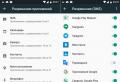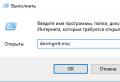Multifunctional editor of control programs for CNC machines. CNC Editor - Program editor for CNC machines, with special functions, tools and syntax highlighting Editing g code
I was a little tortured with mass scaling, tk. ZoomAll didn’t find the button and didn’t find any zooming tools except the mouse, but I have processing files up to 2000x3000 mm .... while I rescaled to this field .. And the zoom acceleration / deceleration algorithm at large / small scales suffers. On a large scale it zooms slowly, but on a small scale it zooms quickly. True, as far as I know, this algorithm in any software working with 3D suffers one way or another. And I understand approximately why. It should not be an easy task to connect the visible projection with the observation point, depth and maybe something else with a thread and calculate the correct acceleration / deceleration coefficients.
The mechanism for embedding postprocessors is not to be seen, but it came to my rack.
In general, I did not notice glitches. Usually, programs written for themselves are buggy here and there. At the very same ..
Like: "... why finish it - I know that there is a glitch, and there is a lot of code to write to fix the glitch, but laziness ...".
Make Your Life Easier!
For Win2000 - Windows 10 (2016) (Server, x86, x64). Latest version: 3.1.10 build 130... January 30, 2019.
Short description:The CNC Syntax Editor is an easy-to-learn yet powerful tool for editing, viewing and analyzing G code-based CNC programs. With a simple, customizable interface for both beginners and experienced programmers. What problems can the CNC Syntax Editor solve?CNC Syntax Editor is a specialized G code editor with syntax highlighting for CNC machines. It has a simple and intuitive interface. The program is suitable for both beginners and experienced programmers. The editor visually separates commands and coordinates for better perception. The CNC Syntax Editor helps CNC programmers, operators, machine tool customizers, production engineers, students, and anyone else who works with machine tools. CNC Syntax Editor lets you compose, edit, view and study programs for CNC machines based G code... The editor has a number of specialized functions. Ideal for quick editing and final tweaking. Start using CNC Syntax Editor now!After installing CNC Syntax Editor, launch it "Start-\u003e Programs-\u003e CNC Syntax Editor". Select the machine type from the drop-down list and open the file for editing via the "File-\u003e Open" menu. To create a new programs for CNC machines select "File-\u003e New". Now you can start editing or composing the program in the appeared editor window. |
Key features:
Editor for programs with undo and redo support. A number of commands and hotkeys that are in each regular text editor, for fast and productive work... Work without fear of accidentally losing the code, since the program remembers the last 1024 changes, and makes it easy to go back.
Unlimited file size. The CNC Syntax Editor supports CNC program files up to 2 GB. In addition, you can open and edit multiple programs at the same time by copying chunks of code between open windows.
Comparing files. The CNC Syntax Editor allows you to compare two files line by line. The CNC Editor uses the WinDiff application for this task.
Code repository (repository). In the CNC Syntax Editor you can create your own catalog of programs or program parts, and then quickly search through this catalog and insert into newly created programs. You can put chunks of code for details into the repository.
The download is done through our other DNC Precision software, which has a large list of supported machines. You can transfer the program to the machine in the background.Line numbering. CNC Syntax Editor can add, change or remove line numbering. The standard format Nnnnn is used, with a configurable step and number of digits.
Shift / Scale / Mirror. CNC Syntax Editor can shift, scale or mirror the selected coordinate axes in the whole file or part of it.
Add or remove spaces. Add or remove spaces between commands in G code to improve readability or reduce file size, respectively.
Change of axes. This function allows you to replace one axis with another.
Turn. Rotate the entire part by a specified angle around a specified point.
Other useful features. Removing axes, adjusting the traversing speed and feed rate of the tool, counting overall dimensions, search by files in a folder and much more.
Tool pass emulation. Step-by-step debugging and viewing the program execution in slow motion or accelerated mode. Allows you to graphically check the program being created before sending it to the CNC machine.
CNC Syntax Editor is supplied in several versions, differing in the set of functions and the number of machines / controllers to be operated. Also available in full free version, which is limited by the size of the transmitted programs for the machine. Detailed comparison all versions.
Multifunctional editor of NC programs for CNC machines
Andrey Matveev, Prokopiy Nikolaev
Modern CAM systems have advanced capabilities for generating control programs for CNC machines. In the overwhelming majority of cases, this is done using the postprocessors included in the software. The postprocessors used at present are characterized by high flexibility and allow creating control programs of any degree of complexity for practically any CNC equipment. By type, post-processors are divided into tabular and based on programming languages. Tabular postprocessors are easier to configure and use. However, for them correct work competent setup is required. Language post-processors provide the greatest number of possibilities, but they impose the highest demands on the specialists who develop and debug them. Thus, the use of modern means of generating control programs implies preliminary preparatory work of highly qualified (and, therefore, highly paid) specialists.
Along with this, there are a number of technological tasks that do not require the full potential of modern postprocessors. These include, for example, the preparation of the simplest programs without using CAM systems.
When debugging postprocessors, the task is to quickly view the output NC code with visualization of the tool path. In this case, it is desirable to be able to simultaneously display several trajectories, as well as the workpiece.
Another frequently performed operation is the online modification of a small piece of control program code. Such a need arises in cases where re-generation of the modified program is economically unprofitable or impossible. For example, an archived program may not have an accompanying original product model. In this case, generation of a new variant is impossible. In addition, modification of the used post-processor may be impractical due to the insignificance of the required changes.
The above and some other tasks can be solved using the developed universal graphical editor of control programs, which allows a specialist to verify and, if necessary, refine the control program.
This graphics editor has a rich set functionalitydesigned to speed up the development of programs for CNC machines and provide verification of the program code at the development stage. The graphical editor consists of two main components: a window for editing the text of control programs and a graphical window for displaying the trajectory of the tool (Fig. 1).
When the file is opened, the program text is displayed in the editing window. The transition of the cursor from frame to frame is accompanied by a change in the display of the trajectory in the graphics window, which allows you to see the changes made in real time.
Along with standard functions editing text (copy, cut, paste, search, replace, etc.) the editor provides a number of functions specific to editing the code of machine programs, which will be discussed below.
Go to a specific frame
This function allows you to find the block in the text indicated by the cursor on the tool path in the graphics window. It is also possible to quickly jump to the beginning and end of the program.
Tool path information
The toolpath data is displayed as an information table. The table contains information about the total number of frames, the number and type of movements, the operation time, the feed modes, and also shows the geometric data of the passage (Fig. 2).

Frame information
The editor allows you to get information about a single block of the tool path. The data is displayed in the form of an information table and contains the geometric parameters of the path section, feed parameters, spindle revolutions and the tool number (Fig. 3).

Converting an NC code to an invariant form
This function allows you to convert a program in the code of a specific CNC system into an invariant format for subsequent reprocessing.
Converting code to geometric objects
It is possible to convert the toolpath into geometric primitives, which can later be saved in a file in IGES or DXF format.
The graphical editor of control programs contains a number of settings designed to provide convenient visualization of the tool path in accordance with the requirements end user (fig. 4).

In the editor settings, you can turn off the display of the trajectory on the screen, set its transparency, and also limit the number of frames displayed simultaneously on the screen.
For a clearer visual control, sections of the trajectory with different characteristics are displayed in different colors, and color schemes can be selected from a certain set (feed rate, rapid feed, spindle speed, block number, path length, circular arcs, tool) - Fig. five.

In the settings, you can set additional visualization parameters, such as displaying offset markers and tool model, as well as displaying normals to path segments and arrows of the direction of travel.
The editor can work with programs both written in invariant code and created for specific CNC systems (G-codes). For the correct display of control programs, a number of settings are used that reflect the features of a particular encoding (Fig. 6). Additional settings provide binding of the machine program to the mathematical model and include the setting of the starting point of processing, the zero of the machine program and the scale of the display of the tool path.

The editor can work with files of control programs created in different CAD systems. The user can specify his own filters for program extensions used in the file open dialog, in accordance with the requirements of a particular production (Fig. 7).

The editor allows you to work simultaneously with several programs, and the tool paths will be displayed in the graphics window together, which allows you to track the mutual movement of the tool (Fig. 8).

Support for working with several coordinate systems within one control program allows you to debug programs created for multi-tool machines.
For more effective verification, the graphics editor has the ability to visualize the tool specified in the text of the control program. Both parametrically defined generic and profile cutters are supported. For the convenience of working with a specific set of tools, it is possible to create a library of tools (Fig. 9).

The editor can be used as part of complex design-production systems. For this it is provided software interfaceproviding data exchange in IGES, DXF, EPS and STL standards.
Garden of Eden Creation Kit (G.E.C.K.) is a great editor for Fallout3, with which you can make all kinds of changes to the game. Everything that is in the game was added to it using this editor.
G.E.C.K. allows you to create your own locations (cities, dungeons, etc.) and fill them with characters, monsters and stories. You can add new races, classes, weapons, quests and anything else you can think of to the game.
In addition, you can change the original data of the game. Don't like movement speed? Change the movement settings. Don't like the balance of the game? Fix it ... You can do it all here.
The most powerful feature of the editor is the ability to create new data and quests that are saved as plugins. You can place the plugin on the Internet so that other players can see your quests and locations. And since your new world is a plugin that is saved in separate file * .esp, it can be added to and excluded from an existing game without prejudice.
Another great feature of the editor is the ability to create completely new gamenot related to the original. Go for it! And the Tiarum team will help you with this and wish you to achieve your goals and success!
You can download the editor on the official website:
- GECK update to version 1.5 (1.3 MB)
Download G.E.C.K editor you can also directly on the Tiarum Wiki:
- Basic version of the GECK editor for Fallout 3 (7z archive, size 7.96 MB)
- GECK update to version 1.5 (7z archive, 1.1 MB size)
Open G.E.C.K. and start now!
Official tutorials.
Make your own tour of GECK along with a series of tutorials "My first refuge", which are written especially for you by the developers Bethesda Game Studios... These official tutorials will guide you step by step to the skills you need to successfully create your first private hideout in game world... In the future, you can share it with your friends or with the online community of players. The manuals are provided with supporting files as an example!
| № | My First Vault Tutorial Series | My First Hideout Guide Series | Example files (plugins) |
|---|---|---|---|
| 1 | Setting up the GECK | Installing the GECK | - |
| 2 | Layout and Using Kits | Level creation | Example Layout Plugin |
| 3 | Cluttering and the Object Palette | Arrangement of interior items and palette of objects | Example Clutter Plugin |
| 4 | Navmesh | NPC navigation models - NavMesh | Example Navmesh Plugin |
| 5 | Population: Monsters and NPCs | Population: Monsters and NPCs | Example Enemies Plugin |
| 6 | Population: Traps & More | Filling the World: Traps & More | Example Traps Plugin |
| 7 |
Checking / Designing / Editing: Myakishev E.A.
G-code editor
Inspection and preparation
After the slicing is done, you will see the result it created. You can rotate the model by inspecting it from all sides - in layers or in several layers at once. In addition, you can visualize how the extruder will move. This way, you can check that everything is correct before you start printing, which can save you both time and money.
- Print... This button starts printing directly. If Repetier-Host is connected via Repetier-Server, then G-code will be sent to Repetier-Server, which will start the printing process. Therefore, Repetier-Host can be closed.
- Save to File... Click here to save the generated G-code on hDD... The save will be done without additional start and end fragments stored in Printer Settings.
- Save for SD Print... This is where you save G-code for printing via SD-map, including additional starting and ending fragments, as well as commands for finishing printing, which are stored in Printer Settings... If the printer is started with Repetier-Firmwarethen G-code can be saved in binary format. SD- the card must be in the computer - it is much faster than if it was connected to the printer. If a SD-card in the printer, then G-code must be saved through the tab SD Card.
- Save to Server... If Repetier-Host is connected to Repetier-Server, then G-code can be saved in Repetier-Server. You can view a preview image and start printing from Repetier-Host in the tab Serverlocated in Repetier-Server.
For editing G-code press Edit G-Code.
What the G-Code Editor consists of

At the editor G-code also has its own settings, albeit a little. When slicing is complete, the tab Slicer will automatically change to G-Code Editor, and in the editor window the newly generated G-code - the code generated by the slicer. This is the main code that describes how the object will be printed. But besides it, there are other types of code - the so-called "G-code scripts"... They are saved as part of the current printer configuration when you click the save data button (this is the floppy button - second from the left). Moreover, it appears only when the editor has some G-the code. When you switch the printer configuration, these files will change to those saved in the new configuration.
Predefined G-Code Scripts

Repetier-Host allows nine G-code scripts: to start, end, pause and stop ( kill) seals, as well as a few of your own (but no more than five) that you can use for anything. For example, for calibration. You can set these scripts in the menu Printer Settings\u003e Scripts.
Buttons for running scripts 1st to 5th are in the tab Manual Control. If you hover over any of these script buttons, you will see a pop-up message explaining what the script button is for. To run the script, just click on the appropriate button.

Codes for starting and ending printing
G-code for a printer is essentially a prefabricated kit that can be described by the principle "Code to start printing + G-code + Code to complete printing"... Hence, if you keep G-code or send it to print, it always means that it will consist of these three fragments. As a rule, codes for starting and stopping printing are set in the slicer settings.
Codes for pause and stop (kill) printing
Two more commands for controlling printing are pause and stop (not completion, but stop - for example, in case of an emergency). The script is sent to the printer when the button is pressed. The stop script is usually rarely used, but "pause" - a more popular team. It can be useful, for example, when switching from one filament to another or when adding to an object "Alien" objects (for example, nuts when printing some confectionery), then to start printing again and fill these objects with the newly added filament. In all these cases, you need the extruder to be away from the object being created, and for this you can use the command G1 - it just moves the object away from the extruder. At the same time, Repetier-Host remembers where the printing was paused, and after performing the necessary actions again puts the extruder in the right place.
During a pause, do not do the following:
- Return axes to their original position
- Override coordinates with G92
- Move z axis to a deeper position
Actions that can be taken while paused:
- Switch between relative and absolute coordinates (for example, to raise the extruder)
- Move extruder
- Extrude filament
- Reset extruder coordinates
- Change the temperature (you cannot reset the temperature using Repetier-Host)
Scripts 1 to 5
You can use them if you have some frequently performed tasks. In the tab Manual Control there are five buttons with which these scripts are sent to the printer. To view or change a script, click on it right click mouse.
New File / Save
At the top of the editor is a panel with several buttons. Two of them are especially important.
The first (the one that is located to the left of all and is depicted as a folded leaflet) is the button for creating a new file. It removes all content from the editor.
It is followed by the save button (it is shown in the form of a floppy disk), the function of which is to save G-code to the selected file. All other scripts are saved as part of the current printer configuration.
Help tab
Not everyone knows what it is G-the code. In this case, there is a tab at the bottom of the editor Help - it shows what the currently selected means G-the code. However, not all commands will be displayed there, and the explanations of some commands, moreover, will be incorrect. This is due to the fact that some commands have the same name, but in different firmware they execute different functions... However, this does not apply to the most important commands - they are the same for all printers.
Visualization tab

When G-The code will be loaded, the layered model will be shown on the left (unless this function is disabled). As a rule, the high parts of the model obstruct the low ones. The tab can help here Visualizationlocated at the bottom of the editor - its functionality allows you to configure which fragment of the model will be shown in the window on the left. By default, the entire object will be shown in its entirety, but you can also set to see only one layer or a range of layers. If you want to see the code corresponding to the selected layers, then this can be determined by the status bar located at the very bottom of the editor. It shows the layer as well as the location of the cursor. For example, the entry "R6 C26" will indicate that the cursor is on 26 positions 6 lines... If this line contains a command, "Commanding" to make the printer some movement, this movement will be displayed in the preview window. If you select several lines in the editor, then the preview window will display all printer movements corresponding to these lines.