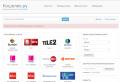Lessons in the program ps cs5. How to use the basic functions of Adobe Photoshop. - Support for different formats
- Cancel: Go back one step, in other words, undo the last action.
- Run again: Move one step forward, undo the canceled step.
- To help in working with undo / redo actions in the right corner of the window there is a "History" tab, by clicking on the lines with actions in this tab, you can move or go back a few actions forward and backward, up to the initial state of the image.
- Cut Copy Clear Paste: These actions are clear to any computer user. If the image has a selected area, then the actions are applied to it.

- Image size: Allows you to resize the edited image in pixels in width and height. Moreover, the size can be changed with or without preserving the original proportions, it depends on the checkbox next to the "Maintain proportions" parameter.
- Canvas size: The canvas is an area where you can draw or edit an image. With this function it can be increased and decreased. Part of the image will be clipped when zoomed out.
- Items Rotate 180 degrees, Rotate 90 degrees clockwise and Rotate 90 degrees counterclockwise understandable without comment.
- Flip vertically and Flip Horizontal: Mirror the image.
- Crop: Image cropping, crop field is set with the mouse.

First, let's figure out what layers are in Photoshop?
The concept of "layer" in Photoshop has exactly the same physical meaning as in life - it is a layer or layer, which is an integral part of something whole.
In Photoshop, as in other graphic editors, this is an extremely useful and irreplaceable thing, to some extent, layers are the main working tools in online photoshop... They allow you to work with each of the image elements separately, without affecting the rest of the image. You can think of them as a stack of transparencies or cripples, each of them can be painted on and if there is no image on the film, then through it you can see the layers that lie under it.

For the convenience of working with layers on the right in the working window of the program there is a tab "Layers", it is shown in the figure on the right. The active layer in this tab is highlighted in blue. The visibility of the layer is regulated by the presence of a checkbox on the right; to turn off the visibility, you must remove the checkbox. Layers can be dragged up and down with the mouse. The purpose of the buttons at the bottom of the panel, from left to right: changing the opacity, turning on the layer mask, adding layer styles (outer shadow, inner shadow, bevel, outer glow, inner glow), new layer, delete the active layer.
For now, let's move on to the "Layers" menu items.
- New layer: Creates a new layer.
- Duplicate layer: Duplicates the active layer and places it above the active layer.
- Remove layer: Removes a layer.
- Open Image As Layer: Opens an image from your computer and displays it as a layer, placing it above the currently active layer.
- Open Image URL As Layer and Open from library as layer performs the same actions as the previous paragraph, only the image is taken from a third-party site or online library.
- Merge layers: Merges the active layer with the layer below it.
- Merge visible layers Combines the currently visible layers of the document, they are marked with a checkbox in the layers tab.
- Move Layer Up, Move Layer Down Moves the position of the layer in the layers tab.
- Layer styles They will allow you to add decoration for the layer, such as:
- Cast a shadow
- Inner shadow
- External glow
- Inner glow
- Rasterize layer Converts vector objects, such as text, to a regular image of dots.
- Add Layer Mask, Remove Layer Mask, Apply Layer Mask Working with masks is similar to layer masks in Photochop.
With the rest of the items Rotate Layer ..., Flip ... like everything is clear.
● Correction

This tool gives us the ability to change the brightness and contrast of the image, its color saturation, tonality, and also change each color level of the 3 primary colors separately.
Another one useful function, which is called Automatic levels will allow you to do automatic correction Images.
Below in the menu are a number of options with pre-configured and configurable parameters. For example, they allow you to make a negative out of a photo or apply a sepia filter to the image in order to make the photo look like old photo in light or dark brown colors.
An interesting option called Cross process... It gives digital photography the look of "80s photos", that is, taken with a film camera.
● Filter

This menu has a rich set of all kinds of filters for processing and overlaying them on an image or photo. Moreover, the very names of all these filters will eloquently tell us what will happen to the image if we apply them.
● View

- Zoom in, zoom out Zoom in / out the display of the pattern.
- Actual Pixels Displays the picture in real size.
- Show all Display the image in scale to fit the window.
- Navigator Show / hide the navigator tab on the right upper corner window.
- Layers, Journal Show / hide tabs and Journallocated on the right side of the window.
- Tool Options Shows / hides the tool options tab at the top of the window, below the main menu.
- Full screen mode A very useful option. Allows to arrange the working window of the editor over the entire monitor window.
- Change the location of the palette The option is still under development.
The toolbar is located on the left side of the editor window.
It is on it that all the most basic and often used tools for working in online photoshop are located.
The functions of the tools are similar to those in regular Photoshop.
Let's open the photo of the girl. Make a copy of the layer - for this, just like in other lessons, press the key combination Ctrl + J. This should always be done before any photo modification, in order to keep the main original photo in its original form.
Much depends on the correct positioning of objects in a photograph. If the objects are at random, the picture can no longer be called high-quality. The easiest way to align objects is to draw a straight line along which the objects in the photo will be located.
Today you will learn how to cut and transfer a person from one background to another. This method is easy to learn, so it is perfect for beginners learning the basics adobe programs Photoshop. A feature such as changing the background is one of the most requested features in Photoshop. This procedure can be done in many different ways using tools ...
Transparency in Photoshop is one of the key features of the program. If you are just starting your acquaintance with this program, then this article will allow you to learn how to do transparent background in the Foto.
Portrait is considered the most popular type of photography. Every novice photographer, sooner or later, will have to conduct a portrait photo session. In addition to the basics of photography, every self-respecting photographer must be able to process a picture, being able to deftly remove facial imperfections and flaws made in the process of photography.
Adobe Photoshop is the world's most popular photo editor for creating really cool things. Today you will learn how to get only its outline from an image. This can be useful, for example, for creating a coloring for a child. Simple drawings that do not have intricate detail are easiest to trace using the Pen tool. It will be faster and easier this way. With images, ...
Today you will learn about the simple, but at the same time effective way make your photo interesting and unique with texture mapping. You will need: Adobe Photoshop, your original photograph, and a desire to create.
Unfortunately, not everything is subject to photographers. Even the most professional photographer cannot prevent the flare on the face caused by flash, especially when not shooting in a studio. There are several ways to remove glare in Adobe Photoshop. But today we will consider the simplest and efficient waywhich will make the skin matte and at the same time ...
Any photographer knows that if you open the aperture as much as possible, the picture will get blurry, thereby making the subject stand out. In some cases, it is not possible to open the diaphragm as much as possible. It most often depends on the background that is close to the subject. However, this can be easily fixed in Photoshop with just the basics of masks and layers.
Do you want to cut an object and place it on a different background? Then today you will learn about four selection methods, each of which is perfect for its type of image. In Adobe Photoshop, the developers have tried to pay enough attention to the selection tools, some of which even a beginner can use, while others have more complex settings that will have to tinker with.
1 voteGood day, dear readers. Are you seriously looking to learn how to work in Photoshop and hope you can do it? Hundreds of people every day, inspired by video miracles in three-minute clips, open this program and forget about it a week later.
“They teach and teach at school, and yet here, in adult life, they piled on!” - a quote from a Soviet cartoon appears in my head. After a week, everything is forgotten, a person begins to think that he already knows how to do everything, and how much further, you can't apply it anywhere.

As a rule, all this knowledge remains unfinished with useless talents No. 7463. Why do you think you will succeed? Well, at least you still haven't stopped reading this article and that's a good thing. So you are partly a realist, this is wonderful, which means we have something to talk about. Then, let's find out how to work with Photoshop, or rather from which side it is better to approach it, so as not to leave everything halfway.
How not to stop there
Motivation is the most important thing in life, especially for beginners who are learning something. You can start writing a book and quit in a month, leave the cross-stitching after a week, and usually forget about the work on creating websites after about six months. Why is this happening? Initially the wrong approach to business.
You must constantly work on your own motivation. How to do it? First things first, figure out what you want from Photoshop?
Play and edit a couple of your own photos?
Don't even bother learning. Find YouTube tutorials for dummies, or dig deeper into Photoshop yourself. These are some interesting drawings you can get with just a few buttons.

Which ones exactly? "Image" in the top toolbar. Pay special attention to corrections. There are many gizmos here that can surprise your friends and diversify your leisure time.

Some of the most interesting instruments here, in my opinion, are "Curves" and "Juicy".

Also, you will definitely like the "Filter Gallery".

You don't even have to download the program itself and spend money on it. There is a lovely online service with a program in Russian ( https://editor.0lik.ru ), it is less functional when it comes to work, but ideal as a toy. In addition, you can work with it for free. Be creative.
Have tried, got interested and want to move on
Wait. It's too early to work with layers and other advanced features. First, decide why you need it, otherwise you will just waste your time.
If you don’t feel sorry for days, weeks, months - this is good, but when you start one business, do not finish, take on the second or third, then in the end you do not get anything.
How many more roads you have to go to make real money on your hobby. Don't you really need it? Many people take on something stupid and create something incredible, receiving millions from the project. And in the end, you will remain the person who knows a little more than the others in each area.
How can you make money with Photoshop?
- Sell \u200b\u200bcool photos of your own production through photo banks.
- Create your own page and offer photo processing services.
- Create illustrations for books, of which there are now about a million.
- Make logos for companies.
- Web design.
Don't you believe that someone will really pay for this? Pf, don't hesitate. You can find a bunch of suggestions on the Weblancer website ( https://weblancer.net ).

Don't worry about not having enough strength or not enough experience. Take more time to complete the project and less money so that the complaints against you are not too serious. You can always justify your own actions later: “What did you want for 1,000 rubles? If you don’t like it, don’t take it, I completed the work on time, and you can decide whether to refuse or take the results ”.
You are a beginner and that's great. Keep your ambitions with you for as long as possible. Professionals can take at least 5,000 rubles for a corporate identity. Don't think about big money while studying while gaining experience. Over time, good orders will come and then you will be able to set your own prices with all responsibility. In the meantime, set tasks for yourself and solve them through educational articles and videos, of which there are a million on the Internet.
Start creating projects as early as possible. Make them for yourself, create projects for any money. No one will know how much you were paid, but you will have a great portfolio. Over time, you will learn to cope with tasks faster, which means you will be able to fill more orders.
Ambition is very strong and you want to make a lot of money
If you have hard work and impressive performance, then you need to make money on it and start doing it as soon as possible. There is a lot of money in design. You can pay about 80,000 for a good website design, 30,000 for a corporate identity, 1,000 for a cool illustration. Just to get that kind of money and find clients you have to really try.
Of course, you can't get by with tutorial videos, articles or typing. It will take real, professional training. You will need to understand the intricacies of art, quickly learn the wisdom of business, see how specialists work, what they use in creating, study, so to speak, the case to the maximum and do it quickly.

Talent alone is not enough; experience is also required. Whatever industry you start in, you need to grow to a professional. Until we have no time for this! If you are very hardworking, then you are ambitious and if the earnings do not work, you, again, will abandon what you started and not finish. You need to do everything so that the work done by you is liked by others, and especially by customers.
I recommend you the course of Zinaida Lukyanova ( https://photoshop-master.org/disc15 ). It costs about two and a half thousand rubles and gives everything you need for work. All knowledge in 18 hours. A day will not pass before you reach a good level. It will certainly have to be improved, but at least you will know the basics. Further - a matter of technology, it remains only to look for your options. No one will tell you where to put this or that element, but you will know how this can be done and will not waste time on the technical side. It is not difficult to figure it out, if you have already seen how one or another master's tool is used, you will be able to snatch out a lot useful chips.
You will know specifically what can be done in Photoshop and what you can do, and therefore you can find quick ways creation. Why spend an hour brilliantly highlighting a shape when you can perfectly and quickly insert it into another object?
Which photoshop to choose
Naturally, in this case, there won't be enough online versions. It is interesting only as a toy. On your own, you can set your own gradients, brushes, stamps, fonts. By the way, the last time I was able to download as many as 4000 options. Take a look at some of them. Can you imagine how they simplify the life of a designer?

Naturally, you can install them on any version. By the way, let's talk about software. First came Photoshop CS5, this version is slightly less functional compared to latest version CS6.
And the coolest is CC 2015. I have it. Of course, it is better for a designer to choose this one. There are tons of additional features here that you probably won't need. For example, support for 3D printing. But what do you want from her, is it bad? There is and is. But besides that, you use clever sharpness, perspective deformation, improved layer correction. CC just can't dance!
Do not think that you will not understand such a cool version or it will be more difficult. All Photoshop is generally the same. It's just that there are additional functions and buttons somewhere that you don't have to use. But what options fresh versions perform a little better. For example, add glow or sharpness.

Learn one Photoshop - you will understand all the rest. The main thing is to understand the logic of the developers, and it won't be difficult to figure it out further.
Finally, I'll leave you a motivating video, where can you go without them. Cool, the girl is turned into a robot. It's great, by the way, if you remove the acceleration, then I think it took him two to eight hours to work. Agree, not so much. Just a day, and this is the result:
If you liked this article, subscribe to the newsletter and get more useful and necessary information that will help you make the right choice and make more money on the Internet, even if you don't know how to do anything yet.
Here is a series of lessons that teach you how to use the graphic editor Photoshop - an incredibly popular and indispensable tool in web design, with which you create not only buttons, banners and logos for the site, but even entire layouts. The design of almost any site you visited was originally drawn in Photoshop, so knowledge of this program will be definitely useful for a webmaster, although the skills of image processing and creating your own drawings will not harm a common PC user either. Digitizing photos, retouching old photographs, creating postcards and collages are just the beginning of a long list of useful actions that the editor allows you to do, and a series of lessons will help you get comfortable with it.
Bookmark this page so as not to lose the table of contents and consistently study article after article, comprehending more and more new techniques of working in Photoshop.
But what will you learn in these lessons?
- 1 Getting Started in Photoshop - Quick Selection and Filling
Here you will get acquainted with the program interface, find out what the main interface elements are for, learn how to create documents and save them, master the selection of areas on the canvas. Also from the lesson you will understand how to fill areas with color, you will understand the principles of working with the program. Once you have mastered the information, you will learn how to perform simple actions and will be able to independently explore other editor tools.
- 2 Layers and text
Everything photoshop images are built on layers. That is why editing in the program is so convenient. The lesson will tell you what layers are, why they are needed and how to work with them. In addition, it describes techniques for creating and processing labels, as well as moving objects on the canvas. After completing the lesson, processing multi-layered documents will not be a problem for you.
- 3 Filters
You will be introduced to a huge library of image-changing scripts. The filters of the editor can not only give the finished image one or another effect, but even create new objects and frame the photo.
- 4 Working with images
The article provides the basics of processing existing graphic files... Editing several images at once, moving objects from one drawing to another, resizing and removing unnecessary parts - this is just an incomplete list of lesson topics.
- 5 Transformation
The lesson will teach you to scale image elements, change proportions, skew, distort and deform them
- 6 Drawing - brush and pencil
The first in a series of articles about tools for creating your own masterpieces. For a long time, computer technology has developed to the point that it allows you to simulate drawing on paper. You will learn to create with a virtual pencil and brush - sketches and watercolor paintings can now be easily drawn and distributed on electronic media, making an unlimited number of copies and not worrying about the safety of labor.
- 7 Drawing - Shapes
Freehand creation is one thing, and accuracy and speed are sometimes paramount. The lesson tells about the tools with which in just a few clicks you can create perfectly flat geometric shapes of the given dimensions. From a simple square to an ellipse, a star, and even a musical note, this article covers everything.
- 8 Drawing - paths and bitmaps
You will remember once and for all how a vector differs from a raster, what the pros and cons of both approaches, and you will also learn why shape outlines are needed in Photoshop and what pixel mode does.
- 9 Drawing - Pen tool
Continuing with the paths, explore the Pen tools. Purpose, method of application, description of parameters, and as a result you will learn how to draw atypical contours and create the most complex geometric objects.
- 10 Drawing - Magnetic pen tool
The Magnetic Pen tool has become so popular that it is called the Magnetic Pen, although there is no such separate tool in Photoshop. What this function allows you to do, why users love it so much and how it will help you personally - read the article.
- 11 Image retouching tools
To use these editor functions for the Internet, you do not need to be a layout designer, or a designer, or a webmaster - nothing at all. It is enough to be an active user social networks... How to make your face more beautiful, remove moles and freckles? How can I process an old scanned photo so that colors become brighter, and scratches, spots and dust particles are not so noticeable? How to carefully cut an object, move it or clone it? Where is the tool that will help you get rid of the red-eye effect in a photo in just a couple of minutes? Look for answers to these and other questions in the article.
- 12 Image correction tools
You already know so much that mastering new tools is not a problem. I just had to make an overview with a description of the possibilities to improve the quality of pictures - to lighten where it is too dark, darken where it is overexposed, blur and sharpen, mix and smear colors. Generally, additional Information how else to make the image better is waiting for you in the lesson.
The pinnacle of creativity for the web is rendering site templates. When most of the tools are mastered, and the skills are enough to draw and dividers with shapes, and buttons for menus, and logos, and beautiful inscriptions, nothing prevents you from creating a good, complex layout. The article tells what a standard template consists of, describes the principle of creation, and also teaches you how to cut a layout using tools that are previously unfamiliar to you.
Paying attention to each of the lessons, analyzing practical examples and experimenting on your own, as you master the course, you will go from beginner to advanced user. photoshop programs and you will be able to delve into it yourself by going to new level mastering, and will help you with this strong and reliable foundation laid by the cycle of our articles.