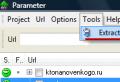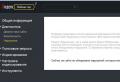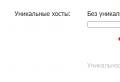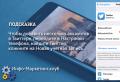Opencart 2.0 Russian version how to work. Newbie to Pro at OpenCart: Installation. Installing OpenCart on a local machine
Hello. In the last article in this series of articles, tentatively titled "Russian OpenCart" I. The successful installation of OpenCart is checked by control entrances to the storefront and to its administrative part.
To enter the administrative part of OpenCart, you must remember the store administrator login and password, which were set during the store installation stage. If you forgot the password and administrator login, read my article and restore everything that you forgot.
Open Cart admin panel home page
The correct name for the main page of the Open Cart admin panel is "Status Bar". The admin panel menu opens like a slider on the left side of the page (the menu open button is at the top of the page, above the menu).
OpenCart developers have created the most convenient store home page. The foundation of Opencart administration is its menu. It is located on the left of the page. All menu items are active and open when pressed.
The page contains all the necessary modules for a visual assessment of store activity. Here is the number of orders (1), the number of sales (2), the number of registered customers (3), the number of on-line buyers (4). In addition, a visitor entry map (5), a graphical analysis of the number of customers in comparison with the number of buyers (6). Completes the statistics: the Buyer Activity module (7) and the last orders (8).
General OpenCart Settings
After getting acquainted with the main page of the administrative panel of OpenCart, we proceed to the general settings.
OpenCart store name
Go to the System → Settings tab from the admin panel menu.

We see the name of the default store and its URL. All store settings are made through the "pencil" button (2), which we press. This is the main Opencart dashboard page that we use in this article. All the main store settings are located here.

As you can see, the OpenCart general settings page includes its own menu of 8 items:
- Basic;
- Score;
- Localization;
- Options;
- Images;
- Post office;
- Server.
We go to each tab of this menu and set the general settings of our Opencart online store.
General OpenCart Settings - General

Basic settings of OpenCart include setting the store name (Title), description (Description), key phrases (Keywords). These columns are directly related to SEO store optimization and must be filled in.
1. Title must be no longer than 70 characters with spaces and include the main product group of the store (master key). For example, "Kindergarten: Internet trade in goods for children" or "Shinprom: sale of car tires." The Title in a concentrated form should contain the whole essence of your Internet trade. 2. Description (description) must reveal the Title of the store. The length of the description is no more than 160 characters with spaces. You can do more, but search engines will cut it off in the preview of search results. 3. Keywords (key phrases) tag out of relevance for SEO. But it is better to fill it with 3-5 basic key phrases.Note: Before creating an online store, you had to prepare the main and extended semantic cores for the promotion and optimization of the store site. It is the semantic core that serves as a source for the name, description and keywords in the settings of the online store.
4. The settings "Store template" and "Store layout" (5) are left as "default". We cannot change the store template, because it is the only one, and we will not change the layout so as not to get confused in the settings. Looking ahead, I will note that the layout is the appearance of the storefront with the modules placed on it. You can create the layout yourself.With the advancement of technology, the internet has become an important part of any business. Almost every company has its own. Modern entrepreneurs open online stores, both in addition to existing offline platforms and as a main and full-fledged sales tool.
For a novice businessman, the benefits of opening an online store are obvious.
An online platform requires much less financial investment, both at the entrance and in the process of business development. You can do without a large number of staff, without expensive rent and equipment. Plus round-the-clock availability, no territorial restrictions, as well as the ability to independently and simply set up and manage your store.
CMS Opencart is perhaps the most attractive platform in this regard: it is free, intuitive and with its help, you can launch your online store in an hour.
You will find detailed instructions on how to create high-quality and interesting presentations.
Want to get more followers? Then read quickly - here is the most detailed information on how to do it quickly and correctly.
Security of your store
How to keep your store safe:
- secure your site from hacking with MyAdmin, AdminBlocker, Simple Login Security.
- to protect the payment information of users, SecurePay, SecureTrading will help you.
Now everything is ready to fill your store with goods. Edit the catalog, create categories and subcategories of goods, fill out cards, add information about the product, photos.
Connect the tools "Google Analyst" and "Yandex.Metrica" \u200b\u200bfor effective monitoring of sales.
Get a summary of the number of visitors, customers, orders, the number of products purchased and viewed, highlighting all categories, subcategories and titles.
Opencard instructions - documentation
Opencart is one of the most popular management systems (engines) of an online store today. Unfortunately, despite the high popularity of the CMS, the engine has many significant flaws, limitations in functionality and outright flaws.
In the process of creating sites, or "tidying up" existing, already working sites, a lot of material has accumulated on eliminating "jambs", various modifications, a selection of "kosher" modules and correcting "curves", expanding the store's functionality.
On the blog pages you will find information on how to fix flaws with the SEO component of Opencart, you can download good free Opencart modules that are not limited by redneck licenses (unfortunately, only links to the authors' pages will be left for licensed modules), coding for changing the logic of some engine functions and much more.
I hope that with the help of this blog you will turn your Opencart store into an ideal content management system.
Opencart instructions
This series of articles is designed to help aspiring OpenCart developers elevate their knowledge and help them become more advanced developers.
This is especially true for those developers who are familiar with PHP, Object-Oriented Programming, and the Model-View-View (MVC) design pattern.
In the first part we will cover the following questions:
- What is OpenCart;
- Installing OpenCart on a local machine;
- Parsing the basic structure of directories and files.
What is OpenCart?
In the modern age of information and technology, no one can belittle the importance of the Internet in our lives. In this light, it should come as no surprise that e-commerce is growing at a tower pace.
OpenCart is a free, open source, advanced e-commerce system designed to make it easy to build your own e-commerce store.
Why OpenCart?
There are many factors in favor of OpenCart, but here are the main and most important ones:
- OpenCart is very easy for developers and end users alike;
- There are many articles on the Internet to help you sort out almost any situation;
- A complete set of documentation has been written for the system so that developers can easily find information about every detail of the platform;
- Modification of the code "for yourself" is very simple, so that even a beginner-level developer can figure out the system code;
Of course, this is only a superficial overview. Now let's take a look at some of the strengths that OpenCart has in comparison to other alternatives.
Note that although the platform has a large number of strengths, in this article we will only cover a few of them.
Strengths:
- Several stores in one system;
- Powerful tools for automatic resizing of images;
- Built-in error log;
- Backup and recovery;
- Multilingual support;
- Support for a large number of modules.
Installing OpenCart on a local machine
First of all, download and install the latest version of XAMPP on your computer by visiting the Apache Friends website and installing the correct version for your system.
Note that I am using Windows 7 in my examples. Download the file and follow the instructions.
After the installation is complete, start the XAMPP server, and start the Apache and MySQL services. Make sure both services are highlighted in green, if not, restart the services.

Sometimes Apache won't start due to Skype. If you have this problem, try closing Skype and starting the service again.
At this step, we should have everything ready to get started. Let's download the latest version of OpenCart from the official website as shown in the screenshot.

Now open XAMPP and click on the Explorer button on the right. It will open an Explorer window in the directory where XAMPP is installed. There will be a directory called htdocs - just open it.
Unpack the OpenCart archive, copy the uploads directory inside htdocs, and rename it (I named the unpacked directory OpencartStore). The second step is to create an empty file called config.php in the admin directory.
Now open your favorite browser and enter the address http: // localhost / OpencartStore.
You will see the installation page, which will show you the text of the License Agreement. Just click on the button Continue (Further).
On the page Pre-Installation (Installation Requirements), you must ensure that all requirements in the section PHP Settings and Extensions (PHP settings and extensions).
Mac and Linux users must set correct access permissions on the listed files and directories (chmod 0775)

Go to phpMyAdmin and create a database. For example, I created a database called storedb. Now fill in the form fields Configuration (Configuration) values \u200b\u200bsimilar to those listed below:
On the next page, make sure your PHP settings fully meet the minimum OpenCart requirements.
Mac and Linux users need to give these directories the appropriate write permissions (chmod 775).

- Database driver: MySQL
- Database Host: localhost;
- User (user): root;
- Password: ** database user password **;
- Database Name: storedb (the one you created with phpMyAdmin);
- Database Prefix: (leave as is, oc_).
On the last page, fill in the store administrator details:
- Username: admin;
- Password (password): admin;
- Email: (postal address of the resource administrator).

Clicking on the Continue button will take some time as OpenCart copies the table structure and PHP files. Don't worry about time, wait a couple of seconds and your store will be ready!
Remember to remove the “OpencartStore / install” directory after successful installation.
Parse the main file structure
OpenCart has a very simple file structure. Users will have no difficulty after familiarizing themselves with the basic purpose of directories.
- admin - stores directories with Models, files of Views and Controllers of the administrative panel, as well as language files and directories;
- catalog - contains files for Models, Views, Controllers and Languages. Also in the View directory you can find some files and directories with templates;
- image - contains banner files, logos, product images and image cache
- system - contains the core files of the OpenCart framework. The most important files in this directory are the library and helper files.
We will consider this in the next articles of the cycle.