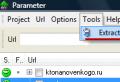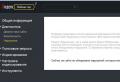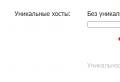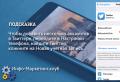Belinvestbank Internet banking for individuals. Internet banking of Belinvestbank: these are not crosses, these are advantages. Online transactions
Belinvestbank is one of the leading banks in the Republic of Belarus. The bank works with individuals, industrial and agricultural companies. The bank is keeping pace with the times: the opportunity to perform financial transactions through Internet banking has been implemented, a mobile application has been developed. Through the personal account, such operations as payment of payments, transfer of funds from card to card or account, card blocking, etc. are carried out.
check in
To start using the bank's services, you need to register in your personal account. For this:
1. Open the official website https://belinvestbank.by/.
2. In the upper right corner, click "Register".
3.Choose for whom the account is created: an individual or a legal entity.

4. The registration process begins in 6 steps. In the first, you need to familiarize yourself with the terms of the contract and confirm your agreement with them.

5. Similarly, read and agree with the text in steps 2 and 3.

6.Step 4 - come up with a unique username in the system, enter the numbers from the picture:

7. Enter your E-mail, choose an avatar:

8. At the last step, come up with a password, following the recommendations (see figure):

9. Registration is completed, your personal account will open:

Through the app
Registration is carried out in a similar way through the mobile application.
1.Download App:
- for Android, follow the link: https://play.google.com/store/apps/details?id\u003dby.belinvestbank;
- for iOS: https://itunes.apple.com/by/app/belinvestbank/id1019177464?mt\u003d8
2. At startup, a window will appear to enter, click on the word "registration".

3. In the new window, enter a name, email address, come up with a password.

4. Agree or refuse PUSH notifications:

5. Registration is complete. Using your login and password, you can log into your Belinvestbank personal account through any of the resources.

Card activation
To start using the bank's services, you need to activate the bank card or order a new one. This can be done from the main page at startup.
- Select the button "Card activation";
- Read the submitted documents, mark the consent with them;
- In the SMS message (you specified the number during registration), you will receive a confirmation code, enter it in the required field;
- In the window "Update the list of cards" enter the data of the passport and card.
If everything went right, then yours will appear in the list of cards.
Among the many bank cards is the "Motsnaya kartka" or, as it is also called, "Powerful card". The cardholder automatically becomes a member of the loyalty program operating on the territory of Belarus. When making purchases in partner companies of the program through a card, the owner is given a discount. The program is implemented on the basis of many cards and banks, such cards have the loyalty program logo.
The discount is assigned by the store. Companies participating in the bonus program must have (at the checkout, shop door) the "Mozna kartka" badge:

The card is accepted at more than 4000 points throughout the Republic. When paying in such stores with a card, bonuses are accumulated in the personal account on the Bestcard website, which can be exchanged for discounts, coupons, participation in games and sweepstakes from partners. Up to 1% of purchases are transferred to a charitable foundation (at the expense of the participating company).
Capabilities
When the card is activated, it will be possible to use all the possibilities of Internet banking:
- Pay bills, communications, fines, loans, make money transfers;
- View information about the state of the account, exchange rates, unsecured loans;
- Replenish deposits with Belinvestbank OJSC;
- Connect additional services: auto payments, SMS notification, etc .;
- Set card limits;
- Block cards;
- Find out the location of ATMs, bank offices on the map, as well as their operating modes.
Contacts
You can contact Belinvest Bank for advice by calling the short number 146, or +375172390239. The central office works from 8-30 to 17-30. Send suggestions and wishes to the mail: [email protected]
The ability to carry out financial transactions online makes life much easier and saves time. Internet banking from Belinvestbank has established itself as reliable, convenient, easy to manage. Choose a card that suits your needs, order it on the website, activate it and enjoy the convenience of online banking.
Belinvestbank offers remote management of accounts and all financial transactions to those of its customers who are holders of the company's plastic cards. Thanks to a special Internet banking system, it has made entering it and contacting the bank convenient and comfortable: now money transfers and payments are available from home. It is enough to register on the bank's website and go to your personal account. What other features does the financial application have? What is the procedure for registration in it for legal entities and individuals? How can you enter your personal account and what is the procedure for carrying out transactions in it? Let's try to figure it out.

How to connect and enter the user's personal account on the website of OJSC BIB?
The registration procedure is simple and understandable for both private and legal entities.
For a private person
Includes 6 basic steps:
- signing a contract for the provision of remote banking services;
- familiarization with safety requirements;
- familiarization with the terms of registration in your personal account and its activation;
- choice of username (the name must be entered in Latin characters and is accompanied by the introduction of the code from the picture that appears on the page);
- indication of valid e-mail;
- specifying a password with mandatory repetition.
To register with ibank Belinvestbank, you need not be a client.
 Registration option in Internet banking and the item "For Individuals"
Registration option in Internet banking and the item "For Individuals"
You can open an account or order a plastic card after a personal account has been created.
For legal entities
The procedure for registering enterprises in the Internet branch of Belinvestbank is completely identical to the algorithm for registering individuals and is limited to the same six steps. An authorized representative of the organization fills out the forms that open, enters a nickname and comes up with a password. Then the remote financial service can be freely used.
The procedure for entering your personal account
Registered clients have no restrictions on the number of entries and time spent on the bank's website. To enter your own personal account of a Belarusian bank, you need to choose one of three login options.
By password and login
To use this login method, first you need to go to the bank's website at the link www.belinvestbank.by, or through a search engine, in the address bar of which you need to type “belinvestbank”.
Via EDS
EDS is a digital electronic signature. It is a full-fledged means of user identification and allows you to certify electronic documents so that they acquire the force of real papers signed by hand.
This method ( see screenshot above) the entrance is convenient not only for individual citizens, but also for legal entities.
Important! Before using a virtual key, you must install a program to protect such keys on your computer.
This option is preferred by organizations, because the use of an electronic key allows unlimited transfer and acceptance of funds without a visit to the bank.

Automatic processing of electronically signed payment orders can significantly save time.
Through MSI
ISI - interbank identification system, one of the innovations in modern banking services.
The essence of the ISI is that once you register in the information system, you can identify yourself at any bank using the Internet. This makes it possible to enter the personal account of any bank using a single entry, that is, you no longer need to remember the login and password for each of them.
Online transactions
How to register and activate an electronic account and card using internet banking?
The personal account of the user of OJSC Belinvestbank is clear and simple: all available services are indicated on the right, and clicking on one of them will open a clarifying menu. For example, if you open the item "Payment for services", you will find all possible transactions related to payments in the specification menu:
- payment of utility services;
- internet and communication services;
- cable television;
- other payments such as taxes and fines.
Online payments make regular payments for any services comfortable and affordable - without visiting Belinvestbank offices.
mobile version
Belinvestbank's mobile application is under development, but the main package of banking services is already available to customers.
 Mobile version of BIB
Mobile version of BIB
Remote banking systems are gaining popularity every day. Clients of almost all Belarusian banks can use the Internet banking service today. To do this, you only need a bank card and a computer with Internet access.
Infobank.by, within the framework of the “Consumer Experience” project, continues to test Internet banking of various financial and credit institutions. Today we will explore the possibilities of the service provided by Belinvestbank.
To connect to Internet banking in most banks, you will have to go to a branch or go to an ATM. A huge advantage of the Belinvestbank system is the ability to connect it directly from home.
To activate the service, you need to go to the official website of the bank. In the upper right corner of the page, you will see a button "Internet banking"... Clicking on it will redirect you to the ibank.belinvestbank.by page, where you need to register.
The first step will be familiarization with the "Agreement for the provision of remote banking services" and "Principles for ensuring information security in the system." Then you need to come up with a username and password.
Let's face it, I had to tinker with the password, the site stubbornly asked to come up with a "different" password that would meet all security requirements. But do not forget that such "reinsurance" is aimed at protecting your personal account in the system from outside intrusions.
After the registration was done, we ended up on a page that suggested that we had not yet added our cards to the system.
How to add your card to the system? If you have it, just press the button "Activate card"if there is no card - "Order a card"... Note that when you issue a card through Internet banking, you get a 20% discount.
And here for some reason I would like to once again thank the specialists of Belinvestbank for saving us from unnecessary trips to the office :) Another plus is the free use of the system.
So, we have registered, the card has been activated - now let's get started. By the way, to enter, in addition to the login and password, you will also need a session key, which comes via SMS.
We get to the main page ...


At the very top of the page, the balance of our card is displayed. In the same place, we found a notification that we have unread messages from the bank. In these messages, the bank sends the latest news.

On the left side of the page is the system menu, which contains 8 sections.

In chapter "Payments" we found the following items:
- Payment for services
- Arbitrary payment
- Payment list
- Identifier in ERIP
- Payment basket
In point "Payment for services" you will find the window "My payments"which displays payments saved after payment. A very convenient function that allows you to quickly find the most necessary operations.


Changing the name to "Internet AtlantTelecom" ...

Below on the page there is a search by service name. For example, we want to pay for the services of the mobile operator Velcom.

Or electricity ...

The search results returned 50 matches. In order not to dig into them, you can add some more criteria to narrow your search. For example, indicate the settlement where you need to pay for electricity. This will greatly simplify the task for the search engine.
On the same page are located "List of popular payments" (with which you can pay for the services presented in the list with a minimum number of clicks) as well as the traditional “tree” of ERIP payments.
Next item "Arbitrary payment"... Recall that in some banks this function is called "Free payment"... To carry it out, you need to know the recipient's UNP, his current account and the code of the bank in which the account is opened.

Paragraph "List of payments" contains the history of transactions performed through the system "Internet banking".

In this list, you will find transactions for the last month. If necessary, you can set the period of interest (no more than 90 days) or view history for a specific number of the last days. If you click on the name of any of the transactions, a check will appear, which can be printed or sent by email.
Paragraph "Identifier in ERIP" allows you to access your personal account in the ERIP system. To do this, you must enter your payer number, after which a list of payments that you have already made in this system will appear.

Paragraph "Create a payment basket" Is like an analogue of the function One-button payments in other banks. The service allows you to pay for several services at the same time, which can be transferred to it from the section "My payments".


Thanks to this section, you can perform many different operations with cards.
For example, as you can see from the Screenshots, we have 2 Belinvestbank cards at our disposal, and we can assign them different names. This will be especially convenient for those customers who have a lot of cards.
So from the "Nameless" MasterCard we made the "Salary".


In the same section, you can choose which of the cards will be current (settlement), allow or prohibit operations abroad and on the Internet, as well as block any of the cards.
In addition, the section allows you to:

The message highlighted in red informs that with an increase in the share of non-cash payments, you can apply for a card of a higher category, which the bank will provide for free or at a discount. By clicking on this message, you can read the terms of the promotion.

The first table shows the conditions of the promotion, the second - the indicators on our card for the last 3 months.
For those wishing to issue another card, the item is provided "Application for a card".
You can also connect SMS notifications or use the service "Auto payment" (unfortunately, it is available only for clients of the mobile operator MTS).
In this section, you can familiarize yourself with the exchange rates for transactions with bank payment cards. The latest changes in the buying and selling rates of US dollars, euros and Russian rubles are displayed. For those who wish there is an archive of exchange rates. Rates are shown in it for the last month, however, you can set the desired period within the last year. In addition, the course archive can be downloaded in Excel and PDF formats.

The next section is "Translations".It allows you to transfer funds from card to card, from card to account and from account to card.
In chapter "Accounts and deposits" there is information about accounts and deposits, if any. Here you can also use the deposit calculator. On the calculator, you select the currency of the deposit, its term, the initial amount and indicate the parameters you are interested in - the calculator will calculate your income. In addition, you can view your monthly income in tabular and graphical presentation.
A similar situation with the section "Loans".
Section "Correspondence" contains incoming messages containing bank news. In this section, you can write an outgoing message to the bank with a question, complaint or proposal.
Go to section "Settings".

Using this section, you can subscribe to the distribution of notifications about changes in conditions, promotions. You can choose delivery options (SMS messages or e-mails).
In addition, in the section "Settings" you can change the password for entering the system, the phone number to which the session passwords come, and also the email address.
Section "Help" contains reference information. In it you can read the "Agreement for the provision of remote banking services", "User's Guide for the" Internet banking "system," Agreement for the provision of SMS - notification "and other necessary documents. We have compiled a list of operations (if any) that will be considered when testing the Internet Banking service:
- Payment for mobile communication
- Internet payment
- Payment of utility bills
- Transfer from card to card
- Loan application
- Opening a deposit
- Bank feedback
Belinvestbank's Internet banking system allows you to pay for services in several ways:
- through the "Calculation" system (ERIP)
- using the "Popular Payments" function
- using the "My payments" function
If you are just starting to use the system, immediately use the service "My payments" you will not succeed, first you need to draw them and add them. To do this, you need to carry out an operation, for example, using the "Calculation" System. And when the payment is completed, a button will appear at the bottom of the page under the check "Add to" My payments " - in the case of payments, or "Add to" My translations " - in the case of transfers from card to card.

But let's say we logged in for the first time, and in the list "My payments" so far empty.
Payment for mobile communication
"MTS", then - "MTS by phone number".
Enter the phone number ...

And the amount.

Push "Pay" and we receive a receipt confirming the successful completion of the operation. The receipt can be saved on a computer or printed.

Internet payment
On the main page, in the list of popular payments, select "Internet, cable TV", Further - "ACS AtlantTelecom - Internet".
Enter your personal account number ...

And the amount.

In this window, the full name of the person in whose name the contract was concluded, as well as the amount charged for payment will be indicated.
Then a check appears about the operation.
Payment of utility bills
To pay for a communal apartment, we turn to the "Calculation" System, choose "Minsk", "Communal payments", “Apartment fee, water, other com. services"And enter the personal account number ...

The data of the owner of the apartment and its address appear. Enter the amount to be paid.

Operation completed.
Transfer from card to card
To make a transfer from card to card, refer to the section "Cards", select the card from which we will transfer funds (if there are several cards) and press the button "Transfer to card"... To make a transfer, it is enough to know the card number.
The transfer can be made in Belarusian rubles, US dollars, euros or Russian rubles. If the transfer currency differs from the account currency, funds will be debited from your card at the rates set for bank payment cards. Please note that the minimum transfer amount, depending on the selected currency, is 5 thousand Belarusian rubles, 1 US dollar, 1 euro and 30 Russian rubles.

The transfer is carried out instantly.
Bank feedback
You can write a message with a question or proposal to a bank specialist in the section "Correspondence".

Note that the answer came in just 9 minutes.

In addition, at the bottom of the main page there are two more e-mail addresses, as well as phone numbers where you can ask all our questions.

I would like to note the efficient work of Belinvestbank employees. We wrote and called to all addresses and telephones, and the answer was never long in coming.
General impression
We liked the Belinvestbank system very much. It fulfills its intended purpose - it eliminates unnecessary visits to the bank office. It can be connected while sitting at home, the card can also be ordered without leaving the apartment.
If you have any questions, you won't have to wait days for an answer to your appeal.
To log in to the system, in addition to your login and password, you will also need a session password, which comes via SMS. This is a little annoying at first, but it's good that you don't have to confirm each payment separately. In other words, once you confirm that it is you who are logged in, no further action is required.
To summarize:
Connection
- Online connection - 2 points
- Connection is carried out immediately - 2 points
- Instant connection - 3 points
Convenience
- To enter, you need a username, password and session password - 1 point
- Convenient navigation, not many transitions are required to complete transactions - 3 points
- Quick access to frequently used operations - 2 points
- The session password is needed to enter the system, comes via SMS - 2 points
- Convenience of working with ERIP. There were no problems. Plus, there is a search by ERIP - 2 points
- Password can be changed - 1 point
Payments
- Auto payment can only be created to pay for the services of the MTS operator - 1 point
- There is a search for the history of payments, you can set the period for which the history is displayed - 2 points
- There is a function "Arbitrary payment" - 1 point
- You can create payment templates, assign names to payments - 2 points
- There is a function One-button payment - 1 point
Translations
- You can make transfers to cards - 1 point
- Transfer in another currency is possible - 1 point
- The card number is enough to transfer - 3 points
- High speed of translation - 2 points
Deposits
- The deposit can be opened only with a personal appeal to the department - 0 points
- The deposit can be replenished if it is provided for by the terms of the agreement - 1 point
- Accrued interest or part of the deposit can be transferred to the card, if provided for by the terms of the agreement - 1 point
Loans
- There is no way to leave online - loan application - 0 points
- Online - obtaining a loan is impossible - 0 points
- You can repay loans - 1 point
Additional features
- You can make an extract - 2 points
- You can block the card online - 2 points
- You can set limits - 2 points
- Checks are kept. You can print any of them at a convenient time - 2 points
- You can enable / disable SMS - notifications - 1 point
- You can order a card online - 1 point
- You can connect the 3-D Secure service - 1 point
- There are exchange rates, there is no information about the addresses of branches, information kiosks, ATMs - 1 point
Feedback
- Two phone numbers are provided, in addition to this, you can write a message to the Contact Center in the section "Correspondence" and send a letter by e-mail (4 communication channels) - 4 points
- E-mail address is specified (1 communication channel) - 1 point
- The minimum waiting time for a response is 3 points
Personal opinion
- Overall impression of use - 5 points

| Evaluation Criteria for Internet Banking | ||||
| connection | ease of connection (availability) 1.online, offline 2.immediately or after a while 3.Connection time (min) how long can you use |
1. 2/1 2. 2/1 3.up to 20 minutes - 3 up to 40 minutes - 2 up to an hour - 1 more than an hour - 0 |
max 7 | |
| convenience | 1.authorization mechanism (login and password are enough to enter or you need something else) 2.convenient navigation, the number of transitions to complete the operation: - pay for mobile - pay for utility bills + electricity - pay for the Internet (ByFly) 3.have quick access to frequently used functions 4.session passwords (cards, SMS) 5.convenience of working with ERIP (search) 6.convenience of changing, password recovery |
1. 2/0 2.1 transition - 3 4.sms - 2 |
max 12 | |
| Functionality | payments | 1.the ability to create an auto payment 2.presence of payment history 3.availability of free payment function 4.the ability to create a list of your payments, rename (templates) 5.one button payments |
1.any payment without restrictions - 2 there are restrictions - 1 no such function - 0 2.search by history + setting the time period + visualization - 2 3. 1/0 4. 2/0 5. 1/0 |
max 8 |
| translations | 1.to your bank card 2.to your bank card in other currency 3.amount of data required for translation 4.translation speed (time) |
1. 1/0 2. 1/0 3.A card number and validity period is enough - 3 card numbers + expiration date + full name - 2 account number, etc. - 1 4.in an hour - 2 during the day - 1 the next day - 0 |
max 7 | |
| deposits | 1.the possibility of opening a deposit 2.replenishment of the existing deposit 3.the ability to transfer to the card |
1. 1/0 2. 1/0 3. 1/0 |
max 3 | |
| credits | 1.Online application 2.online receipt 3. loan repayment |
1. 1/0 2. 1/0 3. 1/0 |
max 3 | |
| additional features | 1.excerpt 2.Online card blocking 3.setting and adjusting limits 4.proof of payment (checks) (stored + can be printed / sent by mail) 5.connect / disconnect SMS notifications 6.Online card order 7.Connection to 3-D Secure technology 8.information (courses, branches, ATMs) |
1.for any period - 2 for a specific period - 1 no - 0 2. 2/0 3. 2/0 4. 2/0 5. 1/0 6. 1/0 7. 1/0 8. 2/0 |
max 13 | |
| feedback | 1.connection with banco | |||
To work with a card in the Internet banking system, the card must be activated in the system. When activating the card, you must have a mobile phone with you to receive an activation code and a card.
Connection procedure:
Card activation procedure
- in the "Cards" tab, press the "Activate card" button
Get acquainted with the contract for the provision of remote banking services of OJSC "Belinvestbank" (public offer), then enter the mobile phone number previously indicated in the bank's division to receive an activation code and click the "Activate card" button
Enter the personal / identification number indicated in the passport (for non-resident clients - the passport number), fill in the corresponding field with the digital activation code received on the specified mobile phone number, as well as the client's personal or salary card data: full card number and expiration date, value CVC2 / CVV2-code, indicated on the back of the card, and press the button "Activate card"
After completing all procedures, the activated card will be displayed in the list of cards.
To activate all cards belonging to the user in the “Cards” tab, press the “Card Activation” button, and then press the “Refresh Card List” button.
Activation of a gift card, as well as a card issued to the client's account for another individual, is made by clicking the button "Activate additional / gift card"
IT IS IMPORTANT TO KNOW!
If the client needs to change the mobile phone number with which the cards were activated in the Internet banking system, and to which the session keys are sent to the client, it is necessary:
1) in the absence of an old mobile phone number - contact a bank branch. You must have an identity document and a mobile phone with a new number.
2) if you have an old mobile phone number in the Internet banking system, change the mobile phone number in the "Settings" tab.
You can change the email address for sending session keys in the Internet banking system in the "Settings" section.
3) for one client - an individual, only one username in the Internet banking system can be used, which, in turn, corresponds to only one mobile phone number.
The same mobile phone number cannot be used for more than one user in the Internet banking system.
How to restore data to the Internet banking system?
The data to the Internet banking system can be restored only if the card has already been activated in the Internet banking system.
Login, E-mail, mobile phone number
To restore your login, E-mail and mobile phone number that were specified during registration in the Internet banking system, you must contact a bank branch. You must have an identity document with you (passport of a citizen of the Republic of Belarus, passport of a foreign citizen, refugee certificate).
Password
To recover a forgotten password, on the Internet banking system launch page, click on the "Forgot password" link, fill in the values \u200b\u200bin the Username (Login), E-mail, mobile phone number, numbers from the picture and click on the "Login" button. After that, a temporary password will be sent to the e-mail address specified during registration in the Internet banking system, which must be changed after the first input. When you open the form for changing the temporary password in the "Enter the old password" field, you must enter the temporary password that was sent to the email address, and then enter the new password.
The service allows owners of bank cards of OJSC "Belinvestbank" to carry out many operations via the Internet:
A client who has a card issued by this bank can get access to Belinvestbank's banking, provided that a valid phone number is registered in Belinvestbank. It is required to register in the Belinvestbank Internet banking system - at ibank.belinvestbank.by. Read the contract (public offer) and express agreement or disagreement with it. Registration will continue if the user has accepted the offer.
You must enter your username and password. Then set your personal settings: select an avatar image, enter an email address (a session key can be sent to it).
After that, you have to enter the password twice (an indicator of its complexity is displayed).
When registration is complete, you need to activate.
When entering your personal account, you must enter a username, password, numbers from the picture, and a session key. The latter usually comes in a mobile message. You can also get the key by e-mail, but the version will be limited (without access to accounts and deposits, settings; you cannot update the list of cards and deactivate them; there is a limit on payments).
How to pay utility bills
Personal Internet Banking allows you to pay for about 50 thousand different services, including utilities, at any time of the day. For this, the system "Calculation" (ERIP) is used. After choosing a city (region), you need to click on the "Utility payments" link. A list of available payment operations will appear: rent, gas, electricity, heat supply, water utility services, ZhSK, ZhSPK, etc. (lists vary depending on the region). By clicking on the desired link, the user enters the details (subscriber account number, meter readings) and make the payment. The next time this data will not need to be entered again - almost everything will be displayed automatically.
If you need to pay for a service that is not in the initial menu, you can use the search in the "Calculation" system (ERIP): enter the name of the online store or service provider in a special window.
Convenient banking services
You can quickly make payments through the main menu, which displays those that are carried out frequently and regularly. It is enough to click on the link - a window will appear where all the requisites and payment data will be substituted, except for meter readings.
Auto payment for services of mobile operators significantly saves time (while MTS is available). It can be configured in the "Cards" menu by clicking on the green "Auto Pay" button.
To instantly receive a statement on a payment card, you need to select a card in the list of available ones, and then press the button "Card statement". It can be saved in several formats (pdf, vsv).
SMS-notification (connected via the "Cards" menu) - a paid service. Assumes that after making a payment with a bank card, a message with a brief report will be sent to your mobile phone.
SMS-banking is also available - it can be connected to either an infokiosk.
Mobile version of Internet banking "Belinvestbank"
Through it, you will not be able to register in banking, apply for a card, or activate the first card. However, basic functions regarding payments are available.
To enter personal banking from an iOS or Android device, it is best to use the Safari, Chrome browsers; functionality is somewhat limited when entering through Opera Mini. If it fails to open the mobile version, the system will display a full one. You can also connect to it manually (using the corresponding link on the login page).
Security of work in the banking system
The basic principles are highlighted in the remote service agreement, which the user accepts during registration.
It is allowed to enter banking from a computer or mobile device with a reliable anti-virus program installed with up-to-date databases.
The secure protocol HTTPS is used (SSL encryption is in progress). It is advisable to check the security certificate: 2 times click on the image of the lock in the browser. A window will appear with information about the certificate (it should be indicated that it was issued to the bank "Belinvestbank" for the site ibank.belinvestbank.by).
If you notice an error in the text, please select it and press Ctrl + Enter