What is adblock
We have released a new book, "Social Media Content Marketing: How to get into the head of subscribers and make them fall in love with your brand."
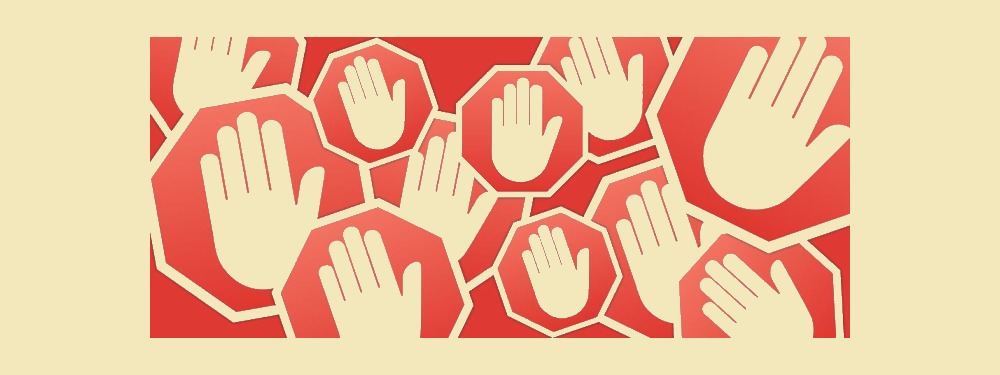
More videos on our channel - learn internet marketing with SEMANTICA
![]()
There are two versions - AdBlock and AdBlock Plus. They have different developers, but the functionality is the same. There is a slight difference in details.
To understand what kind of program Adblock Plus is, imagine the following life situation. You are watching your favorite movie on the Internet, YouTube or another resource.
And then the movie is interrupted by a small commercial, for 10-30 seconds. Of course, such advertising is much shorter than what we see on TV, but it still spoils the viewing pleasure. Also, we constantly come across advertising messages when reading articles, searching for the necessary information and other actions on the Internet. Adblock Plus is like a magic wand that blocks ads so nothing else interferes with your browsing.
However, in some cases, the program also blocks useful information, so it may be necessary to disable it for a specific Internet resource or completely.
What is Adblock for?
Its main task is to prevent the appearance of annoying ads both on individual sites and completely when working with the browser. Today, the Adblock Plus extension is widely used. Its functionality is not much different from a simple Adblock, but there are several advantages:
- It is possible to create individual filters of your own, for example, blocking advertising messages of a certain nature.
- Non-intrusive ads are enabled by default, so you don't deprive yourself of the opportunity to stay up to date with new products and services.
- The menu has been expanded.
How to enable AdBlock


We looked at how to disable the extension for the entire browser. But most often, users disable Adblock for a specific page. This is called a one-time shutdown:
- Open Adblock by clicking on its icon in the upper right corner of the browser 2 times. You will see a window with available extension options. Using this window, you can disable the program for certain Internet resources or, conversely, allow ads of a certain type. If the Adblock symbol is gray in the browser menu, the extension is not currently working.
- In the window that opens, select "Do not run on this page". After that, the extension will automatically make the selected page and its URL an exception and remember the choice made. But again, the change you made will only be saved in that browser. For another browser, you will need to configure the extension again.
- To disable Adblock not for a specific page, but for the entire site, select "Do not run on pages of this domain". After that, the blocker will be disabled and will not work on any of the portal pages. It is possible to create a multi-purpose exception, that is, disable the extension not for one site, but for several resources.

- If you want to view added exclusions or make settings, click on the extension icon and select Options. Next, open "Filter Lists". Here you will see all Internet resources for which Adblock is disabled. Add new exceptions or shorten the list of old ones.
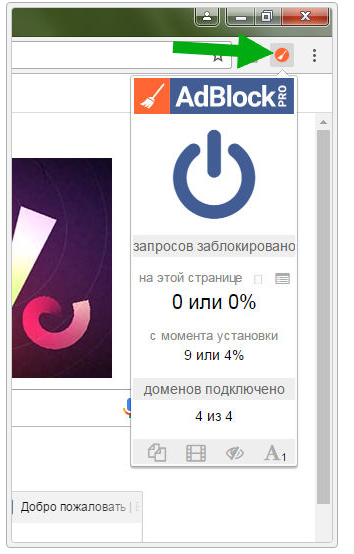
As you can see, blocker programs are quite useful, they save our nerves and get rid of ads. However, some resources may prohibit such extensions. For example, video hosting sites block access to certain videos until you make their site an exception.











