Screen Sharing in Skype
Very often, during a dialogue on Skype with your interlocutor, a very relevant question arises, how to show your screen on Skype? Perhaps you need to explain how to install this or that program, what to do in the game to successfully complete it, or discuss your planned trip while browsing Google Maps?
From my point of view, I think this feature is very useful! When I am asked to help with a computer, you need to see what the user is doing and what errors he has. If the user is not familiar with programs for remote computer control, then the easiest way out is through Skype. Of course, there is a minus - you cannot perform any actions on the computer, but while viewing the screen via Skype, you can say where to click. I have rarely met an Internet user who does not have Skype installed as a means of communicating with his loved ones.
I will talk about several options for how this can be done, after which you can choose the most convenient and favorite method.
But before jumping into the discussion, I want to say that the group screen sharing feature only works with a Skype Premium account. If you have a weak Internet, then turn off all programs that can be updated, such as antivirus. Older versions of Skype did not have this feature, so if a contact is unable to share the screen, advise him to update Skype.
Now you can get started!
Screen Sharing in Skype
First way. We go into Skype under our username and password, we see a list of your contacts on the left side of the screen. Select the desired person and right-click on his name. In the drop-down window, you can see a large number of various functions. We are interested in the one that is called: "Screen Sharing". Click on this item.
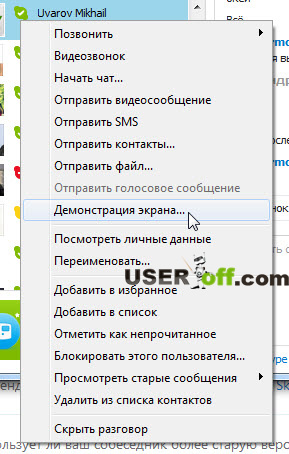
A dialog box will open where you click "Call".
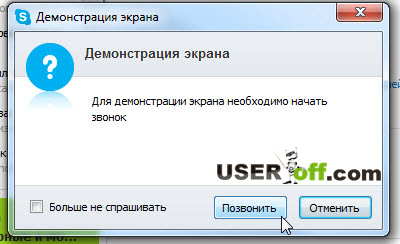
As you understand, in order to display your screen, you must first call. Whether it's an audio call or a video call, it doesn't matter.
As soon as the contact receives your call, a window will appear on your screen where you click "Start" to show the screen in Skype. If you change your mind, then click "Cancel" accordingly.
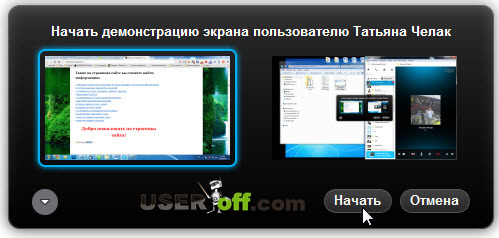
Also in the program, you can specify which open program or window you want the contact to see. In the screenshot above and below, I have 2 screens displayed because I have two monitors (laptop + monitor).
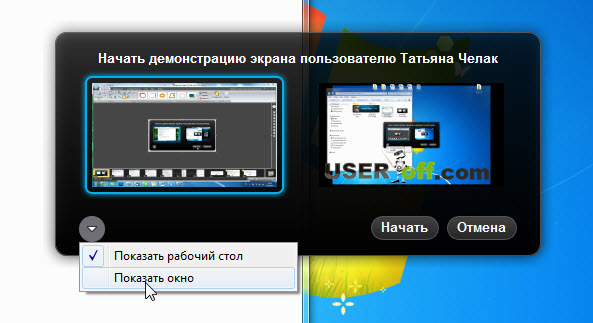
Exists second way how to share screen in skype. We act as follows: when you are negotiating via Skype, in front of you on a black background is either a live video broadcast of a person or his photograph (avatar). At the bottom of the open window, there is a button that resembles a mathematical plus sign in its shape. We click on it. In the pop-up list, click on the item: "Screen Sharing".

If you are satisfied with the screen that will be displayed as a thumbnail (that is, you will see what your interlocutor will see), just click "Start" ("Start").
To stop broadcasting the screen, click on the button: "Stop screening". When you turn off the screen display, the connection with the contact is not terminated!

By the way, you should pay attention to the fact that during the screen display, your interlocutor can also broadcast his screen to you, or himself. If more than two people participate in a conversation, this is already a conference. In this case, you can share your screen only if you have an account - Skype Premium.
I almost forgot. Also, the activation of the display function is in the top menu. Click "Calls" - "Screen Sharing ...", and then you know everything.
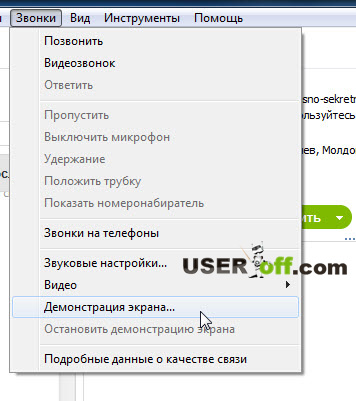
By the way, the official website has answers to various questions that relate to this article, here.
The topic of the article, how to show your screen on Skype, is fully disclosed, I think that I have told in detail. If you have any questions, then ask them in the comments. See you soon!











