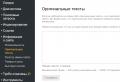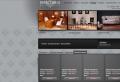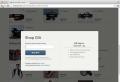Epson cx4300 download torrentino installation disc. Finding and installing drivers for Epson Stylus CX4300
Most peripherals require installation software, which will carry out the correct interaction between the equipment and the PC. The Epson Stylus CX4300 MFP is one of them, and therefore, to use it, you will first need to install the appropriate drivers. In this article, we will analyze what are the ways to accomplish the task.
The Epson CX4300 multifunctional device does not have any specific features, so the drivers are installed in the usual way - just like any other program. Let's take a look at 5 options for finding and installing all the software you need.
Method 1: Website of the manufacturer
Of course, first of all I would like to advise the use of the official website of the company. Epson, like other manufacturers, has its own web resource and support section, where all required files to manufactured devices.
Since the MFP belongs to the category of outdated, the software is not adapted for all operating systems. On the site you will find drivers for all popular windows versions except for 10. Owners of these OS can try to install software for Windows 8 or go to other methods of this article.
- The company has a localized website, not just an international version, as is usually the case. Therefore, we immediately provided a link to its official Russian division, where you need to click "Drivers and Support".
- Enter the model of the desired MFP in the search field - CX4300... A list of results will appear, more precisely, the only match, on which we click with the left mouse button.
- Software support will be displayed, divided into 3 tabs, from which we expand "Drivers, utilities", choose the operating system.
- In the block "Printer Driver" we get acquainted with the offered information and click "Download".
- Unpack the downloaded ZIP archive and run the installer. In the first window, select "Setup".
- After a short unpacking procedure, the installation utility will start, where you will see all Epson devices connected to your PC. What we need will already be highlighted, and under it a check mark is put Use as defaultwhich you can remove if the MFP is not the main one.
- In the License Agreement window, click "To accept".
- The installation starts.
- During it, you will receive a dialog box from Windows, whether you really want to install software from Epson. Answer in the affirmative by pressing "Install".
- The installation process will continue, at the end of which a message will appear stating that the printer and port have been installed.









Method 2: Proprietary Epson utility
The company has released a proprietary program for all of its peripheral buyers. Through it, users can install and update software without having to manually search the site. The only question is the further expediency of the need for this application.
- Open the program page and at the bottom find the boot block with different operating systems. Click the button "Download" for Windows versions and wait for the download to finish.
- Run the installation, accept the terms of the license agreement by selecting the option "Agree"then "OK".
- Wait for the end of the installation.
- The program will start. It will automatically detect the MFP connected to your computer, and if you have not already done so, it's time. With several connected peripherals select CX4300 from the dropdown list.
- Major updates will be in the section of the same name - Essential Product Updates... Therefore, they must be ticked off. The rest of the software is located in the block "Other useful software" and is set at the discretion of the user. After checking the updates that you want to install, click "Install item (s)".
- Another one will appear terms of use, which must be accepted in the same way as the previous one.
- When updating the driver, you will receive a notification about the successful completion of the procedure. When installing additional firmware, you first need to read the instructions and precautions, then click "Start".
- While it is being installed a new version firmware, do not do anything with the MFP and its power supply and the computer.
- When finished, you will see the update status at the bottom of the window. It remains to click on "Finish".
- Epson Software Update will reopen, informing you of the installation results again. Close the notification and the program itself - now you can use all the features of the MFP.









Method 3: Third Party Applications
Not only proprietary utilities are able to install software, but also applications from third-party developers. What distinguishes them is that they are not tied to any manufacturer - this means that they can update any internal organization computer, as well as connected external devices.
Among such programs, the most popular is DriverPack Solution. She has an extensive database of drivers for all versions of operating systems and a user-friendly interface. If you have no experience of using it, you can read the manual from our other author.

If you do not like the solutions listed above, use the selection similar programs and choose the right one.
Method 4: MFP ID
This multifunctional device, like any other equipment, has a hardware identifier that allows the computer to understand its make and model. We can use this number to find drivers. Finding the ID CX4300 is easy - just use "Device Manager", and the received data will only have to be entered into the search of one of the special Internet sites that can recognize them. We make it easy for you and provide ID Epson Stylus CX4300:
USBPRINT \\ EPSONStylus_CX430034CF
LPTENUM \\ EPSONStylus_CX430034CF
Using one of them (usually the first line is sufficient), you can find the driver. Read more about this in our other article.

Method 5: Windows standard tool
Mentioned earlier "Device Manager" knows how to install a driver by finding it on their servers. This option is not without its drawbacks - the set of drivers from Microsoft is not complete and is often not installed latest versions... Plus, you won't get any custom software that makes available additional features MFP. However, the device itself will be correctly recognized operating system and you will be able to use it for its intended purpose.

We have covered 5 ways to install the driver for the Epson Stylus CX4300 multifunctional device. Use the lightest and most convenient one for you.
Epson Stylus CX4300
Windows 2000 / XP / Vista / 7/8 - Printable
Size: 7.8 MB (x32) and 8.6 MB (x64)
Bit depth: 32/64
Links:
- for x32 - Epson Stylus CX4300-windows 32bit
- for x64 - Epson Stylus CX4300-windows 64bit
Windows 2000 / XP / Vista - for scanner
Size: 18.4 MB
Bit depth: 32/64
Link: Epson Stylus CX4300-scaner
You can try to install drivers in Windows 8 and 10. If it works, write in the comments.
Driver Installation in Windows 7
To install the Epson Stylus CX4300 printer, you need to use the driver that is suitable for this particular model of the device. Repeat all the steps below and use your new hardware. First you need to download epson driver Stylus CX4300 from this page. Use the link above.
Run the downloaded file. To do this, you need to open the folder where the downloaded file was saved and double-click on it. The first window will appear. Click on “Setup” to continue.

In the next window, select your printer model and click "OK".

Confirm your agreement with the terms of use of the product by clicking on the "Accept" button.

The Epson Stylus CX4300 printer driver will be installed. It remains to connect the equipment so that last settings... Connect the printer to power. To do this, take a cable with a plug, insert one end of it into the printer, the other into the outlet. Use the second cable to connect the device to the computer. If you can't find where to insert the cables in the printer, see the instructions. Press the power button of the device. You don't have to do anything else. If you decide not to install the utility, at the last step, click "Cancel".
Epson CX4300 printers are modern, high-quality MFPs, which the manufacturer has endowed with rich functionality and high performance... With this product, you can copy and scan documents, as well as inkjet black and white and color printing on plain paper and photo paper.
Like other devices, when you connect this printer to your computer and make it work, you need to install drivers. Each user can download the driver for the Epson CX4300 printer using the link indicated on our website.
How to install the driver
To install the driver on epson printer CX4300, it is recommended that you uninstall old drivers that might put correct work new software. The installation instructions are as follows:
- We connect the printer to the network and to the computer.
- Download software from our site, unpack the archive and click on the SETUP.EXE file.
- In the window that opens, select the model of your printer and click the "Install" button.
- We select the language in which the driver menu will be displayed.
- Meet with license agreementoffered by the manufacturer.
- Click the "OK" button and start the driver installation.
- You need to wait 1-3 minutes and wait for the installation process to complete.
- After completing the installation process, restart your computer.
The whole process does not take much time and does not require specialized knowledge and experience from the user. After restarting your computer, you can use all the functionality of the MFP that the printer manufacturer offers. This device is different high quality and excellent print speed. Regardless of the type of documents printed and scanned, you will be satisfied with the result and will be able to complete the planned work, regardless of the volume.