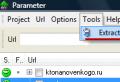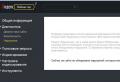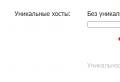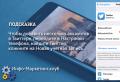How to change the start page android. How to make Yandex a start page in different browsers? Configuring the start page of Yandex browser
Yandex ranks first among search engines in Russia. This popularity in the huge segment of Russian-speaking users is explained quite simply - preference is given to Yandex's focus on the Russian audience.
This explains the desire of owners of Android devices to find out how to make Yandex a start page on Android. This is what we'll talk about today. So.
The question can be solved in several ways. We will now tell you about each of them.
How to make Yandex the start page in the stock browser
We go to the main application menu and open the preinstalled browser. Call the context menu (three vertical dots in the upper right corner), click the item " Settings". In the section that opens “ Settings"Click" Are common«:

Then we select the item " start page". In the list that opens, mark the line “ Other". Now we just have to enter the address of the Yandex home page (http://www.yandex.ru), press the button “ Save«:

How to make Yandex start page on Android in Google Chrome browser
Let's say right away that in Chrome you cannot change the start page, but there is still a way out: we will make a Yandex search by default and from it you can already go to the Yandex page in one click:
We open the Chrome browser on our device, press the button to call the settings menu (in this case, three vertical dots in the upper right of the display). From the drop-down list of actions, select “ Settings", In this section we select" Search system". Then we mark “ Yandex", Done:

In the Opera browser
Through the Opera browser, as in the previous case, it will not work directly to make Yandex the start page either, but by adding Yandex to Favorites, you can display the shortcut on the main screen and, when the browser (Opera) is running, go directly from the main screen to the main page of a popular search engine. What needs to be done: after launching the Opera browser, we get to the page with the express panel. On some devices, the express panel must be opened with a swipe to the left. Next, click on the free field with a plus and use the keyboard to enter the Yandex address:

Then open Yandex and click on "Add to home ..." Now the Yandex shortcut will appear on the main screen:

Yandex start page on Android using special software
Yandex browser
If you install it, then Yandex will always have a start page. In this modern web browser, users are attracted by the ability to voice search, faster page loading, Turbo mode, which speeds up the loading of photo and video files, watching videos without braking, quick access to frequently visited sites:

Yandex search widget
Having installed the Yandex widget for free, you can search in Yandex using voice input (Listen to Yandex function), search for the information you need in Dictionaries, Pictures and any other Yandex services. The system will quickly detect bookmarks, applications that have been installed, SMS or contacts. All information about traffic jams and weather, answers to other queries can be obtained directly on the search results page:

We tried to answer the question frequently asked by our readers in the most detailed way - how to make Yandex a start page on Android, I hope that we succeeded. Good luck everyone, stay in touch!
The start page or home page is the page that is loaded when the browser starts. Typically, a search engine site is used as the start page. Therefore, it is not surprising that many visitors to our site are interested in how to make Yandex a start page. Now we will talk about installing a start page in everyone.
How to make Yandex the start page in the Google Chrome web browser
At the moment it is the most popular browser in the Russian segment of the Internet, so let's start with it.
Setting up the start page in this browser is quite simple. First, we need to open the browser menu and open its settings.
After the Google Chrome settings have opened in front of you, you need to find the "Initial group" item. Here you can specify which pages should open when the browser starts.

In order to make Yandex your home page, you need to select the "Next Pages" item and click on the "Add" link. After that, the "Home Pages" window will open in front of you.

Here you can specify which pages should open when the browser starts. In our case, enter "yandex.ru" and close the window using the "OK" button. That's all, after that, the site of the Yandex search engine will be used as the start page in your Google Chrome browser.
How to make Yandex the start page in the Mozilla Firefox web browser
The next web browser we'll look at is Mozilla Firefox. In order to install the start page in Mozilla Firefox, you need to launch the browser menu and open its settings. To do this, click on the Firefox button in the upper left corner of the program and select the "Settings" menu item.

In the window that opens, you need to go to the first tab called "Basic". Here you need to select the action that will be performed when the page is opened, in our case, select "Show home page".

You also need to enter the address of the start page in the "Home page" field. Here we enter "yandex.ru" and close the window with settings using the "OK" button. These simple steps are enough to make Yandex your start page in the Mozilla Firefox web browser.
How to make Yandex your start page in Internet Explorer
Traditionally it is one of the most popular browsers. Now we will look at the process of installing the start page in this browser.
First, press the ALT button on your keyboard. In this case, the standard menu "File, Edit, View, Favorites, Service, Help" will appear under the address bar of the Internet Explorer browser. Open the "Tools" menu and launch "Internet Options".

In the window that opens, on the "General" tab, there is an item "Home page".

In the text field under the "Home page" label, you need to enter the address of the page that you plan to use as your home page. In our case, enter "Yandex.ru" and save the settings by clicking on the "OK" button.
That's all, after that, when you open the Internet Explorer browser, the Yandex.ru start page will load.
How to make Yandex the start page in the Opera web browser
The Opera web browser will be the last browser we look at in this article. In order to make Yandex the start page in the Opera browser, click on the "Opera" button in the upper left corner and select "Settings".

In the window that opens, you need to find a function called "At startup". Here you need to select the item "Open a specific page or several pages" and click on the link "Set pages".

In the window that opens, you need to enter "yandex.ru" and click on the "OK" button.

Everything, the Yandex start page is already installed. The next time you launch the Opera web browser, it will be Yandex.
If you are used to using the Yandex search engine on your home computer, then most likely you will want to use it on your Android smartphone. In this article, we'll show you how to make Yandex your start page in a mobile browser. And let's start, of course, with the most popular Internet browser on both desktop and smartphones - Google Chrome.
Google chrome
Here you need to remember the following: even if you closed the Google Chrome browser, when you restart it, the page on which you closed the browser will open. And this is a very convenient solution. However, you can set the main page with the search bar from Yandex. To do this, click on the three dots in the upper right corner.

A menu will open, in it select the "Settings" item.

Tap on the line "Search engine". As you can see, now Google is installed as the PS.

Check the box next to Yandex.

Default search engine changed.
Now open the start page with the search bar and see that from now on Yandex is used as a search engine.

Second option. Google Chrome for Android finally has a Home button, with which you can instantly open the site you need, in this case, Yandex.
Go into the settings, as shown above, and find the line "Home". Click.




Open any page and see that next to the browser line there is a house icon - the home page. Clicking on it opens the page you just specified. In our example, this is Yandex.

However, at the time of this writing, the "Home" function in Google Chrome for some reason does not work on all devices.
Yandex browser
There is another option - use Yandex Browser for Android, which can be found in the Play Market.

When you start, you will immediately see the Yandex search bar.

Although, just like with Google Chrome, when you restart it, the browser will open the same page where it was closed. By default, there is a Y button next to the search bar - to quickly go to the Yandex search bar (displayed on the search page).
If you want to make Yandex your home page, you've come to the right address. To solve the problem, it remains only to go to the section with instructions on replacing the home page of the Internet browser used on the computer and follow the steps presented in the article.
The home page is the page that is opened by default (when the browser is launched). As a rule, this is e-mail, the last page opened before exiting the browser, or even an express panel with links to frequently visited or selected by the user Internet resources.
You can make Yandex your start page directly from the search engine's web page
Despite the popularity of the Google search engine, many countries (China, Russia and some Eastern European) prefer their own search engines, due to their focus on national sites. So Yandex became the most popular and most effective search engine in the Russian-speaking segment of the global network. In numerous tests, it takes the first place in terms of the accuracy of the results of the selection of information among Russian-language sites.
Therefore, it makes sense to use it as the default search engine and set it as the start page. Moreover, in addition to the search engine, the Yandex.ru site displays the latest news from the region, the weather in the city, posters and other useful information.
It is quite easy to make Yandex the main page of a search engine in an Internet browser. The main thing is to perform the replacement operation manually, because numerous software, as it were, developed to solve this problem, will easily add to the hassle of eliminating the consequences of its activity. The problem that users face in this case is the inability to specify the address of the start page due to the activity of a malicious program.
Such applications replace the link to the home site with a link of its own, leading to a resource with advertisements, prohibited content, or malware. This is where a malware detection and removal utility comes to the rescue. The best solution in this case is to use the functionality of a domestic developer's utility called AVZ.
How to make Yandex the start page in Chrome
Google Chrome is the most popular Internet browser due to its speed and a large selection of plugins that are extensible.
- Open the main browser menu by clicking on the button with three vertical stripes.
- In the drop-down main menu, select the "Settings" item.
- We look for: "Open at startup" and move the radio switch to the third position: "Preset pages".
- Click on the "Add" button.
- Enter the address www.yandex.ru and click "Ok".
If you are on the page of the address entered above, feel free to select the "Use current page" item. Entering multiple addresses separated by commas while opening the browser will launch the same number of home pages. After restarting the application, it will start and immediately open the Yandex search site.
To use Yandex when executing a query entered in the Google Chrome search bar, proceed as follows:
- We still visit the program configuration menu.
- Find the "Search" frame and select Yandex from the drop-down list.
- We restart the browser to start the yandex site in chrome.
In all browsers, the developers of which took the open source Chromium code (on which Chrome is written), replacing the start page is carried out using similar methods, unless the application interface is slightly different, for example, in labels or the arrangement of controls. These browsers include:
- Maxton;
- Comodo Dragon;
- Orbitum;
- Yandex browser;
- Torch Browser and others.
If you want to add Yandex to the express panel, open the context menu of one of its tabs and enter the address of the search site in the element properties.
Keep in mind that you can always open the starting address using the Alt + Home hotkeys.
How to make Yandex the start page in Mozilla Firefox
There are several methods to make www.ya.ru your home page in Firefox, the simplest of which is to download mozilla firefox from Yandex as your home page. This is a regular Mozilla browser, but with pre-configured Start screen settings.
Install Yandex tabs for mozilla firefox
- Go to https://element.yandex.ru/?from\u003drdr_bar,
- We carry out the installation of the corresponding element.
After restarting the program, it will load with the start page, where links to Yandex services are located.
Mozilla firefox browser manualIf you want to make visual Yandex tabs in mozilla firefox that are memorable for their functionality and design, use the link https://addons.mozilla.org/ru/firefox/addon/yandex-visual-bookmarks/. After installing the plug-in, you will have to fix Yandex to the express panel manually, through the context menu of the tab.
Manual address change
Installing a Yandex bar for firefox
You can download Yandex bar for mozilla firefox by going to https://addons.mozilla.org/ru/firefox/addon/yandexbar/. The add-on provides the user with access to a variety of company services, does not take up much space and does not distract from work. The search bar will offer hints for quickly forming a request, and the plugin will notify you of changes in social networks where you are currently logged in.
How to make Yandex your start page in Opera
- Move to the "Tools" item in the main menu of the program.
- We select "General settings from the drop-down menu.
- In the first tab, in the "At startup" item, select the option from the drop-down list, as in the screenshot below.
- In the text line "Home" enter the address of the search engine or click "Current page" if the required page is open in the active tab.
- Click "OK" to save the parameters.
Opera browser manual
In addition, you can install the Yandex panel for the Norwegian browser by going to https://soft.yandex.ru/?from\u003dprov_element, and on the page https://element.yandex.ru/vb/ you can install the Yandex tabs that provide instant access to your favorite sites and services Yandex.
How to make Yandex the start page in Internet Explorer 10 and 11
Regardless of the version of Internet Explorer, replacing the address that opens after starting Site Explorer is done in the same way.
- Click on the button to call the program parameters in the main menu.
- Go to the "General" tab.
- Move the switch to the "Start from home page" position in the "Startup" item.
- In its capacity, we enter the address www.yandex.ru.
- Click "Ok".
How to make Yandex the start page in Yandex Browser
This internet browser is made on the Chromium engine, so the Yandex browser setting is similar to Chrome, with one peculiarity.
It is recommended to install Yandex browser on your computer using the web installer located on the official website at the link: https://browser.yandex.ua/?lang\u003duk&intl\u003d1&lang\u003dru#main.
In order to install Yandex browser, run the downloaded executable file and follow the instructions. During the installation, the program files are downloaded from the developer's server. If you are using a slow internet connection, downloading the distribution kit may take a long time, be patient. For quick access to the browser, we recommend installing Yandex on your desktop, or rather, create a shortcut to launch it.
1. Go to the settings by clicking on the gear icon.
2. Find the item "Where to start?" and mark the opening of the quick access page.
3. Then select "Open ya.ru if there are no tabs".
Instructions for the Yandex browserAutomatic replacement of the start page using utilities from Yandex
A convenient method of replacing and controlling the start page in all Internet browsers is to use the functionality of the utilities provided by the search giant.
One of these applications is loaded on the home.yandex.ru page. Go to the specified address from the browser, where we plan to replace the address of the start page, download the application and install it, following the instructions of the installer.
Replacing the start page using the appThe second program is downloaded from http://bm.yandex.ru and has a different purpose. It replaces the original site's address with its own and prevents third-party applications from changing it, which makes the computer invulnerable to the influence of services such as Webalta.
Solving problems with automatic opening of other search engines
As mentioned above, the problem that users face when replacing the start page is the inability to enter its address. The most common problem is the launch of the site http://webalta.ru/ - a Russian search engine promoted by setting its own page as a homepage without the user's permission and notification. Moreover, such an action is performed in all browsers without exception.
The issue is resolved by removing unnecessary shortcut settings for starting the program and cleaning the registry from its contents.
- We call the "Properties" of the browser shortcut, when launched, the Webalta website, Conduit Search, Pirrit Suggestor and other search services appear.
- We delete everything related to these sites after the name of the executable file (see screenshot) and click "Ok".
WATCH THE VIDEO
For the final disposal of traces of malicious applications, we go to the system registry to find all keys with the value "Webalta" or another imposed search engine and delete them. Now you know how to make Yandex your start page.
The start page in the browser is the tab, page or site on the Internet that opens first when you open your browser each time you launch it, or when you press the Home key.
Do you want or need to work with the Yandex search engine? The start page, which can be installed by a user of absolutely any level, will always open first when the browser program is loaded.
To achieve this, you can use one of the following methods. It is quite easy to install and fix Yandex as a homepage, and in this article we will take a closer look at the options on how to do this.
It all depends on which browser you use, because applications and settings algorithms are different for each program. But I wonder why there is no start page in the Yandex Browser itself?
The most universal and simple way: type “www.ya.ru” in the address bar of your browser and wait for the web resource to load. In the upper left corner you can see the inscription "Make homepage".
Click on it and you're done. From this moment you start your work with the site "www.yandex.ru" or, more simply, with the Yandex search engine.
Installation with a free utility
Read also:Yandex Mail - Complete instructions for registration and configuration (2017)

Yandex itself provides us with a convenient and convenient way to customize the initial pages in browsers with the help of automatic utilities specially created for this.
When the download is over, you should install a browser manager on your computer or laptop, and this smart utility will be able to track the home page changes by itself, even in spite of the actions of various malicious programs.
The manager will be able to save from such unpleasant surprises as Webalta and calculate so that only Yandex will always remain in the role of the start in your browser. But not always the manager can get around all the obstacles. More on this later in the article.
The most common browsers in use today are:
If you are a supporter of the classic default browser Internet Explorer, then the following algorithm helps you customize the Yandex start page.
Open Internet Explorer and click the icon "Settings"
 in the upper right corner, which brings up the window "Service"
.
in the upper right corner, which brings up the window "Service"
.
You can also call this menu by simultaneously pressing the Alt + X hotkey combination.
In the drop-down menu, select "Browser properties" , or else it can be called "Browser property" ... Next, open the tab "Are common" .

In operating systems such as Windows 8 and Windows 8.1, Internet Explorer is built-in.
But the installation has been carried out in the same way as other versions of this browser for almost 20 years now.
To make Yandex the start page in Internet Explorer 10 and Internet Explorer 11, follow these steps:
- In the upper right corner, click "Settings" and choose "Browser properties" .
- We enter links to the addresses of home pages in the field. If, besides Yandex, other links are needed, then here we enter the addresses to them. Each line should contain only one address. choose "Start at home page" .
- We confirm the actions by clicking on the button " OK" .
After completing all the steps, our Internet Explorer will display Yandex as the first page when loading.

Installing on Microsoft Edge
Read also:Yandex Zen: What is it and how to use it? + [Pros and Cons]
For fans of Microsoft Edge, there is the following algorithm. To open the options in Microsoft Edge, click on the icon 
The function will be displayed at the bottom of the page "View additional parameters" and turn on the add-on Show home button .
Enter the required address "https://www.yandex.ru" into the text field in the same way as in the case of Internet Explorer.
Fixing our actions by pressing a button "Save" ... When you restart your browser, Yandex will become the newly introduced home page.


Installation in Google Chrome
Google Chrome is the most popular browser on independent polls on the Internet, and offers us the following method. We are looking for the icon in the browser "Settings"  and open it.
and open it.
Find the button "Appearance" ... Turn on the add-on Show Home Button .
On the line with the request "Enter web address" enter the required link: "https://www.yandex.ru/". This completes the setup, because all user actions are immediately synchronized with your profile in the browser.

After completing all the manipulations when restarting Google Chrome, Yandex will be displayed when the button is pressed "Home" (image of the house).
And if you want Yandex to load completely automatically, then you should use another installation option. To change you will need:
1 In the Google Chrome menu in the upper right corner, call the command "Settings" .
2 Looking for an item "Initial group" , where we put a checkmark (if it is not checked) "Next Pages" .
4 If you are a fan of Yandex, here you can configure it with the default search engine. In section "Search" specify the search engine Yandex.
5 Close the settings. Confirm your actions by pressing a button "OK" no need, in this browser everything syncs instantly.
If you configured your browser as described above, then when you turn on Google Chrome, the pages installed in the initial group (in our case, Yandex) will always open.
There is an Alt + Home keyboard shortcut in Google Chrome that will help you quickly open the home page in the current browser tab.
Installation in Mozilla Firefox
When you open the Mozilla Firefox browser, you need to click on the icon  and open "Settings"
- "Basic"
.
and open "Settings"
- "Basic"
.
There we are looking for a line "When Firefox starts up" and adjust the value Show home page ... Accordingly, in the line "Homepage" enter the link "https://www.yandex.ru/".

As in Google Chrome, in Mozilla Firefox, you can go to the home page using the Alt + Home hotkey.
Installing in Opera
Supporters of the Opera browser can use the following method: by combining the Alt + P hotkeys, bring up a menu.
Switch to "Browser" to section "At startup" ... Next, click on the link "Set Pages" and in the field "Add new page" enter the path "https://www.yandex.ru/".
After all operations, we confirm the actions by pressing the button "OK" and set the switch to position "Open start page" .


That is all the necessary steps in order to achieve our goal - to make Yandex Search the home page in the Opera browser.
After completing all the instructions, the browser will automatically open the search engine at startup.