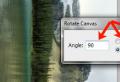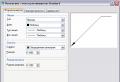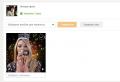How to install Windows using an Android smartphone. How to install Windows using an Android smartphone Installing Windows background 10
In February 2015, Microsoft officially announced the release of a new version of its mobile operating system - Windows 10. To date, the new "operating system" has already received several global updates.
However, with each major addition, more and more old devices are becoming outsiders and no longer receive official "feed" from developers.
Official installation of Windows 10 Mobile
Officially, this OS can only be installed on a limited list of smartphones with an earlier version of the operating system. However, in practice, the list of gadgets that can take the 10 version of Windows on board is much wider. Not only Nokia Lumia owners can rejoice, but also users of devices with a different operating system, for example, Android.
Windows Phone models that will receive the official update to Windows 10 Mobile:
- Alcatel OneTouch Fierce XL,
- BLU Win HD LTE X150Q,
- Lumia 430,
- Lumia 435,
- Lumia 532,
- Lumia 535,
- Lumia 540,
- Lumia 550,
- Lumia 635 (1GB),
- Lumia 636 (1GB),
- Lumia 638 (1GB),
- Lumia 640,
- Lumia 640 XL,
- Lumia 650,
- Lumia 730,
- Lumia 735,
- Lumia 830,
- Lumia 930,
- Lumia 950,
- Lumia 950 XL,
- Lumia 1520,
- MCJ Madosma Q501,
- Xiaomi Mi4.
If your device is on this list, updating to a new version of the OS will not be difficult. However, it is worth taking a close look at this issue.
Video: upgrade your Lumia phone to Windows 10 Mobile
Unofficial installation of Windows 10 Mobile on Lumia
If your device is not already receiving official updates, you can still install a later OS version on it. This method is relevant for the following models:
- Lumia 520,
- Lumia 525,
- Lumia 620,
- Lumia 625,
- Lumia 630,
- Lumia 635 (512 MB),
- Lumia 720,
- Lumia 820,
- Lumia 920,
- Lumia 925,
- Lumia 1020,
- Lumia 1320.
The new version of Windows is not optimized for these models.You take full responsibility for the incorrect operation of the system.
- Do Interop Unlock (unlocks the installation of applications directly from the computer). To do this, install the Interop Tools application: you can easily find it in the Microsoft store. Launch the application and select This Device. Open the program menu, scroll down and go to the Interop Unlock section. In this section, enable the Restore NDTKSvc option.
In the Interop Unlock section, enable the Restore NDTKSvc function
- Reboot your smartphone.
- Run Interop Tools again, select This Device, go to the Interop Unlock tab. Activate the checkboxes Interop / Cap Unlock and New Capability Engine Unlock. The third checkbox, Full Filesystem Access, is designed to enable full access to the file system. Don't touch it unnecessarily.
Activate the checkboxes in the items Interop / Cap Unlock and New Capability Engine Unlock
- Reboot your smartphone.
- Disable automatic app updates in store settings. To do this, open the "Settings" and in the "Update" section next to the line "Update applications automatically" move the lever to the "Off" position.
Disabling automatic updates can be done in the "Store"
- Go to Interop Tools again, select the This Device section and open the Registry Browser.
- Go to the following branch: HKEY_LOCAL_MACHINE \\ SYSTEM \\ Platform \\ DeviceTargetingInfo.
You can install Windows 10 Mobile on unsupported Lumia using the Interop Tools app
- Record or take screenshots of the PhoneManufacturer, PhoneManufacturerModelName, PhoneModelName, and PhoneHardwareVariant values.
- Change your values \u200b\u200bto new ones. For example, for a dual-SIM Lumia 950 XL device, the modified values \u200b\u200bwould look like this:
- PhoneManufacturerModelName: RM-1116_11258;
- PhoneModelName: Lumia 950 XL Dual SIM;
- PhoneHardwareVariant: RM-1116.
- And for a device with one SIM card, change the values \u200b\u200bto the following:
- PhoneManufacturer: MicrosoftMDG;
- PhoneManufacturerModelName: RM-1085_11302;
- PhoneModelName: Lumia 950 XL;
- PhoneHardwareVariant: RM-1085.
- Reboot your smartphone.
- Go to Options - Update & Security - Insider Program and enable getting preview builds. The smartphone may need to be rebooted. After rebooting, make sure the Fast circle is selected.
- Check for updates under Options - Update & Security - Phone Update.
- Install the latest build available.
Video: Install Windows 10 Mobile on Unsupported Lumia
Installing Windows 10 on Android
Before a full reinstallation of the operating system, it is strongly recommended to determine the tasks that the updated device should perform:
In case you still need to have a full-fledged “top ten” on board, before installing a new OS, make sure that your device has enough space for a new heavy system. Pay attention to the processor characteristics of the device.Installing Windows is only feasible on ARM architecture processors (does not support Windows 7) and i386 (supports Windows 7 and above).
Now let's go directly to the installation:
- Download the sdl.zip archive and the special sdlapp program in the .apk format.
- Install the application on your smartphone, and extract the archive data to the SDL folder.
- Copy the same directory to the system image file (usually c.img).
- Run the installation utility and wait for the process to complete.
Video: how to install Windows on Android
If your smartphone receives official updates, there will be no problem installing the new OS version. Users of earlier Lumia models will also be able to update their smartphone without too many problems. The situation is much worse for Android users, because their smartphone is simply not designed to install Windows, which means that if a new OS is forcibly installed, the owner of the phone runs the risk of getting a fashionable, but very useless "brick".
With the release of Windows 10 Mobile Creators Update Microsoft. All 3rd Generation Lumia will not officially receive the Creators Update and subsequent system versions 1709 and later. With the release of the Fall Creators Update from the list of supported. In this article, we'll show you how to install the latest builds of Windows 10 Mobile on unsupported devices.
This manual is only intended for unsupported devices that already have Windows 10 Mobile installed. In order to apply this guide, you must first upgrade your smartphone to Windows 10 Mobile.
- Devices officially upgraded to Windows 10can be updated to this version of the system using the official Update Assistant application. These are Lumia 430, 435, 532, 535, 540, 635 (1 GB), 636 (1 GB), 638 (1 GB), 640, 730, 735, 830, 929, 930 and 1520.
- Devices that haven't received the Windows 10 update, you will first have to somehow upgrade to this version of the system. These are Lumia 520, 525, 620, 625, 630, 635 (512 MB), 720, 820, 920, 925, 1020, 1320 and other smartphones.
Note that the latest versions of the system (1709 as of October 2017) are not optimized for these devices. You may encounter specific bugs that are unique to unsupported devices, and it is unlikely that Microsoft developers will fix them. Some add-ons, like Glance Screen, may not work at all. We are not responsible for any actions you have taken. All operations you perform at your own peril and risk.
Please note that after resetting the settings, all changes in the registry will be lost, and you will have to perform all operations again.
How to install Windows 10 Mobile on unsupported Lumia
- Do it.
- Extras + Info (Information).
- Go to Interop Tools, Choose a section This Device and open Registry Browser.
- Go to the next branch: HKEY_LOCAL_MACHINE \\ SYSTEM \\ Platform \\ DeviceTargetingInfo.
- Write it down somewhere or take screenshots of key values PhoneManufacturer, PhoneManufacturerModelName, PhoneModelName and PhoneHardwareVariant.
- Modify them as indicated slightly below.
- Reboot your smartphone.
- Go to Fast.
- Reboot your smartphone.
How to change the values \u200b\u200bin the registry to install the Fall Creators Update (1709)
It depends on what kind of smartphone you have: one-or two-SIM.
Monosyllabic
- PhoneManufacturer: MicrosoftMDG
- PhoneManufacturerModelName: RM-1085_11302
- PhoneModelName: Lumia 950 XL
- PhoneHardwareVariant: RM-1085
Dvuhsimochny
- PhoneManufacturer: MicrosoftMDG
- PhoneManufacturerModelName: RM-1116_11258
- PhoneModelName: Lumia 950 XL Dual SIM
- PhoneHardwareVariant: RM-1116
For experts
If you are an expert, you can use the keys of other supported smartphones for spoofing. We list them below.
Lumia 550
- PhoneHardwareVariant: RM-1127
- PhoneManufacturer: MicrosoftMDG
- PhoneManufacturerModelName: RM-1127_15206
- PhoneModelName: Lumia 550
Lumia 650
- PhoneHardwareVariant: RM-1152
- PhoneManufacturer: MicrosoftMDG
- PhoneManufacturerModelName: RM-1152_15637
- PhoneModelName: Lumia 650
Lumia 650 DS
- PhoneHardwareVariant: RM-1154
- PhoneManufacturer: MicrosoftMDG
- PhoneManufacturerModelName: RM-1154_15817
- PhoneModelName: Lumia 650 DUAL SIM
Lumia 950
- PhoneHardwareVariant: RM-1104
- PhoneManufacturer: MicrosoftMDG
- PhoneManufacturerModelName: RM-1104_15218
- PhoneModelName: Lumia 950
Lumia 950 DS
- PhoneHardwareVariant: RM-1118
- PhoneManufacturer: MicrosoftMDG
- PhoneManufacturerModelName: RM-1118_15207
- PhoneModelName: Lumia 950 DUAL SIM
Brief characteristics of these devices
- Lumia 550: Snapdragon 210; 1/8 GB; 4.7 "" IPS HD.
- Lumia 650: Snapdragon 212; 1/16 GB; 5 "" AMOLED HD.
- Lumia 950: Snapdragon 808; 3/32 GB; 5.2 "" AMOLED QHD.
- Lumia 950 XL: Snapdragon 810; 3/32 GB; 5.7 "" AMOLED QHD.
How to change the values \u200b\u200bin the registry to install the Creators Update (1703)
Single-digit (Lumia 640):
- PhoneManufacturer: MicrosoftMDG
- PhoneManufacturerModelName: RM-1072_1062
- PhoneModelName: Lumia 640 LTE
- PhoneHardwareVariant: RM-1072
How to install Windows 10 Mobile on unsupported Lumia with DHT Upgrade Advisor
Windows 10 Mobile fans who are part-time developers have released a dedicated app to update unsupported smartphones to the latest builds of Windows 10 Mobile. It carries out all the operations with the registry, which we described above, automatically, and at the same time it can itself create a backup copy of the existing key values. We will tell you how to use it.
- Do it.
- Turn off automatic app updates in Store settings. After you complete all the operations, do not update the application under any circumstances. Extras + Info (Information).
- Install, and then itself.
- Go to DHT Upgrade Advisor.
- Check the box First get a backup of your device targeting info.
- Select the type of your smartphone: Single sim (monosyllabic) or Dual sim (dvuhsimochny).
- Click the button Allow Update.
- Reboot your smartphone.
- Go to Options - Update & Security - Insider Program and enable getting preview builds. The smartphone may need to be rebooted. After rebooting, make sure the circle is selected Fast.
- Reboot your smartphone.
- Check for an update in Options - Update & Security - Phone Update.
- Install the latest build available.
- If you need to return standard values \u200b\u200bto the registry, go to DHT Upgrade Advisor and press Restore backup.
If these instructions didn't work, you can check the XDA or w3bsit3-dns.com forums: maybe someone has already encountered your errors.
The good news is that most Windows smartphones are ready to install the new 10th version of Windows, and you can do it for free. Not very good - the full update only works on some Lumia models. And another fly in the ointment: the intermediate assembly, which is now available, causes certain inconveniences.
How to install Windows 10 on your phone: detailed instructions
Despite the fact that Microsoft has officially developed a new version of the operating system, which is not yet supported by all phones, Windows 10 can be installed on smartphones with Android OS. Unless, of course, you are willing to take the risk and install the "raw" version on your phone.
To download the top ten without any problems, the smartphone must meet the following requirements:
- Windows 8.1 or later on board;
- free more than 2 GB of RAM.
Microsoft has posted a list of phone models that currently officially support the installation of Windows 10:
- Alcatel OneTouch Fierce XL,
- BLU Win HD W510U,
- Lumia 430,
- Lumia 435,
- Lumia 532,
- Lumia 535,
- Lumia 540,
- Lumia 550,
- Lumia 635 (1GB),
- Lumia 636 (1GB),
- Lumia 638 (1GB),
- Lumia 640,
- Lumia 650,
- Lumia 730,
- Lumia 735,
- Lumia 830,
- Lumia 930,
- Lumia 950,
- Lumia 950 XL,
- Lumia Icon,
- Lumia 1520,
- MCJ Madosma Q501.
True, of the listed phones, only Lumia 550, 640, 640 XL, 650, 950 and 950 XL fully support the new system - it works on them most stably and gives the least percentage of errors.
Since July 2016, Microsoft has completely closed the ability to install Windows 10 on unsupported phones. On the net you can find instructions on how to download the top ten in an unofficial way, but, firstly, it takes too much time and effort, and secondly, on old phones, the new system is extremely unstable and slow. Thirdly, to download even the smallest system update in an unofficial way, the user must go through the whole procedure from and to the whole procedure with the installation of a false certificate and as a result, he risks getting a "brick" instead of the phone.
Installing Windows 10 on Lumia phones
If you have one of the phone models listed above, then you need to follow a sequence of several steps to install the Windows 10 Technical Preview version.
- Registration in the Windows Insider testing program: go to the official Microsoft website and accept all the conditions. As data for registration, you can use your Windows Live ID account or enter new ones.
 First, we register in the Windows 10 testing program
First, we register in the Windows 10 testing program - After registration, you need to install the Windows Insider utility from the app store on your smartphone - it is available for any region.
 The next step is to download the Windows Insider application to the smartphone.
The next step is to download the Windows Insider application to the smartphone. - After installing the application on the phone, you need to re-authorize on the mobile device with the same data that were used in the first step.
 After that, we will be re-authorized in the program on the phone.
After that, we will be re-authorized in the program on the phone. - The installer will prompt you to choose between Insider Fast or Insider Slow: in the first case, you will receive more frequent builds of the operating system, but there may be problems with stability, so it is better to prefer a slow cycle. In addition, in the second case, it is easier to roll back to the previous version of the system.
 Next is the choice between Insider Fast and Insider Slow - the second option is preferable
Next is the choice between Insider Fast and Insider Slow - the second option is preferable - When information appears in the Insider program that the system is ready for updating, you need to confirm your choice and go to the "Update" menu item in the phone settings. The system will find an update and the update will start. It remains only to wait until Windows 10 is installed on the phone. This usually takes between 30 minutes and 2 hours.
 In the end - launching a system update in the smartphone menu item "Updates"
In the end - launching a system update in the smartphone menu item "Updates"
Problems after installing Windows 10 on your phone and how to solve them
As mentioned, the new system is not yet fully ready for use, so users often have problems with applications and settings. However, many of them have a solution:
- alarms installed earlier on the phone, passwords to Wi-Fi networks do not transfer to Win 10 - they will have to be configured and entered again;
- previously installed additional language packs disappear, but you can download them if you switch Fast / Slow cycles in the Windows Insider application;
- to open the Photos application when attaching a photo to an email or to put a background image on the blocking page, sometimes you have to try several times - it may not work the first time, but there is no reason for panic;
- microsoft Band fitness tracker sometimes needs to be reconnected via Bluetooth for the system to detect it;
- the Internet does not immediately connect in roaming, despite the fact that everything is connected in the settings - to eliminate the error, you need to enable / disable this option several times;
- incorrectly saved access point names in recovery images can be changed to correct ones by restoring APN settings using the Windows Mobile Recovery Tool;
- the lack of VPN support and the list of applications in the Battery Saver utility, the inability to open playlists from the main page with a standard player, the deactivation of the Quiet Hours function when an event is scheduled in the calendar, poor sound quality when connecting wireless headphones and speakers - these problems cannot be solved in the current assembly.
Installing Windows 10 on Android Phones
It is worth making a reservation that on smartphones with Android OS it is best to use one of the Windows emulators, and not to flash the system. Then the main OS will remain “on board”, and in case of problems with the “ten” it will be possible to continue to use Android. Emulators that allow you to use the Windows interface:
- QEMU;
- BOCSH;
- aDOSBox.
The installation files for each of them can be downloaded from the official sites. Installation requires a mouse and keyboard, an 8GB bootable USB stick or DVD drive, as well as a USB hub and USB-Ethernet adapter. Installation is carried out from a bootable USB flash drive or disk. The process is simple and almost identical for each of the emulators - you need to download and install the emulator itself with the firmware on your device, download the .img image of the required operating system (can be found on the Internet), unpack and start working with the emulator.
Video: Install Windows Emulator on Android Phone
If you need to put a full-fledged Windows 10 on top of Android, you will need to completely reflash your smartphone, which carries great risks. It is better to contact a specialist with this question. Also, not all Android chipsets support Windows. Therefore, the above requirements for phones to install a Microsoft product require a quad-core processor with ARM architecture and i386. Chips will be optimal:
- Odeon TPC-10,
- Archos 9,
- ViewSonic ViewPAD,
- Iconia Tab W500,
- 3Q Qoo.
Unfortunately, the build of Windows 10 is still in the testing stage and has many shortcomings. If the desire to put a "raw" product on a smartphone is not lost, then it is better to install the system on Lumia models that officially support it, and for Android phones, stop at downloading the emulator. As for the release of the final version of the OS, the date of its release has not yet been announced, although Microsoft assures that it will be released in 2017.
For Lumia smartphones, we have already described in detail. However, it is aimed at devices equipped with a memory card. The method described below is simpler and more versatile - it will fit any Lumia smartphone, regardless of whether it has a memory card slot or not. True, there is still a small limitation: the smartphone must have at least 600 MB of free space.
Warning: Remember! Everything that you do, you do at your own peril and risk. Neither the author nor the administration of the site is responsible for your actions!
If you do not know what Windows Insider is and how to flash your Lumia smartphone, having the firmware on your computer in dead mode, then you DO NOT need to read further!
According to some reports, you should not have PFD (Preview for developers) installed - there are problems with it. Perhaps, you just need to disable it in the program itself - I did not check it. From the experience of those who tried it, the instruction did not work in Malaysian Denim. This instruction was checked and written in pure Russian Cyan!
Instructions
Install the Windows Insider app on your smartphone.
Download the WPInsiderHacks archive, unpack it on your computer and run the WPInsiderHacks.exe file.
We connect to the same WiFi network to which the computer is connected. Then go to the WiFi settings on the phone, with the network connected, turn on proxy, we register the ip address to which the computer is connected ( network center - connected network - details - ipv4 address - may vary, depending on the OS installed on the computer), register port 8877, save.
Launch Internet Explorer on your smartphone, enter in the address bar: http: // IP address of PC:8877 - let's go.
Launch the Windows Insider application installed on the smartphone and click get preview builds... A list should appear in which we select the topmost item, where RM-976_1161 is written.
We agree with everything proposed, the application is closed.
After these steps, we return to the WiFi settings on the smartphone and disable the proxy. Go to Windows Insider again, click get preview builds (you may need to log in with your Microsoft account first). Only 2 options will appear. We select the second (where fast), we confirm. At this moment, my smartphone went into reboot.
After turning on the smartphone, go to Settings - updates and check for available updates for our device. If an update is found, make sure that the smartphone is at least 30% charged (if not, connect to the charger) and start the update process.
The method was tested by me personally - everything works. Good luck!
wall637 Updating all Lumia smartphones to Windows 10 Technical Preview