How to connect a wireless joystick?
Gamepads are used by many gamers today. With their help, you can not only play, but, in general, manage computers. There are different models of joysticks. Some are PC-only, while others connect to consoles. In any case, it is necessary to correctly connect them to the main device. Otherwise, the device will not work. Wireless joysticks are very popular. We will connect them. In fact, everything is not as difficult as it seems. Especially if you use the "native" gamepad.
About wired models
First, a few words about how to connect a joystick in principle. Previously, USB models were popular. They are still produced and very successful work. But due to the presence of wires, such gamepads are being abandoned more and more often.
To connect these devices, you will need:
- Turn on the computer or console.
- Insert the USB cable into the appropriate socket on the main device.
- Wait a few seconds.
After the actions taken, the devices will be synchronized, after which the gamepad will work successfully. This algorithm of actions is relevant for "native" set-top boxes. To connect the joystick from set-top boxes to a PC, you have to run special emulator programs. Nothing difficult! But we will try to understand how you can connect a wireless joystick to a computer or set-top box. This question is asked by many gamers.

Windows
Let's start with the simplest. We are talking about connecting wireless gamepads from the For Windows series to a computer. These devices work using Bluetooth technology. Therefore, there are no problems with them.
To connect a wireless joystick to a PC, you need to:
- Turn on Bluetooth on your computer.
- Enable gamepad. It needs to be charged beforehand.
- Search for new Bluetooth devices on your computer. This is done using special programs or in the "Control Panel" - "Hardware and Sound". You need to click on "Add a new Bluetooth device".
- Wait.
After a few minutes, an automatic search and installation of drivers will occur. After that, the gamepad will work normally in the operating system. If your computer does not have Bluetooth, you will have to additionally buy a special adapter.

From PS3 to PC
Now let's move on to more difficult tasks. For example, let's try to connect a wireless joystick from PlayStation 3 to a computer. This will be more difficult to do.
In general, the algorithm of actions will look like this:
- Install MotionJoy.
- Turn on Bluetooth on the computer and on the controller. The latter must have a charge.
- Connect the USB cable to the joystick.
- Open MotionJoy and go to "Driver Manager".
- Click on "Install all".
- Restart your PC and run the application mentioned earlier again.
- Open "Profiles".
- Select a profile for the gamepad to work.
- Go to BluetoothPair.
- Click on Pair Now.
- Disable USB.
That's all. Now you can safely work with the PS3 gamepad on your computer without any wires. Fast, convenient, reliable. Sometimes there are crashes during games. This is normal, because we connected a non-native wireless joystick to the computer.

PlayStation 4 and PC
Today, many gamers play on PS4. This console has its own gamepads. And they can also be connected to computers. The main thing is to know how to act. The steps will be somewhat similar to the previous algorithm.
To connect a wireless joystick for PC from PS4, you will need:
- Install InputMapper.
- Run the appropriate program.
- Enable gamepad.
- Enable Bluetooth on PC. It is advisable to purchase an additional USB whistle.
- Press the Share and PS buttons on the gamepad at the same time.
- Release when the joystick starts flashing.
- Go to "Wireless Devices" on your computer.
- Quickly insert the USB whistle into the appropriate slot.
- Select the desired gamepad in the InputMapper.
- Click on the "Connect" button.
It is best to buy a wireless joystick for PC (For Windows series) and work with it. For example, to configure the gamepad using an emulator for PS4.
XBox 360 and computers
What if a gamer has a 360 xbox wireless joystick? In this case, the situation is not the best. Just like that, connecting the gamepad to the computer will not work. Standard Bluetooth won't work. You will have to buy a special adapter from Windows for the xBox 360.
Once the user has the appropriate device, they will need to:
- Insert adapter into PC. For this, a USB connector is used.
- Enable gamepad.
- Open the program from the adapter (usually it is installed automatically).
- Select a joystick and wait for the drivers to initialize.
Not the best scenario. Many users are unable to cope with this task. Therefore, it is better not to suffer with the xBox 360. The gamepad can always be replaced. The xBox 360 wireless joystick is not always suitable for a computer. And that's okay.

XBox One and Windows
How to be the owners of "X Box Van"? They can easily connect the gamepad to the computer. Especially if the latter is running Windows 10 with the latest updates.
In this case, just follow these steps:
- Turn on Bluetooth on the computer.
- Turn on the joystick.
- Press the small button on the top of the gamepad.
- Wait a few seconds.
- Select the detected gamepad on the computer in the "Wireless Devices" section.
That's all. Owners of an older Windows joystick from xBox One will have to connect in the same way as in the case of the "X Box 360". To do this, you will need to purchase a special adapter. Expensive and very reliable!
Gamepad and xBox 360
How to connect wireless joystick to xbox 360? This is another simple task that any gamer should be able to handle. Usually this operation does not cause any problems.
How to connect xbox wireless joystick to console? To do this, follow these steps:
- Turn on attachment.
- Turn on the charged joystick. To do this, you need to click on the "Guide" button.
- Hold down the small button on the top panel of the device on the gamepad for a few seconds. You need to hold it for about 15-20 seconds.
- Release the button.
If the lights on the controller are blinking, you've done everything right. Now you can safely use the console. Gamepad connected successfully.
PlayStation 4 and native console
What's next? As already mentioned, every gamer should be able to connect "native" gamepads to consoles. Usually, detailed instructions can be found in a special book that came with a particular console. The process does not cause any difficulties.
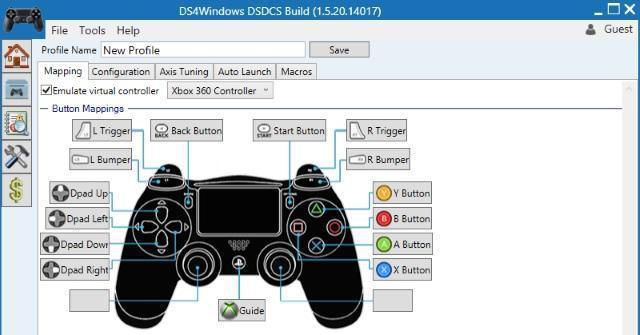
We will try to figure out how to connect the PS4 gamepad to the appropriate console. Unlike previously proposed algorithms, when you first turn on the console, you will have to register joysticks. Otherwise they won't work.
To connect a PS4 wireless joystick, you will need:
- Insert the USB cable into the console and into the gamepad.
- Turn on both devices.
- Wait.
- Press the connection button on the gamepad. This is a PS labeled control.
- Disable USB.
Now a sufficiently charged gamepad can be connected using a special button on the device. If the device is not registered, you will not be able to work with it.
Results
We figured out how you can connect wireless gamepads to your computer and native consoles. The above methods will work on all consoles. First, the gamepad is registered on the device, and then you can control the game wirelessly.
To avoid any problems, it is recommended to use only the latest drivers for gamepads and not connect them to third-party devices. Otherwise, the wireless joystick may not work. It is better to use a USB cable to bring the idea to life. Then any joysticks are easily connected to the computer!











