How to connect to a VPN server from a computer, Android, iPhone or iPad
) I talked about how to create your own VPN server in 10 minutes and completely free for 2 months (then $5 per month).
This is the final article in the series, in which I will tell you how to connect to your VPN server from a computer, phone or tablet.
Setting up a VPN on Windows
In all modern versions of Windows VPN, the connection is configured almost identically. This instruction is suitable for Windows 10, 8 and 7, but there is no point in considering older versions.
1. Press the Win and R () keys at the same time, write “control.exe” in the window that appears and press the Enter key.
2. The control panel will open. In the search bar (top right of the window) write “Networks”, go to the “Setting up a connection to a virtual private network (VPN)” section:
3. Enter the IP address of your VPN server and the name of the connection (any), then click the “Create” button:
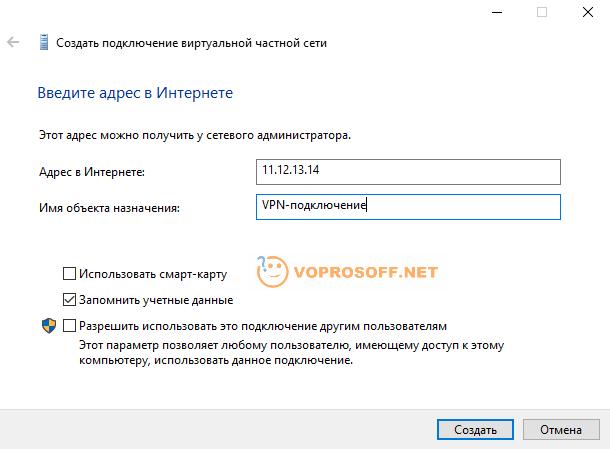
4. Your VPN connection is ready. To connect, click on the network icon next to the clock at the bottom right, select your VPN connection there and click the “Connect” button in the new window. When you connect for the first time, you will need to enter your username and password.
Setting up a VPN on Android (phones and tablets)
The Android operating system supports VPN connections by default; you don’t need to install anything additional.
1. Go to Settings -> Connections -> Other -> VPN (the names of the items may differ slightly in different versions of Android).
2. Create a new VPN connection, enter the name and IP address of the server:
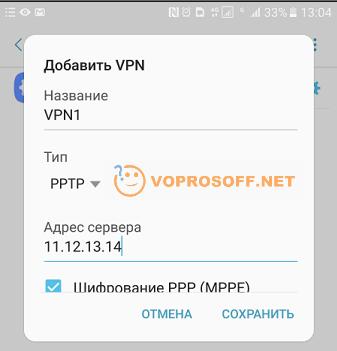
3. That's it! To connect, select the desired VPN connection and connect. When you connect for the first time, you will be required to enter your username and password.
Setting up a VPN connection on iPhone and iPad
1. Go to Settings -> General -> VPN and click "Add VPN configuration".
2. Select "PPTP", enter a description (any), server IP address, login and password. The remaining points do not need to be touched:
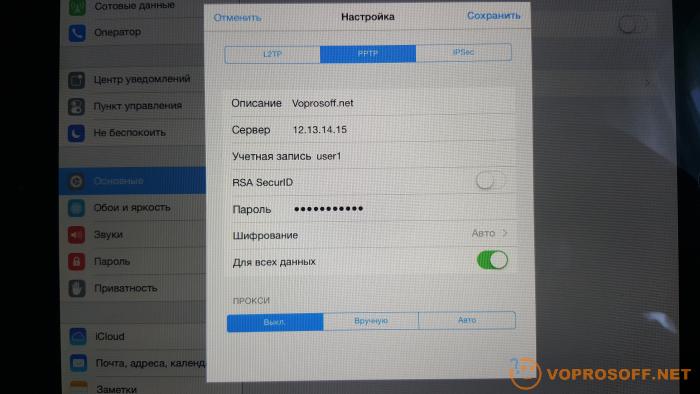
If you have any questions or need clarification, please ask a question or leave a comment.











