How to enable vpn on computer
Every day the expanses of the Internet are immediately growing, the number of users is increasing. Then providers start offering us to use vpn technology. Indeed, this connection has a lot of advantages, but there are practically no disadvantages, we will talk about this below. In this article, we will look at how to set up a vpn connection and why you need it.
What is a VPN server
VPN is an abbreviation in English that translates as "Private Virtual Network". It is important to know that vpn technologies are used over an already installed local or Internet network. They easily connect all computers into one single system. The most important and important advantage of vpn is the excellent protection of transmitted data, which is ensured by code encryption.
If computers have physical access to each other, which is provided through a network cable or wi fi connection, then a vpn server must be installed. Do not worry, a regular computer or laptop is perfect for this role. True, you will have to install the necessary software.
The task of the vpn server is to manage and configure the connection between the virtual network and the child machine.
On computers or, more simply, machines, you will need to establish a vpn connection. This process can be simplified and written as follows: setting up and setting the vpn server name, writing down the address and password, which will be useful for a successful connection. The trouble is that there are many different operating systems, and, accordingly, the setting is different everywhere. Consider the most popular options in more detail.
How to setup vpn connection in win xp
How to set up a vpn connection
Follow the instructions below:
- Click on the "Start" button, which is located in the lower left corner of the screen. Go to "Settings", then "Control Panel" and click on the "Network Connections" icon.
- You need to find the "Network tasks" section, here select "Create a connection"
- You can read the setup assistant welcome message and click Next.
- Here, select "Connect to a network at my workplace" and click "Next".
- The item “Connecting to Wirth. network", and again "Next".
- It's time to pee a little, come up with and enter a name for the future network.
- Now it's time to use the phone. Dial the provider's number and find out the address of the vpn server. After that, put the phone aside and write down the received data.
- Finish the work, it is advisable to select the item at which the installer offers to create a shortcut on the desktop.
After creating the network, the computer should automatically connect you to it. If it doesn't, then do it manually. Do not forget that the created connection can be completely edited and changed.
How to setup vpn on windows 7
More and more people are switching from win xp to win 7, and only the most faithful remain. This is not surprising, time goes by, technologies change, and people are drawn to more perfect and simple.
To create a connection on this operating system, you only need to follow the instructions below. The main part of the process is practically the same as the previous version, but there are still small changes.

vpn server
- Go to the Network Sharing Center. To do this, click on the "Start" button, then select "Control Panel".
- Select Establish Connection.
- You are interested in the item "Connect to a workplace", click "Next".
- The system will ask you a question, which must be answered as follows: “No, create a new network”, click on the “Next” link.
- Select the "Use my connection" section. You will have to work with the connection itself later, so click on the “postpone decision” button.
- In the address field, we enter the relevant information that we learned from our provider in advance. After that, we call the connection any name we like.
- Pay special attention to the next paragraph, which configures access for other users. If you want to allow other people to use this connection, then select "Allow", otherwise select "Deny".
- Click Create.
That's all, now you know how to set up a vpn server on Win 7. For convenience, you can install a connection shortcut in the quick launch panel or on the desktop. To do this, right-click on the shortcut and click on the "Create Shortcut" item, then select it and drag it to the desired location.
To connect to a new connection, double-click on the shortcut, or right-click on it and select "Open".
You can also simplify your future work and select the "Save password and login" item. This way you don't have to enter your personal data all the time.
When you first start the vpn connection system, you can choose your location. If you click on the item "Public place", you will get additional protection from the win 7 system.
Similar to the win xp system, the seven offers you to make any settings and changes to the system. You can change the password, name and other settings. To do this, right-click on the connection shortcut and select "Properties".
How to set up vpn and android OS
Perhaps one article is not enough to describe all the advantages of this operating system. But in our lesson we analyze a completely different topic, so it will not deviate from the course. So, in order to make all the settings, you need to do the following:
- Open the settings tab, then select "Manage wireless networks". Here pay attention to the vpn settings and click on "Add VPN".
- Confirm your actions and add "PPTP VPN".
- As usual, you will have to give a name to the new connection, then specify the server address (we got it from the provider) and save all changes.
- It remains only to connect to the network, for this, double-click on the shortcut.
- In the window that appears, enter your personal data - password and login.
Now you know how to set up vpn on android. It is worth mentioning that here you can make any settings and changes. And also you can create a shortcut for convenience, save your personal data and autoload this connection.
sovetisosveta.ru
How to use a VPN on iPhone, iPad and iPod touch
VPN is a feature available on iPhone, iPad, and iPod touch that allows you to change your device's IP address when you go online. There are several ways to use it.
What is a VPN for?
Using a VPN leads to the fact that when accessing the Internet, all sites and other objects that request your IP will receive not your individual number, which records from which location you enter the network, but another one tied to another place or another country .
This feature can come in handy in cases where you need to get to a site that is blocked in your country, or enter some resource that is blocked by the settings of the Wi-Fi network through which the connection is made. VPN provides anonymity, that is, no one will know that it was from your device that you logged into a particular Internet resource.
That is, if you are, for example, in Russia, then with the help of VPN you can set such an IP for your connection, thanks to which it will be displayed everywhere that you are, for example, in Italy.
Using a VPN is officially banned in Russia.
How to use a VPN
On iPhone, iPad, and iPod touch, there are two ways to access VPN services: through the device's built-in settings, or through a third-party app.
Using a VPN through built-in settings
To use this method, you will have to find a site that provides VPN services in advance and create an account on it.
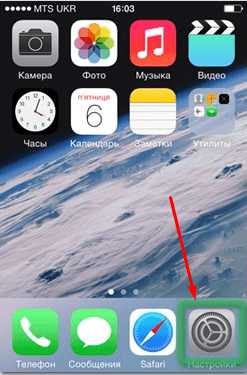
Video: configuring VPN using the system
Using a VPN Through a Third Party App
There are many programs that provide a VPN connection. One of the best is Betternet, which can be installed for free from the App Store. To connect and disconnect the VPN, you need to click only one button, and the time of using the VPN itself is not limited. That is, you do not have to manually enter settings, create accounts or use any other additional services. It is enough to install the application, go into it and press the Connect button to connect and Disconnect to disconnect.
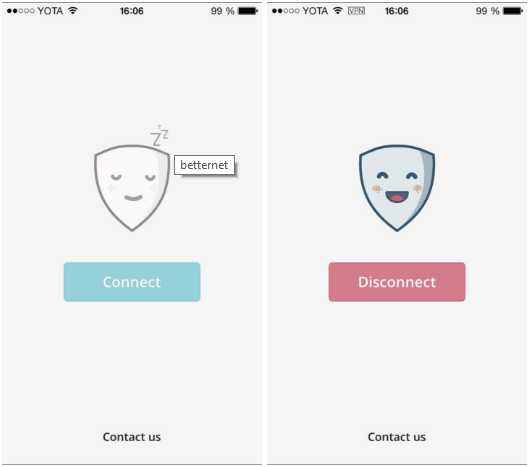 Connecting or disconnecting from a VPN through Betternet
Connecting or disconnecting from a VPN through Betternet You can also choose which country the VPN will link you to.
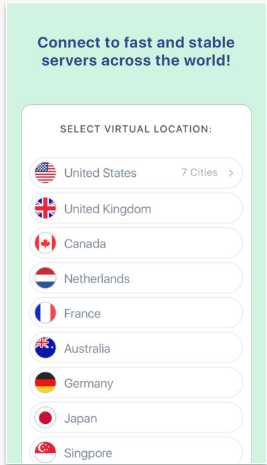 Choosing a VPN server via Betternet
Choosing a VPN server via Betternet Video: VPN setup with Betternet
What to do if the VPN icon is missing
If the device is connected to the network via VPN, then the icon in the top notification bar will correspond to this. The disappearance of this icon means that you are still connected to the Internet, but the redirection through the VPN is over. That is, the VPN connection is interrupted, it can be deactivated on its own due to an unstable Internet connection or problems on the server providing VPN services. In this case, you must manually reconnect to the VPN again using one of the methods described above. You may have to reboot the device first, and only then reconnect.
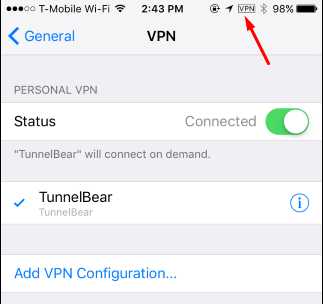 VPN icon in the notification bar
VPN icon in the notification bar What to do if the VPN is not working
The VPN connection may not work for two reasons: an unstable Internet connection or a problem with the server providing the VPN service. First, check if your connection to the mobile Internet or Wi-Fi network is stable. Secondly, check the correctness of the entered settings if you used the first method described above, or install any other application other than the second method described above, if you used it.
The best way to get rid of the VPN connection problem is to choose a different service or app. The main thing is to choose the VPN that will work in your area.
A VPN allows you to use services that are blocked in your area. You can use it through the settings of the Apple device or a third-party application.
dadaviz.ru
VPN - what is it, how to create a connection to a free virtual server and set up a connection
Virtual Private Network is a virtual private network that is used to provide secure connectivity within corporate connections and Internet access. The main advantage of VPN is high security due to encryption of internal traffic, which is important when transferring data.
What is a VPN connection
Many people, when faced with this abbreviation, ask: VPN - what is it and why is it needed? This technology opens up the possibility of creating a network connection on top of another. VPN works in several modes:
- node-network;
- network-network;
- node-node.
The organization of a private virtual network at the network levels allows the use of TCP and UDP protocols. All data that passes through computers is encrypted. This is additional protection for your connection. There are many examples that explain what a VPN connection is and why you should use it. This issue will be discussed in detail below.

Each provider is able to provide, at the request of the relevant authorities, logs of user activities. Your Internet company records all the activities that you performed on the network. This helps to relieve the provider of any responsibility for the actions that the client carried out. There are many situations in which you need to protect your data and gain freedom, for example:
- The VPN service is used to send confidential company data between branches. This helps protect sensitive information from being intercepted.
- If you need to bypass the binding of the service by geographic area. For example, the Yandex Music service is available only to residents of Russia and residents of the former CIS countries. If you are a Russian-speaking resident of the United States, then you will not be able to listen to the recordings. A VPN service will help you bypass this ban by replacing the network address with a Russian one.
- Hide site visits from the provider. Not every person is ready to share their activities on the Internet, so they will protect their visits with the help of VPN.
How a VPN Works
When you use another VPN channel, your IP will belong to the country where this secure network is located. When connected, a tunnel will be created between the VPN server and your computer. After that, in the logs (records) of the provider there will be a set of incomprehensible characters. Data analysis by a special program will not give results. If you do not use this technology, then the HTTP protocol will immediately indicate which site you are connecting to.
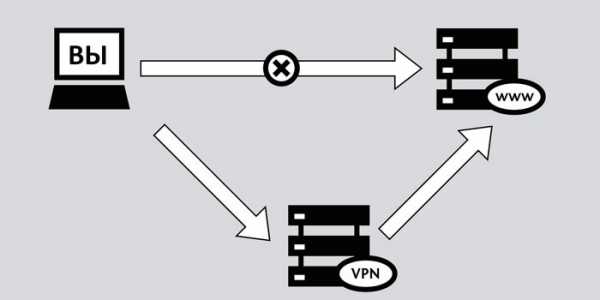
VPN Structure
This connection consists of two parts. The first is called the "internal" network, you can create several of these. The second is the “external”, through which the encapsulated connection occurs, as a rule, the Internet is used. It is also possible to connect a single computer to the network. The user is connected to a specific VPN through an access server connected simultaneously to the external and internal networks.
When a VPN program connects a remote user, the server requires two important processes to go through: first identification, then authentication. This is necessary to obtain rights to use this connection. If you have successfully passed these two stages, your network is empowered, which opens up the possibility of work. In essence, this is the authorization process.
VPN classification
There are several types of virtual private networks. There are options for the degree of security, the method of implementation, the level of work according to the ISO / OSI model, the protocol involved. You can use paid access or a free VPN service from Google. Based on the degree of security, channels can be "secure" or "trusted". The latter are needed if the connection itself has the desired level of protection. To organize the first option, the following technologies should be used:

How to create a VPN server
For all computer users, there is a way to connect a VPN yourself. Below we will consider the option on the Windows operating system. This manual does not provide for the use of additional software. The setting is carried out as follows:
- To make a new connection, you need to open the network access viewing panel. Start typing in the search for the words "Network Connections".
- Press the "Alt" button, click on the "File" section in the menu and select "New incoming connection".
- Then set the user who will be granted a connection to this computer via VPN (if you have only one account on the PC, then you must create a password for it). Install the bird and click "Next".
- Next, you will be prompted to select the type of connection, you can leave a checkmark in front of "Internet".
- The next step is to enable network protocols that will work on this VPN. Check all boxes except the second one. You can optionally set specific IP, DNS gateways, and ports in IPv4, but it's easier to leave automatic assignment.
- When you click on the "Allow access" button, the operating system will create the server on its own, display a window with the computer name. You will need it to connect.
- This completes the creation of a home VPN server.
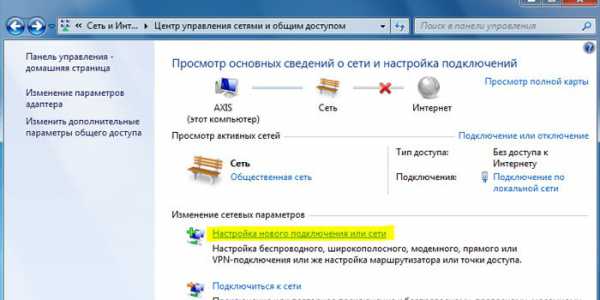
How to set up a VPN on Android
The method described above was how to create a VPN connection on a personal computer. However, many have long been performing all actions using the phone. If you don’t know what a VPN is on Android, then all the above facts about this type of connection are also true for a smartphone. The configuration of modern devices provides comfortable use of the Internet at high speed. In some cases (for launching games, opening websites) they use proxy substitution or anonymizers, but VPN is better for a stable and fast connection.
If you already understand what a VPN is on a phone, then you can go directly to creating a tunnel. You can do this on any Android device. The connection is made as follows:
- Go to the settings section, click on the "Network" section.
- Find an item called "Advanced Settings" and go to the "VPN" section. Next, you will need a pin code or password that unlocks the ability to create a network.
- The next step is to add a VPN connection. Specify the name in the "Server" field, the name in the "username" field, set the connection type. Tap on the "Save" button.
- After that, a new connection will appear in the list, which you can use to change your standard connection.
- An icon will appear on the screen indicating that a connection is available. If you tap on it, you will be provided with statistics of received / transmitted data. You can also disable the VPN connection here.
Video: Free VPN Service
sovets.net
How to enable VPN in Opera: instructions for PC and smartphones (2017)
Let's see how to quickly enable VPN mode in the Opera browser to remain anonymous on the web.
This technology allows you not only to hide your location, but also to protect all data that is transmitted and processed during the session.
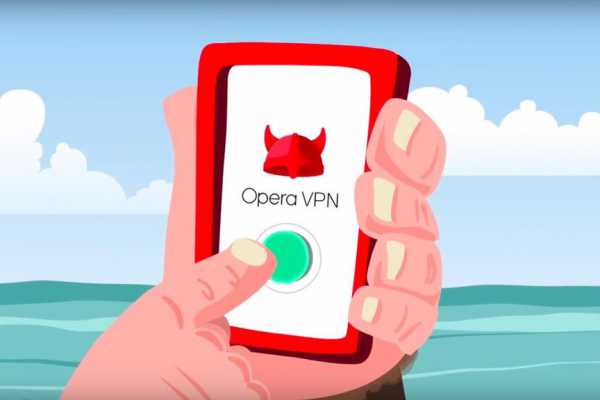
Only after connecting a private network is it better to log in to social networks, enter logins and passwords and make transactions via the Internet. Most often, technology is important for users not so much for protecting data as for opening access to blocked sites and services.
Content:
Browser developers have created a built-in user data protection system. The network can now be activated without downloading additional programs and browser extensions.
The user simply needs to activate the mode and continue to use the sites in the usual way.
Before using the mode, make sure that the following requirements are met:
- Your computer has Opera 40 or later installed. Old versions of the program do not support built-in VPN mode. You can download the latest version of Opera for free on the official website of the developer;
- All programs that create a private data exchange network are disabled in the operating system and other browsers. Enabling multiple VPNs at once does not make sense and can cause traffic to fail.
To enable it in the desktop version, follow the instructions:
- Open the browser and click on the “Settings” item in the main menu tab or press the Alt + P key combination;
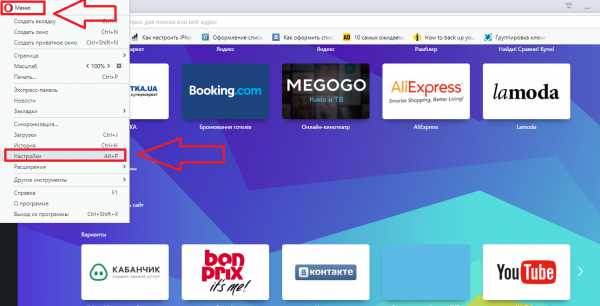
Fig. 2 - main browser window
- In the window that opens, find the security settings tab and select it;
- On the right side of the window, check the "VPN" checkbox to activate the virtual private network.
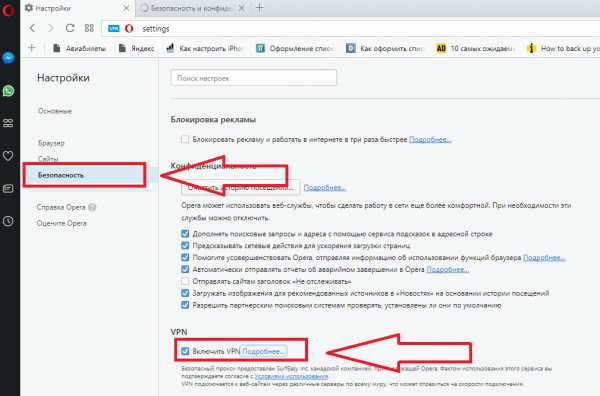
Fig. 3 - activating a private network using the built-in browser functions
After enabling the option, the Internet connection speed may drop by an average of 20% -30%. This is due to the fact that all user requests are first sent not to the provider, but to the remote server, which requires additional time.
The proxy server provider for the built-in VPN is SurfEasy Inc.











