How to block a WhatsApp caller on iPhone - Blacklist on iPhone with iOS 7
With the firmware update on iOS 7, a “black list” of contacts appeared on iPhone phones. Now users of iPhone 4, iPhone 4S, iPhone 5, iPhone 5C and iPhone 5S with the 7th firmware can block any unwanted contact and the annoying caller will no longer disturb you. The number blocking feature is now a standard part of the Phone app.
Prior to the release of iOS 7, iPhone owners who wanted to block certain incoming phone numbers looked for specific applications that allowed them to block subscribers, or contacted their mobile operator with a request to enable an additional number blocking service. Now third-party applications and additional services are not needed. You can add an unwanted number to the iPhone blacklist in 3 ways, right in the Apple iOS operating system:
If there are contacts on your iPhone that you would like to blacklist permanently or for a short time, then doing this in iPhone 7 is very simple:
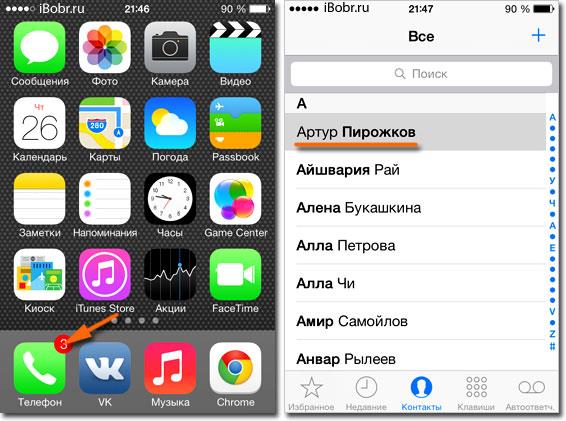
We unlock the iPhone and launch the standard Phone application. In the Phone application, tap the section - Contacts, and select the contact of the subscriber you want to blacklist from the list.
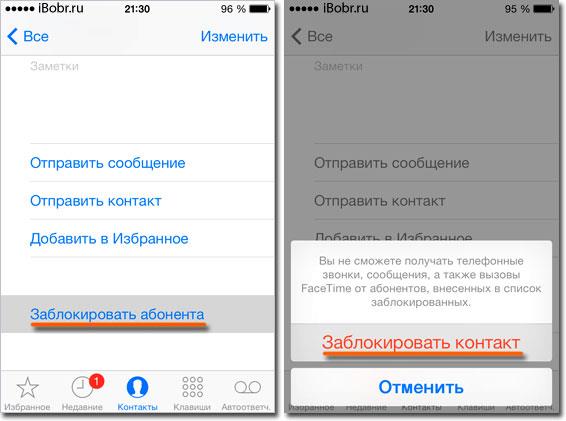
Having selected this annoying subscriber, scroll down his contact page, where there is a button - Block the subscriber, click on it. iPhone warns us:
You will not be able to receive phone calls, messages, or FaceTime calls from people on the blocked list.
Confirm - Block the contact. After that, the blocked subscriber will no longer bother you, unless of course he calls from another number.
Block Number Missing iPhone Contacts
If an annoying person (or mobile service) used another phone number for calls that is not in your iPhone contact book, then the unknown number can also be blocked:
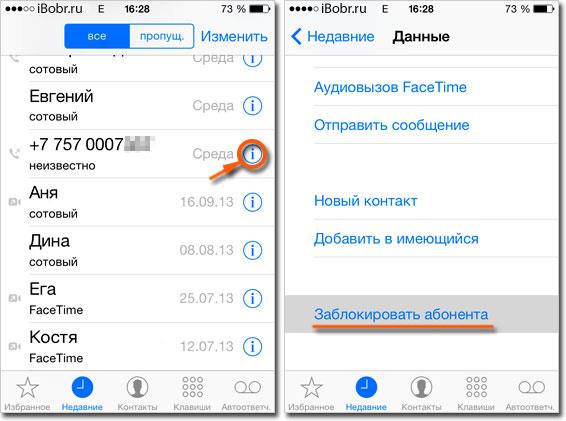
In the Recent section, among the incoming, outgoing and missed numbers, select the phone number that you want to blacklist the iPhone and click the information icon “i” opposite it. By clicking the icon, we get to the page with the data of an unknown phone number, scroll the page to the very bottom and click - Block the subscriber. That's all this unwanted number will no longer get through and will not write an SMS!
Blocking a number through "Messages"
The third way to blacklist an unwanted number on the iPhone can be implemented through an application for sending short SMS messages:
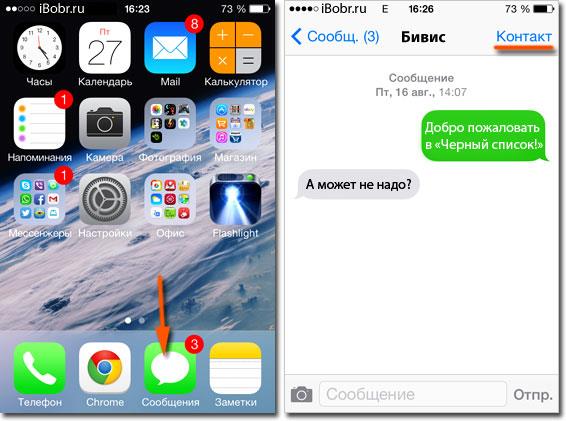
You can ban any contact directly in messages, he will send SMS messages, but they will not reach you, the blacklisted iPhone will also not be able to get through - it's busy. We explain step by step.
We launch the Messages application, unless of course you have it already running. Entering a contact in the Black List occurs in the correspondence window - click on the top right Contact.
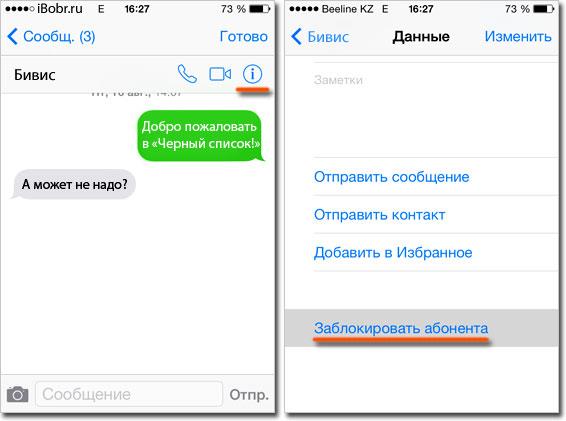
A panel crawls out from below, where you need to press "i". Scroll down again and tap - Block the subscriber.
Where to edit the "black list" in the iPhone?
Having entered a couple of dozen numbers of ill-wishers and all kinds of advertising services on the iPhone blacklist, the user begins to look for the “blacklist” itself, digging into the phone’s settings. If you are also looking for a list of blocked numbers in the Settings app, then you are on the right track:
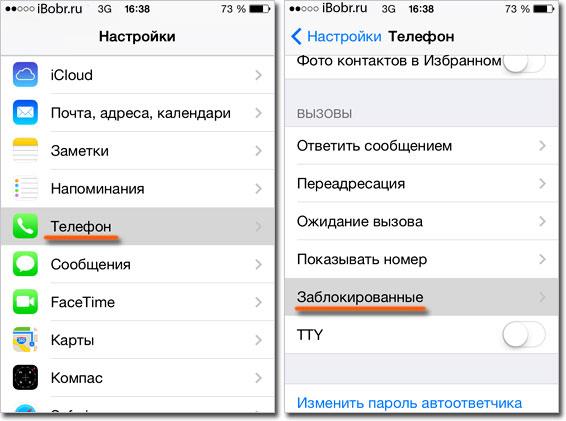
Launch the application - Settings, select the section - Phone, scroll down and click - Blocked. This is where the blacklist of Apple iPhone numbers is stored.
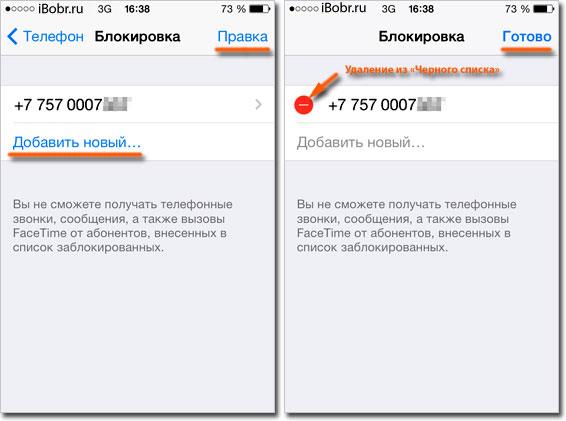
The black list of phone numbers also allows you to add all unwanted numbers right here using the button - Add new ... (fourth method). If you need to remove a number from the black list, then click - Edit, and using the red circle you can remove any number from the iPhone black list.
By adding numbers to your iPhone blacklist, you no longer have to hang up or mute calls. When trying to get through, a subscriber who is blacklisted will hear short beeps and think that the line is busy.











