How to burn a disc for a radio: formats, types of media, common problems
Although many modern car radios are capable of playing music from flash drives and smartphones, discs are still the most popular medium. They are easier to connect to the radio than a smartphone, and a USB-Flash drive is better to use for more important information. Only one question needs to be solved - how to burn audio files to a disc?
File Format
The instructions for the radio should indicate which files it can play. The most common options are CDA, MP3 and WAV.
- CDA is a universal format that absolutely all drives capable of working with CDs “read”. It is not file-based - audio tracks are recorded on a disc in the same way as an audio record, so it will not be very convenient to work with them on a computer. The maximum playing time of all recorded songs is 79.8 minutes (less on low-quality discs). The maximum number of tracks that can be obtained using this format is 99. The advantage of CDA is the ability to listen to really high-quality music. The maximum audio stream density is much higher than that of MP3. However, this only matters if the files were of high quality before being written to the disc! If you have audio with a low bitrate, you won't be able to make it sound better by burning it to a CD.
- MP3 is a more convenient option. Music in this format is recorded according to the file principle, that is, individual files can be deleted and copied, it is possible to add new ones and rename existing ones. The maximum bitrate is 320 Kbps. This is quite a lot - enough to enjoy the sound. However, some older radios do not support this format.. An important advantage is the ability to record a huge amount of music on a regular disc. There is no need to limit yourself to the standard 79 minutes, it all depends on the size of the files.
- WAV - the same as CDA, only file, like MP3. Music in this format can be obtained by converting Audio CD using special programs. The quality is high, but the file size is quite large, so you won't be able to record many songs.
There are also more exotic options - for example, OGG or FLAC. They are rare, but have a lot of advantages. For example, FLAC usually sounds much better than MP3 but takes up less space than CDA or WAV.
Disc Format
You need to find out what disc formats your radio supports. Almost always it is CD and DVD. Up to 800 MB of information can be copied to a CD, up to 8.5 GB to a DVD. There are also mini discs. CD versions hold 210 MB, DVD - 1.4 GB.
CD-ROM (often referred to as a "blank") of 700 MB. Simple, cheap option
Discs are subdivided into R and RW if possible. The RW variant can be overwritten multiple times, while R is for one-time write only. Yes, RW is more convenient, but not all radios support it.
An important point is the disk file system. It can be "old" or "new". "Old", also known as CDFS or ISO 9660, is played by almost all players. Discs in the new UDF format are played only by fairly modern radio tape recorders. The problem is that by default, many disc burning programs use the UDF format. Be sure to read the instructions for the head unit to find out which file system it can work with.
 DVDs hold a lot more music than CDs and only cost a little more.
DVDs hold a lot more music than CDs and only cost a little more.
Attention! If you write a disc using the built-in tools of Windows 7, 8 or 10, it will create a combined UDF/ISO 9660 (mode 2) file system. Usually there are no problems with its playback, but some older players are not able to "see" the files on such media.
Preparing files
Theoretically, you can start recording as soon as you have collected enough of your favorite music and found a suitable medium. But just in case, it is better to conduct a short preparation. There are several requirements:
- file names should not contain spaces (instead of "cool song" name the track "cool song" or "cool_song");
- it is recommended to give tracks Latin names (krutaya_pesnia instead of "cool_song");
- filenames should be short (pesnia_gruppy instead of ochen_horoshaya_pesnia_gruppy);
- It is not recommended to record music in folders.
By following these rules, you will achieve the highest possible compatibility with any players and increase the convenience of finding the desired song.
Recording process
The process can be carried out using the built-in Windows tools or third-party programs. If your computer has Windows 7, 8, 8.1 or 10 installed - everything is simple, you can work with almost any format. If Windows XP - you will have to install special programs, because in this system the built-in recording tool has low functionality.
The most popular programs are Ashampoo Burning Studio, Astonsoft DeepBurner, Free Easy CD DVD Burner, Nero Burning ROM. Do not worry, the principle of operation is approximately the same in all:
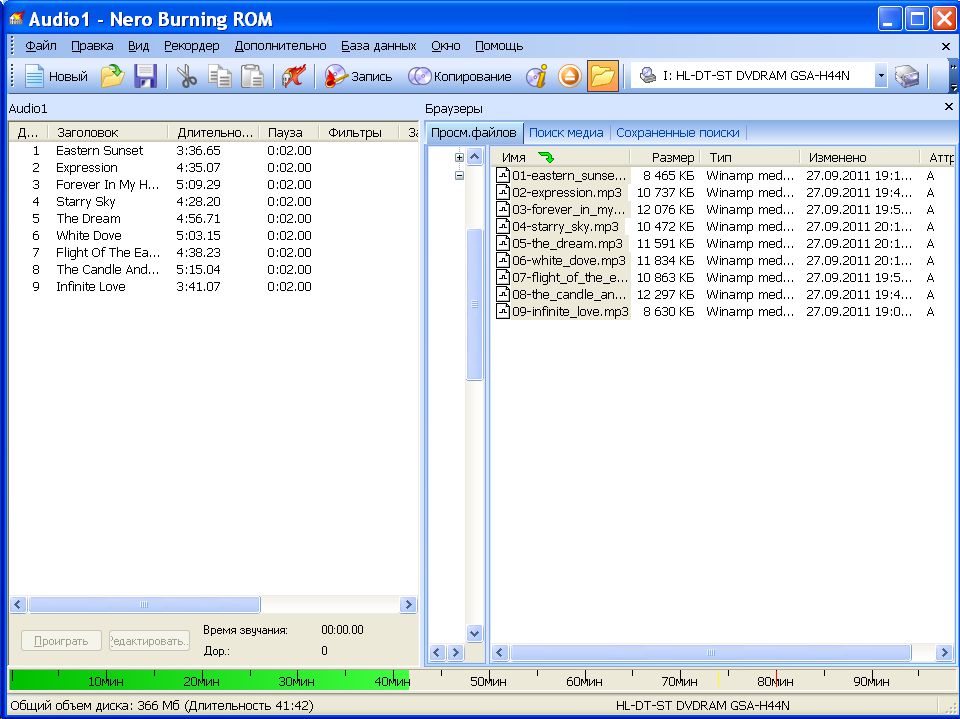 Burning an Audio CD with Nero Burning ROM. On the left - the files on your computer, on the right - those that are already on the disk
Burning an Audio CD with Nero Burning ROM. On the left - the files on your computer, on the right - those that are already on the disk
- When you start the program, you will see several items, among which will be "Create Audio CD", "Create MP3 Disc" or something similar. Select the desired option.
- In the next window, they usually offer to give the disc a name. It must not contain spaces or Cyrillic characters.
- Then you need to select the drive in which the recording will be made. Not sure what to choose? Click the "Computer" icon on the desktop, in the "Start" menu, or simply in "File Explorer". Find your drive in it and see what letter it is designated.
- You will be prompted to specify the files to be written to disk. This can be done by selecting them on your computer and clicking the "Add" button, or simply by dragging the desired tracks into a special field. At the bottom there is usually a scale that shows how much free space is left on the media.
- In some programs, you can select the recording speed. The lower it is, the less chance of error, but the process will take longer. For maximum quality, it is recommended to choose options 1x-2x. The option "Copy all data to an image on the computer's hard drive" will slow down the recording even more, but almost completely eliminate the possibility of an error. By selecting the “Create a multisession disc” item, you will be able to add new files to the media in the future, but this accelerates its wear.
- That's all, it remains only to press the "Start burning" or "Burn disc" button, and the process will begin!
Video: disc burning in detail
Common Problems
- Wrong format. The most common problem. Perhaps you recorded music in MP3 format, and the technique can only handle CDA. Maybe you used a CD-RW disc, but the radio only reads CD-R. The only way to deal with the problem is to reread the instructions and do everything again, according to the rules.
- Dirty optical head lens. If people smoke in the cabin, over time, tobacco tar settles on the sensitive components of the player, which leads to disturbances in its operation. The same result can occur with a strong dustiness of the car. Read below for how to deal with the problem.
- Critical laser damage. The problem occurs if you do not clean the player head for a long time. The only option is to change the laser. In some cases, adjusting it helps.
- General problems with the radio - for example, damaged wires or cables, unscrewed screws.
Cleaning the lens
You can do this in two ways:
- With a cleaning disc. Sold in specialized stores. It is a disk covered with a cleaning cloth. Instructions are supplied with the device - follow it.
- On one's own. Disassemble the radio and blow the lens or wipe it with a clean and soft cloth (preferably dry, so as not to become cloudy). If there is too much dirt on the sensing element, a liquid composition will have to be used. It is necessary to work very carefully - if you knock down the mirrors, there will be problems with their adjustment.











