How to Record MP3 for Car Radio
Hello readers of my blog. Today I would like to touch on such a topic as recording music in MP3 format on a disc.
The ubiquitous invasion of USB flash drives of various types has reached the music playback in the car. First there were audio cassettes, then we switched to CDs and DVDs, and now almost all modern car radios have the ability to play music from a regular flash drive. But what about the owners of good, but technologically outdated car radios, which have the ability to only play CDs, at best, also DVD discs? And sometimes you also want to listen to music, but the one you like, and not what is played on the radio.
For all owners of car radios, without exception, with the ability to play sound in MP3 format, the only way out is to independently (or with the help of a friend, girlfriend, etc.) record songs of interest to us on a CD.
Now almost everyone has a desktop computer at home or a laptop (and many have both, but not in a single instance of J). And in order for us to create our own music MP3 disc, we need quite a bit.
How to burn an MP3 disc?
To burn a high-quality MP3 disc on our own, we need:
A computer with a drive for recording optical discs (if the drive has the ability to record discs, then it must have the marking shown in the figure below).
![]()
An optical drive with the ability to record discs does not have to have all kinds of markings, but one must be present.
If not, then the optical disc drive can only read CDs and DVDs. Many have probably already forgotten that this can even happen, but there are still quite a lot of computers with conventional CD-ROMs, especially in offices where equipment is not often replaced.
The physical medium itself (CD-R disc), on which we will record music. Depending on the amount of songs, we need to decide on the number of discs. If you do not go into details, then with an average quality of MP3 songs of 128-320 kbps and a standard song length of 3-4 minutes, 120 tracks are placed on one disc. Recording musical compositions with maximum quality (for MP3 it is 320 kbps) and longer length will naturally reduce this volume. A standard CD contains 700MB of information.
All disc burning programs, when adding files to a project for burning, will visually show you how much free space is left and how much is full.
Some useful tips:
- Take discs only from high-quality manufacturers. I use TDK and Verbatim. It's not expensive enough to save on. Choosing a quality CD-R will help you avoid a lot of problems with recording and reading it on your car radio.
- Use only disposable discs (CD-R) for recording. Rewritable discs (CD-RW) are much less readable. Their maximum write speed is five times slower than a conventional CD-R and they are more expensive.
- Burn discs not at the maximum speed (52x), but in the settings of the program for recording, force change to a lower speed. When recording music, I set the speed to 8x-10x. This eliminates errors while burning a CD.
- Sign discs only with special felt-tip pens for CD/DVD (ordinary water-based felt-tip pen does not dry on the surface of the disc, and permanent markers are very deeply absorbed and can damage the area of the disc where information is recorded).
- It is also worth paying attention to the color of the working surface of the CD. The lighter it is (better reflection of the laser), the better the disc will be read in the car radio (ordinary stamped discs have a mirror surface). In the picture below you can see the variety of colors of the working surface of CD-R discs:

MP3 recording software. Here I opted, which I advise you, on the free program Ashampoo Burning Studio Free. Its description, installation procedure and recording process, see below:
Ashampoo Burning Studio Free disc burning software for Windows
- Developer: Ashampoo
- License type: free (free)
- Price: Free
- Version: 1.14.5 from 06/13/2014 (current at the time of writing)
- Size: 31.9Mb
- Russian language

Ashampoo Burning Studio Free allows you to burn music, movies, ISO images and any other custom information to CDs, DVDs and Blu-ray discs. With its help, it is easy to convert music compositions from Audio-CD to a computer.

Please select a language before starting the installation.
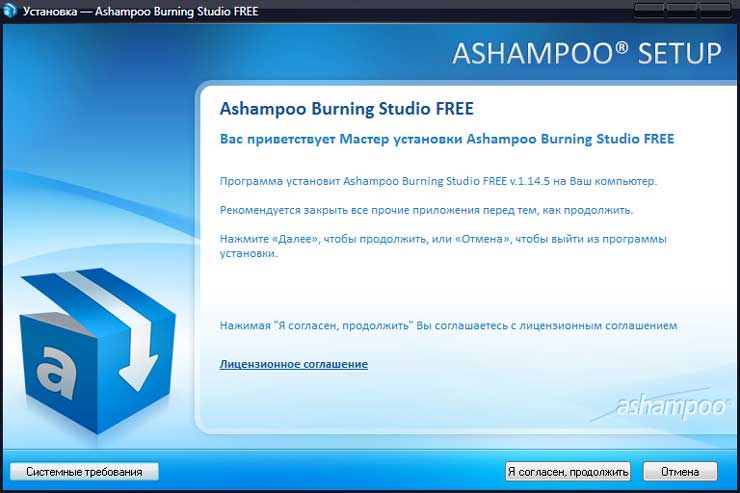
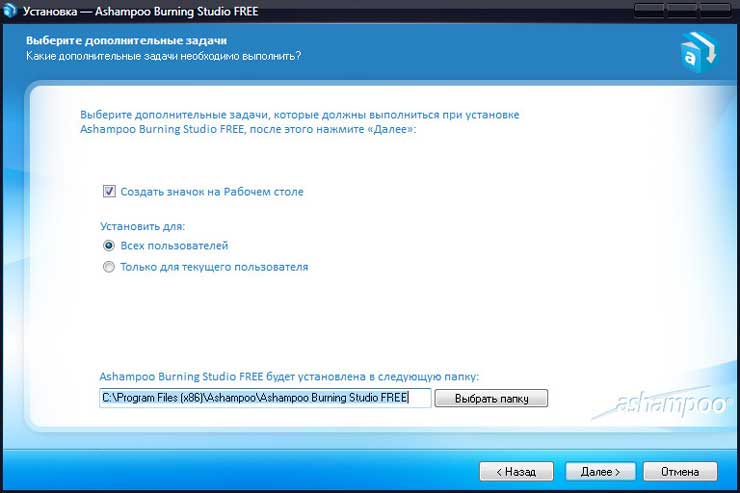

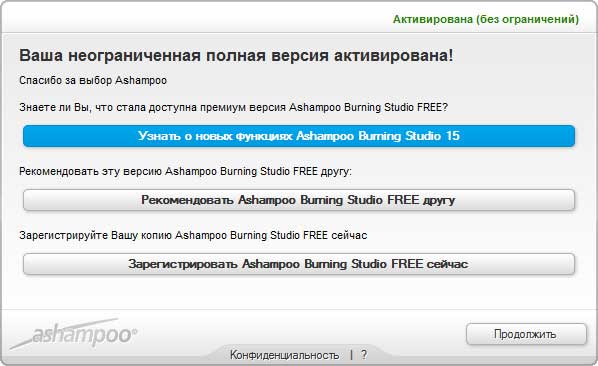
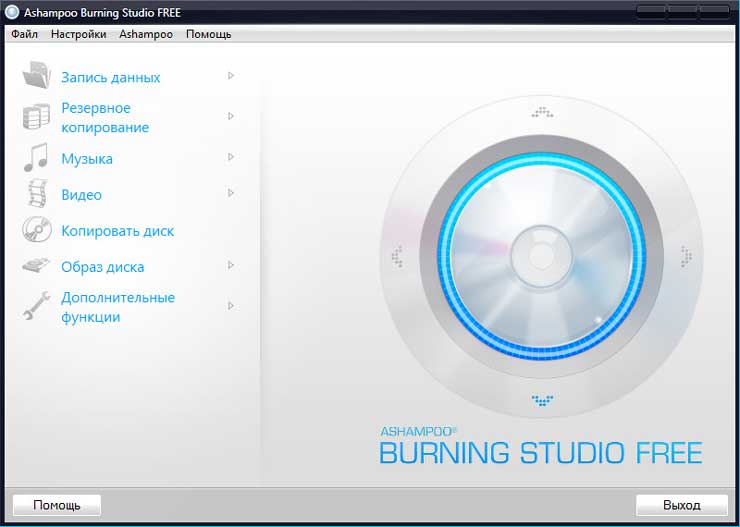
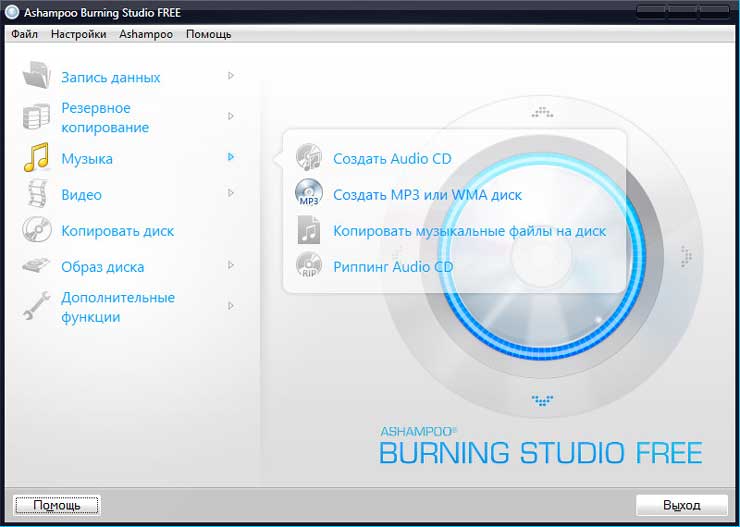
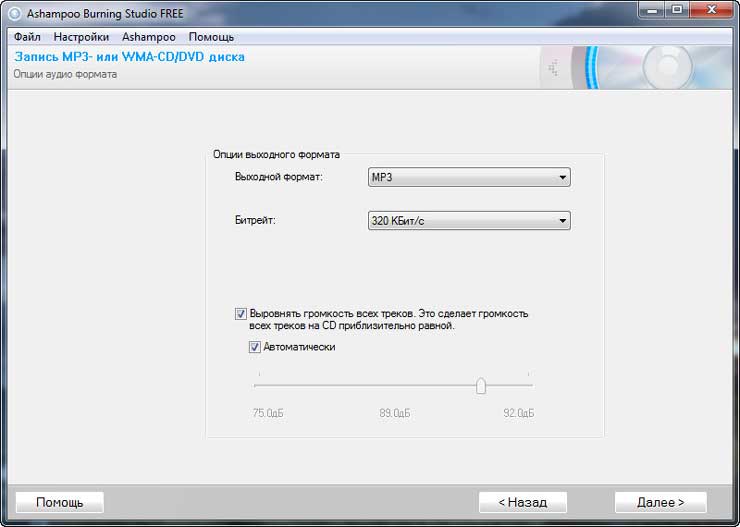
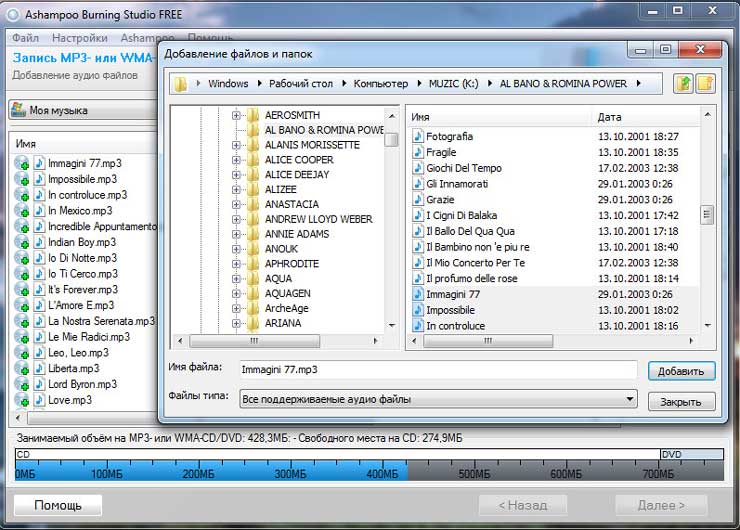
We collect the required number of music files and start the process of converting to one bitrate.
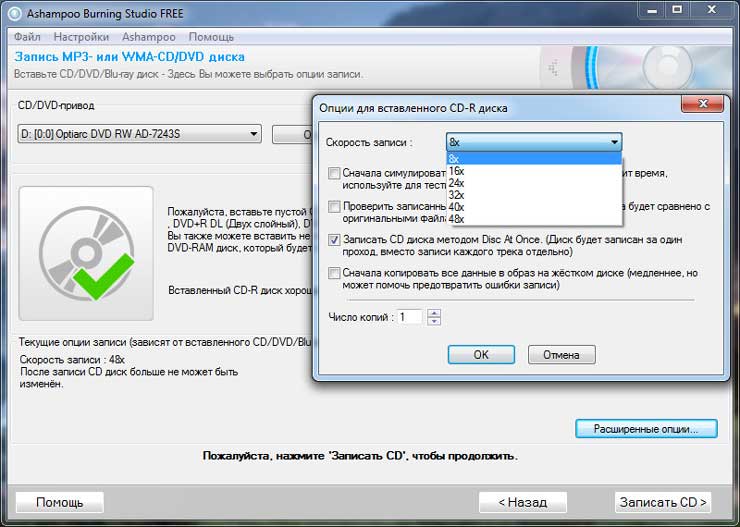
Select the disc burning speed and start the recording itself
Possibilities:
- recording of all types of discs;
- file archiving;
- recording DVD Video, CD Video, etc.;
- erasing rewritable CD-RW and DVD-RW;
- making copies of existing discs;
- multisession support.
Pros:
- simple and convenient program;
- built-in music converter from Audio-CD;
- burning ISO images;
- the ability to download the Russified version of Ashampoo Burning Studio Free;
- data recovery.
Minuses:
- less functionality than the paid version of Ashampoo Burning Studio;
- program instructions in English.
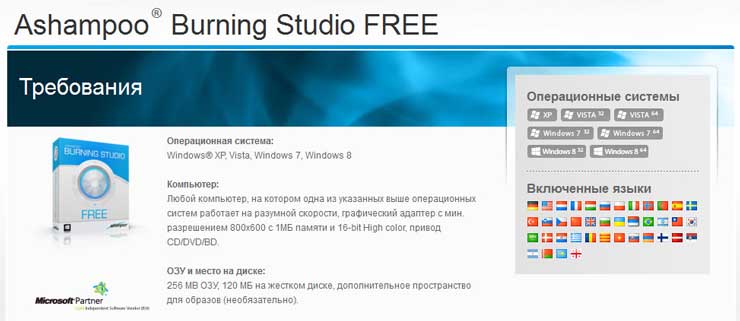
Here is a short video on recording music in this program:
This program contains only the most necessary, so the work in it is very simple, convenient and fast. If we compare Ashampoo Burning Studio with Nero, then it is more convenient for recording music (less mouse actions). If I need to record a more complex project, then I choose Nero. There is also an article on my site where, using Nero as an example, I showed how to record an audio CD from MP3 files. If your radio only reads Audio CD, then it may be useful to you. All the best!











