How to burn music to disc
The need to burn music to disk has almost disappeared. Therefore, it is not surprising that many users simply do not know how to burn music to a disc. In this material we will look at this problem and also get acquainted with the CDBurnerXP program.
CDBurnerXP is . The good thing about it is that it is completely free. At the same time, it has an intuitive Nero-style interface, as well as all the necessary functions. You can download the program on the official website.
If you need to burn an Audio CD (or Audio DVD), then immediately after launching the CDBurnerXP program, select the “Audio Disc” mode.
In the "Audio Disc" mode, you can create an Audio CD from regular MP3 files. Nowadays, most players support reading MP3 files from a disc, but you can still find players that only work with Audio CDs. For example, such players can be found in cars.
So, let’s launch the “Audio Disc” mode in the CDBurnerXP program.
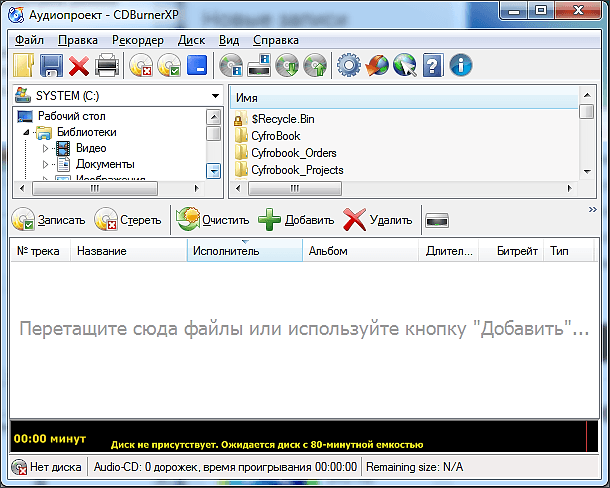
After launching the “audio disc” mode, a window will open in front of you to create a disc recording project. In order to burn music to a disc, drag the MP3 to the bottom of the window (where it says “Drag files here”).
After you have dragged the files to the bottom of the window, a bar with the number of minutes should appear at the bottom.
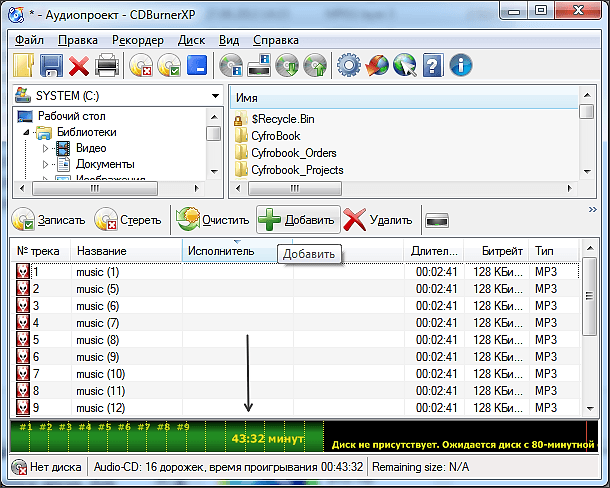
The capacity of an audio disc is measured in minutes. An Audio CD can hold a maximum of 80 minutes of music. At the same time, the number of songs that can fit on a disk depends on their length. In other words, the total length of the compositions should not exceed 80 minutes.
After you have dragged MP3 files into the program, you can start recording. To do this, click on the “Record” button.
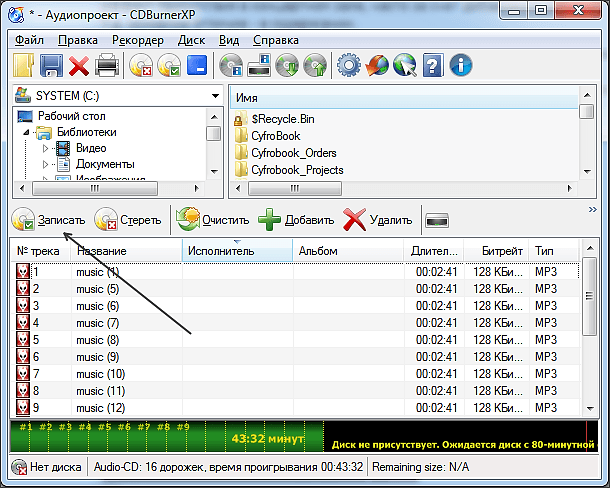
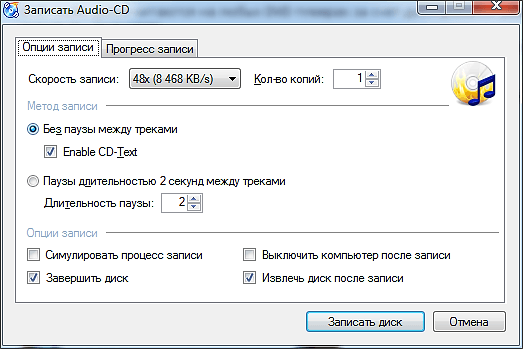
In order to start the burning process, click on the “Burn disc” button. At the end of the recording process you will receive a ready-to-use audio disc.
If you want to burn music to a disc in MP3 format, then when you launch the CDBurnerXP program, you need to select the “Data Disc” mode.
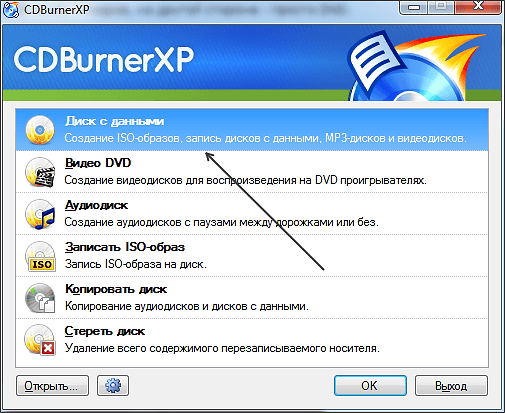
After launching the “Data Disk” mode, you will see a window divided into 4 parts.
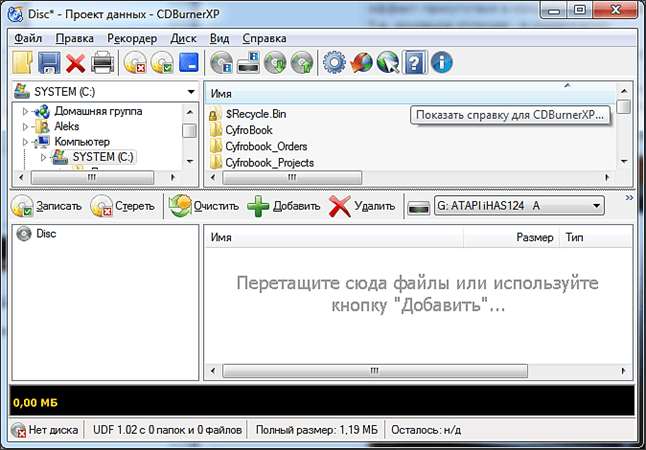
To the lower right part of the window you need to drag the MP3 files that you want to burn to disk.
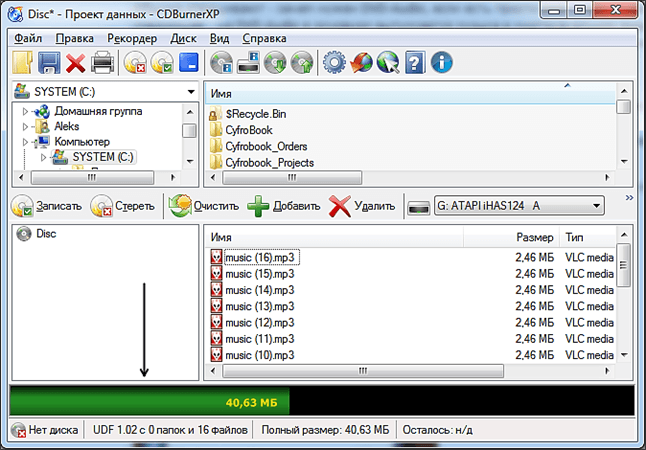
After adding files, a bar will appear at the bottom of the window that informs you about the size of the files you want to write to the disk.
When all the files have been added, you can start recording music to disk. To do this, click on the “Record” button.
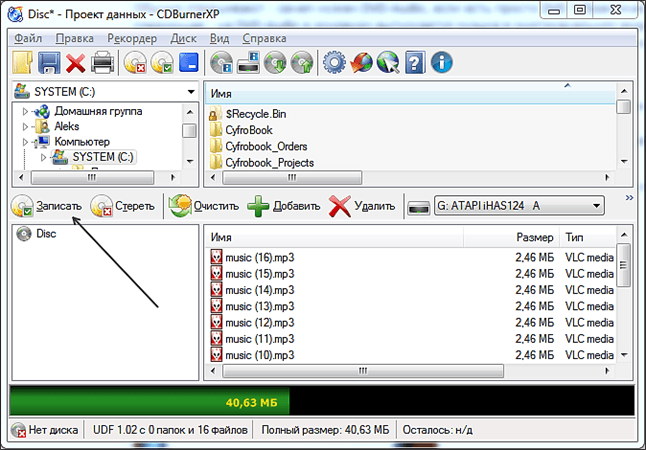
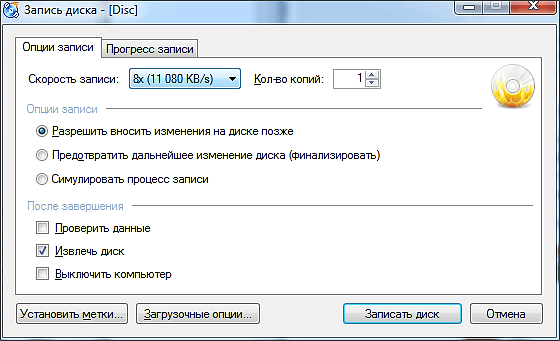
To start the process of burning music to disc, click on the “Burn disc” button. After the recording is complete, you will receive a disc with music in MP3 format.











