Tor browser settings
Download Tor Browser only from the official website torproject.org.
Be careful! There are sites that mimic the Tor project site. For example, the site torprojectS.org (the letter S added at the end) is trying to install a Trojan on your computer. DO NOT download Tor Browser from third party sites.
By the way, Tor Browser is based on the Mozilla Firefox browser, as it is the only browser that can independently work with a Socks connection without the participation of the operating system.
Once installed, Tor Browser is completely ready to go. Below is a screenshot from the official website.
- do not install additional plugins, as it is possible to install a plugin that will give out your real location. All the necessary plugins for anonymity are already installed.
- do not open documents (such as PDF and DOC) downloaded in Tor Browser while you are online. Macros can be embedded in such files that will request access to the Internet directly through the program, bypassing the Tor network. This will compromise your real IP address.
- do not download torrents on the Tor network, as this will increase the load on the network. Torrent programs are designed in such a way that they always access the Internet directly and do not take into account proxy settings. This may compromise your real IP address.
- use https connection always. Such a connection will ensure the security of data transfer.
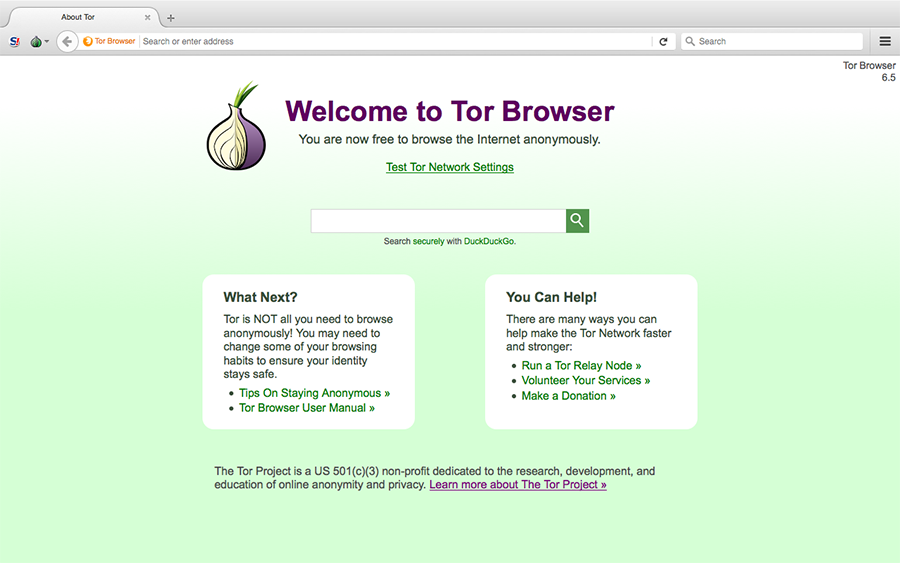
For security settings, click Security Settings.
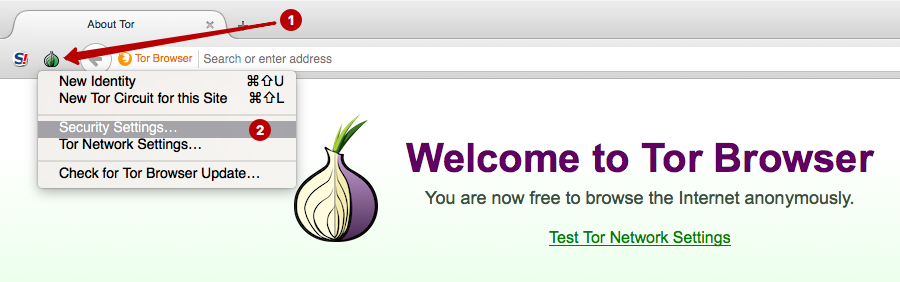
Set the security level:
- Low (default) – standard security level.
- Medium - Javascript is blocked on sites that do not support https. HTML5 video and audio triggered on click via NoScript plugin
- High - Javascript is blocked on all websites. HTML5 video and audio is triggered with a click through the NoScript plugin. Some types of images, fonts and icons are prohibited from uploading
Suitable for most users. Websites open correctly and nothing is blocked.
Since most websites use Javascript, browsing websites in High mode is problematic because some of the content is hidden. We recommend this mode when you need to read an article on some website, and you do not need to log in to the site.
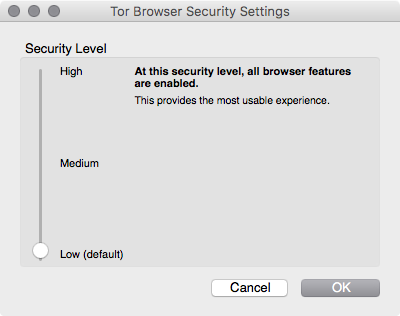
Tor Browser is ready to go and you can start surfing anonymously right away.
Keep in mind that with this setup, only Tor Browser uses the Tor network. All other programs use a direct connection to the Internet and transmit your real IP address.
What to do with programs that do not know how to work directly with the Socks protocol? For example, email clients, other browsers, instant messaging programs, etc. We recommend using Proxifier to redirect the traffic of such programs to the Tor network.
Setting up Proxifier over the Tor network
The Proxifier program can:
- redirect traffic from all operating system programs through a proxy (including email clients, all browsers, instant messaging programs)
- create proxy chains
- use a DNS server from a proxy, hiding the real DNS of the ISP
- supports http and socks proxies
The main page of the Proxifier official site.
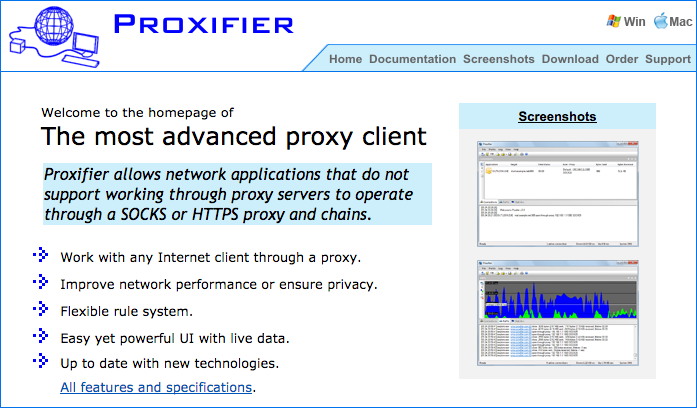
Install Proxifier. This program is able to collect all operating system traffic and pass it through a specific proxy server.
To configure Proxifier, you need to know the Tor network port you are using. Go to the Preferences section of the Tor Browser.
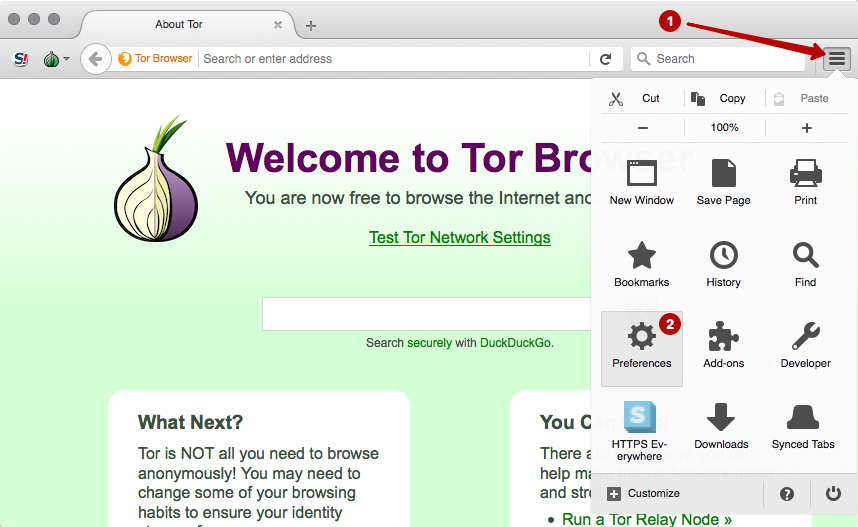
Select the Network settings section.
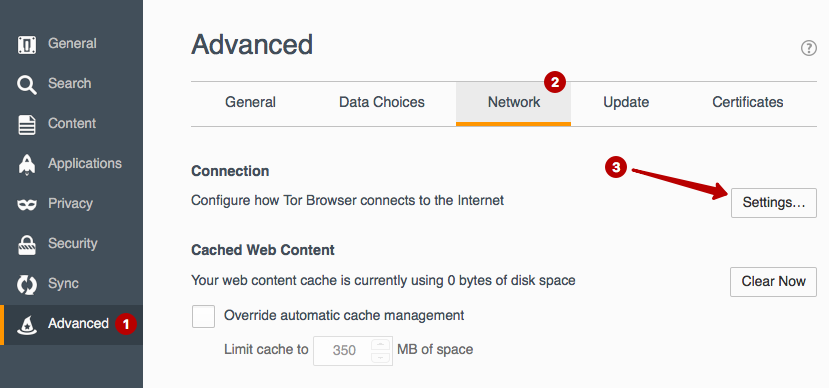
Look at the local IP address used and the connection port of the Tor network. This data must be inserted into the Proxifier program so that all operating system traffic goes to the Tor network. In our example, 127.0.0.1 and port 9150.
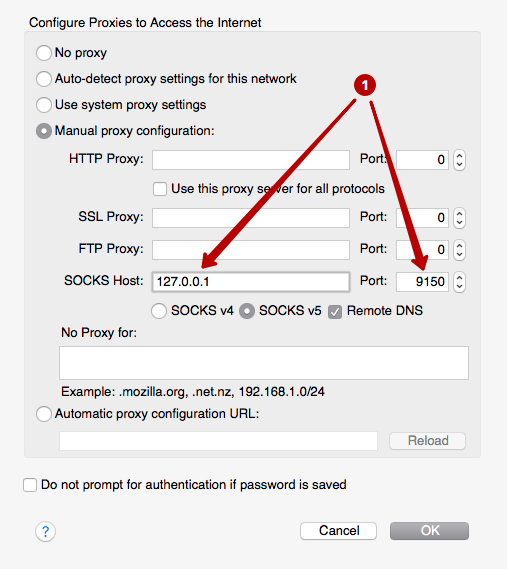
Launch Proxifier.
ATTENTION! The important thing is to start Tor Browser first and wait until the main window appears. And only after that start the Proxifier program.
Click on the Proxies button.
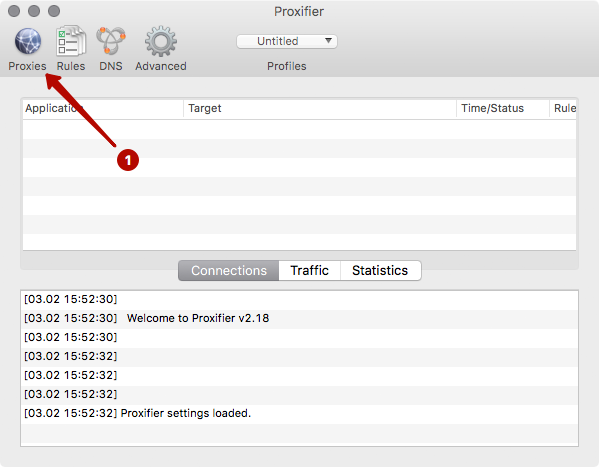
Click the Add button.
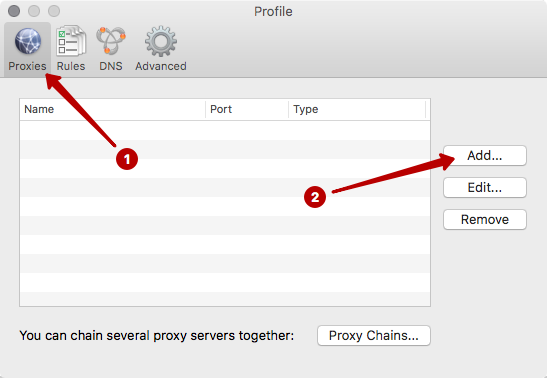
Enter the IP address and port. In our example: 127.0.0.1 and port 9150.
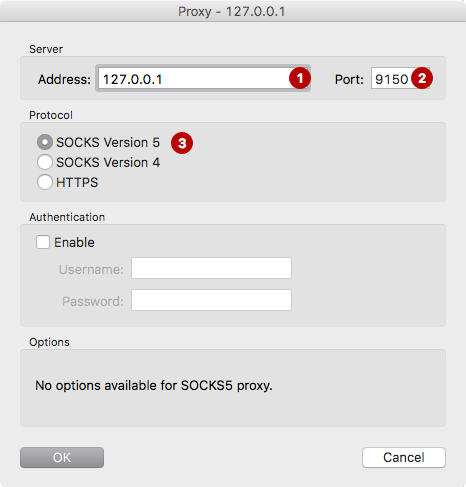
Select Yes - you agree to use this proxy by default.
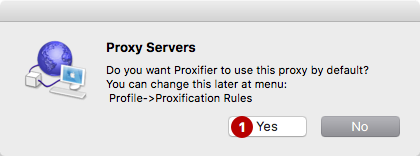
Open any browser or email program. In the Proxifier program, you will see a list of connections through the Tor network. In any browser, you can check your IP address and make sure that the IP address from the Tor network will be shown, and not your real IP address.
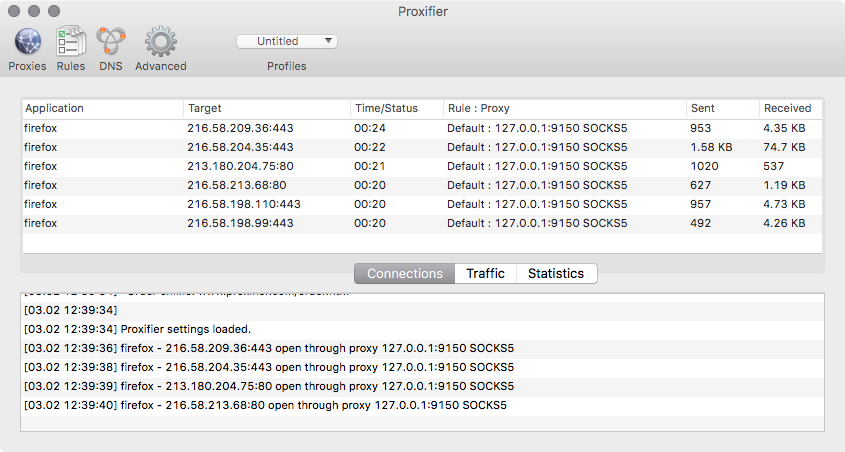
If something doesn't work, then close Tor Browser and Proxifier. And then launch Tor Browser and wait for the main window to appear. Only then start Proxifier. No additional settings need to be made. All traffic will automatically go through the Tor network. Close the Proxifier program to get your real IP address back.











