Setting up a VPN connection. How to set up a vpn connection
Virtual Private Network, aka VPN, aka virtual private network. In fact, in a sense, such networks should be considered as a step backwards, however, a forced and extremely effective step. VPNs allow you to return from global networks to local networks, albeit on a rather unusual scale.
VPN, on the other hand, allows you to connect computers scattered around the world into virtual local networks, while you can interact with other network members as if everyone is connected to the same router - play on the local network, open shared folders through Network Places, and also print on "shared" printers. So, we suggest you learn how to create VPN networks, connect to them, and also solve some problems that may arise (although not necessarily) while using them. Despite the fact that the general principle always remains the same, we will talk about how to set up a VPN on Windows 7.
Server creation
Let's start creating a VPN server - a computer to which other users of our virtual network will connect. First of all, we need to get into the Network and Sharing Center. To do this, the following steps are performed: start button; "Control Panel"; "Network and Sharing Center".
First of all, you need to check that the Internet connection settings have the correct values. Now you can click the Start button located in the lower left corner of the monitor. Select the "Control Panel" item. Now we need to find the Network Connections icon. A window should open. It is in it that the virtual network will be configured with the creation of a new connection. We need the “Create a new connection” item, click “Connect to a network at the workplace”, select the “Virtual Private Network Connections” item, click the “Next” button.
A new field appears in which you need to enter a company name or username. Now find "Computer name or IP address", specify the VPN server of the provider you are using.
Note: The steps below are optional when setting up a virtual network. They are performed in specific situations:
- if you are connecting to the Internet with a dial-up connection, you need to select the "Dial number for the next pre-connection" option. After that, you need to select the desired remote access connection option;
- If you are using a cable modem or other permanent Internet connection, you should select the Do Not Dial to Pre-Connect option.
If you want to create personal access, you should select "only for me". In this case, the virtual network will work after logging in with your account. If you want the connection to be available to all users, you must select the "For all users" option. Click next.
If you want to add a connection shortcut to your desktop, check the "Add a connection shortcut to your desktop" box. Click Done. Next, the program will prompt you to connect. For now, you should refuse by clicking the "No" button.
Open the Network Connections window and right-click the new connection. Now you need to select the "Properties" item and specify the possible connection parameters:
- if you need to log in to a domain, open the "Settings" tab, select the "Include Windows logon domain" check box. Before each connection in this case, you need to enter credentials;
- if the computer should call back when the connection is broken, on the "Options" tab, you will need to check the "Call back when the connection is broken" check box.
Now you can proceed to setting up a vpn connection. This can be done in two ways. If you have created a desktop shortcut, click on it. If not, click the "Start" button, then "Connection", find the icon for the new connection and also click on it.
Connect to the Internet if you haven't already. The virtual network server will ask for a name and password. Write, then click the "Connect" button. The VPN network is working. To disable it, just right-click the connection icon and select "Disconnect".
Possible VPN connection issues and troubleshooting
When setting up a virtual network, various errors may appear. They look like a combination of three numbers - 6xx, 7xx, 8xx. To make it easier to find the right solution, next we will consider several possible problems:
- 678 - the remote computer is not responding;
- 623 - the system does not see the phone book entry for the VPN connection;
- 720 - connection to a remote computer is not established;
- 800 - Unable to establish a VPN connection;
- 930 - The authentication server does not respond to a request within a certain time period.
Typically, you can't troubleshoot virtual network connectivity issues on your own. In this case, you have to contact the provider, the administrator of the VPN server, the manufacturer of the equipment used. They will provide the necessary firewall configuration data (it may not allow you to connect to the virtual network due to the security system), using your model router. The 8xx code just indicates that the error occurred in the virtual network. If the problem is due to the browser, you will have to install another one. Often the cause of the error is incorrect user actions, for example, the username or password was entered incorrectly, there are not enough funds in the account, and others.
VPN connection by employees of Professional Systems and Projects
The company "Professional Systems and Projects" provides a full range of services in the field of information technology. The organization offers reliable equipment for creating networks of any scale. All technical means that you will find in the catalog of "Professional Systems and Projects" are certified and have passed the appropriate quality control.
The company strives for mutually beneficial cooperation. Therefore, customers are provided with a wide range of specialized equipment: telecommunication systems, data transmission equipment, as well as software for automating business processes and much more.
Partners of "Professional Systems and Projects" are leading manufacturers of modern specialized equipment. Here are just a few of them:
- IBM (powerful PCs, servers, laptops, data storage systems, software);
- Avaya (IP-telephony: development, deployment and administration of corporate communication networks);
- Cisco (switches, new generation routers, optical networks, information security and other technologies);
- Microsoft (software for various computer equipment);
- ZyXEL Communications (network solutions based on Internet technologies);
- Eaton (components and systems for power distribution and management).
1. Make sure your home computer is properly connected to the World Wide Web.
2. After making sure that the connection is working, go to the Start menu.
3. Select the folder "Control Panel".
4. Find the "Network Connections" folder.
5. Select the link to create a new network connection.
6. In the first window, click on the inscription "Next".
7. Select "Connect to a network at the workplace" and again click on the item "Connection from a virtual network", again the button "Next"
8. In the next window, you need to select an option depending on the type of your connection:
do not dial the number for preliminary connection;
dial a pre-connection number.
9. Enter a name for the new connection.
10. Then you need to enter ip or its name in a special field.
11. We select users for whom this connection from this computer will be possible.
12. We put, if necessary, an icon opposite the creation of a shortcut on the desktop.
Your computer will then prompt you to connect immediately, but we should refuse this. We select the shortcut of our connection on the main screen and right-click on it. Select the "Properties" tab. Specify the connection recovery method depending on the type of network connection. We save the result.
Windows VPN setup completed, now you just need to click on the desktop shortcut or on the icon in the Start menu connections to connect.
In this article, you will read everything you need to know about a VPN Internet connection: what it is and why a VPN was created.
Almost all users have heard or encountered this concept at least once. However, too little percentage of all users know what it is or have tried to figure it out.
Deciphering the definition
The abbreviation stands for Virtual Private Network. This phrase translated into Russian means a virtual private network. Let's take a closer look at what these words mean:
- "network" is clear to everyone. These are two or more devices that are connected to each other via the Internet;
- "virtual" means that the connection is established via the Internet and does not exist in material terms (cables, wires, and so on);
- "Private" means that data transmission over this tunnel is strictly available to participants. Virtual Private Network network uses encryption for protection.
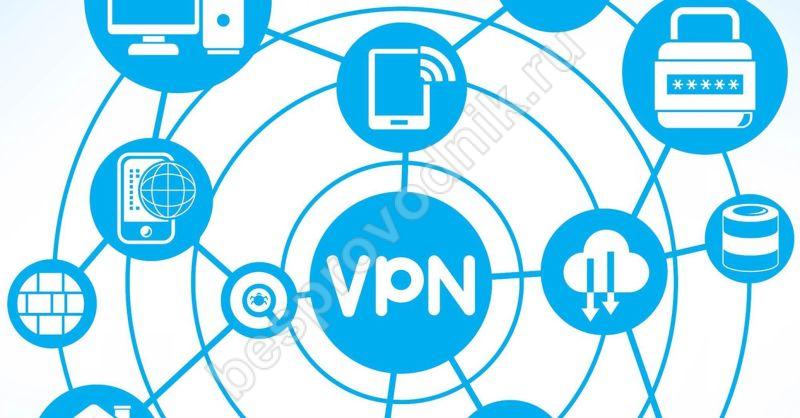
What is a Virtual Private Network connection?
This type of connection guarantees all network participants complete confidentiality of transmitted data from one point to another. At the same time, the network is organized on top of the public Internet. That is, all processes and data transfer takes place on public display, but only participants receive access. very useful and common in large companies, server and so on. This method gained popularity due to its simplicity. If for a local connection it is necessary to establish a system of wires and cables between computers, then in this case you only need access to the World Wide Web.
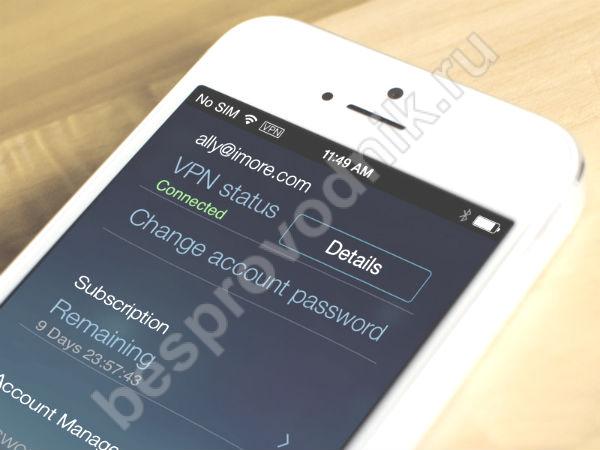
What does the VPN connection function mean in the phone?
It is also possible to connect modern smartphones to the Virtual Private Network. To do this, you must enter the address and type of server, password and type of encryption. You can store multiple points on your mobile device, . This eliminates the need to re-enter data each time.
What gives a VPN network?
Connections of this type allow you to establish communication between remote offices, company branches that are located in different places. Without this, it is simply impossible to establish communication in such conditions. You can also remain anonymous through the Virtual Private Network while browsing the Internet. You can do this both from a computer and from a mobile device.











