We connect the TV receiver to the Internet
Many owners of television receivers would like to enjoy all the benefits of the World Wide Web without using a computer. The development of technological progress allows you to make an Internet connection to a new TV model or to an old one - without much difficulty. In this review, we will look at how to connect various TV models, including lg, to wired and wireless internet.
The vast majority of modern television receivers already have built-in features to join the world wide web. All that is required of you is to properly connect the device and set up the Internet. In practice, there are 2 ways to connect:
- connection using a network cable;
- wireless connection of the device via Wi-Fi.
Via network cable
To connect the Internet to the TV, you can use the connecting network cable. The advantage of such a connection is that the connection will be at maximum speed, unlike wireless, when the speed is cut off a little. The disadvantage of this connection to the Web is that the cable must be run to the TV. You also have to use a cable connection when the TV no wifi module.
So, if the cable is already stretched to the device, the next steps will be like this.
Through a router
To connect the TV set to the Internet through a router, you will need connect LAN ports both devices with a cable of the required length (purchased separately).
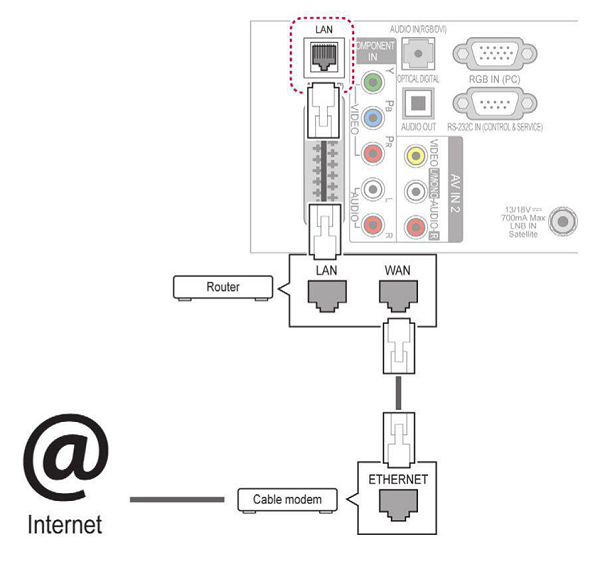
Now you can turn on the device and start debugging:
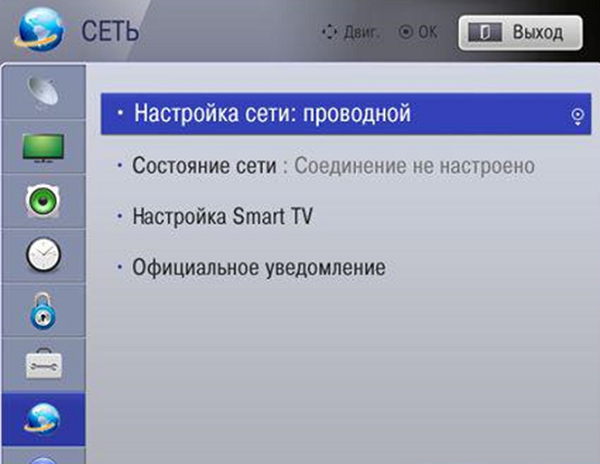
Via WiFi
How to connect a modern TV to the Internet via cable was discussed above. But this is not the only way to get the opportunity to use the Internet on your TV. You can do without laying wires around the apartment, using a wireless connection. To connect the TV to the Internet (wireless) through a router, you will need a minimum of actions, provided that the device has . Before you make the settings, you will need to prepare information about the name of your network and remember the password for it. Then, taking the remote control in your hands, with the device turned on, do the following:
- Turn on the device and go to the menu by pressing the desired button.
- Next, in the settings you need to select "Network" and "Network settings".
- After that, select the type of connection, in this case - wireless.
- The machine will start searching for the Web environment, and after a short period of time it will display a list of it (it will display, in addition to yours, the network of neighbors if you live in an apartment building).
- Select your network, and after pressing the “OK” button on the remote control, you will need to enter the password in the appropriate line. After a moment, a window will appear with a message that the connection has been established and the inclusion was successful. If this does not happen, find out.
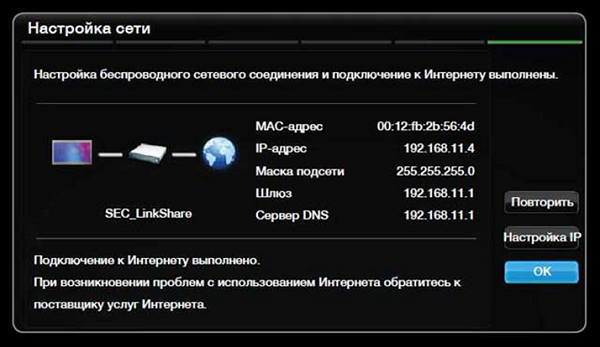
If there is no Wi-Fi module
How to connect a TV without a built-in module to the Internet via wifi, but with the ability to use an external device? Everything is very simple - you need to purchase and connect it to the USB port of your TV receiver.

- “Setting from the list of access points (AP)” - is selected if you have authorization data and information about the name of your home network.
- “Easy setup (WPS button mode)” - applies if your router supports the ability to automatic connection setup to wifi. This method can be called the simplest, since all that is required of you is to select this item and press the “WPS” button (hold it for a few seconds) located on the router. The setting will take place automatically.
- “Network setup (Ad hoc)” is intended if you want to set up a connection to your computer without accessing the Internet, that is local.
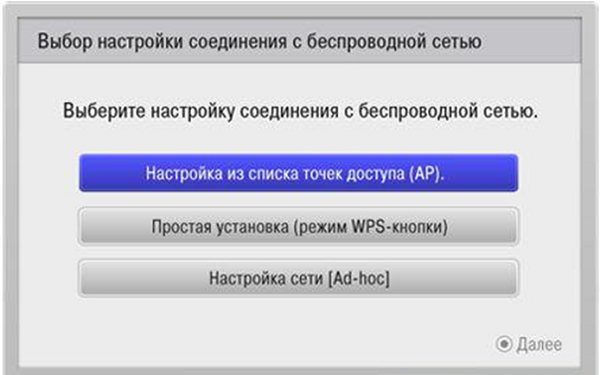
Settings for Smart TV
How to connect the Internet in different ways on the TV is now clear, but for the full use of the possibilities, only one connection to the World Wide Web is not enough.
On LG TVs
It is recommended to pass app store registration LG. Without registration, you will not be able to install the necessary applications, you will not be able to use all the functionality of smart TV. The registration procedure is very simple:
- the first thing to do is go to the main menu;
- in the upper right corner of the screen there will be a button for logging into your account - click on it;
- in the next window, you can enter your authorization data (if you have already registered) or continue creating an account on LG Apps - the “Register” button;

- then you need to come up with a password and enter it together with the email address in the form that opens, then click on “Register”;
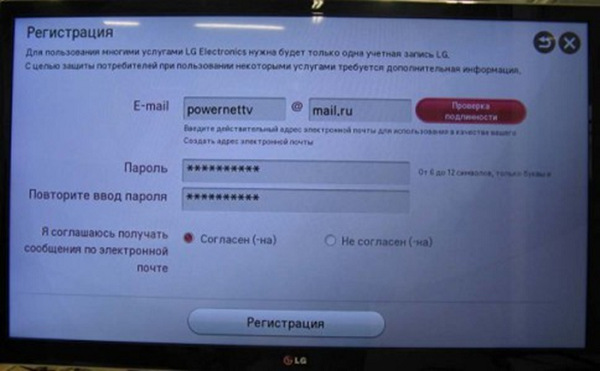
- after that, check your email using a smartphone or via a computer and confirm the creation of a profile;
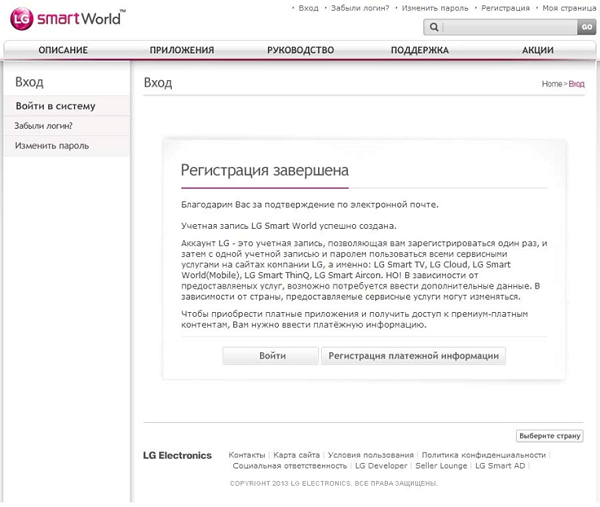
- to log into your account, click on “Login” in the upper corner;
- enter registration data, check the box next to “Stay signed in” (the next time you will not be asked to enter data);
- answer “No” in the window that appears asking you to enter additional information;
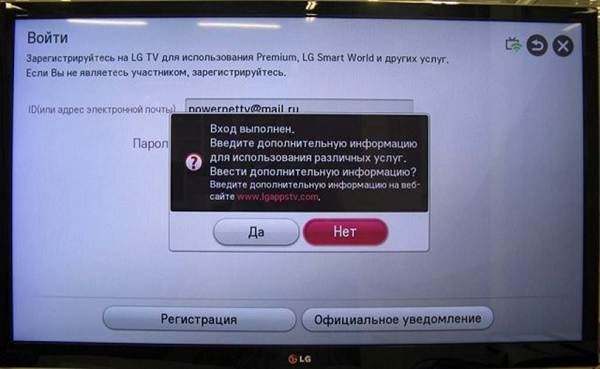
In Samsung Smart TV
To connect the Internet, cable or wireless, to a Samsung TV, you can use the instructions for the same LG device. The connection steps and the diagram are not much different, except for the names of the items in the menu (the meaning is easy to guess about the purpose of the buttons). But there are some differences in the setup:
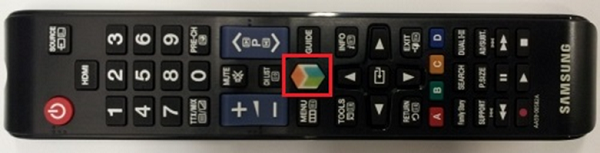
If you managed to connect the Samsung TV to the Internet and everything worked, then you can relax and install various kinds of applications from Samsung Apps, and enjoy watching videos and Internet TV.
How to set up the TV when the message “Network error” appears, or something like that? You will need to enter the settings and do the following:
- enter “Menu” >> “Network” >> “Network settings”;

- a window will appear in which you need to click the “Start” button in order to let the TV set configure the Internet on its own.
If the setup is successful, a corresponding inscription will appear. If the attempt failed, then you will need to go to the “Network Status” section:
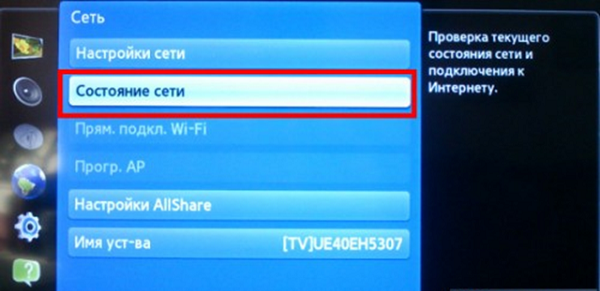
- in the window that appears, select “IP settings - receive automatically” and try to connect to the Internet on the TV;

- in case of an unsuccessful connection, you will have to manually enter the IP address, DNS and subnet mask.

To find out what values to enter on a Samsung TV, you can call the provider, or make it even easier: using a PC, go to “Local Area Connection” and select “Details”, after which in a new window you will see all the necessary data for manual entry.
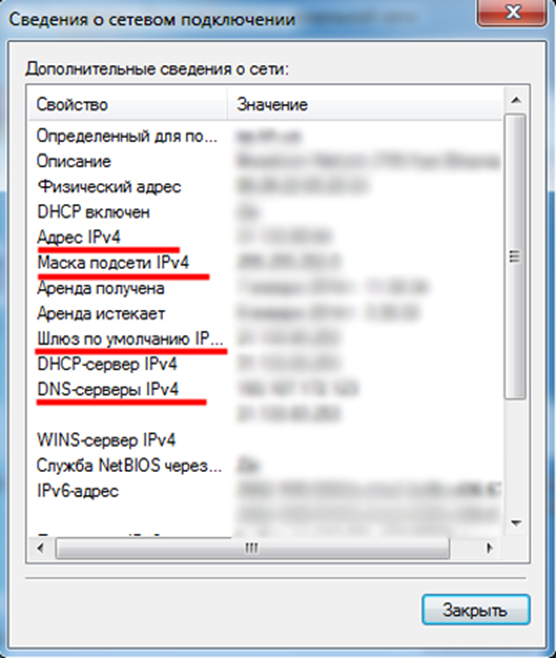
After this procedure, the connection of Samsung with the Internet should pass without problems.
SONY BRAVIA
The entire connection procedure for the TV set SONY BRAVIA (Sony Bravia) is similar to that described above for other brands of devices. But connecting smart TV to the Internet and setting up Smart functions is somewhat different from those discussed.
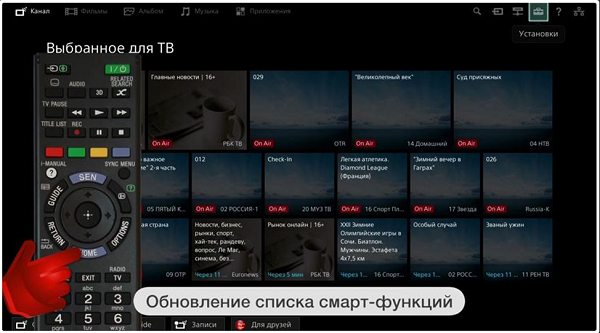
Connecting to older TVs
What if you have an old TV, but you want to watch movies from the global web, and is it possible to connect the Internet to it at all? The answer is you can, and the best solution to get out of this situation is to purchase one that runs on the Android OS, which connects to a regular TV via HDMI or AV connectors (tulips). Connecting the set-top box is very simple - everything is done exactly as if you wanted to connect a TV tuner.

In fact, this is the same tablet, only instead of a screen it uses a TV. By connecting it to the device, you can now watch Internet TV, watch videos from websites, that is, do everything that you can do on a tablet. Can also be connected to a console full keyboard and mouse for easy navigation and for comfortable surfing through pages on the World Wide Web.











