Proper connection of the gamepad to the computer
Not in all computer games, especially those ported from consoles, keyboard and mouse control is convenient. For this reason, as well as for some others, it may be necessary to connect and configure a gamepad on a PC.
If desired, you can connect the computer to literally any modern gamepad that has a suitable USB plug. Devices with other connectors can also be connected, but in this case the process deserves a separate article.
Note: Gamepad and joystick are two completely different types of controllers, they differ in the way they are controlled and in appearance. You can find out more about this on the open spaces of the network, just look at their images.
Option 1: DualShock 3 from PS3
The PlayStation 3 gamepad supports Windows by default, requiring only the download and installation of special drivers. We discussed the process of connecting this type of controller and computer in the corresponding article on the site.
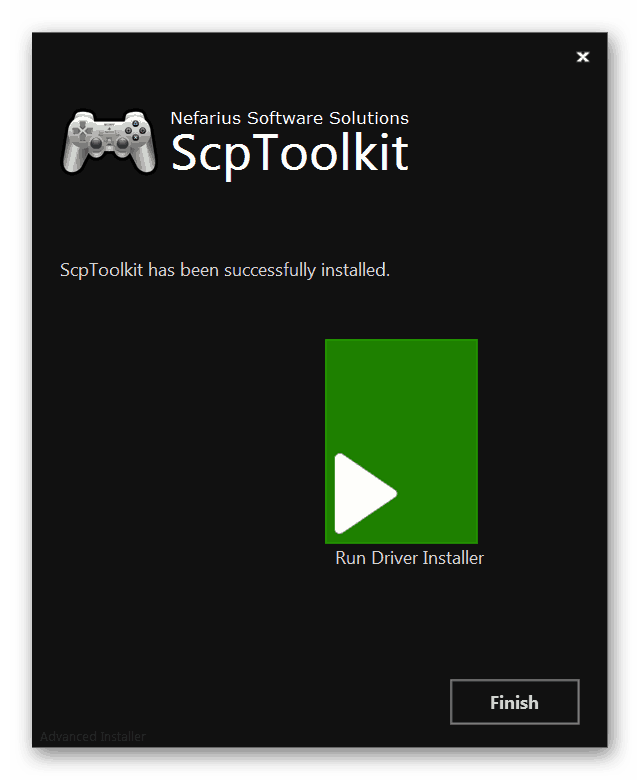
Option 2: PS4 DualShock 4
The controller from PlayStation 4 consoles can be connected in several ways, depending on the capabilities of your computer and personal preferences.
Note: Without installing special drivers, only basic functions are usually available.
Wired connection
Wireless connection
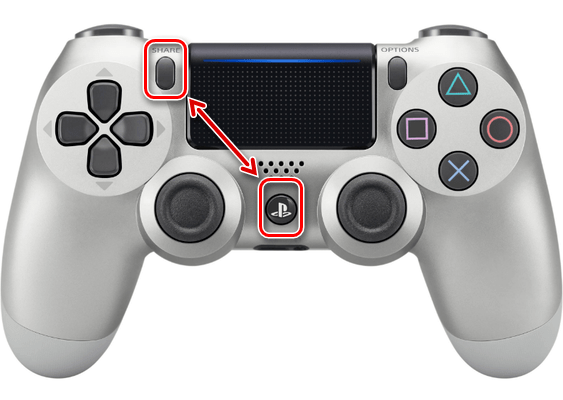
Driver installation
In some cases, especially for wireless connections, gamepad drivers need to be installed manually. You can download the software you need to work on the link provided by us.
- By clicking on the button "Download Now", upload file "DS4Windows".
- Unzip the contents of the archive to any convenient location.
- From the selected folder run "DS4Windows".
- In the initial window, select one of the options for saving files with program settings.
- Go to the tab "Settings" and click on the link "Controller/Driver Setup".
- Click the button "Install the DS4 Driver" to start installing the device software.
- You will need to manually confirm the installation of the new software.
- After the appearance of the inscription "Install Complete", press the button Finish.
- This program allows you not only to install drivers for DualShock 4, but also to customize the assignment of buttons.
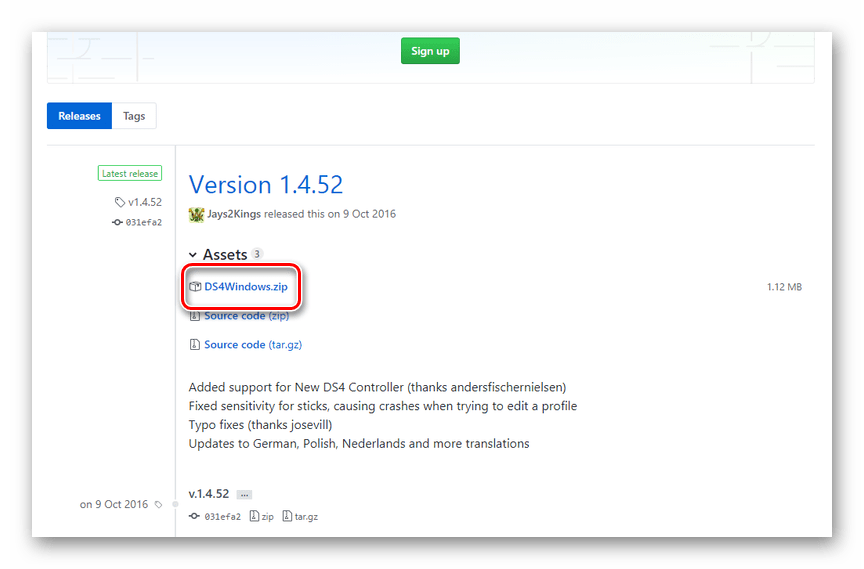
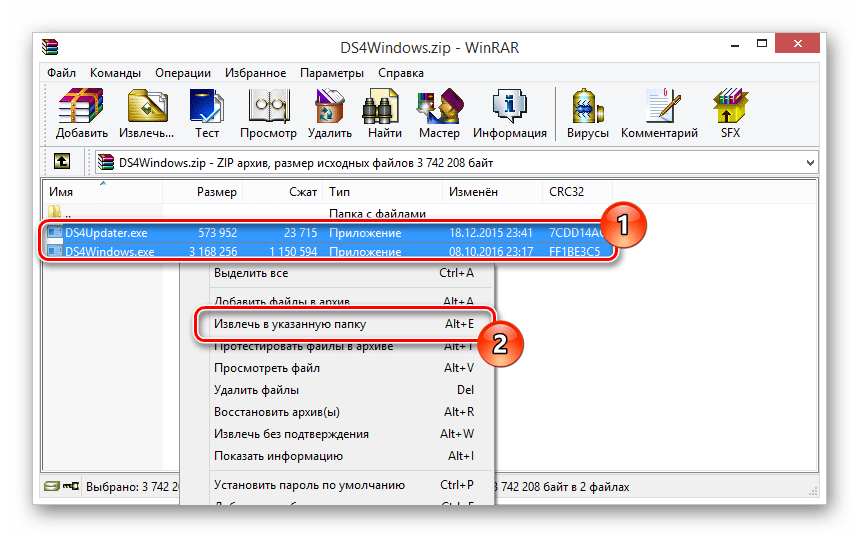
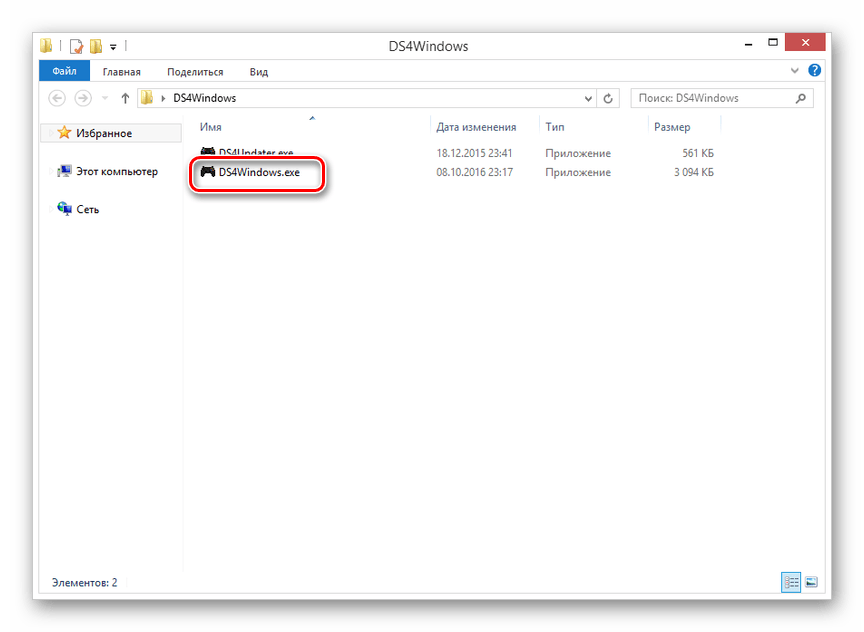
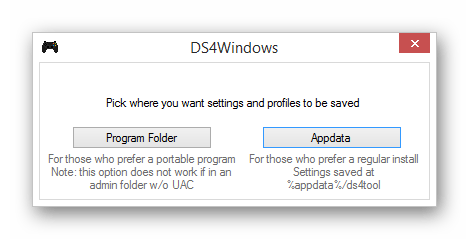
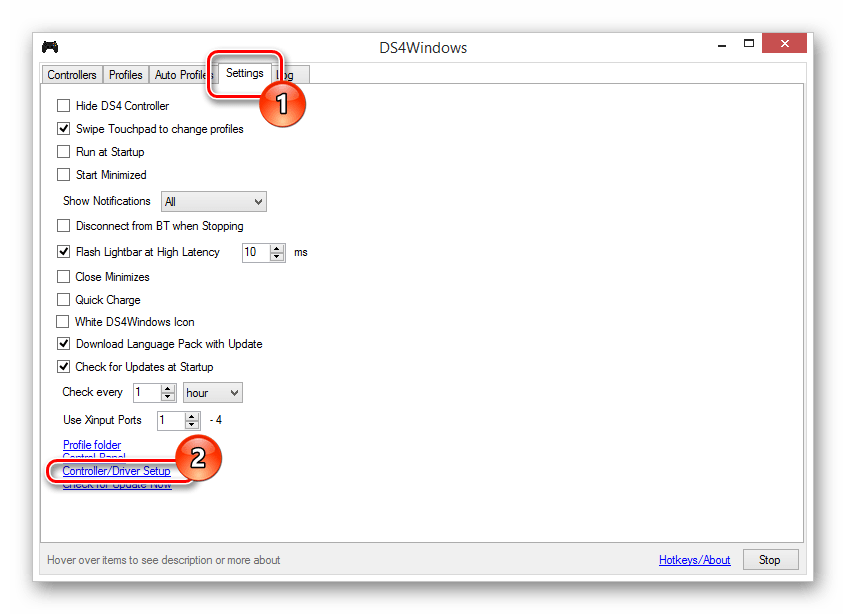
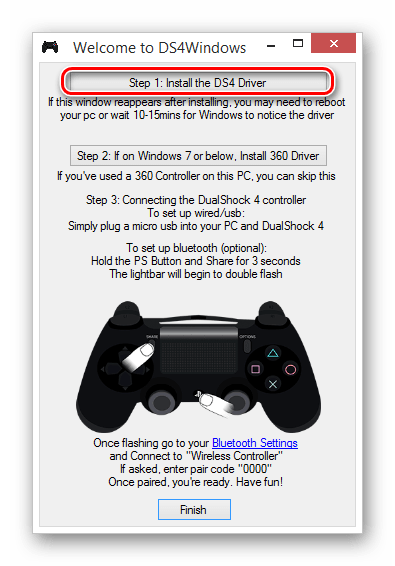
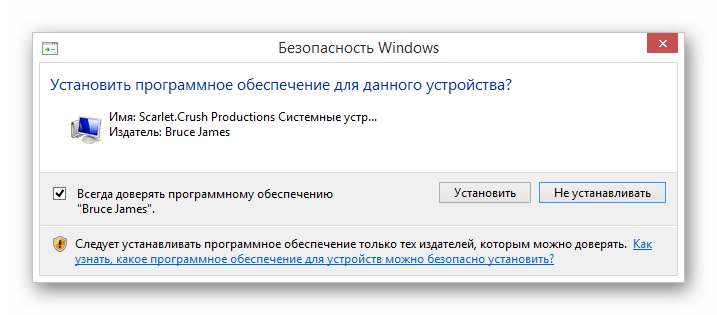
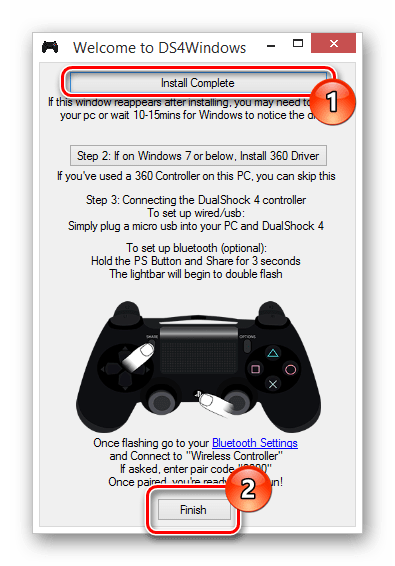
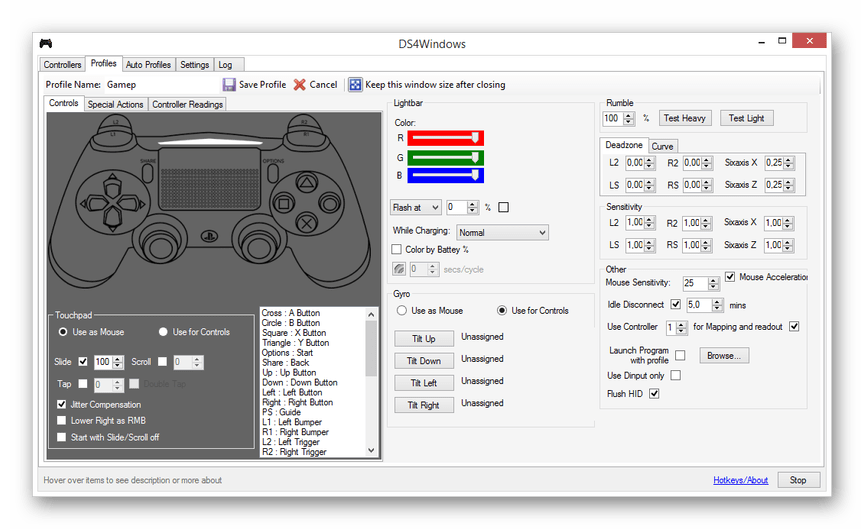
We hope you managed to connect and set up the PlayStation 4 gamepad.
Option 3: Xbox 360 and One
As with the PlayStation, the controllers from the Xbox 360 and One consoles are fully compatible with the Windows operating system and can be used as a replacement for a mouse and keyboard in computer games. In this case, the connection process itself directly depends on the type of controller.
Wired connection
If you need to connect a wired controller, the required action is to connect the USB plug to the appropriate connector. However, it may be necessary not only to connect, but also to install drivers.
- In the case of the Xbox One controller, you will need a cable "USB - micro-USB", which should be connected to the corresponding connector on the case.
- Connect the cable from the device to the USB port on the computer.
- Usually the necessary drivers are installed automatically. If this does not happen, through the menu "Start" open section "Device Manager".
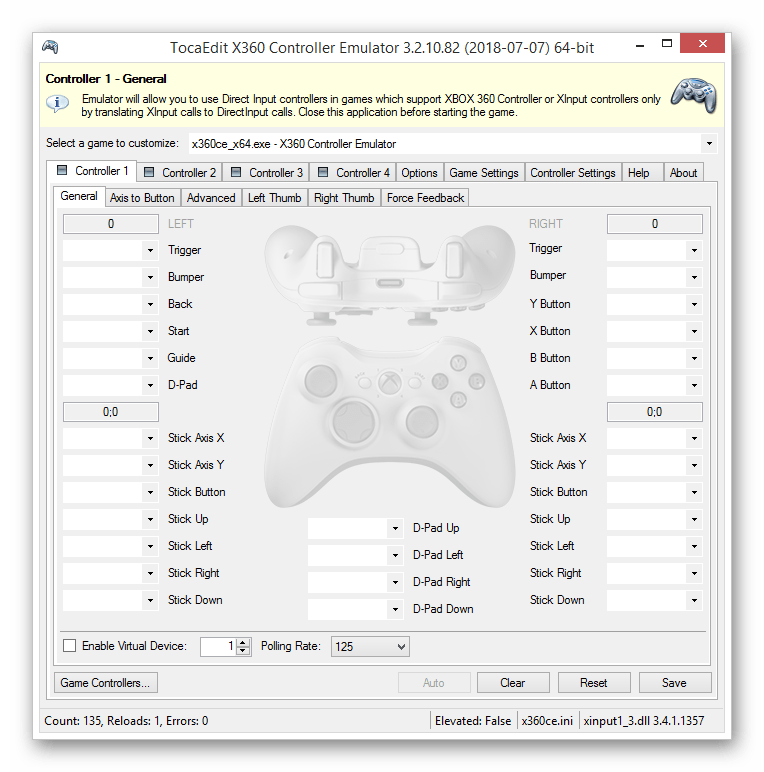
In addition, this software allows you to check the functionality of the connected gamepad without running the appropriate applications.
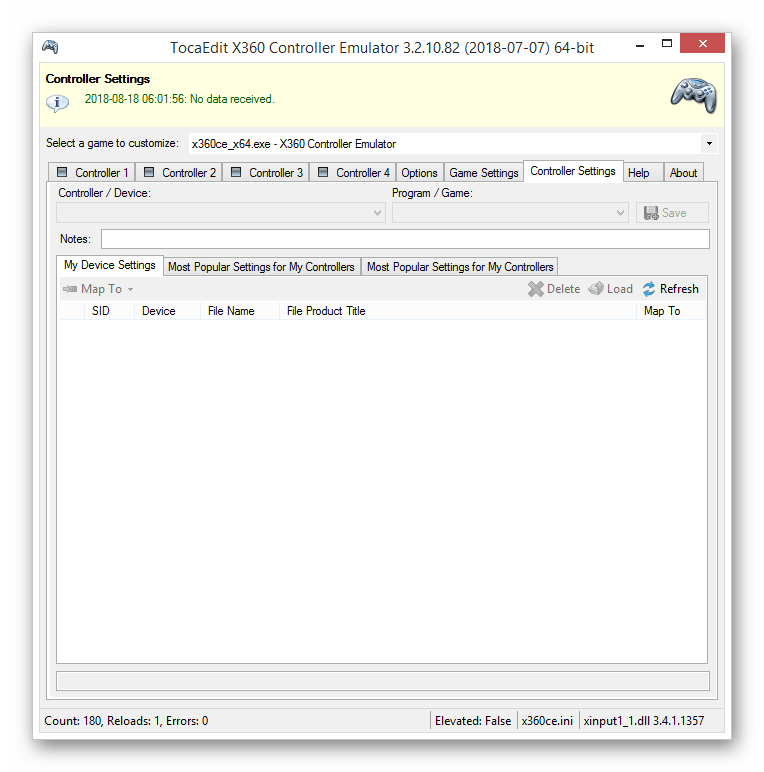
If you have any difficulties or questions during the connection stage, please contact us in the comments.













