Unpack tar, create tar - handy instructions
Good afternoon
First, briefly and to the point - only the basic information that you came for. In the second part of the article I will talk about useful nuances that you can do without.
How to extract tar archive:
On Windows:
On Linux/Unix systems:
1. Using MC (Midnight Commander is a popular file manager for Linux systems, available in any repository) - just go to the tar file as if it were a folder and copy the contents from there.
2. From the console using the commands:
tar -xvf archive-file . tar
tar - xvfarchive-file. tar. gz
tar -xvf archive-file.tar.bz2
tar -xvf archive-file . tar -C /folder_for_unpacking
Decryption: x - key indicating that the archive needs to be unpacked; v - enables visual display of the unpacking process; f - key, after which we indicate the name of the file to unpack; C - you can (but not necessarily) specify the path for unpacking. If the path is not specified, it will be unpacked into the current folder.
How to create tar:
On Linux/Unix systems:
tar -cf files . tar ./folder_with_files - create a simple tar archive without compression
tar - cvzffiles. tar. gz . /folder_with_files - create a tar archive compressed with gzip
tar -cvjf files.tar.bz ./folder_with_files - create a tar archive compressed with bzip2
Keys: c - create archive; f - specify the file name; z - use gzip compression (the most popular); j - use bzip2 compression; v - enables visual display of the unpacking process;
On Windows:
1. Right-click on the folder or selected files, select "7-Zip" -> "Add to archive..." from the menu:
2. Select the archive format - tar, change the archive name and other settings if necessary and click "Ok":
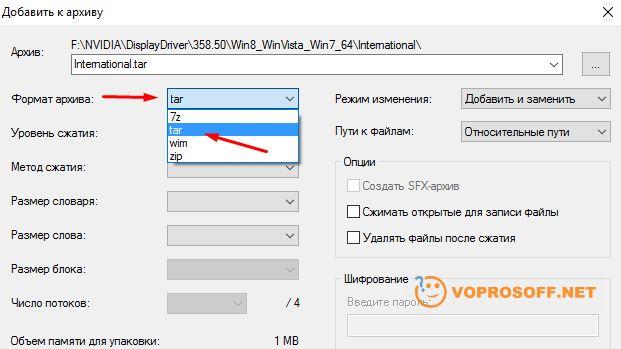
Useful information about the Tar archiver:
Tar is the main archiver for Linux and Unix systems. If you are making an archive for such a system, it is better to use tar. Zip, although supported here, is much slower and is not used by many systems.
If compression tools are used when creating a tar archive, it is customary to include them in the file name. For example: files.tar.gz is a tar archive created using gzip compression, files.tar.bz2 is a tar archive using bzip2 compression.
If you have any questions or need clarification, please ask a question or leave a comment.
I'm always happy to help!











