We record music on a flash drive for the car radio ourselves
Flash drives are slowly but surely replacing CDs in cars. The reason is simple: flash drives are much more practical. They are compact, they can be rewritten, they cannot be scratched, and they hold ten times more information. Today we’ll talk about how to record music onto a flash drive yourself and about the problems that you may encounter after recording.
The process of recording music tracks onto a flash drive
Before recording tracks onto the media, it must be prepared. Preparation comes down to formatting the flash drive in a file system that is “understandable” to most car radios. Currently, such a system is NTFS, while the FAT 16 and FAT 32 systems are considered obsolete and can lead to various errors.
Formatting a flash drive in the NTFS system
Sequence of actions when writing a formatted drive
Before you start recording, you should clarify 2 points. Recorded files must have the extension .mp3 or .wav. These audio formats are “understood” by the vast majority of car radios. If the music is stored on the computer in some other audio formats (.flac, .ape, etc.), it is far from a fact that the radio will have the necessary decoder to play them correctly.
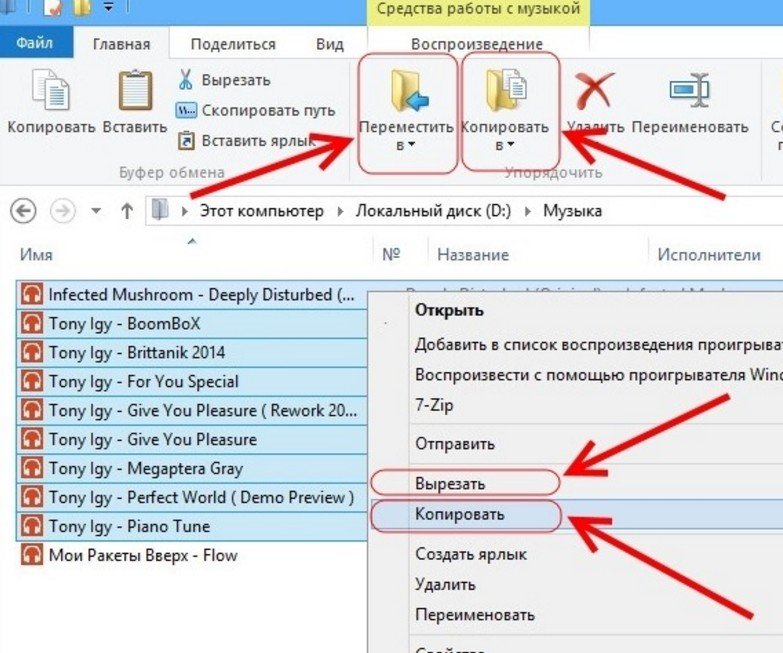
It should be noted here that writing files to a flash drive does not require any special software; a standard Windows file manager is sufficient. In addition, all of the above operations can be done without using a mouse by using the following keyboard shortcuts:
- Ctrl+A - selecting a file.
- Ctrl+C - copy the file.
- Ctrl+X - cut file.
- Ctrl+V - insert file.
Video: writing files to a flash drive
Possible problems with recorded flash drives
Despite the fact that the process of copying audio tracks to a flash drive is extremely simple, car radios can produce various errors if something was done wrong. Pioneer car radios are especially famous for this, which sometimes even refuse to read the drives installed in them.
Error 23
On the radio display, error 23 is marked as ERROR-23. Most often this problem occurs on Pioneer radios. The reason for its appearance is that the installed drive is formatted in one of the FAT systems, while the radio “understands” only the NTFS system. Solution: reformat the drive from FAT to NTFS as described above;
ERROR-PROTECT
The ERROR-PROTECT message is displayed by the radio immediately after installing the flash drive. This error occurs because the files copied to the flash drive are protected by Windows Media DRM. Despite the fact that such files have the extension .wma and the Windows system itself recognizes and plays them perfectly, the car radio may not be able to do this, since its firmware does not have the necessary software.
Solution: convert protected files from wma to mp3 format using the Format Factory converter program.
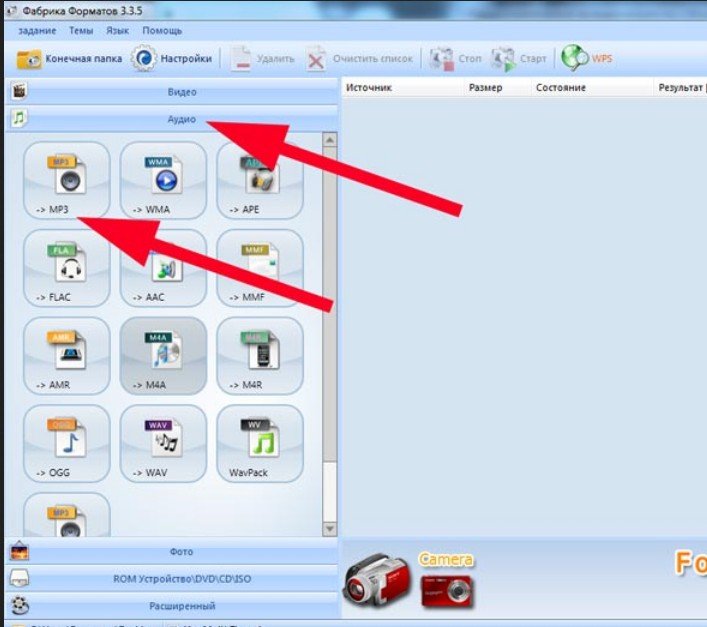
CHECK-USB
The CHECK-USB message appears on the car radio display immediately after inserting the flash drive into the USB port. This error indicates that there is a failure somewhere in the USB power system. Perhaps this happened due to a short circuit in the port itself. Or perhaps the drive is consuming too much energy.
- It is necessary to conduct a thorough inspection of the USB port of the car radio. Foreign objects often get into this port: threads, hairs, ordinary dirt. All this may well cause a short circuit in the USB port and lead to an error;
- If no signs can be found, you must carefully study the instructions for the flash drive, paying special attention to the current consumption. This figure is usually indicated at the end of the instructions and it should not exceed 500 mA (this is the current limit for most USB ports on car radios). Even a slight excess of this figure can cause a CHECK-USB error;
- if it turns out that the flash drive requires a current exceeding 500 mA for normal operation, you should purchase a new flash drive whose current consumption does not exceed the specified mark;
ERROR 19
The ERROR 19 message appears for the following reasons:
- files on the flash drive have an extension other than .mp3 or .wma;
- the names of folders and files contain Cyrillic characters;
- the files have the appropriate extension, but are stored in many small folders with a high level of nesting;
- install a flash drive into a personal computer, delete all extraneous files from it, and then check the flash drive with an antivirus program (many viruses place executable files on flash drives that are not “seen” by the standard Windows file manager, but which are clearly “visible” to the car radio, which is what leads to an error);
- organize the files on the flash drive by moving them to 5-6 new folders. All junk folders should be deleted;
- if the names of tracks and folders contain Cyrillic, you should rename them using the Latin alphabet;
So, there is no particular difficulty in moving several files from a computer to a flash drive. Even a novice user can do this. But even when writing flash drives, you cannot let your guard down: you should definitely check the file system and current consumption. Without this, the radio simply will not recognize the carrier and all efforts will be in vain.











