Create a VPN connection
If you configure a VPN correctly, you can get a private channel that allows you to transfer data without worrying about it being intercepted by third parties. Thus, traffic encryption is one of the main advantages of virtual private networks, but the range of their applications includes many life situations, so even if you do not need a secure channel, it will still be useful to learn how to connect a VPN.
What is a VPN?
VPN, as stated above, is an abbreviation for the concept of Virtual Private Network. A VPN is created over an existing connection and allows you to connect computers whose location does not matter into a logical network.
The main component of the network is the VPN server, the role of which can be played by a computer with special software installed on it.
The server manages the connection of other machines on which you want to create a VPN connection. The procedure for creating and setting up such a connection will be discussed in our instructions.
How to create a VPN connection
In all versions of Windows, the connection is established in the same way with minor changes in the order of actions and the names of the items.
A connection window will open where you need to specify your username and password. To avoid having to re-enter this information each time you connect, check the “Save username and password” checkbox, and then click the “Connect” button. 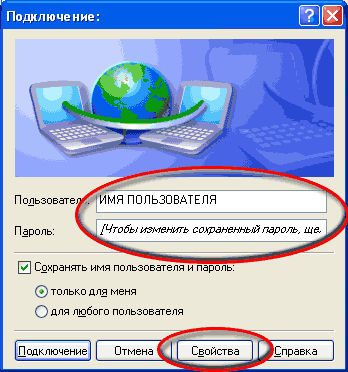
Windows 7/8/8.1:
- Open Network and Sharing Center. Click on “Set up a new connection”.
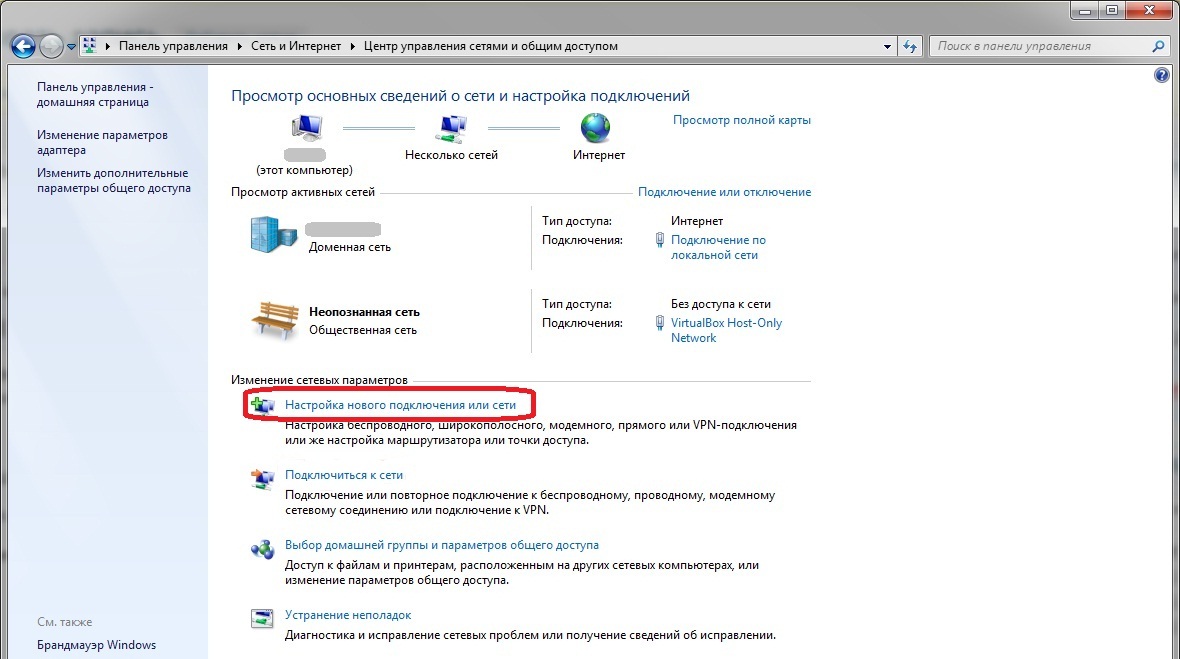
- Select Connect to Workplace and click Next.
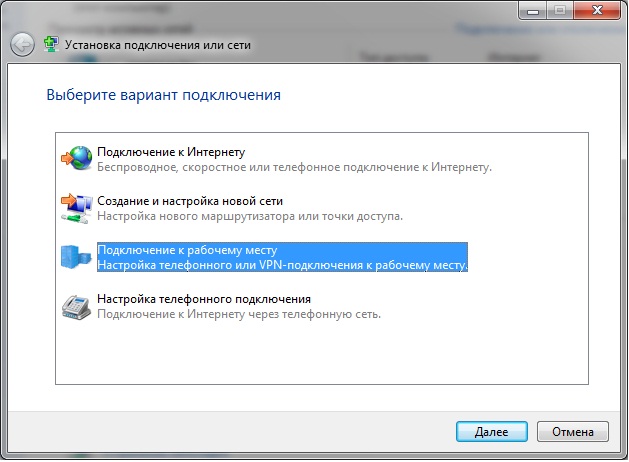
- Check the box next to “No, create new” and click “Next”.
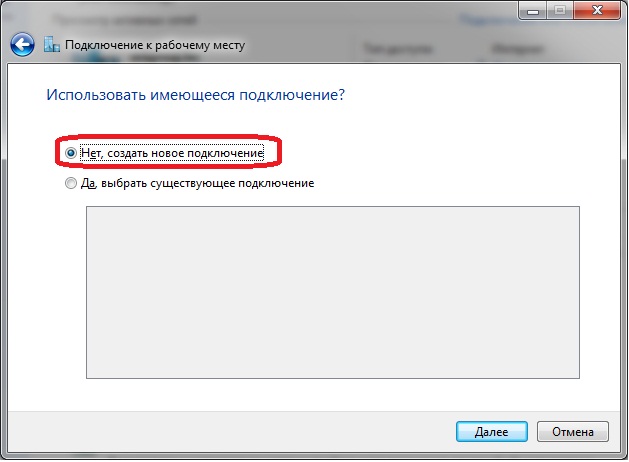
- Select "Use my internet connection."
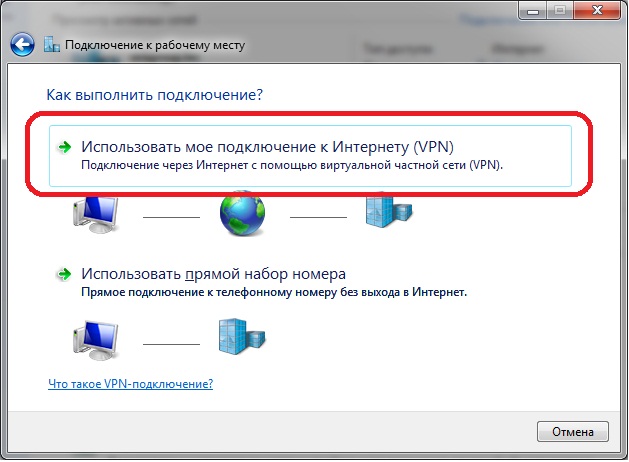
- Enter the Internet address and name for the connection you are creating.
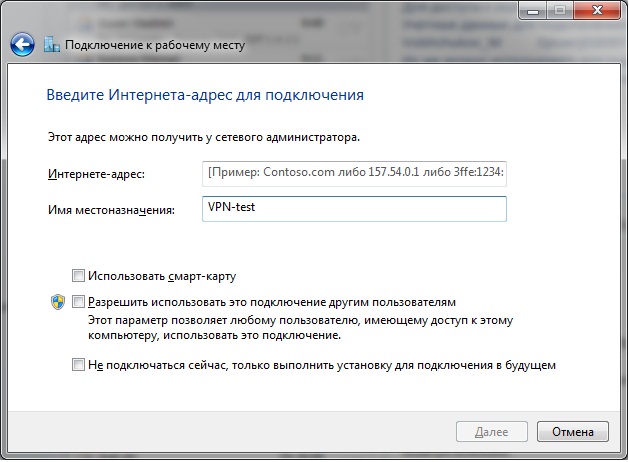
- Provide credentials to access the VPN server. You can find them out from your network administrator. Click Connect and then Close to save your changes and exit the New Connection Setup Wizard.
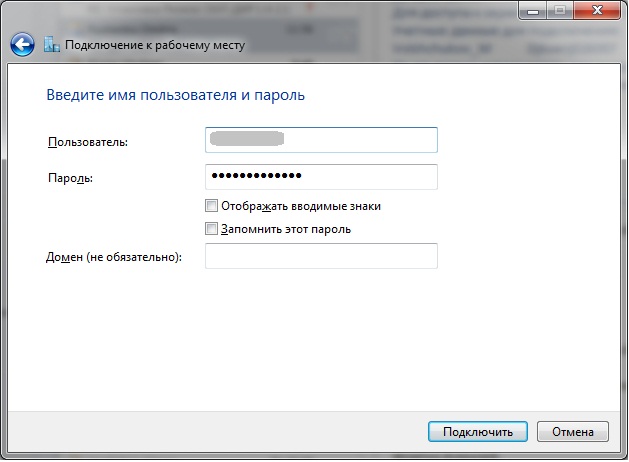
Create a connection shortcut on your desktop for quick access. To do this, right-click on the created connection and select “Create shortcut”. You will be asked to place it on your desktop - agree. 
The first time you try to connect, the Network Location Settings window will appear, asking you to specify the network location. Select “Public Place” - this configuration will provide you with maximum protection when using a VPN connection. 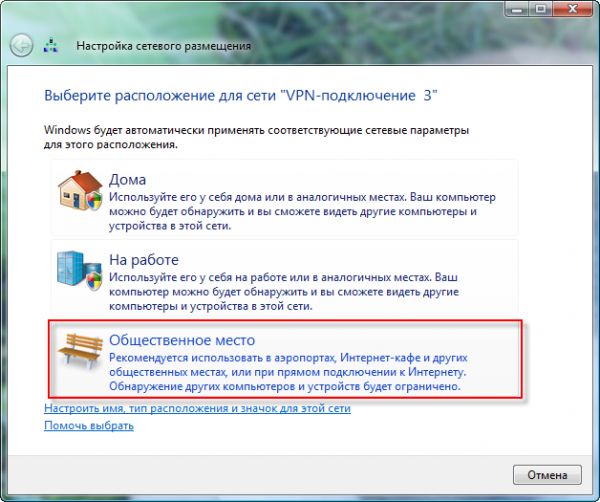
Setting up a VPN connection
After creating a connection, you need to set the optimal parameters for its operation. Right-click on the created connection and open its “Properties”:
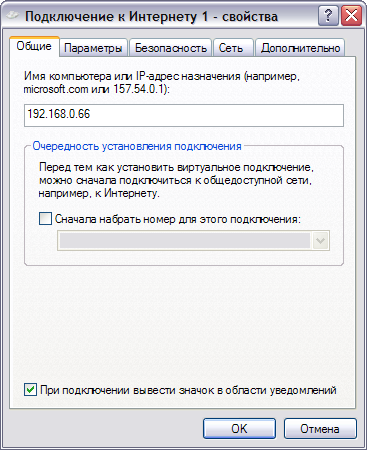
To ensure that you still have access to the Internet when your VPN connection is turned on, make additional settings:
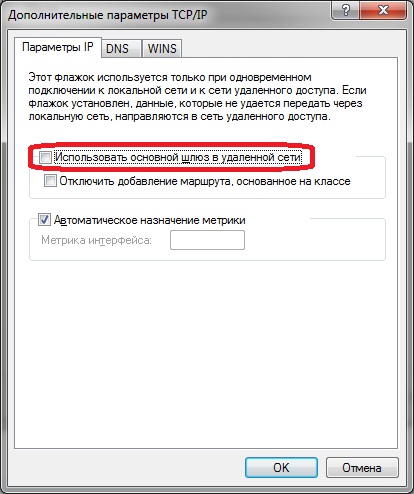
Connect to the VPN again to ensure the settings are correct.
There are no similar articles.











