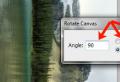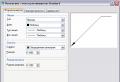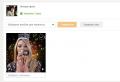Multiplication table in Excel. Multiplication in Microsoft Excel. Cell multiplication by cell
Among the many arithmetic operations that Microsoft Excel can perform, there is naturally multiplication. But, unfortunately, not all users are able to correctly and fully use this opportunity. Let's see how to perform the multiplication procedure in Microsoft Excel.
Like any other arithmetic operation in Excel, multiplication is performed using special formulas. Multiplication actions are written using the “*” sign.
Multiplication of ordinary numbers
Microsoft Excel can be used as a calculator and simply multiply different numbers in it.
In order to multiply one number by another, enter in any cell on the sheet, or in the formula bar, the equal sign (\u003d). Next, we indicate the first factor (number). Then, we put the sign to multiply (*). Then, we write the second factor (number). So the general multiplication pattern would look like this: "\u003d (Number) * (number)".
The example shows the multiplication of 564 by 25. The action is written by the following formula: "\u003d 564 * 25".

To view the result of calculations, you need to press the key ENTER.

During calculations, you need to remember that the priority of arithmetic operations in Excel is the same as in ordinary mathematics. But, the multiplication sign must be added in any case. If, when writing an expression on paper, it is allowed to omit the multiplication sign in front of the brackets, then in Excel, for correct calculation, it is required. For example, the expression 45 + 12 (2 + 4), in Excel, needs to be written as follows: "\u003d 45 + 12 * (2 + 4)".

Cell multiplication by cell
The procedure for multiplying a cell by a cell is all reduced to the same principle as the procedure for multiplying a number by a number. First of all, you need to decide in which cell the result will be displayed. We put the equal sign (\u003d) in it. Next, one by one we click on the cells, the contents of which need to be multiplied. After selecting each cell, put the multiplication sign (*).

Column by column multiplication
In order to multiply a column by a column, you immediately need to multiply the topmost cells of these columns, as shown in the example above. Then, we stand on the lower left corner of the filled cell. A fill marker appears. Drag it down with the left mouse button held down. Thus, the multiplication formula is copied to all cells in the column.

After that, the columns will be multiplied.

Similarly, you can multiply three or more columns.
Multiplying a cell by a number
In order to multiply a cell by a number, as in the examples described above, first of all, put an equal sign (\u003d) in the cell in which you intend to output the answer of arithmetic operations. Next, you need to write down the numerical factor, put the multiplication sign (*), and click on the cell that you want to multiply.

In order to display the result on the screen, click on the button ENTER.
However, you can perform actions in a different order: right after the equal sign, click on the cell that you want to multiply, and then, after the multiplication sign, write the number. After all, as you know, the product does not change from the permutation of the factors.
In the same way, you can, if necessary, multiply several cells and several numbers at once.
Multiplying a column by a number
In order to multiply a column by a certain number, you must immediately multiply the cell by this number, as described above. Then, using the fill handle, copy the formula to the bottom cells and get the result.

Multiplying a column by a cell
If in a certain cell there is a number by which the column should be multiplied, for example, there is a certain coefficient, then the above method will not work. This is due to the fact that when copying, the range of both factors will be shifted, and we need one of the factors to be constant.
First, we multiply in the usual way the first cell in the column by the cell that contains the coefficient. Further, in the formula we put a dollar sign in front of the coordinates of the column and row of the cell reference with the coefficient. In this way, we turned the relative link into an absolute one, the coordinates of which will not change when copied.

Now, it remains in the usual way, using the fill handle, to copy the formula to other cells. As you can see, the finished result appears immediately.

PRODUCT function
In addition to the usual method of multiplication, in Excel it is possible to use a special function for these purposes PRODUCT... It can be called in all the same ways as any other function.

The function template for manual input is as follows: "\u003d PRODUCT (number (or cell reference); number (or cell reference); ...)"... That is, if, for example, we need to multiply 77 by 55, and multiply by 23, then we write the following formula: "\u003d PRODUCT (77; 55; 23)"... To display the result, click on the button ENTER.

When using the first two options for using a function (using the Function Wizard or the "Formulas"), the arguments window will open, in which you need to enter arguments in the form of numbers, or cell addresses. This can be done by simply clicking on the required cells. After entering the arguments, click on the button "OK"to perform calculations, and display the result on the screen.

As you can see, in Excel, there are a large number of options for using such an arithmetic operation as multiplication. The main thing is to know the nuances of applying multiplication formulas in each specific case.
Many parents, whose children graduated from the first grade, ask themselves the question: how to help the child quickly learn the multiplication table. For the summer, children are asked to learn this table, and the child does not always show a desire to cram in the summer. Moreover, if you just mechanically memorize and not fix the result, then you can later forget some examples.
In this article, read on how to quickly learn the multiplication table. Of course, this cannot be done in 5 minutes, but in a few sessions it is quite possible to achieve a good result.
Also read the article,
At the very beginning, you need to explain to the child what multiplication is (if he does not already know). Show the meaning of multiplication with a simple example. For example, 3 * 2 - this means that the number 3 needs to be added 2 times. That is, 3 * 2 \u003d 3 + 3. And 3 * 3 means the number 3 needs to be added 3 times. That is, 3 * 3 \u003d 3 + 3 + 3. And so on. By understanding the essence of the multiplication table, it will be easier for the child to learn it.
It will be easier for children to perceive the multiplication table not in the form of columns, but in the form of a Pythagorean table. It looks like this:
Explain that the numbers at the intersection of the column and line are the result of multiplication. It is much more interesting for a child to study such a table, because here you can find certain patterns. And when you look carefully at this table, you can see that the numbers highlighted in one color are repeated.
From this, the child himself will be able to conclude (and this will already be the development of the brain) that when multiplying, the product does not change when the factors are changed. That is, he will understand that 6 * 4 \u003d 24 and 4 * 6 \u003d 24 and so on. That is, you need to learn not the whole table, but half! Believe me, seeing the whole table for the first time (wow, how much you need to learn!), The child will become sad. But, realizing that half must be taught, he will noticeably cheer up.
Print out the Pythagoras table and hang it in a prominent place. Each time, looking at her, the child will remember and repeat some examples. This point is very important.
You need to start studying the table from simple to complex: first, learn how to multiply by 2, 3, and then by other numbers.
For easy memorization of tables, various tools are used: poems, cards, online simulators, small secrets of multiplication.
Flashcards are one of the best ways to quickly learn the multiplication table.
The multiplication table must be learned gradually: you can take one column per day to memorize. When multiplication by a number is learned, you need to fix the result with the help of cards.

You can make the cards yourself, or you can print ready-made ones. You can download the cards from the link below.
Download flashcards for studying the multiplication table.
On one side of the card, the numbers to be multiplied are written, on the other, the answer. All cards are folded answer down. The student draws cards from the deck one by one, answering the given example. If the answer is named correct, the card is set aside; if the student is mistaken, the card is returned to the general deck.
Thus, memory is trained, and the multiplication table learns faster. After all, playing is always more interesting to learn. In the game with cards, both visual memory and auditory work (you need to voice the equation). And also the student wants to quickly "deal with" all the cards.
When we learned how to multiply by 2 a little, we played cards with multiplication by 2. We learned multiplication by 3, played cards with multiplication by 2 and 3. And so on.
Multiplication by 1 and 10
These are the easiest examples. Here you don't even need to memorize anything, just understand how numbers are multiplied by 1 and 10. Start studying the table by multiplying by these numbers. Explain to your child that multiplying by 1 will produce the same number to be multiplied. To multiply by one means to take some number once. There shouldn't be any difficulties here.
Multiply by 10 means that you need to add the number 10 times. And you will always get a number 10 times larger than the multiplied. That is, to get an answer, you just need to add zero to the multiplied number! A child can easily turn units into tens by adding zero. Play flashcards with your student to help them remember all the answers.
Multiplication by 2
A child can learn multiplication by 2 in 5 minutes. After all, at school he had already learned to add units. And multiplication by 2 is nothing more than the addition of two identical numbers. When a child knows that 2 * 2 \u003d 2 + 2, and 5 * 2 \u003d 5 + 5 and so on, then this column will never become a stumbling block for him.
Multiplication by 4
After you have learned multiplication by 2, proceed to multiplication by 4. This column will be easier for the child to remember than multiplication by 3. To easily learn multiplication by 4, write to the child that multiplication by 4 is multiplication by 2, only twice ... That is, first we multiply by two, and then the result obtained by another 2.
For example, 5 * 4 \u003d 5 * 2 * 2 \u003d 5 + 5 (as when multiplying by 2, you need to add the same numbers, we get 10) + 10 \u003d 20.
Multiplication by 3
If you have any difficulties with the study of this column, you can turn to the verses for help. Poems can be taken ready-made, or you can come up with yourself. Associative memory is well developed in children. If a child is shown an illustrative example of multiplication on any objects from his environment, then he will more easily remember the answer that he will associate with any object.
For example, arrange pencils in 3 piles of 4 (or 5, 6, 7, 8, 9 - depending on which example the child forgets) pieces. Think of a problem: you have 4 pencils, dad has 4 pencils and mom has 4 pencils. How many pencils are there? Count the pencils and conclude that 3 * 4 \u003d 12. Sometimes this visualization is very helpful in remembering a "difficult" example.

Multiplication by 5
I remember this column was the easiest for me to remember. Because each next product increases by 5. If you multiply an even number by 5, the answer will also be an even number ending in 0. Children easily remember this: 5 * 2 \u003d 10, 5 * 4 \u003d 20, 5 * 6 \u003d 30 and etc. If we multiply an odd number, then in the answer we get an odd number ending in 5: 5 * 3 \u003d 15, 5 * 5 \u003d 25, etc.
Multiplication by 9
I write after 5 at once 9, because in multiplication by 9 there is a little secret that will help you quickly learn this column. You can learn multiplication by 9 with your fingers!
To do this, put your hands, palms up, and straighten your fingers. Mentally number the fingers from left to right from 1 to 10. Bend the finger by which number you want to multiply 9. For example, you need 9 * 5. Bend your 5th finger. All fingers on the left (there are 4 of them are tens), fingers on the right (5 of them) are ones. Combining tens and ones, we get 45.

One more example. What is 9 * 7? We bend the seventh finger. On the left there are 6 fingers, on the right - 3. We connect, we get - 63!

To better understand this easy way to learn multiplication by 9 - watch the video.
Another interesting fact about multiplying by 9. Look at the picture below. If you write down the multiplication by 9 from 1 to 10 in a column, then you can see that the works will have a certain pattern. The first digits will be from 0 to 9 from top to bottom, the second digits will be from 0 to 9 from bottom to top.

Also, if you look closely at the resulting column, you will notice that the sum of the numbers in the product is 9. For example, 18 is 1 + 8 \u003d 9, 27 is 2 + 7 \u003d 9, 36 is 3 + 6 \u003d 9 and etc.
The second interesting observation is this: the first digit of the answer is always 1 less than the number by which 9. That is, 9 × 5 \u003d 4 5 - 4 is one less than 5; 9 × 9 \u003d 8 1 - 8 is one less than 9. Knowing this, it is easy to remember which digit the answer begins with when multiplying by 9. If the second digit is forgotten, then it can be easily calculated, knowing that the sum of the numbers in the answer is nine.
For example, how much is 9 × 6? We immediately understand that the answer will begin with the number 5 (one less than 6). Second digit: 9-5 \u003d 4 (because the sum of the numbers is 4 + 5 \u003d 9). It turns out 54!
Multiplication by 6,7,8
When you and your child start learning how to multiply by these numbers, he will already know multiplying by 2, 3, 4, 5, 9. From the very beginning, you explained to him that 5 × 6 is the same as 6 × 5. This means that he already knows some of the answers, they do not need to be learned first.
The rest of the equations need to be learned. Use the Pythagorean chart and card game for better memorization.
There is one way how to calculate the answer when multiplying by 6, 7, 8 on your fingers. But it is more complicated than multiplying by 9, it will take time to calculate. But, if some example does not want to be remembered, try to count on your fingers with your child, perhaps it will be easier for him to learn these most difficult columns.
To make it easier to remember the most difficult examples from the multiplication table, solve simple problems with the necessary numbers with your child, give an example from life. All children love to go shopping with their parents. Give him a puzzle on this topic. For example, a student cannot remember how much 7 × 8 will be. Then simulate the situation: he has a birthday. He invited 7 friends to visit. Each friend needs to be treated with 8 sweets. How many sweets will he buy at the store for friends? He will remember answer 56 much faster, knowing that this is the number of treats for friends.
Memorizing the multiplication table is not only possible at home. If you are with your child on the street, then you can solve problems based on what you see. For example, 4 dogs ran past you. Ask the child how many paws, ears, tails do dogs have?
Also, children are very fond of playing on the computer. So let them play with benefit. Turn on the student's online multiplication table trainer.
Study the multiplication table when your child is in a good mood. If he is tired, began to be capricious, then it is better to leave further training for another time.
Use the methods that work best for your child and you will succeed!
I wish you an easy and quick memorization of the multiplication table!
To learn table multiplication , before your eyes you need to have an example where every combination of numbers will be visible in a intelligible and accessible form. It is allowed to create a multiplication table in Excel, while you yourself will be able to print all sorts of columns or rows of the table in the optimal size.
You will need
- - a computer;
- - Excel program.
Instructions
1. First, make the top row of numbers. To do this, in the second cell of the first line B1, write the number 2. In the next cell C1, add the formula, that is, write: "\u003d B1 + 1" (without quotes) and press Enter. You will see that the program will calculate the value of this cell itself, and the number 3 will appear in it.
2. In order not to write the formula all the time, move the cursor over the lower right corner of cell C1 and, while holding the left mouse button pressed, stretch it by several cells to the right (in order to get a multiplication table from 2 to 9 - by 6 cells).
3. Correctly also make a vertical row of numbers. In cell A2 write the number 2, in cell A3 the formula "\u003d A2 + 1", after that stretch the formula down a few cells.
4. Start filling in the center of the table from the first column. To do this, write in cell B2 the formula "\u003d $ B $ 1 * A2" or simply "\u003d 2 * A2". After that, grabbing the cell by the cross in the lower right corner, apply the formula to all the cells below. Check, all the numbers in the column must be multiplied by 2.
5. Correctly also fill in the rest of the columns: in the top cell, write the formula in which multiply the number indicated in the column header by the name of the row.
6. In order not to type the name of the cells manually each time, you can proceed in the following way: write in the cell the sign "\u003d", the number, the multiplication sign, and then use the mouse to indicate the cell, the value of which should be multiplied by this number.
7. When the base of the table is ready, align the column widths. To do this, select all the columns of the table by clicking not on the cells, but on the letters denoting the column number (as a result, the entire columns must be selected).
8. Move the mouse cursor over the line separating the columns (also on the lettering tier), you will see how it transforms into a double arrow. Drag it to the right or left, the width of all columns will change. Change the height of the lines correctly as well.
9. In order not to confuse the headings of columns and rows with totals, select the necessary cells and use the formatting panel or the menu item of the right button "Format cells" to change the size, color, font of the inscription, fill the entire cell entirely. It is permissible to make these cells larger than the rest.
10. If you are going to print the table, in the printer settings, find the "Page settings" item and adjust the scale so that the typed multiplication table is on the sheet in the required size.
It is much more convenient to create tables with the help of programs from the MS Office package - Excel and Word. The graphics editor Adobe Photoshop has other purposes and processing objects. But if you try, it's allowed to draw table and his tools.

Instructions
1. From the File menu, choose New to create a new document. Now add a new layer to paint on. table ... To do this, click the Create a new layer button on the layers panel, or use the hot Shift + Ctrl + N keys. On the color palette, pick a suitable shade and fill the newest layer - this will be the background color of your table.
2. On the toolbar, swipe the Rectangle Tool from the U group. With its support, make a cell of your table. To make the cell square, draw it while holding down the Shift key. If you want all the cells in the table to be identical, hold down Alt + Ctrl and drag the finished cell to a new place with the mouse - and you will get a duplicate of it.
3. In order to move a cell primitively across the screen, move it while holding down Ctrl. For precise positioning, hold Ctrl and use the Up, Down, Left, Right arrow keys.
4. When all the cells are arranged in the correct order, select the Direct Selection Tool, right-click on the control nodes of the last cell and select Delete Anchor Point (“Delete anchor points”). Rebuild the side of the cell if necessary.
5. Select the Brush Tool ("Brush") on the toolbar and set its diameter on the property bar - it will match the width of the table borders. The foreground color determines the color of the borders. Select the Rectangle Tool again and right-click on the table to bring up the context menu. Make a note of the Stroke Path ("Stroke").
6. There is another tool in the U tool group, with the support of which it is allowed to draw table ... Select the Line Tool and draw table with the required number of columns and rows. To make the lines straight, drag them while holding the Shift key. When the table layout is ready, open the context menu by right-clicking and choosing the Stroke Path option. The parameters of the brush, of course, must be established in advance.
The multiplication table is familiar to any person since school. Children begin to learn it in the original school, and often schoolchildren are curious - who invented the multiplication table?

From the history
The first recollection of the multiplication table has been known since 1-2 centuries. She was depicted in a ten by ten format in Nicomachus of Gerazsky's book "An Introduction to Arithmetic". It was also given there that Pythagoras used such an image of the table about 570 BC. In the Pythagorean table, the numbers were written in Ionian numbering. It used twenty-four letters from the Greek alphabet and three archaic letters from the Phoenicians 6 \u003d wow, 90 \u003d koppa, 900 \u003d sampi. To distinguish numbers from letters, a horizontal line was drawn over the numbers. Ancient Greek notation of decimal numbers and the modern model of the multiplication table differ significantly from each other. The differences can be attributed to the use and non-use of zero. Numbers-letters from 1 to 9 are not used to denote full tens, full hundreds and full thousands. They are denoted by their own letters. In ancient times, the people did not have signs of sum and difference. If in a pair of numbers-letters the left number was larger, then they were added, and if the right number was larger, then the left one was subtracted from it.
Study
The introduction of the multiplication table into the everyday life of the people contributed to the progress of oral and written counting. Previously, there were various clever methods of calculating the products of single numbers. They slowed down the process, and because of them a lot of computational errors were made. In Russian schools the multiplication table reaches 10X10. In UK schools, the multiplication table ends at 12X12. It is related to the units of English measures of length. One foot equals twelve inches. During the Soviet era, first grade students were asked to learn the multiplication table during their summer holidays. In the second grade, in mathematics lessons, knowledge was consolidated according to the multiplication table. Now in Russia comprehension of the multiplication table begins traditionally in the second grade.
Using the multiplication table
The main use of the multiplication table is to develop utilitarian skills to multiply natural numbers. But this is not its exclusive use. Also use the multiplication table for some mathematical proofs. For example, for the total of the formula for the sum of the cubes of natural numbers, or for the acquisition of a similar expression for the sum of squares.
Who invented the multiplication table?
The multiplication table has its second name after its creator - the Pythagorean table. She was famous since antiquity. Pythagoras depicted it in approximately the same form as the modern model of the multiplication table on the covers of school notebooks.
Related Videos
Instructions
If a one-time action is required - to multiply two numbers - then the sequence of actions should be as follows:
Go to an empty cell of the Excel table (you can use the navigation arrow keys, or you can click the desired cell with the mouse);
Press the "\u003d" key. Excel interprets this action as entering a formula;
Now type the math action you want using the asterisk (*) as the multiplication sign. It is customary to call signs of mathematical actions "operators". For example, if you need to multiply 2 by 3, then in the cell you need to type "\u003d 2 * 3" - here the equal sign remained from the previous step, you do not need to retype it. If you need to multiply not two, but more - does not change in the rules, print more. For example, \u003d 2 * 3 * 4 * 7 * 12;
Press Enter when finished. Excel will calculate the result and display it in the same cell.
Instead of writing a mathematical action using multiplication (*), you can use a function named PRODUCT. In this case, the contents of the table cell that multiplies five numbers will look like this: \u003d PRODUCT (2; 3; 4; 7; 12).
If you need to organize a constant form from several cells, in order to print the multiplication in one of them, the multiplier in the other, and in the third to see the result of the multiplication:
In the first free cell, type a number (multiplicable) and press Enter;
In the second free cell, type the second number (multiplier) and press Enter;
In the third cell, press the "\u003d" key and use the navigation keys (arrow keys) to move to the first cell (containing the multiplicand). Instead of using keys, you can simply click the cell with the mouse cursor. Once done, hit the asterisk (multiplication operator). In this case, the cursor will return back to the third cell, and you need to use the same navigation keys or the mouse cursor to move to the second cell containing the multiplier. After that, the contents of the cell with the formula should look like this: \u003d A1 * A2. Having done all this, press Enter to complete the entry of the formula and in the third cell you will see the result of the multiplication.
You have built a mini-calculator - now you can change the numbers of the multiplier and the multiplier, and Excel will show their product in the third cell.
And here the numbers to be multiplied do not have to be only two, by acting in the same way you can organize the number of cells to be multiplied with numbers you need. But in this case it will be more convenient to use not the * operator, but the PRODUCT function. Then you will not need to specify each cell with a number separately, but you can specify a whole range of cells. For example, if you put the numbers to be multiplied in cells starting with A1 and ending with A8, then the content of the cell showing the result of multiplying them all should be: \u003d PRODUCT (A1: A8). The range of cells can be entered into the function "manually", or you can select it with the mouse and Excel will enter the necessary values \u200b\u200bitself.
If you need to multiply the value of each cell in a column (or row) of the table one-time by some factor:
In an empty cell, type this coefficient number;
Then select this cell, on the "Home" tab in the very first group ("Clipboard") press the "Copy" button;
Now select the range of cells that you want to multiply by the factor. This can be done both with the mouse and using the arrows while holding down the CTRL key;
In the same "Clipboard" group, below the "Paste" command, there is an arrow that opens additional paste options - click it and select "Paste Special" from the list;
In the group of radio buttons "Operation" select "Multiply";
Click OK and Excel will multiply each selected cell by the coefficient value you copied to the clipboard.
Learn very fast with the best free game. Check it out for yourself!
Learn multiplication table - game
Try our educational e-game. Using it, tomorrow you will be able to solve math problems in the classroom at the blackboard without answers, without having to resort to the sign to multiply the numbers. One has only to start playing, and in 40 minutes there will be an excellent result. And to consolidate the result, train several times, not forgetting to take breaks. Ideally, every day (save the page so you don't lose it). The play shape of the simulator is suitable for both boys and girls.
See the full cheat sheet below.
Multiplication directly on the site (online)
*| × | 1 | 2 | 3 | 4 | 5 | 6 | 7 | 8 | 9 | 10 | 11 | 12 | 13 | 14 | 15 | 16 | 17 | 18 | 19 | 20 |
|---|---|---|---|---|---|---|---|---|---|---|---|---|---|---|---|---|---|---|---|---|
| 1 | 1 | 2 | 3 | 4 | 5 | 6 | 7 | 8 | 9 | 10 | 11 | 12 | 13 | 14 | 15 | 16 | 17 | 18 | 19 | 20 |
| 2 | 2 | 4 | 6 | 8 | 10 | 12 | 14 | 16 | 18 | 20 | 22 | 24 | 26 | 28 | 30 | 32 | 34 | 36 | 38 | 40 |
| 3 | 3 | 6 | 9 | 12 | 15 | 18 | 21 | 24 | 27 | 30 | 33 | 36 | 39 | 42 | 45 | 48 | 51 | 54 | 57 | 60 |
| 4 | 4 | 8 | 12 | 16 | 20 | 24 | 28 | 32 | 36 | 40 | 44 | 48 | 52 | 56 | 60 | 64 | 68 | 72 | 76 | 80 |
| 5 | 5 | 10 | 15 | 20 | 25 | 30 | 35 | 40 | 45 | 50 | 55 | 60 | 65 | 70 | 75 | 80 | 85 | 90 | 95 | 100 |
| 6 | 6 | 12 | 18 | 24 | 30 | 36 | 42 | 48 | 54 | 60 | 66 | 72 | 78 | 84 | 90 | 96 | 102 | 108 | 114 | 120 |
| 7 | 7 | 14 | 21 | 28 | 35 | 42 | 49 | 56 | 63 | 70 | 77 | 84 | 91 | 98 | 105 | 112 | 119 | 126 | 133 | 140 |
| 8 | 8 | 16 | 24 | 32 | 40 | 48 | 56 | 64 | 72 | 80 | 88 | 96 | 104 | 112 | 120 | 128 | 136 | 144 | 152 | 160 |
| 9 | 9 | 18 | 27 | 36 | 45 | 54 | 63 | 72 | 81 | 90 | 99 | 108 | 117 | 126 | 135 | 144 | 153 | 162 | 171 | 180 |
| 10 | 10 | 20 | 30 | 40 | 50 | 60 | 70 | 80 | 90 | 100 | 110 | 120 | 130 | 140 | 150 | 160 | 170 | 180 | 190 | 200 |
| 11 | 11 | 22 | 33 | 44 | 55 | 66 | 77 | 88 | 99 | 110 | 121 | 132 | 143 | 154 | 165 | 176 | 187 | 198 | 209 | 220 |
| 12 | 12 | 24 | 36 | 48 | 60 | 72 | 84 | 96 | 108 | 120 | 132 | 144 | 156 | 168 | 180 | 192 | 204 | 216 | 228 | 240 |
| 13 | 13 | 26 | 39 | 52 | 65 | 78 | 91 | 104 | 117 | 130 | 143 | 156 | 169 | 182 | 195 | 208 | 221 | 234 | 247 | 260 |
| 14 | 14 | 28 | 42 | 56 | 70 | 84 | 98 | 112 | 126 | 140 | 154 | 168 | 182 | 196 | 210 | 224 | 238 | 252 | 266 | 280 |
| 15 | 15 | 30 | 45 | 60 | 75 | 90 | 105 | 120 | 135 | 150 | 165 | 180 | 195 | 210 | 225 | 240 | 255 | 270 | 285 | 300 |
| 16 | 16 | 32 | 48 | 64 | 80 | 96 | 112 | 128 | 144 | 160 | 176 | 192 | 208 | 224 | 240 | 256 | 272 | 288 | 304 | 320 |
| 17 | 17 | 34 | 51 | 68 | 85 | 102 | 119 | 136 | 153 | 170 | 187 | 204 | 221 | 238 | 255 | 272 | 289 | 306 | 323 | 340 |
| 18 | 18 | 36 | 54 | 72 | 90 | 108 | 126 | 144 | 162 | 180 | 198 | 216 | 234 | 252 | 270 | 288 | 306 | 324 | 342 | 360 |
| 19 | 19 | 38 | 57 | 76 | 95 | 114 | 133 | 152 | 171 | 190 | 209 | 228 | 247 | 266 | 285 | 304 | 323 | 342 | 361 | 380 |
| 20 | 20 | 40 | 60 | 80 | 100 | 120 | 140 | 160 | 180 | 200 | 220 | 240 | 260 | 280 | 300 | 320 | 340 | 360 | 380 | 400 |
How to multiply numbers with a column (video on mathematics)
To practice and learn quickly, you can also try to multiply numbers with a column.