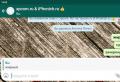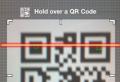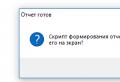Early versions of skype. Where to download and how to install old versions of Skype
If you use Skype, you have already tasted all the "delights" of the new colorful version. Advertising appeared there, terrible brakes. Many people complain about the very design of the chat, etc. Personally, after switching to a new version, a question arose quite quickly - How to start a jet version of Skype? You won't be able to simply download and install the old version, it will be immediately updated to the latest. In this article, you are using step by step instructions you will be able to do the necessary actions and finally revive your favorite old version of this popular communication tool.
So let's go.
Option 1
First, let's look at the easiest way and it is suitable for fans of version 4.2. This version is notable for its simplicity of design and speed of work, for which it is loved. It is very easy to bring it to life, you don't even need to do anything with your current version of Skype. Actions are as follows:

Option 2
This method as of 20.04.17 is WORKING so far, tested on myself, on version 6.21.0.104. If a particular version doesn't work, try another.
The second method is a little more complicated, but it allows you to run any the version you want... Do everything step by step and there will be no problems.

ADDED on 5.08.15:
On some computers and operating systems, version 5.2 may receive an error: “ Not enough memory to process the command". I solved this problem by installing a later version, in my case, Skype version 6.6.0.106 worked fine, so I decided to post it here. Installed in the same way as written in the paragraph above (from 1-4 points).Download Skype 6.6.0.106 at the link:

But I want to immediately warn those who actively uses various Skype groups... The good news is that chats can now be moderated again in older versions! Deleting and modifying any posts by a moderator works. BUT , there is some bad news. The fact is that Microsoft has altered something in the functionality of groups, therefore, created in new version groups, unfortunately, do not work in older versions where moderation was enabled. Old groups created in older versions of the program work. I have done some tests with different versions and we get the following picture:
- Versions before 6.21.0.104 - moderation of old groups works, but some groups created in new versions of Skype do not work;
- Versions after 6.21.0.104 - all groups work, but they are not moderated.
So if you want to have your own moderated Skype chat, try to create it in the old version of the program before 6.21.0.104, it might work. I did not find a solution to the problem with groups, although I searched for a long time and persistently, apparently at this stage there is no solution. If you know how to solve it, write in the comments, I and many people will be grateful. Now you know how to install the old version of Skype, it remains to try in practice.
Is a unique communication program of its kind. Free calls, chats, even games for entertainment - it has everything to make the process of solving work and personal issues as comfortable as possible. Free calls, excellent sound quality, high level encryption security, no need to configure a router and firewall - all this makes skype unbeatable. Skype is a program that is definitely moving with the times. The developers spare no time or effort to improve it. And before you had time to blink an eye, the newest version of Skype is already flaunting on your computer.
They say that the new is the long forgotten old. But what if innovation is not to your liking? It happens that you don't like the design, unnecessarily some functions, or there is simply no time and opportunity to understand and study new versions of the program. Or maybe even the old version brings inspiration, or prompts meaningful memories ... In any case, there is only one way out of this kind of situation - download old skype.Recently, a program for recording video in Skype was created, you can download the program here.
Download old skype - get back your memories!
You can download the old version of the site directly on our site, you do not even have to fornicate, and search required pages... We do our best to ensure that you can enjoy all the old versions of this communication program.
Download old skype - instructions for action
- Click - download skype old version.
- In the window that opens, select - Open (English version of the operating system. - Run).
- The download is complete, a new window is displayed: put a mark that you agree with the license terms, press the Install button.
- Then we move forward according to the emerging instructions.
- When the installation is done, the launch window opens by itself.
- By standard, we enter account information.
- We enjoy using the old version of Skype.


Download old version of Skype:
- Skype 4.2 for Windows (4.2.0.169)
- Skype 3.8 for Windows (3.8.0.188)
- Skype 7.5 for Windows (latest new version)
You download the old version of Skype on our website absolutely free. Please note that the interface language is Russian, you do not need to waste time and look for additional programs for Russification. In addition, all downloads on our website are checked for viruses, so you don't have to worry about the security of your own PC. No more SMS, registration requests and other things that take your precious time! Download skype and enjoy the harmony of communication!
Why do you need old skype? Undoubtedly, this messenger today continues to be one of the most popular, therefore, all new, slightly modified versions of this program do not stop coming out. But there are also a lot of arguments in favor of the old, no less effective messenger options.
Why are old versions needed?
- Downloading the old version of Skype, starting from the earliest ones that came out a few years ago and more, means getting all the main (they are also the main) functional features that are not inferior to the current ones.
- Skype software is free.
- As in early versions, there are such options for communication (communication) of people who are physically far (or close) from each other, such as a video call, the ability to send text messages, contact information, attach any files to them, including images.
- Exactly the same rates for paid services any old working version of Skype might suggest.
- If the new version of the messenger does not work for unknown reasons, you can restore the program by downloading its previous version.
- The simplicity of design and access to all useful sections of the program allows you to quickly, safely and efficiently make a call with or without video recording of the interlocutors.
- Possibility to organize conferences for up to 5 people when choosing the free option.
- There is a convenient call log, and installation and further use of the program do not usually cause any difficulties for users.
- When you enter text messages, there is no limit to the number of characters.
- There is a function of sending standard SMS messages to mobile phones.
- You will have personal number, which is easier than ever to get through, since for this you can only have at hand mobile phone or stationary (no internet, laptop, etc.).
- The speed of sending those objects (files) that were sent or downloaded is always high.
- Older versions of Skype are compatible with a variety of operating systemsand it is very easy to install them.
- Each version does not take up too much space on your device's memory.
- The old version of the messenger can be useful for old computers.
What must you do before installing?
The instructions below are mandatory for those who already have any version of this program installed. Do the following step by step (reproduction backup):
- Find on your computer (laptop) a folder called "Skype" and located in another folder - "AppData". To do this, you can use the search: click "Start", in the search field enter the following text "% appdata% \\ skype", press Enter.
- When you see the search results, click to navigate to the folder you are looking for.
- Copy the content to a different folder located elsewhere on your computer. Remember the address (folder location) of the second location of the copied data.
- Now you need to transfer one more block of information to another place in order to create a backup copy of not only your personal data, but also contacts, that is, everything that is needed to resume your usual communication in this messenger after installing the old version of the program instead of any other. This block of information is about the user's contacts. This file is called "shared.xml".

When you install the old version of Skype, you can return the copied (backup) folders back, then contacts and other information of the messenger will remain in the program.
Where do I need to download old Skype?
Considering that all official programs for communication in the Skype messenger are distributed free of charge from their official website (https://www.skype.com/ru/download-skype/), first of all, let's look at the "Download" section. We will see that there always "lie" only the latest, relevant from the point of view of novelty versions of the well-known messenger, offered to everyone (Internet users) free and fast download, but there are no old versions there.
If the user decides to search for non-new versions of the program on other portals, for example, in the official Skype community located at https://go.skype.com/scom.download, he will see that the transition is being made to the loading page on the company's services portal, which owns the Skype messenger.
Based on the above, you can download the program after performing a search in worldwide network.
How exactly should you do this:
1. Go to the Internet browser on your laptop or computer.
2.Dial in address bar the name of one of the most used search engines. It can be Google.ru, Yandex.ru or any other.
3. Enter the desired search query, namely: "Old version of Skype", "Old versions of Skype" or "All skype versions”, And press the Enter key.
4. In the hundreds of thousands of results that open, go to the one that meets your security requirements. It is better to choose those sites with which you have already dealt and have not pumped up any unnecessary programs or viruses.
5.Choose the version you need. Please note that this is the program that you could download without registration and for free.
7.After the download is finished, open the folder with the downloaded file and find it. If you did not specifically select the path to the download directory and do not know where the files are downloaded on your computer, look in the browser menu, in the Downloads section, for the most recent (top) option from the list. This will be the file you are looking for.

8. Double click on installation filethat you found in the downloads to start the short Skype installation process.
Important notes
To make the right choice of the version of the program or to solve problems with the work of already installed new versions of this software, read the following important notes:
If you have an old and weak computer (for example, a computer with parameters: rAM - 1 GB, video card - 256 MB), the camera may not work in the new version, so you will have to install the old one. However, in order to prevent the message "no connection ..." from appearing, your device must support the so-called SSE2 instruction set.
In order not to perform any additional checks or settings of other programs, try to immediately install version no. 6.18.0.106 or older (that is, the one with even fewer numbers in the number, for example, from the sixth generation - no. 6.16.0.105).
- Do not try to use the fifth version, as it was "blocked" at the end of 2015, but this does not mean that you cannot try slightly later versions of the same fifth generation - for example, No. 5.2.
- In some cases, with a long and fruitless "struggle with Skype" that does not work, you can try linking the two old versions together, that is, making them work as one.
What to do if old Skype stopped logging in? Try this:
1. Press the key combination "Windows" and "R" to call the command (small new window) "Run ...".
2. Insert the text "% appdata% \\ skype" into the line of this command and press Enter.

3. Find the file "shared.xml" and open it (this can be done using the usual text editor).
4. Find the line 52369 in the file that opens (you may have a different number there), exactly the same number should be in the Internet connection settings in the "port" section.
If it doesn't match, you need to correct the number. If it does not help, change the port number to "8080" in the same Internet settings in the "Network Control Center and general access».
If your computer doesn't want to work with older versions of Skype, try downloading an old portable one (works without installation).
How to combine two versions of the messenger?
If there is a need to combine two different old versions of the messenger program, this can be done as follows (practical instructions for combining Nos. 2.5 and 4.2 are provided):
1.Return to the "What must be done before installing the old version?" and back up your Skype files as described there.
2. Remove all versions of all Skype and auxiliary files from your computer completely. For this:
- Go to Start in the "Control Panel" and find the section about removing programs. It is called "Uninstall Programs" and can be found, in turn, in the "Programs" section.
- In the list of installed programs built by the system, find Skype (if there are several of them at once, then you should repeat this action for each version).
- Highlight the found program in the list by placing the cursor on it and press the "Uninstall / Change" or "Uninstall" button. The same effect can be achieved if you double-click on the selected line and click on the desired item if the system offers different options (delete or change).
3.Following the paragraph "Where to download old Skype? "), You need to download the two versions of the program mentioned above - 2.5 and 4.2 - and install the first one.
Important! To choose a non-classic installation path, in the first window select the path you need (the possibility of this choice in some versions is hidden under the "Settings" button).

4.Run just now installed program double click, log in to it.
5. Install the second (No. 4.2) version of Skype in a different folder (not the one you selected in the third paragraph). For example, you simply install the first program to the C drive, and the second to the Programm Files subfolder of this drive.
6. Now start version 4.2. If you can't enter, go to the installation folder of this program (along the path "C: \\ Program Files \\ Skype").
7. Find the file "shared.xml" there and delete it.
8. Instead of just now remote file paste the one that is in the backup folder (it is named the same) that you created in the first paragraph of this instruction.
9. Skype should now work. If the contacts have not been saved, again refer to the backup folders that were copied previously and copy this file ("Config.xml") for your contacts to the folder of the installed Skype version 4.2.
So, to download the old version skype programs, select a secure site. And if you run into problems, read the instructions and explanations above and everything will work as it should!
Skype (or Skype) free program for making audio / video calls to other users and for making calls to real numbers at low prices.


Download new skype free of charge on a computer, tablet or smartphone, and it will help to call another similar user anywhere in the world absolutely free. Other benefits of the app:
- calls to landline and mobile numbers, sending SMS-messages;
- group correspondence in chats;
- voicemail and voice recording;
- on open through browser sites, with your permission, adds an active link to a call via Skype;
- group video calls.
Download Skype for free for Windows 7, 8 and 10
New Skype can be installed or updated in Russian using the links below in the "Download" section. Large animated icons in correspondence, the new kind interface (see screenshots), as well as many useful and necessary updates.

IN latest version Skype added / fixed: intermittent webcam bug, engineering improvements, reduce memory usage and avoid crashes, favorites list can be moved between clients, group video, product prices inclusive of VAT, spell checker and autocorrect, from Windows 8 and higher.
How to download and install Skype on a computer or laptop step by step

The installation of Skype on a computer or laptop for Windows is the same, all steps are performed in the following sequence:
- Download the application from the link below on the main large, green button;
- Start the installation. Preferably as an administrator by clicking right click mouse on the icon;
- Skype installation will start, which will take about 5 minutes;
- Next, a window will appear for entering an existing username and password.
The advantage of Skype is obvious - all video conversations are actually free for users, because only the Internet connection is paid for.
It is used both for private conversations and for entire conferences. Highest quality communication, absolutely clear voice transmission, as well as the absence of freezes and delays in direct communication.
Frequently asked questions on Skype
- How do I change my Skype username?
- How to create account Skype (sign up)?
- Skype microphone does not work after update / installation.
- The camera does not work in Skype;
No way. Since recently, the login cannot be changed. You also cannot choose your username when you first register. You can change the name (not your login) through the program or the microsoft website.
Options 2: 1 - install the program and click create a login in the window; 2 - go to the official website using the link:
Click on the speaker icon (at the bottom right where the date and time are) with the right mouse button and select "Recorders". Click on the active microphone 2 times and the "Levels" tab. Move the slider up and apply.
Perhaps the drivers are not installed or the camera is turned off by hardware, hold down the Fn key on the laptop and the camera icon on one of the keys (F1-F12). You can try turning it on without Fn.
How does the old version of Skype differ from the new one?
- portable and conventional assembly;
- removed: check for updates, call plugin, API module, Skype browser;
- installation of the MS Visual C ++ 2015 program required for the operation;
- removed advertising banners and blocked Skype Tracing;
- updated and added many other useful features.