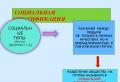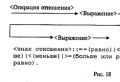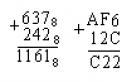Samsung Galaxy S5: no breakthrough happened. What to do if galaxy s5 has a problem - WiFi slows down? Samsung Galaxy S5 camera crash problem solution
Experience has shown that every smartphone has its own particular challenges, and the Galaxy S5 is no exception. If we are lucky that the problem is widespread, the solution will be quickly known. However, this does not always happen, and some problems only appear over time or after a new update for Android. Below are 10 of the most common problems and how to solve them.
My Galaxy S5 is running slowly
Even after updating your Galaxy S5's Android to Lollipop, the TouchWiz interface is still sluggish. The only thing you can do about overly bloated software is to disable as many different applications as possible using the application manager. These applications will appear in a new "Disabled Applications" tab, and if you wish, you can enable them later.
You can also replace TouchWiz with another, faster launcher.
If you don't want to part with TouchWiz, you can turn off animations and transitions, get rid of the S Voice shortcut, remove unnecessary widgets, take control of applications and services, and clear the system cache or cache for applications.

My Galaxy S5 battery is draining too quickly
The S5's troubleshooting guide would be incomplete without a section on battery drain. By the way, the battery drain issue is one of the most common Galaxy S5 problems. If you want quick solutions to problems, you can try the tips below.
Restart your phone, clear the cache partition, adjust the screen saver time, adjust the display brightness, and make sure your other settings don't drain your battery. If the battery is running low after a new Android update, you can back up your data and then do a factory reset.

My Galaxy S5 has a camera crash
If you find that your phone's camera is malfunctioning, there are several options you can try. First of all, turn off your phone and wait a minute, then turn it on again. This simple scheme helps very often.
Next, try turning video stabilization on and off. By the way, this solution was one of the first for a similar problem, and you can do it in the camera settings. Just open the camera app, click on the gear icon, then click on Video Stabilization until you see the Off icon.

Plus, you probably need to clear your camera app data. Check if you have a backup of your photos, then go to Settings\u003e Application Manager\u003e Camera and clear your cache and data. If that doesn't work, then try using a different camera app downloaded from the Play Store.
If the camera closes unexpectedly, with the message "Camera failure" or "Camera application not responding" appears, then this is already more serious. All of this suggests that the issue is hardware related, and this issue has been seen on some Galaxy S5s. If your phone is one of them, then you should report it to Samsung or contact your phone dealer.

My Galaxy S5 is water damaged
The Galaxy S5 may be waterproof, but there are sure to be people who confuse the term “water-repellent” and “waterproof” and immerse their phones in the bathroom with happy faces. Therefore, it is not surprising that this often leads to the failure of phones due to water ingress into them.
Our advice to you: always keep the battery cover tightly pressed and try to keep your S5 from getting more moisture than a little rain. Also, you shouldn't go where there is bleach, the ocean, or just anything with water.
In case your phone stops working after getting wet, do not try to turn it on. Take it apart and dry it with a paper towel, then place it in a absorbent bag for a day or two. After this time, the phone can be reassembled and tried to turn on. If the phone does not turn on, then you will have to take it to a service center for repair.

Galaxy S5 overheating issues
If your Galaxy S5 is overheating, there may be several reasons for this. It might be some kind of malfunctioning app, so pay special attention for now when your phone starts to overheat. If your phone always gets warm while using a particular app, then you should probably reinstall it. Also, open the "Running Applications" tab in the Application Manager and familiarize yourself with them (top of the list). Check if all of them are running.
Alternatively, you can run a performance test to find out if it's just that the main processor is under heavy load causing the problem. Of course, increased display time will always lead to heating, as well as games with complex graphics, various tasks, and higher ambient temperatures. There is no definitive solution to the problem if your phone is under heavy load.
But if your Galaxy S5 heats up while doing normal things (excluding "heavy" video games or watching videos with the charger turned on), then you should check the battery and find out if it is swollen or if it has an electrolyte leak. If your phone is still experiencing overheating problems, then in this case you need to show it to a specialist for a professional examination and diagnosis.

Galaxy S5 display issues
If you are experiencing problems with the auto brightness levels of your S5 - the display is too bright or too dark in low light conditions - then you may have a dirty or faulty light sensor. Check for dirt or debris. If you see something under the glass above this sensor, then in this case you may need the help of a specialist repairman.
Many people also suffer from “slicker”, which causes images to remain on the screen in the form of a faint background blur or image debris. Sometimes this problem is solved if you pay the necessary attention to the elements present on the display that cause such "influences", for example, a permanently on display widget or a clock icon.
There are applications available that are highly likely to be able to mitigate the sag effect. We cannot say for sure how effective such applications are, but they are worth trying. Another way to minimize screen sagging is to manually set the display brightness to a low level in order to reduce the chance of an overexposed screen.

Galaxy S5 sensor response issues
Many users noted the lack of calibration on the Galaxy S5's touch sensor, that is, the smartphone did not respond to touching the display exactly at the point of contact, but a few millimeters on both sides. And while Samsung has released updates to address this issue, some S5 owners still face the issue of inadequate on-screen sensor response.
In relation to this problem, we can give this advice: contact the secret service menu of the phone for help. To enter this menu, open the dialer and enter the code * # 0 * #. Enter the "Touch" sector and check how well your phone responds to touch input. If you have problems that an OS update or a factory reset could not fix, then you will have to take your phone to a specialist for examination.

Galaxy S5 fingerprint scanner issues
Now let's talk about the fingerprint scanner. From our personal experience, we can say that this scanner does not always work correctly, although it has received some improvements thanks to various updates.
Assuming from our side that you are not swiping very quickly, somewhere to the side or with a sweaty finger, the first thing you should do is make sure that you are entering your fingerprint into the phone's memory correctly.
Pay attention to exactly how you swipe your finger (making a swipe gesture. It also depends on how you hold the phone). If you are registering your fingerprint while holding your phone in an unusual way, you should not expect future success. Also, do your fingerprint registration using different methods. Remember - you can always register new prints if you have any problems with them.

Wi-Fi problems
The Galaxy S5 has Wi-Fi issues as well. We will not list them in detail, we will only say that this phone has an option that can automatically turn off Wi-Fi if the quality of the connection is low. This feature is called Smart Exchange, and it can switch your connection to a cellular data network if the Wi-Fi signal becomes weak. So you have to make sure your Wi-Fi problem is not related in any way. To check, use the scheme: "Settings"\u003e "Wi-Fi Settings"\u003e "Switch Smart Network".
Wi-Fi problems can also occur when you go to the Google Play Store or open another app. If you think Wi-Fi problems are related to an app, try disabling it using the app manager and then see if the problem goes away. You can also clear the cache of an application that can cause disconnections (or the entire system cache at once), or read our guide on how to improve Wi-Fi signal on Android.

Unexpected "death"
At first glance, this problem may seem like the end to your smartphone. The sudden crash (aka a bug) was a specific issue with the Galaxy S3, and it has also been seen with other Samsung Galaxy devices.
If your Galaxy S5 starts shutting down without warning, is running erratically, or doesn't want to turn on at all (assuming your battery is charged), then you have no choice but to do a factory reset. This process will erase all of your data, so be sure to back it up.
If suddenly this does not work, then in this case you have a direct road to the Samsung service center. If the problem lies in the internal component of the phone, or in the motherboard, then the specialists of such a center will certainly have to help you.
Have you found a solution to any of your Galaxy S5 problems? Let us know how we can help you.
The Samsung Galaxy S5 has been released for exactly one year now and we can already see the difference in performance comparing it to the new flagship Galaxy S6. Yes, the new smartphone is technically better, but that doesn't mean it's time to get rid of its predecessor if you want to get the phone faster.
Over time, the Galaxy S5 can run slower and usually needs to be reset to factory settings. However, you can find ways to improve the performance of your Galaxy S5 without it. Below you will see some pretty simple tips and tricks for choosing something that suits you.
Get rid of TouchWiz
One of the main reasons for the slow performance of Samsung smartphones is the overloaded TouchWiz capabilities. Please note that installing a custom launcher can solve the problem with slow work and lags, however, this will lead to the fact that you will be forced to abandon many features that are only in TouchWiz. A compromise can be found if you find a decent alternative launcher, of which there are many on Google Play: Apex, Buzz, Action, Nova, Next and many others.Disable startup applications
Once you got your Galaxy S5 after purchasing it, some apps were up and running on it. Often they require quite a lot of the involved resources of the smartphone and, as you understand, this slows down the device. If you already have root rights, then you can configure the system yourself and freeze the work of almost any application that you do not need when starting your smartphone. The Advanced Task Manager will help you with this best. You don't even need root rights for it to work.Another option is for App Manager to access the system so that you can disable all applications that you do not use. It is also worth making sure that all Google apps are not set to sync automatically. This also greatly slows down the device, especially if many applications are trying to sync at the same time. And do not forget about updates - if one application asks for updates, then it's not so bad. But if there are 20 of them? Think about it, whether it is worth allowing programs to download updates on their own without your knowledge.
Forget about widgets
If your Galaxy S5 still has Samsung's default widgets on its screen, then you'd better get rid of them, especially if they keep updating information. Widgets such as Geo News, S Health, Galaxy Gifts, My Magazine and Galaxy Essentials play a huge role in the "brakes" of the smartphone interface, as they often require synchronization. You can remove almost all widgets without any inconvenience. You can leave the essentials and see how the home screen becomes more responsive.Remove preinstalled apps
You can go even further and get rid of some of the pre-installed apps. But for this you will definitely need to root the Galaxy S5. Calculate for yourself how many preinstalled programs are on the S5 that are constantly synchronized, work in the background, monitor various parameters of the smartphone. All this requires the processor to work with additional load. A huge number of background processes will make any flagship a slow smartphone. With root rights, you can uninstall almost any application that you definitely don't need. You can install it back if you suddenly need it. You yourself will notice that the S5 will run faster, but be careful - deleting something wrong can damage the system.You gave tens of thousands of rubles for the latest smartphone only to find out that it doesn't work as it should. We understand your disappointment, life is not fair ...
But if you are having problems with the Samsung Galaxy S5, then it's too early to give up: digging into the phone a little, you can probably find a solution or a crutch that will bring the desired function back to life.
Here's a list of common Galaxy S5 problems and solutions.
Problem: the phone won't charge or charges very slowly
Some Galaxy S5 users have encountered a problem while charging their smartphone - it either did not charge at all, or it charged very slowly.
Possible solutions:
Problem: the touchscreen is not responding to touch
Some users have found that the touchscreen of their Galaxy S5 intermittently glitches and stops responding to your actions or, conversely, responds to touches that were not there.
Crutch:
Hold the power button for a few seconds until the phone turns off and then turn it back on. This may temporarily fix the problem.
Possible solutions:
- It's worth noting that the S5's screen isn't designed to work underwater - it's a splash-resistant phone, but the touchscreen won't work properly while wet. If this is your case, try drying your phone properly.
- If you are using a protective film, the problem may be with it. Try removing it and see if that solves the problem.
- Go to the [Settings\u003e Display] menu and check if you can further increase the sensitivity of the screen sensor
- This problem may be related to the operation of an application or widget. It's a chore, but you can try uninstalling apps one at a time and see if something has changed in the display's behavior or not. As a last resort, you can do a factory reset and selectively install the desired applications.
- If you've done a factory reset and the problem persists, then it's most likely a hardware error. In this case, you need to contact your dealer or service center.
Problem: the phone won't connect to the Wi-Fi network, or the connection is very slow
Many phone users are experiencing wireless problems, and Galaxy S5 users are no different. This issue can occur for a variety of reasons, but make sure your Wi-Fi is working with other devices before you figure it out.
Possible solutions:
- Always start solving such problems by rebooting your smartphone and router. Sometimes it helps.
- Go to [Settings\u003e Power Saving] menu and make sure you have not set Wi-Fi restrictions related to power saving mode.
- Go to the [Settings\u003e Wi-Fi] menu, select your network and click "Forget network". Then set up your connection from scratch.
- In the same menu [Settings\u003e Wi-Fi] you can select your network, click "Change network configuration", scroll the window that opens to the very bottom and check the "Show advanced settings" box; in the “IP Settings” menu that appears, select the “Static” item.
- Go to the menu and make sure that "Always" is selected in the "Do not disconnect from WiFi in sleep mode" item.
- Check how busy your channels are using the Wi-Fi Analyzer app - too many devices on one channel can affect your data transfer rate. Switch to the freest channel.
- Check your router for MAC address filtering and make sure it's disabled or that the S5 is listed (you'll find the Galaxy S5's MAC address in the menu).
- You can also try updating the firmware on your router.
Problem: Bluetooth won't connect
Many people have encountered a problem when connecting the Galaxy S5 to other devices using Bluetooth. The solutions to the problem may vary from device to device, but there are a few general solutions to start with.
Possible solutions:

Problem: music stutters when playing via Bluetooth
Possible solutions:
- In the [Settings\u003e Phone info\u003e Software update] menu, make sure you have the latest software updates. Some users have suggested that this is an operating system bug and has been fixed in the latest firmware versions.
- If you have the latest firmware, then try it.
- If you are using the player, go to the [Settings - Sound] menu and make sure that Adapt Sound is disabled.
Problem: the screen does not turn on
Some users have complained about problems with the Galaxy S5 screen, which at certain times refuses to turn on. The touch keys light up, you know the phone is working and you feel the vibration, but the screen remains black.
Crutches:

Potential solutions:
- Try to go to [Settings\u003e Accessibility\u003e Vision] and make sure Dark Screen is turned off.
- The problem may be related to the phone case or screen protector. Try to take them off and see if the result will work.
- MicroSD card can also cause problem. Try to take it out for a while and see if the problem goes away.
- An application might be causing the problem. To find out for sure, you need to go to (the mode in which all third-party applications are disabled).
- If the problem disappears, then occurs again, make a backup and reset the settings to factory settings.
- If you still have problems, then it's time to contact your dealer or service center.
Problem: speaker / microphone does not work during a call
Crutches:
Try restarting your device. To do this, press and hold the power button until a menu appears in which you need to select the "Restart" item. After a while, the problem may reappear.
Possible solutions:
- Disconnect the phone, remove and then reinsert the battery and SIM card into the battery. After that, turn on your Galaxy S5 and check if the problem is gone.
- If they can't hear you, then check the microphone (a small hole on the bottom of the phone): blow it out and make sure nothing is jammed into it.
- The problem may be related to Bluetooth operation. If you have a Bluetooth device configured to connect to your phone, it may be trying to connect to it. Pull the status bar and turn off Bluetooth in the menu that opens. You may need to go to the [Settings\u003e Bluetooth] menu and disconnect from the device there.
- Clearing the cache helps some users.
Problem: where did the menu button go?
 If you are wondering what happened to the menu button that used to be located in the lower left corner, then we inform you that in the Galaxy S5 it has become the multitasking key. The problem is that some older apps don't have an on-screen menu button and you need that button to access the settings.
If you are wondering what happened to the menu button that used to be located in the lower left corner, then we inform you that in the Galaxy S5 it has become the multitasking key. The problem is that some older apps don't have an on-screen menu button and you need that button to access the settings.
Decision:
If you press and hold the multitasking key, you will see that it has the same functionality.
Problem: Delay in work, lag
Many smartphone owners notice that, compared to other devices, the Galaxy S5 is sometimes downright slow (here we mean delays in launching / exiting applications, when unlocking the phone and pressing the Home button, and sometimes when typing). This is usually due to the TouchWiz user interface and the resource-intensive Samsung software.
Crutches:
- Try using a different launcher. There are many options now, like Nova Launcher or Google Now (Google Start).
- This issue can be caused by animation effects, so why not disable them? Press and hold anywhere on the Home screen, and when the menu appears, select [Home Screen Settings\u003e Transition Effect\u003e Disable]. Go to [Settings\u003e Lock screen\u003e Effect on unlock] and select “None”.
- You can go further and in the menu [Settings\u003e Phone info] 7 times click on the item "Build number" to enable developer mode. Now go to [Settings\u003e Developer Options] under "Window Animation Scale" select "Animation Disabled". You can do the same in the items "Transition animation scale" and "Animator duration scale".
- If you are annoyed by delays in the Home button, double-click on it to open the "Voice Control" application, go to the application settings and uncheck the "Open with the home key" item.
- You can also turn off background data sync. This can be done in the [Settings\u003e Accounts] menu or in the settings of each application.
- To reduce the impact of resource-intensive software, go to [Settings\u003e Applications] and rate the importance of each application for yourself. If you do not need any application, click on it and select "Remove" in the window that opens. If you cannot uninstall the application, you can "force stop" it.
Problem: water damage
For many people, the word "spill-resistant" has the same meaning as the word "waterproof", and this is not the same thing, which is why we have seen many reports of flooded Galaxy S5s. In fact, the IP67 level of protection means that the phone can be submerged in water to a depth of 1 meter and kept there for up to 30 minutes, but it is not designed to work under high water pressure (such as from a tap).
Crutch:
Purposefully not wet your Galaxy S5; the feature of the smartphone is moisture resistance when falling into the toilet or a sudden downpour.
Possible solutions:
- Do not try to turn on the phone. Open it, gently wipe and dry; it might be worth putting it in a bowl of rice, but the phone shouldn't have any ports open for rice to get into. You can use silica gel bags for the same purpose. For as long as possible (at least 24 hours) resist the temptation to turn on your phone to give it a chance to dry out.
- If you are not a fan of repairing electronics yourself, you can contact the service center, where they will put your phone in order for a fee. The main thing is to make sure that the money can be returned in case the phone is not repaired to you.
Problem: camera is slow
 In fact, the Galaxy S5 has a fairly fast camera, so if it seems to you that it takes too long to focus or take pictures, then this may be caused by certain camera settings.
In fact, the Galaxy S5 has a fairly fast camera, so if it seems to you that it takes too long to focus or take pictures, then this may be caused by certain camera settings.
Possible Solution:
Fire up your camera, click on the gear icon in the upper left corner and turn off image stabilization, which is designed to improve the quality of photos in poor lighting conditions. If you are shooting in good light, then this function is not necessary for you, but it slows down the camera.
Problem: the camera freezes
Some people complain that when they start the camera, they get a Warning: Camera failed warning window and the camera won't start.
Potential solutions:
- A reboot may help. Press and hold the power button and select the "Restart" option. After a while, the problem may return.
- Go to [Settings\u003e Applications] menu and select Camera. Click on Force Stop, then clear cache and data.
- Try to clear.
- It is likely that the reason for this problem lies in the operation of another application: any application that uses camera functions, incl. flashlight may interfere with camera performance. The fastest way to check this is to reboot the phone to (the mode in which all third-party applications are disabled).
- If you are saving photos to a MicroSD card, try cleaning it: remove the cover of the phone, remove the card, copy all the files to your computer and reinsert the card into the phone.
- Back up the files you need and try a factory reset via the [Settings\u003e Backup & reset\u003e Factory data reset] menu.
- If all else fails, you can contact the store where you purchased the phone, as well as the Samsung service center.
More information about the Samsung Galaxy S5 smartphone in our review -.
Dear users! Now you can ask your questions about the operation of mobile devices on a separate page -.
You take the Samsung Galaxy S5 phone out of your pocket or bag, but the screen does not light up treacherously, there is no sound, and in general, the phone does not respond to any of your actions. The first thing that comes to mind is that the battery is discharged. This would be the best option for your situation, but often the problem is more complex.
Why Samsung Galaxy S5 won't turn on
A modern phone, in fact, is no different from a computer, so it can freeze, glitch, behave strangely and incomprehensibly. Usually this is due to the unrestrained zeal of the owner of the device to install the necessary and unnecessary software, install Root-rights, ignore antivirus programs.
Another reason Samsung Galaxy S5 smartphones are dying is firmware updates. Unfortunately, the Android operating system isn't perfect. In each version, the developers consistently eliminate old mistakes, but make new ones. For some phone models, they are not essential, while for others they can be fatal.
Typically, there are several main reasons a device can show a treacherous dark screen.
But not only software problems can make the phone unviable, the hardware also fails. Main reasons:
- moisture;
- blows;
- manufacturing defect.
Any mobile phone consumes electricity and cannot function without a working and charged battery. Common energy-related problems are divided into several types:
- failure of the battery;
- breakdown of the charger;
- loss of contact in the power connector.
How to solve a problem
If the phone stops turning on after an unsuccessful software update, then the problem, as a rule, is solved with a little blood. Many advisors say that it is enough to return to factory settings and the smartphone will become operational. But how to do it if the device does not turn on.
The surest thing is to try to turn on the phone using a hard reset
For the G alaxy S 5, you need to do several sequential operations:
- Disconnect the battery and reconnect after a few seconds.
- Press simultaneously and hold three buttons: "Home" (in the center of the device body), "Volume" to maximum and "Power on".
- When Samsung appears, release Power On.
- You enter the recovery menu "Recovery Menu".
- Find the item "Wipe data / factory reset" and click the "Power on" button.
- Confirm item "Yes - delete all user data".
- After a while, after clearing the memory, select "R eboot system now".
- The system will reboot, and if there are no other problems, the phone will work like new.
Do not forget that resetting to factory settings will result in the loss of all data and installed applications.
What to do if the smartphone meets water
If your phone gets wet or falls into water, try to disconnect the battery as soon as possible. If the electronics did not have time to fail them, then it is enough to dry the device by opening its case. But in many cases the phone will have to be returned for repair. Even if it was possible to reanimate the device, its performance will remain at risk. Moisture, especially marine moisture, will gradually corrode the elements of the printed circuit board, contamination of the driving elements of the vibrator. Therefore, after "bathing" the smart must undergo a thorough internal cleaning.
Those who like to hold the phone in their hand and constantly click the power button to calm their nerves run the risk that the phone will not turn on at the right time. Replacing the button is easy for those who know how to hold tweezers and a screwdriver in their hands. There is no need to disassemble the phone completely for this. It is enough to pry off the button cover with tweezers or a screwdriver and disconnect the ribbon. To make sure that the phone does not turn on precisely because of the button, it is enough to close the contacts on the motherboard at the place where the loop is connected. If the device turns on, feel free to change the button. It is hardly worth repairing it.
Galaxy S5 may also not turn on due to a banal reason for the failure of the power connector. As a temporary and emergency option, you can use the "toad". This device allows you to charge the battery without a phone. But in this case, while charging, the phone will be out of touch. In addition, batteries often fail after several toad charging cycles.

As you know, on the Samsung Galaxy S5 smartphone, the camera, as an electronic component of the device, fails quite rarely. However, many users have come across a situation where the phone at the most inopportune moment displays a camera error message. It should be noted that in such situations, first of all, you should look for the cause in the software.
If all the reasons associated with the software are excluded, then you need to check the device with another camera. How to replace the camera on the Galaxy S5 will be described in another article. Now let's take a closer look at the main causes of the malfunction. By the way, on the site you can also read about how to do it yourself.
Samsung Galaxy S5 Camera Crash - Diagnostics
Camera problems can manifest themselves in different ways, however, most often they manifest as follows:
- The message "Camera is not available" is displayed;
- Error message "Warning: Camera Failure" when accessing the S5 camera.
Samsung Galaxy S5 Camera Failure - Top Causes
The main causes of camera malfunction on a smartphone include:
- Errors or full cache;
- Third-party application - Often, programs that access multimedia devices during operation can cause the camera to crash on the Galaxy S5;
- Overflowing, defective or infected SD card.
Samsung Galaxy S5 camera crash problem solution
The very first thing you need to do in this case is simply restart your smartphone. In most cases, this will fix the problem, but if it doesn't, go to the next step.
Now go to:
- Settings.
- Application manager.
- Select a camera app.
- Click "Force Stop"
- Click the "Clear cache" button.
- Click the Clear Data button, then check if the issue resolved the issue.
- Restart your phone and go to the "Wipe Cache Partition" section. After that go to the option "Reboot the system now".
It is also possible that this issue is caused by a third party app that either uses the camera or is related to the S5 flashlight. To check if it is caused by some third party application or not, all you have to do is restart your phone in safe mode and restart your camera again, if your camera is working this time then the problem is in the application. Restart your phone normally and uninstall this app.
In case the above method does not work, please remove the Micro SD card and check the status of the camera, as sometimes the Micro SD card is the main cause of this problem. Doing a factory reset on your phone can often fix a Samsung Galaxy S5 camera issue. But this can be seen as a last resort.
If none of the above methods solved the problem, then hardware repair is needed. If your phone is under warranty, take it to a service center or any other well-established repair center. You can fix the problem with the Samsung Galaxy S5 camera yourself only if you have specialized skills and the appropriate equipment.
No related articles