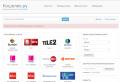Lost homegroup password. What is a homegroup - how to create and configure one. Auto connect to homegroup printer
What is a homegroup?
Simply put: home group is an evolution of the Workgroup feature that is used across all operating systems.Home group is a group of Windows computers and devices that can share content with each other.What is common in the homegroup is not available to other computers on the same network that are not part of home group. Computers that are part home group no need to enter username and password every time you connect to something shared in home groupas is the case with older operating systems.
IN home group you can connect Windows 7 and Windows 8 computers and devices.According to the project, there is no limit on the number of computers that can join home group.
How do I install Windows 8 so you can join a homegroup?
Each time you connect your computer to new network, Windows 7 prompts you to select the type of this network. If you selecthome network , this means that you are on a trusted network of computers and Windows 7 allows you to use the home group.
On Windows 7 home group not available forpublic orworkers networks. In Windows 8, when connecting to a new network, you must specify whether you want to enable sharing or not.In order to be able to join home group further, you must choose“Yes, enable sharing and connect to devices " .
Now that you've created Windows 7 and Windows 8 correctly, here's how to create your first homegroup.
First, find out if it exists on your network or nothome group
To do this, you must openshared networks .
In the windowShared Networking Center , there is a section called"View active networks" . There you will see the network to which you are connected, its type and, you have joined home group or not.If a home group not on your network, you will see a line that saysHomegroup: Everything is ready to be created .
If a home group was created by another computer or device, the same line will sayHomegroup: Available to Join .
If your computer or device is already part of home group, the line will indicate:"Home group: Registration" .
If you have joined home group, and you want to create another section, you must first exit the current home groupand then create another. For inall computers and devices that are part of home group, you need to do the same.Then, only one of them will create a new home group and others to join him.
How to create a homegroup in Windows 7 and Windows 8
For creating home group, click or press"Ready to Create" link in the windowNetworks and Sharing Center . Alternatively, you can openwindow home group and start from there.This window can be launched like this:"Control Panel-\u003e Network and Internet-\u003e Network Control Center - HomeGroup" .
First, with a mouse click or press"Create a home group" .
The wizard will start "Create a home group" who will write some details about this feature and how it works.Click on the Next button.
After a couple of seconds, it is created home group and Windows generates a random password that other computers and devices must use in order to connect to home group. Write it down, or if you don't like typing it all the time, or forget about it, read the section on how you can change this password.
Click or click on the buttonFinish and you go to the windowhome group in which you can set the function, how it will work.
How to change the homegroup password
change Password home group can be done from any computer that is connected to it.Unfortunately, if you change your password after other computers have joined her, you will need to re-enter on all of them and force them to join. home group again.Therefore, it is best if you change the password home group, as soon as you created it, before other computers and devices come into it. To change the password, open the windowHomegroup ... In chapter"Other homegroup actions" , click"Change Password" .
The wizard will start , who will ask what you want to do , u click or click"Change Password" .
By default, Windows will generate a new password.But I'm sure you will want to enter your password.Delete the recently generated password and enter your custom password.Just make sure it is at least eight characters long for the operating system to accept it as a valid password.When done, click the Next button..
Then the wizard will notify you that the password has been successfully changed.
Click the buttonDone and you're done.
Where to find the homegroup password
If you want to add another computer to home group, but you forgot your password, you can very easily access it by using one of the computers included in home group. Go to windowhome group and look in the section"Other homegroup actions" . Click or click on the link that says"View or print homegroup password" .
The password is now shown in the yellow box.You can write it down or print it using the button"Print this page" .
When done, close the window.
How to join a homegroup in Windows 7 and Windows 8
After home group a password has been created and set, now is the time to join other computers. Go to other computers you want to connect and openShared networks . Click or tap the line that says"Homegroup: Available to Join" .
Or open window Homegroup and press"Join" .
The wizard starts "Join a homegroup" . Click or click Next.
Then, you need to enter the password home group and click Next. In Windows 8, you may not need to enter this password if you used your Microsoft account on another computer connected to the same home group. Windows 8 stores and syncs settings, including password home group. So enter the password and go to the step of verifying the password. Then, you will be notified whether or not the computer is connected to home group. Click or pressDone and you're done.
Repeat this procedure on all other computers and devices that you want to connect to home group.
How to access your public records in your homegroup
After home group is created and all computers are connected, access to their shared libraries and devices will become very easy.In Windows 8, you need to openConductor and go to sectionhome group ... There you can view all accounts. microsoft recordsused on the network, the computers on which they are used, and what they do in home group.
In Windows 7, openWindows explorer and go to sectionhome group . There you can see every user account used on each of the computers included in home group and what they do.
Double click or tap on any of them to view their shared files, folders and devices.There will be no need for you to enter any username and password.Home group will handle the access for you.
How to sign out of a Homegroup in Windows 7 and Windows 8
If you want to get out of home group, first of all you need to open the windowhome group ... Then click the button or click the link"Leave Home Group" , which is in the section"Other actions with the home group" .
The wizard will open "Leave Home Group" that asks what you want to do.Click or press"Leave Home Group" .
In a few seconds, you will receive a notification that the procedure was completed successfully.
Click the buttonDone and you're done.
Conclusion
As you can see, home group simplifies the exchange of data between computers.If you have computers with multiple non-Microsoft operating systems installed, there is no reason why you shouldn't use them.
Before connecting the computer to the Homegroup, you need to create this same group. We have already spoken about that. At the end of that article, we created a HomeGroup and received a password that other users can use to connect to the HomeGroup. If you have this password, then you can safely connect to the Homegroup. Let me remind you that for this you also need to connect your computer to the same network as the Homegroup. In addition, care must be taken to select the Home network, since only this network profile can use the Homegroup.
The process of connecting a computer to the Homegroup
- Open Control Panel.
- Go to window Network and Internet.
- Home group.
- In the window Home group the operating system will search for available Home Groups. In the list of available groups, select the one you need and click Join.
- On next page you must specify the elements to which you want to open general access... Click Further.
- The last step will be to enter the password that you received from the creator of the Homegroup. If the password is entered correctly, you will successfully connect to the Windows Home Group.
To further transform your participation in the life of the Homegroup, you can configure access to shared resources, as well as establish
HomeGroup is a feature that first appeared in Windows 7 and is designed to share folders, libraries, and devices on small networks. In this case, the home network is meant. However, in order to use the capabilities of the network, it must be configured. Only after creating a personal group will users from different PCs have access to the printer, scanner and the contents of local drives.
How to create a homegroup on Windows 10 PC?
Before starting to create a homegroup in Windows 10, make sure that all computers are connected to the Internet and have an installed operating system. windows system version 7 or higher. Further instructions will be as follows:
- Push right click mouse on the "Start" button and select "Control Panel".
- A new window will open. We select "Network and Internet". We click "Home group".


- A new window will appear. In it, click on the link "Change advanced sharing options ...".
- We put the boxes "Enable network discovery" and "Enable file and printer sharing."

- Now you need to expand the branch "All networks" and check the box "Enable sharing so that network users can read and write files to shared folders". After clicking "Disable password-protected sharing" (if you want to set a password, you should check the first item) so that the user of another PC can see the folders without entering secret code... Click "Save Changes".

- Go back to the "Home Group" section and click "Create Home Group".

- We indicate the folders to which users will have access by local network... Click "Next".

- A window with a password will appear on the first PC, it is needed in order to connect all other computers for the first time.
This completes the creation of the homegroup. To connect a PC to a homegroup, do the following:
- Go to the "Control Panel", select "Network and Internet", "Homegroup", "Join".

- Next, open the folders for access, click "Next", enter the password and "Finish".
In the event that difficulties arise with connecting a PC or the group object is inaccessible, it is worth performing such actions. Go to the "Windows" folder, then "ServiceProfiles", "LocalService", "AppData" (if hidden folders), "Roaming", "PeerNetworking" and delete the file "idstore.sst".

Then you need to reboot the system and create a new group.
Find out the homegroup password in Windows 10
Standard wayHow to view homegroup password in Windows 10 is as follows:
- Go to the "Control Panel" and select "Networks and Internet".
- We select "Home group". The group settings appear. " We select "Show or print the homegroup password".

- We look at the password. We can print it.

The password is entered once, if you did not set access to the group using a secret code.
To learn how to create a home group, see the video:
You can share pictures, music, videos, documents, and printers with other homegroup members. The homegroup can be password protected. This allows you to always choose what to share with other group members.
This section provides answers to some common questions about homegroups.
Who can see the libraries in the homegroup
Libraries can only be seen by members of the homegroup. You can share libraries, individual files, and folders with only a few members of your homegroup.
For more information, see Sharing Libraries in a Homegroup and Excluding individual files and shared folders in the homegroup.
Note: Please be aware that children who are members of the homegroup have access to all shared libraries.
All computer accounts will belong to the homegroup
Yes all accounts (excluding guest accounts) will begin to belong to the homegroup. Everyone will be able to control access to their own libraries.
Change network location
- Open the "Network and Sharing Center".
- Please select Working network, home network or Sharing network and select the type of network location you want.
Note: Computers belonging to a domain can join a homegroup, but cannot share files with other computers in the homegroup. They can only access regular files.
Turn off a computer from a homegroup
To shutdown a homegroup computer, follow these steps.
- Click the button Leave home group, and then the Finish button.
How to remove a homegroup
If all members leave the homegroup, it will disappear.
Forgot homegroup password
To find out the homegroup password, do the following on a computer that is a member of the homegroup.
- Open the Homegroup folder.
- Click the button View or print the homegroup password.
Microsoft makes file sharing, including photos, videos, and music, and connections network printer easier with its network service.
Homegroup is a password-protected home network service that allows you to share content with other PCs that are currently running and connected to the network. This is especially good if you have other than computers connected (for example, Xbox One), because you can set up a "Homegroup" to be able to transfer files from your computer to your TV or game console.
You can create one Homegroup per network. Here's how to do it.
1. Right-click on the "Start" button and select "Control Panel" from the pop-up menu.
2. In the control panel, click on "Homegroup" (you can also search for the phrase "Homegroup" in the line windows search) .
3. Click the "Create Homegroup" button to create a new homegroup.
4. A window will appear. Click "Next" again to get started. Choose the types of files that you want to share with other members of the group: pictures, videos, music, documents, printers, and devices. You can set different permission levels for each file type. Click "Next" to continue.

5. The next screen will display your new homegroup password. Any device that you want to join your homegroup will need to enter this password to gain access, so it is advisable to print or write this password down.

The homegroup password is generated automatically in Windows, but you can change it to something more user-friendly in the homegroup settings menu. To do this, open the homegroup settings menu (Control Panel\u003e Homegroup) and click the "Change password ..." link in the window that appears, "Change password" again.

6. You can take it one step further by allowing other devices in your homegroup to play the contents of your media files. To do this, open the homegroup settings menu (Control Panel\u003e Homegroup) and click the link "Allow all devices on this network, such as TV and gaming consoles, play my shared content. "