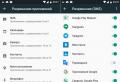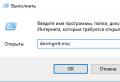Refilling of the hp deskjet 3050 cartridges. The HP inkjet cartridge is dry: restoration of work and refilling of the cartridge. Restoring work at home. Cleaning the nozzles
/ /. You can extend the life of the cartridges: black hp 122 withstands up to eight refills, and color - about five.
Don't miss a moment. The printhead nozzle plate heats up during operation and the ink cools it down. When refueling is finished, there is not enough coolant and the nozzles quickly become clogged with overheated ink. Sometimes such a cartridge cannot be recovered and can only be thrown away. White streaks appear or just the print is not clear - stop working and do not postpone refueling.
The situation is quite likely: the ink is out, and you urgently need to print more than one page. And the workshop where they can help is located on the other side of the city. You can deal with this problem yourself if you know exactly how to refill the hp 122 cartridge.
Training
HP OCP Ink - (Click to enlarge)
Take care of purchasing suitable ink in advance (the label must have an entry for hp 122), it is better not to buy universal ink. If the paint is packaged in bottles, you will have to run to the pharmacy for ordinary medical syringes.
Important: may even dry out full cartridgeif it has not been used for a long time. To prevent such a nuisance, print one or two pages every week.
Need to prepare workplace: remove all important papers and cover the table with newspaper. For refueling, take ink, four syringes, toilet paper or other soft paper, put on rubber gloves. The black cartridge can contain up to 10 ml of ink, the color cartridge - a maximum of 3 ml. The syringes must be filled very carefully so that there is no air or foam. It is more convenient to prepare all four at once. You can use one, but rinse it with distilled water and be sure to dry it before reuse.
Peel off the labels to expose the threading holes. The pictures below show where to fill the ink.

Old HP 122 Cartridge Color Arrangement (Click to enlarge)

New HP 122 Print Cartridge Color Arrangement (Click to enlarge)
note that there are two types of color cartridge... So, before refueling, you need to determine which option is in your hands. There are several ways to find out. Press the printhead against the toilet paper: the middle print belongs to the ink poured into the upper chamber. You can just look into the filling hole. Or lower the tip of the needle there and see what color it turns into.
Now you need to wipe the nozzles with flushing liquid or distilled water and you can start refueling.
Refueling
For a color cartridge, the order is strict:
- yellow;
- red;
- blue.
We lower the needle into the desired hole 2-3 cm and inject the ink. You need to act slowly, ideally - 15 seconds per 1 ml. And watch closely when ink starts to appear in the fill port. Indeed, in a color cartridge, ink is not consumed in the same way and it is impossible to know how much is needed for a full refill. If you accidentally overflow, you can pull the plunger of the syringe back and take some paint back. We do the same with red and blue.

Click to enlarge
Refilling the black hp 122 cartridge has some features. The figure in red shows the location where the additional chamber is located, which also needs to be filled with ink. To do this, you need to pierce the cleaning filter with a needle. It doesn't sound very good, but this is the lesser of evils, otherwise, when refueling, the filter does not allow ink to pass through. additional camera air accumulates. Which, in turn, leads to printing problems.
If you press too hard to pierce the filter and allow the needle to pierce deeper than shown in the illustration, you may damage the print head. This will not happen if the syringe is pointed at a 45 degree angle.
Returning cartridges to the printer
Refilling is finished, it remains to wipe the cartridge with soft paper and replace the stickers. Some experts recommend not removing the stickers when refueling, but simply piercing them and not sticking them over. This is motivated by the fact that a vacuum is created inside, which reduces the service life.
Wipe the contacts with alcohol or a regular eraser before inserting the cartridges into the printer. Even if the paint did not get there, it will not hurt.
The video below will show how you can make a reinforced cartridge from a standard black HP 122 cartridge and refill it. The video is in Portuguese, but hopefully everything will be clear.
Enjoy printing.
As a user of printers from Hewlett Packard, sooner or later you may encounter difficulties in further printing due to an error message that appears. As a rule, it appears when the ink cartridge is low on ink ... And if the device refuses to print and the yellow indicator flashes even when a newly refilled cartridge is installed, you can try to change the cartridge to the original one, or you can, in spite of warranty conditions, reset the counter. And this article contains instructions on how to reset the HP122 cartridge.

You can zero the HP 122 cartridge in one of the following ways:
1. To be able to print to the product again, remove the container before attempting to zero out the HP cartridges. Turning it with the contacts up, you should find the first left contact at the top. It will need to be carefully sealed with tape and put in place. When trying to print, the device will give another error that the cartridge is not positioned correctly. However, it will print. In other words, zeroing the HP122 cartridge in this way occurs to disable the sensor for monitoring the level of ink in the reservoir. An important condition is that all print jobs are sent from the computer only.

2. According to this method, before zeroing hP122 cartridge (black) , remove all paper sheets from the tray, then turn on the product. With the device turned on, press and hold the ON button again and press the CANCEL button four times. Without releasing the ON key, now you should press once - RESUME, then release all buttons. As a result of such manipulations, the yellow indicator will cease to light and the device will attempt to print the document in normal operating mode.
However, since there will be no paper in the tray, the unit will idle, but it will send a message to the monitor. By pressing the CANCEL button, the user must put paper sheets in the tray and perform a test print. If you suddenly experience a crash and an unknown error appears, try restarting the printer by turning it off and on again.
It is also worth remembering that before zeroing the HP122 cartridge, you need to make sure that the consumable is placed correctly and that the print head is not dry or damaged during the refueling process.
Below is a video example
IN in this article I will share with you my recovery experience correct work color cartridge for inkjet printers HP 121.
My printer stood for a long time with a dry cartridge, while I tried to print them many times, which is prohibited - this threatens to burn out the electronics of the nozzles in the print head of the cartridge. Then I refueled the cartridge myself, blue and red were printed, but yellow was not.
I decided to leave everything as it is, in fact, it happened until the moment when I needed to print photographs for documents on photo paper, and as you know when printing on photo paper, only a color cartridge is used, but if you print on photo paper with a black HP 121 cartridge, the ink will smear when touched before hand photography
The HP 121 color cartridge mixes yellow, red and blue in specific proportions to create contrasting blacks easily.
TO the moment when I was practicing and doing test prints on photo paper, and program cleaning cartridge heads, the printer began to print in red, and that's where I thought about seriously tackling the color HP 121 and try to restore it to work
Restoring work at home. Cleaning the nozzles
I want to warn you right away that I do not advise you to repeat the steps described below, since there is a great risk that you will simply completely ruin the cartridge. If you have a cartridge in your hands that you either throw away or try to fix at home, then read my recommendations below.
1. We remove the sticker from the cartridge and pump out the ink
Ink should be pumped out with a syringe with a needle, attention - do not lower the needle too deep, the needle should not reach the membrane that is located immediately after the ink container
2. Fill the cartridge with 9 ml of an alcohol-based household glass cleaner
I used an inexpensive alcohol-based windshield cleaner, green Mr. Muscle can also be used, but I have not tested or guarantee the safety of the consequences.
Pour 3 ml of the product into each tank and put it in a container filled with glass cleaner 10 mm from the bottom, i.e. so that the head disappears by 10 mm, while putting a piece of cloth or a napkin on the bottom of the container
3. After 12-24 hours, we pump out the same as ink cleaning agent
Also, be careful not to pierce the membrane in the cartridge.
4. We wash the cartridge with water until the ink color disappears
I used Alekseev's shower for rinsing, sending one jet into the filling hole, while ink came out both from the head and from the hole itself
5. We pump out the water with a syringe from the cartridge and remove the remaining water
The most important thing is to purge the print head, depriving it of the remaining water, and also completely empty the sponges in the filling tanks from the same water.
To remove the remaining water, you can use a suction stand from the cartridge cleaning kit, I don't have such a stand, so I pumped out the water with my own mouth. To do this, I wrapped my lips around the print head and sucked in air, water with a taste of cleaning agent flowed through the print head, after 10-20 approaches only air came
At this stage, without drying, I poured 3 ml of ink into each container, inserted it into the printer and cleaned the cartridge with the HP software package, then I printed a special test page and this is what happened (scanned sheets)
|
HP 121 color before recovery |
HP-121 after recovery procedure |
Tnow I was able to print photos on photographic paper and nothing smudged even if I rubbed hard with my hands. HP 121 Color Print Cartridge uses ink that, when applied to photo paper, absorbs deeply and dries instantly, eliminating smudging when the photo is touched
If you print on photo paper with a black HP 121 cartridge, then the image will be easily smudged, how much and how not dry the photo, still the ink does not hold, see photo
|
Photo on photo paper with cartridge hp 121 black. Swiped my finger over the photo once |
Photo on photo paper with hp 121 color cartridge without black cartridge. Failed to smear |
As you can see, to print a b / w photo, you do not need a black cartridge, you can remove it altogether and leave the three-color color one and see for yourself, just do not forget to set in the settings - printing on photo paper
The experiments used the HP Deskjet F4213 printer and HP 121 black and HP 121 color cartridges