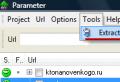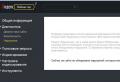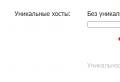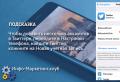Designing an automated workstation for a therapist of a sanatorium. Zargaryan E., Zargaryan Yu.A., Mishchenko A.S., Limareva N.V. Design of an automated workstation for a general practitioner of the medical center Arm of a doctor program
UDC 62-503.51
DESIGN OF THE AUTOMATED WORKPLACE OF THE DOCTOR-THERAPIST SANATORIUM
Zargaryan Elena Valerievna 1, Zargaryan Yuri Arturovich 2, Mishchenko Alexander Sergeevich 3, Limareva Natalia Viktorovna 4
1 Southern Federal University, Ph.D., Associate Professor of the Department of Automatic Control Systems
2 Southern Federal University, Ph.D., Assistant of the Department of Automatic Control Systems
3 Southern Federal University, student of the Department of Automatic Control Systems
4 Southern Federal University, student of the Department of Automatic Control Systems
annotation
This article discusses the developed software application automation of the workplace of the therapist of the sanatorium. Considered short review means of designing an automated system. Power Designer is selected. The analysis of the assigned task has been carried out. The principle of operation of the created software application of the automated workplace of the therapist of the sanatorium is considered.
PROJECTING WORKSTATION THERAPIST SANATORIUM
Zargaryan Elena Valerevna 1, Zargaryan Yuriy Arturovich 2, Mishchenko Aleksandr Sergeevich 3, Limareva Natalya Viktorovna 4
1 Southern Federal University, Ph.D., assistant professor of automatic control systems department
2 Southern Federal University, Ph.D., assistant of automatic control systems department
3 Southern Federal University, student of automatic control systems department
4 Southern Federal University, student of automatic control systems department
Abstract
In this article the developed application software automation workstation therapist sanatorium. Considered a brief overview of the design of the automated system. Set Power Designer. An anadiz task. The principle of work created by the software application workstation therapist sanatorium.
Bibliographic link to the article:
Zargaryan E.V., Zargaryan Yu.A., Mishchenko A.S., Limareva N.V. Design of an automated workstation for a therapist of a sanatorium // Modern technology and technology. 2014. No. 11 [Electronic resource] .. 02.2019).
Introduction. The efficiency of the functioning of an enterprise or organization of any industry and field of activity directly depends on the speed, accuracy and timeliness of data exchange both within this enterprise between its constituent parts (departments, subsystems, etc.), and outside it, that is, interaction and data exchange this organization with others (competing, partner enterprises, etc.). And the larger, the larger the enterprise, the more serious the problem of organizing and controlling the flows of a huge amount of enterprise information is facing its managers.
For a high-quality solution to such problems, enterprises use automated control systems (ACS).
The purpose of this article is the illumination of the developed software application to ensure the activities of the sanatorium, in particular, the development of an automated workstation for a doctor-therapist.
The relevance of this software application is determined by the need:
1. Conducting the collection of information and assessment of the results of medical care, necessary for effective treatment, prevention and rehabilitation;
2. Reducing the waiting time for medical care by managing patient flows, providing data on the load of doctors, the availability of resources in real time;
3. Reducing the cost of the medical and preventive process;
4. Increasing the efficiency of access to information: all medical information about the patient, the results of preventive and therapeutic and diagnostic work, including the results of research, is available to the doctor from the workplace, in real time;
5. Providing the doctor with the necessary information resources: the doctor has access to up-to-date data directly in the process of providing medical care.
When creating a software application, the following implementation tools were analyzed:
1. Power Designer, which supports model and diagram building tools, UML methodology, CDM, PDM, and data warehouse capabilities. This software application supports team development capabilities
2. Oracle is a powerful and stable database management system that runs under various operating systems, including Windows 98, Windows 2000 / XP, several Unix variants. It is one of the most popular DBMS in the world and has a long history of development and use. Much of Oracle's technology is open to the developer, which provides more flexibility in configuring and customizing it.
However, all of this means that Oracle can be tricky to install, and there is a lot to learn to use. Moreover, the techniques that work in the Oracle version are designed for one operating systemmay require modification in a version for a different operating system.
There are many configurations of the Oracle software package. First, there are two different versions core of Oracle DBMS: for individual use and for organizations. In addition, there is a program for the design of forms and reports, oracle program Designer and many tools for publishing Oracle databases to the WEB.
3. SQL Navigator is the most popular development environment for Oracle, providing ample opportunities on writing, configuring and debugging PL / SQL libraries, including a built-in expert system and a system of hints.
4. Delphi is a visual design environment that allows you to quickly and efficiently create programs in a team in production, significantly reduce the time spent on preparing applications, as well as coordinate the activities of a group of suppliers, coders, testers and technical writers. Another advantage of Delphi is its cross-platform, i.e. the ability to compile Windows applications in the Kylix format for Linux.
Analysis of technical specifications.In the general case, the means of software support for a therapist can be represented by a set of three automated workstations (AWPs):
AWS "Registry"
AWP "Physician-therapist"
AWP "Administrator"
AWP "Physician-therapist"
Considering the work of a physician-therapist in the general case, it can be noted that a patient comes to him with a card and, possibly, the results of an additional diagnostic examination, and his main task is to develop a patient's treatment regimen, which can include various procedures, drug therapy, visits to narrow specialists, etc. The physician therapist must understand the patient's problems, determine at what stage this or that disease is and decide what to do for the patient to improve his well-being. All work on preparing decision-making can be divided into several stages: description of the patient's condition, clinical examination, diagnosis, determination of therapy goals, setting criteria for achieving therapy goals, analysis of the patient's condition and synthesis of a treatment regimen based on the information received. The physician's interface should be built in accordance with the above diagram. The main form of AWP should be patient display formwho are being treated by this doctor and their visits to the doctor. Visits can be of several types: initial appointment, follow-up appointment, preventive consultation. For each type of visit in the workstation of a doctor-therapist, his own instruments for working with a patient must be selected. The patient display form should have the same capabilities for searching and filtering the corresponding records as the display form of the registrar's AWP. For a finer classification of the types of visits to patients, the concept of the purpose of the visit should be introduced. So, for example, In addition, the list identifiers must have a field for the date of the next arrival of the patient. The patient admission form should be organized in the form of an appropriate wizard, which presents the work in a logical sequence. At the first stage, the master records the patient's complaints, anamnesis of the patient's illness, the patient's life history, allergological history, and a survey of organs and systems is conducted. If, before the doctor's appointment, the patient underwent a diagnostic procedure, which in some way excludes diseases of some organs and systems, then the survey should be shortened to save the doctor's time. In addition, at the first stage of the wizard's work, it is possible to carry out a diagnostic procedure within the AWS " Additional diagnostics". When receiving a patient, in order to find out his condition, the survey should begin with registration of complaints the patient. You need to know:
1. What the patient complains about.
2. Exact localization of painful phenomena.
3. Irradiation of pain.
4. Time of appearance (day / night)
5. Factors causing painful sensations (physical or mental stress, food intake, etc.).
6. The nature of the painful sensation, for example, the nature of the pain: constricting, stitching, burning, constant, paroxysmal, etc. , as well as its intensity, duration
7. How the painful phenomenon is stopped
8. The behavior of the patient, the forced position of the patient, relieving painful sensations.
Each complaint must be classified by belonging to a particular body system. After that, it is necessary to conduct a detailed survey of the patient on those organs and systems that were mentioned at the stage of registration of complaints. In the process of detailing, the following organs and systems are considered:
After registering complaints and detailing the affected organs and systems, the occurrence, development and course of the present disease from its first manifestations to the moment of its examination by a therapist is described in detail in chronological sequence (description of the history of the disease). The description can be reduced to a survey according to the following scheme:
1. For how long does he consider himself sick?
2. Where and under what circumstances did you get sick for the first time?
3. Factors contributing to the onset of the disease
4. With what signs did the disease begin?
5. The first visit to the doctor, the results of the research, the diagnosis of the disease, treatment during that period, its effectiveness.
6. The subsequent course of the disease
The second stage of the work of the master of the patient reception is a clinical examination conducted by a therapist. As part of a clinical examination, the doctor conducts an external examination of the patient, palpation, percussion, auscultation, in order to determine the state of various organs and systems, reading the emergency, taking blood pressure, measuring growth, determining body weight. Information about the results of each type of examination is registered by the doctor in the corresponding fields of the examination wizard.
At the third stage of the work of the master, the diagnosis made by the doctor to the patient is entered. The main diagnosis is made, it is determined whether the disease is in remission or in an exacerbation, concomitant diagnoses are made, for them the state in which they are is also determined. After establishing diagnoses and determining the course of the disease, the doctor can commit himself to treating the corresponding disease, or refer the patient to a narrow specialist.
AWP "Administrator"
At the “Administrator” workstation level, the following types of work are carried out:
Clinic configuration;
Configuring AWPs;
Setting up directories.
Analysis of similar software systems. "AIS" Polyclinic "CROC has developed and implemented an automated information system for the central polyclinic of the FSB of Russia ( AIS "Polyclinic"). The system covers 340 automated workstations, its users are more than 700 medical workers serving over 5 thousand people a day. The system is designed for integrated information and analytical support of the polyclinic. The system, the central software component of which is the medical information system MedAnalitika also includes server, computer, network and peripheral equipment connected to the city telephone network PABX, structured cabling, high-speed local computer network, as well as power supply and security alarm systems.
Medical automated system "MedIS-T".The system is designed to automate industrial medicine, clinics, hospitals, health centers, sanatoriums. Has the ability to remotely administer system workstations (via the Internet).
Implementation of the software application.Via software system Power Designer 15 has been implemented conceptual model data. Since to register patient complaints, it is necessary to fill in practically the same fields for each complaint, it was decided to develop an abstract table for registering complaints.
The following tables have been developed:
Tusers - contains data about system users.
Tpacient - patient card.
Tzalob - contains patient complaints.
T_boby_system - human body systems.
T_ boby_pod_system - type of complaint about a specific body system.
Tonsp_obch - a table for determining the current state of the patient.
Tanamnez - medical history.
Tanamnez_next- subsequent course of the disease
Tdiaznoz - contains the patient's diagnosis.
T_pod_diaznoz- contains diagnoses accompanying the main.
Using the Power Designer 15 software system, based on the conceptual data model, physical model datafocused on Oracle (see Figure 1).
Creating views . A view is the result of an SQL expression consisting of select, design, and join statements. Views provide more flexible security for tables, they can be used to restrict access to specific columns or rows, and they can also be used to join tables.

Figure: 1 - Data model
Presentation structure:
Create or replace view "v _ table_name" ("field_name 1", "field_name 2" ... "field_name n") as select "field_name 1", "field_name 2" ... .. "field_name n" FROM "table name" WHERE DEL \u003d 0
Where DEL is the field to mark for deletion
For each table, views of the above structure were created.
Creation of sequences. A sequence is an object that generates a series of consecutive unique numbers. Sequences are most commonly used to generate surrogate key values.
Creating triggers Triggers in Oracle are Java or SQL procedures that are called when performing certain actions on the database. Oracle supports several types of triggers: some are triggered by SQL commands that create new structures in the database, such as tables, others are run once at the table level, when table rows are changed, and others are run once for each changed row.
The structure of the created triggers:
BEGIN SELECT SEC_ "table_name". NEXTVAL INTO: NEW. "Table_identifier" FROM DUAL; END;
Implementation of the client side of the software application.The program consists of the following modules:
Login_Unit is a module for entering the system.
Dm_unit is a module designed to store configured database access tools.
Admin_Unit is a module designed to display a list of registered system users.
Main_Unit - The main form of the application.
Find_User_Unit is a module designed to enter data required for search.
New_User_Unit is a module for adding a new user.
Edit_User_Unit is a module for editing user data.
Reg_nit is a module for displaying patient cards.
New_Pacient_Unit - a module designed to add a new patient to the database.
Edit_pacient_Unit is a module for editing patient data.
Pacient_Unit is a module designed to display patients in the "Physician-therapist" AWP.
Choose_Date_Unit is a module for choosing a date.
Reg_Zalob_Unit - a module designed to register patient complaints.
Detail_zalob_Unit - a module designed to detail the registered complaints.
Edit_Unit is a module for entering a large amount of data.
Anamnez_Unit - a module designed to describe the medical history.
New_zalob_Unit is a module designed to add a new complaint to the database.
Edit_Zalob_Unit - module for editing complaints.
Opred_Sost_Unit - a module designed to determine the current state of the patient.
Diagnoz_Unit is a module designed to make the main diagnosis and related diagnoses.
Sost_Unit_– a module designed to view patient states for different dates. Serves to determine the dynamics of the patient's development.
Edit_Sost_Unit - a module designed to edit data about a patient's condition.
Restore_Users_Unit is a module designed to restore erroneously deleted system users.
DMrestore_Unit is a module for storing configured database access tools.
Restore_Pacient_Unit - a module designed to restore erroneously deleted patients.
Restore_diagnoz_Unit is a module designed to restore erroneously deleted patient diagnoses.
The structure of the software application is shown in Figure 2.
After starting the software application, a form will be displayed on the monitor screen, which will offer to go through the authentication procedure (see Fig. 3). To enter the system, you will need to enter "username" and "password" in the corresponding fields of the form.
After logging into the system, the main form of the software application will be displayed (see Figure 4). This form is not informative and only provides a choice of the mode of operation with the application:
AWS "Administrator";
AWS "Registry";
Workstation "Physician-therapist".

Figure: 2 - Structure of the software application
If the user is not assigned the rights to any mode of working with the system, then for given user this mode will not be available.

Figure: 3 - Login form

Figure: 4 - The main form of the software application
AWS "Administrator".After logging into the system in administrator mode, the “Administrator” AWP form will be displayed on the screen (see Fig. 5).
The form displays the users of the system, as well as the rights of these users. With this data, you can perform the following actions:
Add - displays a form for adding a new user (see Fig. 6).
To add a user correctly, it is necessary to fill in all the fields, as well as to allocate rights for the user, after which it is necessary to click on the "Add" button.

Figure: 5 - Workstation form "Administrator"

Fig. 6 - Form for adding a new user
Edit - displays a form for editing user data. This form is similar to the form for adding a new user.
Delete - this function is intended to delete a user. Data is not physically deleted from the database. Recovery of deleted data is possible at any time.
Search - activation of the search string input form (see fig. 7).

Fig. 7 - Search string input form
After entering the search string, you must click on the "Find" button.
Also, the administrator has the ability to recover deleted data. There is a specialized form for restoring system users (see Fig. 8)

Fig. 8 - Restoring system users
To restore a user, you must specify it in the list of deleted users, and then click the "Restore" button.
For the recovery of deleted patients, there is a specialized form of patient recovery (see Fig. 9)

Figure: 9 - Patient recovery
To restore a patient, you must specify it in the list of deleted patients, and then click the "Restore" button.
To recover deleted diagnoses, there is a specialized form of recovering diagnoses (see Fig. 10.)

Figure: 10 - Recovery of diagnoses
To restore a diagnosis, you must specify it in the list of deleted diagnoses, and then click the "Restore" button. To restore a concomitant diagnosis, you must specify it in the list of deleted concomitant diagnoses, and then click the "Restore" button. The diagnosis will be restored in the patient from whom it was removed.
Workstation "Physician-therapist".After activating the physician's mode, the screen will display the patient display form (see Fig. 11).
The form shows patients assigned to a specific doctor.
With this data, you can perform the following actions:
Selection of patients enrolled for a specific number. To activate this function, click on the "Patients" button.

Figure: 11 - Workstation form "Physician-therapist"
The date selection form will be displayed on the screen (see fig. 12)

Figure: 12 - Date selection form
At the end of the date selection, click on the "View" button.
Search - activation of the search string input form (see fig. 7).
Cancel - the function is designed to cancel search results.
Start reception - activates the patient reception wizard.
The first step in patient admission is to register patient complaints (see Fig. 13).

Figure: 13 - Patient Complaints Registration Form
This form displays the patient's complaints. With this data, you can perform the following actions:
Add - activates the form for adding a patient complaint (see Fig. 14).

Figure: 14 - Form for adding a patient complaint
Detail - activates the patient complaint detail form (see Fig. 15).
Edit - this form is similar to the patient complaint detail form.
Delete - this function is designed to delete a patient card. Data is not physically deleted from the database.

Figure: 15 - Form of detailing patient complaint
After registering the patient's complaints and detailing them, it is necessary to proceed to the description of the anamnesis of the disease. To do this, you need to fill in the fields on two tabs:
Anamnesis of the disease (see Fig. 16).
The subsequent course of the disease (see Fig. 17).
After describing the history of the disease, it is necessary to begin to determine the patient's condition. If the patient has visited the doctor more than once, thanks to this form, it is possible to track the dynamics of the development of the disease (see Fig. 18).

Figure: 16 - Tab of the description of the anamnesis of the disease

Figure: 17 - Tab describing the subsequent course of the disease
The following actions can be performed with the form data:
Add - activates the form for determining the patient's condition (see Fig. 19).
Edit - activates the patient state editing form. This form is similar to the state definition form.
After describing the anamnesis of the disease, it is necessary to proceed with the diagnosis (see Fig. 20).

Figure: 18 - Patient status display form

Fig. 19 - Form for determining the patient's condition
Once the diagnosis has been made, the Patient Admission Wizard can be completed.

Figure: 20 - Form of making diagnoses
The developed software application can be used to automate the workplace of the doctor of the sanatorium.
Bibliographic list
- D. Krönke, "Theory and practice of building databases. 8th edition" "Peter", 2003.
- Date, K., J. Introduction to Database Systems. 6th ed. - K .; M., St. Petersburg: "Williams", 2000. - 848s
- V.V. Korneev, A.F. Gareev, S.V. V. V. Vasyutin Reich Databases. Intelligent information processing. - M .: Knowledge, 2001.- 496s.
- Khomonenko A.D., Tsygankov V.M., Maltsev M.G. Databases: Textbook for higher educational institutions / Ed. prof. HELL. Khomonenko. - SPb .: KORONA print, 2002 .-- 672s.
- Zargaryan E.V., Zargaryan Yu.A. Information Support for problems of multicriteria optimization by the Pareto method. Informatization and communication. 2013. No. 2. S. 114-118.
- Zargaryan E.V. METHOD OF CALCULATION OF INDISTINCT INDUSTRIAL BALANCE. Bulletin of the Southern Federal University. Technical science. 2008. T. 81. No. 4. S. 125-129.
Description of the doctor's workstation program
https://pandia.ru/text/78/383/images/image003_121.gif "height \u003d" 2 src \u003d "\u003e Fig. 1 Basic window view
When you start the application "Workstation of a doctor" you will see the basic window of Fig. 1
To enter the program, you need to create a connection, for this you need
Move the mouse pointer over the "Connection" tab, which is located in the upper
left corner Fig. 2

Fig. 2 Connection
Then select under the item "Identification" Fig.3

Fig. 3 Identification
Also, to identify the user, you can use the icon located under the "Connection" tab Fig.4

Fig. 4 Identification
After selecting "Identification", the user will be presented with a window in which it is necessary to enter a personal login and password, after filling in the required fields, click OK. Fig.5

Fig. 5 Entering username and password
After a successful login, the previously inaccessible menu "Queue to the doctor" is activated
This menu is called by clicking in the upper left corner of the "Queue" tab Fig.6

Fig. 6 Queue to the doctor
For the convenience of working with the program, some of the frequently used functions are placed in the browser window; in the submenu "Queue to the doctor" you can also go by clicking the icon shown in Fig. 7

Fig. 7 Queue to the doctor
After entering the submenu "Queue to the doctor", a window appears on the monitor Fig. 8 with the found patients. This window shows the full name, date of birth of the patient and the time at which the appointment with the doctor is scheduled.
The “queue to see a doctor” is filled in through the registry. Patients marked with a blue marker are referred for a return visit to this specialist.

Fig. 8 Found patients
In the lower right corner, using the pointers, you can set the desired date, Fig. 9, in the "Found patients" window, a list of patients queued for that day will be displayed.

Fig. 9 Date of visit
Patients on the appointment list can be sorted by last name or by visit time by clicking on the “Last name” or “Time” fields at the top of the table.
When you press the "Search" button Fig. 11, a window appears in which you can independently enter the data of the patient you are looking for Fig. 12 The search is also carried out by the first letters of the last name, first name and patronymic

Fig11. Search

Fig. 12 Patient search
By double click left button on the line of the patient of interest, in the "found patients" window Fig. 8, you can go to the patient's personal file Fig. 13

Fig. 13 Personal file
In the item "Patient", the patient data is filled in through the registry, you can only change the phone number Fig. 14

Fig. 14 Patient data
The "Documents" tab displays passport data, insurance policy data and a pension certificate (SNILS). This information is filled in through the registry and you cannot change it in this window Fig. 15

Fig. 15 Documents
In the "Life history" tab, a window is provided in which you can leave the necessary records for this section; to save, you must click the "save" button located under the window in the left corner.
Using the pointers located in the upper left part of the window in Fig. 16, you can go to the items "TAP", "Vaccination", "AG", "Analyzes", "KDD", "Diagnostics".

Fig. 16 Menu selection

Fig. 17 TAP
The menu "Tap" displays a list of coupons, a coupon marked in green refers to the given doctor, under whose login and password the program is running, the letter “H” marks an unclosed coupon, a crossed out coupon is a closed one. Fig. 17
By right-clicking on this ticket, a menu appears, when you select "New visit" the right part of the main program window becomes active, in which the case history is filled in Fig. 18

Fig. 18 New visit
In the field "Complaints" we enter the patient's complaints in text, for convenience, a filling template has been developed: when you select the required section by double clicking, the selected information is displayed in the "Complaints" window that can be edited Fig.19
The fields "History" and "Objective status" are filled in the same way.

Fig. 19 Complaints

Fig. 20 Queue
In order to send the patient for a second visit, press the button
"To the queue", Fig. 20. After clicking, the schedule of this specialist will appear, Fig. 21, under which the program is launched, where it will be possible to set the time and date of the patient's next visit.

Fig. 21 Queue to the doctor
Fig. 23 shows the "Diagnostics, treatment" tab, the "referral to diagnostics" field can be filled in through the "objective status", for this you need to select the required diagnosis by clicking, for example, on the "1" element. When you press the "2" button in the "treatment" field, lines are added to which you must enter the name of the drug and the form of application. The 3 signs can be used to select physiotherapy and diet.

Fig. 23 Diagnostics, treatment
When you press right click mouse in the field of the tab "Diagnostics, treatment" appears the window "Print" Fig. 24.

Fig. 24 Printout
When you select the item "referral for consultation", a window appears in which you need to enter information about the health care facility where the patient is sent, when you click on the "1" pointer, you can select the desired institution, the PSRN and the Address in this case are filled in automatically. Specialty honey. The employee to whom the patient is directed is filled in by pressing the pointer "2". The ICD diagnosis code and the benefit code can be selected by clicking on the “3” indicators. By clicking on the pointer "4", you can select the required item when filling in the field "Justification of the direction"
The field marked "5" displays the limit of referrals for consultation on the name of the medical facility for this specialty honey. employee. Fig. 25


Fig. 27 Vaccination
 Fig. 28 Vaccinations
Fig. 28 Vaccinations
In order for the fields for filling in information about vaccinations to become active for editing, you must press the "Add" button Fig. 28
The AG tab contains tabs, Fig. 29 a, b, c, d, e.
https://pandia.ru/text/78/383/images/image029_3.jpg "width \u003d" 623 "height \u003d" 503 "\u003e
Fig. 29b AH Complications
https://pandia.ru/text/78/383/images/image031_3.jpg "width \u003d" 623 "height \u003d" 503 "\u003e
Fig. 29g AG Hospitalization

Fig.29d AG Settings
In order for some fields in the "AG" tab to become active, in the "Settings" tab it is necessary to put a checkbox in the "Unchangeable parameters" Fig. 29

Fig. 30 Analyzes
The "Analyzes" tab contains sub-items, in order to go to them, you need to move the mouse pointer over the "+" and left-click on it once.
All fields in this tab are filled in manually.

Figure: 31KDD
Examinations of specialist doctors are filled in by choosing the specialty of the doctor, for this you need to check one of the fields marked "1", Diagnosis (ICD-10 code) is filled in manually, or you can select the required code by clicking on the pointer "2", using the pointer "3" we move around the field.
Dispensary registration can also be filled in manually or when selecting data by clicking on the required pointer "4" Fig.31
The "Diagnostics" tab displays fluorography and X-ray examination of the patient Fig. 32

Fig. 32 Diagnostics
When pressing the button "Recipe" Fig. 33, a window appears in which you must fill in the required fields Fig. 34

Fig. 33 Calling up a recipe

Fig. 34 Recipe
The name of the drug in the "Rp" field can be entered both in the trade and INN.
In the "Signa" field, you must specify the method of application.
The field highlighted in red in the figure displays a list of pharmacies
In which you can buy this medicine, also the quantity that is available at a given time and the price of the drug.
By pressing the button "Settings" you can select "Language of drugs", the remaining fields are filled in if necessary by the administrator.

Fig. 35 Settings

Fig. 6a Statistics
When you press the "Statistics" button, the "Reports" sub-item appears in Fig. 6a. When choosing
this list appears, Figure 6b. By clicking on the "+" you can select the reports you are interested in, in the sub-item "custom reports", there are reports on which were previously used at the don workplace.

Figure 6b Custom reports
When you click on the "+" on the left side of the "Reports" item, a list with reports that are contained in the computer memory appears, fig. 6c.

Fig. 6c Reports
When choosing a report of interest, click on the green square located on the left side of the report, Fig. 6d.
![]()
Fig.6d Report selection
The report will be opened in Microsoft Excel, which is very convenient when editing,

Fig.6e Variant of the proposed report
On this page we post a variety of programs and files that can be useful to practical radiologists.
If you are the author or copyright holder of a program that could supplement this section, please send. We will gladly post it here.
Interactive scheme for the diagnosis of hip dysplasia
Radiologist Sergey S. Melekhin, Snezhinsk, Chelyabinsk region
File:
X-ray calculator
Description:
The program "X-ray calculator" is officially registered in the Register of computer programs in the Federal Service for Intellectual Property, Patents and Trademarks on 07.07.2006.
The program is designed for automatic recalculation of image conditions (kV, mAs) according to previously worked out conditions using coefficients.
The program was written for doctors, radiologists and laboratory assistants working on X-ray machines, where the photoexposure meter is not working properly. Especially for devices with a continuous kilovoltage scale and a set of mAs, which presents sufficient difficulties for radiographers who used to work on X-ray machines with a stepwise set of kilovoltage, current and time.
This program from 11.11.09. not limited in time. Download latest version programs.
I will pay attention to your wishes and comments.
Yours faithfully,
Pavel Borodin
November 11, 2009
Radiologist of the highest category Pavel Borodin, Central Regional Hospital, Rezh, Sverdlovsk Region
File:
AUTOMATED WORKPLACE (AWS) OF AN X-RAY DOCTOR FOR COMPUTER PROCESSING OF FILM X-RAYS
Description:
The developed software package allows to solve the following issues and improve the quality, convenience and efficiency of the radiologist:
Have fast access to information
- Qualitatively change the level of work with images
- Gives the doctor the ability to convert and save film images in a convenient digital format
- Represents a high-tech diagnostic tool
- No film, chemicals and processing equipment are required for work with the corresponding costs and causes of possible allergies
- Ability to process old images with their translation into digital format and subsequent improvement using advanced processing algorithms
- Radiographs are easy to view, convert, e-mail and store.
- Reduction / elimination of the need for repetitive procedures, thanks to software capabilities to compensate for imperfections in exposure
- Integration of diagnostic forms: orthopantomograms, intraoral radiographs and digital images.
- Integration of images with patient information in a single database
- Simple and convenient archiving: hundreds of high-quality snapshots can be stored on hard disk, Flash-card or CD
- Effective communication opportunities
- Possibilities for exporting information to Excel for further processing and generalization
Authors: Professor, MD Minaev Yuri Leonidovich, Osadchiy Anton Sergeevich
Program description:
Program: Download (12.9 Mb)
INOBITEC DICOM VIEWER
Description:
The visualizer of medical data obtained from various equipment (modality) is deployed on diagnostic workstations and is integrated with PACS. The viewer brings the diagnostic capabilities to a completely different level, unattainable with the use of film images or other solid media, and allows you to efficiently and timely identify the corresponding pathologies, predict their development, and plan their productive elimination.
INOBITEC DICOM SERVER
Description:
We offer medical organizations a software DICOM server for archiving and online access to images (studies) obtained from various DICOM equipment. Server functionality dramatically increases the efficiency of data search and processing, provides long-term centralized storage, as well as privileged access to information.
The inpatient department (electronic card of an inpatient patient) is written in Access 2003 on the basis of the “Doctor's Workstation” program. This is an updated version of the "Stationary" program. To implement updating the software part without losing data, the structure of the database has been changed, and therefore the versions are not compatible with each other. I would be grateful for your comments. You can download files
From other software for the preservation of medical secrecy may come in handy free programs for data encryption, which can be downloaded from this site http://winupdate.ru/category/shifrovanie/.
Update history
Bugs fixed:
- Adding a new user
- Choice of doctors depending on the chosen department
- Installed automatic selection of branch "by default"
- "Disappearance" of urine analysis with epicrisis
— Incorrect work databases in the absence of filled fields "gender" and "type of settlement"
- Bug when double-clicking in the patient lists of the department and archive
- In the diaries when choosing some options "administrative bypasses"
- Adding new examinations in the initial examination
- Fixed bug when adding users
- Fixed bug with default branch profile when adding a new user
- When copying diaries, the last filling of the diary is copied
- Fixed bug when copying diaries ("cutting" text)
- In the diaries, when using the primary description, the "sick" ?? / "sick"
Added functions:
- Archiving base
- Restoring the database from the archive
- Connecting related tables
- Exit some forms by "hotkeys" Shift + End
- Setting the branch and branch profile "default" (switch: settings - branch list)
- Added "draft" protocol
- When receiving focus on the field with the date of receipt, the Shift key combination with the left and right arrows decreases or increases the date by 1
- Remembering the last entered date when adding new patients
- When receiving focus in the field with the date of admission (in the form of adding new patients), the combination of the Shift key with the left and right arrows decreases or increases the date by 1
- Added "draft" of the operation protocol
- Insert text templates into diaries at a selected location
If you do not have Microsoft® Office Access 2003 installed, you can install AccessRuntime. You can download it from the Microsoft offsite.
The article was prepared and edited by: surgeonVideo:
Useful:
Related articles:
- Added 3 new medical sites. Add your site - write to the feedback ...
- In many countries of the world there is a shortage of medical professionals ...
- Israel is today the recognized leader in healthcare. In Israeli clinics, where only highly qualified ...