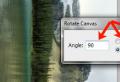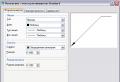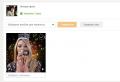Cleaning hdd beyond recovery. How to delete deleted files from your hard drive. Data cleansing programmatically
When deciding to clean up the hard drive, users usually use formatting or manual deletion of files from the Windows Recycle Bin. However, these methods do not guarantee complete erasure of data, and using special tools you can recover files and documents that were previously stored on the HDD.
If there is a need to completely get rid of important filesso no one else can restore them, standard methods operating system will not help. For this purpose, programs are used to complete removal data, including those deleted by conventional methods.
If the files have already been deleted from the HDD, but you want to erase them permanently, then you need to use special software. Similar software solutions allow you to erase files so that later it will be impossible to restore them even with the help of professional tools.
In short, the principle is as follows:
- You delete the file "X" (for example, through the "Trash"), and it is hidden from your field of visibility.
- Physically, it remains on the disk, but the cell where it is stored is marked free.
- When writing new files to the disk, the marked free cell is activated, and the file is overwritten "X" new. If the cell was not used when saving a new file, then the previously deleted file "X" remains on the hard drive.
- After multiple rewriting of data on the cell (2-3 times), the originally deleted file "X" finally ceases to exist. If the file takes up more space than one cell, then in this case it comes just about a fragment "X".
Therefore, you yourself can delete unnecessary files so that they cannot be restored. To do this, you need to write down 2-3 times for everything free space any other files. However, this option is very inconvenient, so users usually prefer software tools that, using more complex mechanisms, do not allow recovery deleted files.
Method 1: CCleaner
The well-known CCleaner program designed to clean hard disk from garbage, and also knows how to reliably delete data. At the request of the user, you can clear the entire drive or only free space using one of four algorithms. In the second case, all system and user files will remain intact, but the unallocated space will be securely overwritten and unavailable for recovery.

Method 2: Eraser
Eraser, like CCleaner, is simple and free to use. She knows how to reliably delete files and folders that the user wants to get rid of, in addition to this, it cleans up free disk space. The user can choose one of 14 removal algorithms at his discretion.
The program is embedded in context menu, therefore, clicking on unnecessary file right click mouse, you can immediately send it to Eraser for deletion. A small minus is the lack of Russian in the interface, however, as a rule, basic knowledge of English is enough.

Method 3: File Shredder
File Shredder is similar in effect to the previous one, Eraser. Through it, you can also permanently delete unnecessary and confidential data and overwrite free space on the HDD. The program is embedded in Explorer, and can be called by right-clicking on an unnecessary file.
There are only 5 mashing algorithms here, but this is quite enough for safe removal information.

Note: Despite the fact that using such programs is very simple, this does not guarantee complete data erasure if only part of the disk is wiped.
For example, if there is a need to delete an image without the possibility of recovery, but the display of thumbnails is enabled in the OS, then simply deleting the file will not help. A knowledgeable person will be able to restore it using the Thumbs.db file, which stores the thumbnails of the photo. A similar situation is with the paging file and other system documents that store copies or thumbnails of any user data.
Method 4: Multiple formatting
The usual formatting of the hard drive, of course, will not delete any data, but only hide it. Reliable way delete all data from the hard drive beyond recovery - conducting full formatting with a change in the file system type.
So, if you use the NTFS file system, then you need to carry out complete (not fast) formatting to FAT format and then again to NTFS. Additionally, you can partition the drive by dividing it into several partitions. After such manipulations, there is practically no chance of data recovery.
If you have to work with the hard drive where the operating system is installed, then all manipulations must be performed before loading. For this you can use bootable USB drive with an OS or a special program for working with disks.
Let's take a look at the process of multiple full formatting with changing the file system and partitioning the disk into partitions.
- Create a bootable USB drive with the desired operating system or use an existing one. On our website you can find instructions on how to create a bootable flash with Windows 7, Windows 8, Windows 10.
- Connect the USB flash drive to your PC and make it the main boot device via BIOS.
In AMI BIOS: Boot > 1st Boot Priority > Your flash

In Award BIOS:\u003e Advanced BIOS Features > First Boot Device > Your flash

Click F10, and then "Y" to save the settings.
- Before installing Windows 7 click on the link "System Restore".

On Windows 7, you get to System Recovery Optionswhere you need to select the item "Command line".

Before installing Windows 8 or 10, also click on the link "System Restore".

- From the recovery menu select "Troubleshooting".

- Then "Extra options".

- Please select "Command line".

- The system may offer to select a profile, as well as enter a password from it. If the password for account not installed, skip input and press "Proceed".
- If you need to find out the real drive letter (provided that several HDDs are installed, or you only need to format the partition), in cmd type the command
wmic logicaldisk get deviceid, volumename, size, description
and press Enter.

- Based on the size (in the table, it is in bytes), you can determine which letter of the desired volume / partition is real, and not assigned by the operating system. This will protect you from accidentally formatting the wrong drive.
- For full formatting with a change in the file system, write the command
format / FS: FAT32 X: - if your hard drive now has a file nTFS system
format / FS: NTFS X: - if your hard disk is now FAT32
Instead X substitute the letter of your drive.
Do not add a parameter to the command / q - it is responsible for quick formatting, after which file recovery can still be performed. You need to do an extremely complete formatting!
- After formatting is complete, write the command from the previous step again, only with another file system... That is, the formatting chain should be like this:
NTFS\u003e FAT32\u003e NTFS
FAT32\u003e NTFS\u003e FAT32
After that, the installation of the system can be canceled or continued.
A family of the most popular operating rooms windows systems is designed in such a way that it does not have built-in means of reliable (final, irreversible) deletion of data from a hard disk.
Simply put, deleting a file and then emptying the trash bin does not actually erase information from the media, and any, even the simplest and free tool, will allow you to recover all data with almost 100% probability.
How does this threaten the common user? In any act of transferring your hard drive to another person, be it a gift or a sale, you risk that all the private information stored on this drive and prudently "deleted" will be available to the new owner.
Moreover, when using a data recovery tool, this person will be able to find there something that you yourself have already forgotten about, since you deleted some old files a long time ago, and then they will pop up again.
Features of data storage on hard drives gave birth to a whole science of competently deleting information without the possibility of recovery. Along with this, advanced recovery tools also developed, including for "interesting" situations associated with violation of certain laws by people and organizations. In general, if the scenario goes beyond the usual user situation, then you should not rely on any programs - only complete physical destruction (sledgehammer + acid) will ensure the final disposal of information, and for simple scenarios, specialized software is enough.
We do not think that for such a rarely demanded and specific task you need to buy some kind of paid product, especially since there are fairly advanced free solutions on the Web that have proven their effectiveness. We will look at the process of securely deleting data using free tool (DBAN). Its beauty lies in the availability of several methods of disk cleaning, providing different levels of deletion reliability, as well as in the very way of using it.
DBAN is distributed in the form of an ISO-image, which is enough to burn to any disc, thus creating a bootable disc.
The advantage of this approach is the ability to quickly and efficiently clean up even system disk the computer on which the operating system is installed, or help another person by simply coming to him with this disk.
The simplest method of destroying the original file is to completely overwrite it with # FF bytes, that is, a bit mask of eight binary ones (11111111), zeros or any other arbitrary numbers, thereby making it impossible to programmatically recover accessible to the user by software.
Actually, all modern utilities work from this (this may not help from hardware recovery methods).
DBAN interactive mode allows the user to select devices for cleaning. Is selected desired disk, after which it is necessary to determine the method by which the cleaning will begin (tips on command keys at the bottom of the screen).

There are several options, each of them provides a different degree of guarantee of irreversibility of recovery.

One has only to say that a wipe using the Gutman method is 35 data recording cycles, that is, VERY long. At the same time, experts (and Gutman himself) recognize the redundancy of such a number of cycles for modern disk models, so simpler methods like DoD Short will suffice.
When the disks and methods are selected, press F10. This will start the cleanup procedure, indicating the current stage, recording speed, elapsed time and the remaining time to complete the process.
13864Want to sell your computer or hDD, but worried about the possible recovery of previously stored personal files? Your fears are not unfounded. Indeed, given the corresponding software part of deleted files can be restored... To prevent this from happening, the disc must be thoroughly cleaned before selling or giving away into the wrong hands.
To achieve the complete destruction of files written to the hard disk, you can rewriting it multiple times, but to do this, you would first have to remove it and connect it to another computer, which is not always possible, especially when you have to deal with a laptop. In such cases, the utility Darik's Boot and Nuke can prove to be an indispensable assistant.
This special program is designed to ensure the removal of hard drives any information, including leftover fragments from previously deleted files. Unlike similar utilities, Darik's Boot and Nuke works from under the BIOS, being written to a bootable CD / DVD drive. The utility is easy to use. After booting from a CD or flash drive, you will need to specify the physical disk and start the procedure for cleaning it.
The algorithm of actions is as follows. Immediately after loading the interface of the utility, by the way, made in the form of a wizard shell windows installations XP, press Enter.


And we wait until something like a table with columns appears on the screen. "Options" and "Statistics"... We need the left column, since it will be possible to select the overwrite method. A little below you will see a list of your physical disks, the one you need can be selected using the arrow keys.

After making sure that the command is given in front of the disk name in square brackets wipe (if not selected, press Enter), press the "M" key and select the rewriting algorithm, for example, "paranoid" method Peter-Gutmann... To change the settings, press "Enter", to start the cleaning procedure, press the F10 button. Users with special security concerns can also specify the number of times to retry the cleanup. The option is responsible for this. Rounds (R key). That's it, we are waiting until the utility completes its work.


Note: Please note that deleting data using robust cleaning algorithms can take a long time. You need to be ready for this.

The family of the most popular Windows operating systems is designed in such a way that it does not have built-in means of reliable (final, irreversible) deletion of data from a hard disk.
Simply put, deleting a file and then emptying the trash bin does not actually erase information from the media, and any, even the simplest and free tool, will allow you to recover all data with almost 100% probability.
How does this threaten the common user? In any act of transferring your hard drive to another person, be it a gift or a sale, you risk that all the private information stored on this drive and prudently "deleted" will be available to the new owner.
Moreover, when using a data recovery tool, this person will be able to find there something that you yourself have already forgotten about, since you deleted some old files a long time ago, and then they will pop up again.
The peculiarities of storing data on hard drives gave rise to a whole science of competently deleting information without the possibility of recovery. Along with this, advanced recovery tools also developed, including for "interesting" situations associated with violation of certain laws by people and organizations. In general, if the scenario goes beyond the usual user situation, then you should not rely on any programs - only complete physical destruction (sledgehammer + acid) will ensure the final disposal of information, and for simple scenarios, specialized software is enough.
We do not think that for such a rarely demanded and specific task you need to buy some kind of paid product, especially since there are fairly advanced free solutions on the Web that have proven their effectiveness. We will walk you through the process of securely deleting data using a free tool (DBAN). Its beauty lies in the availability of several methods of disk cleaning, providing different levels of deletion reliability, as well as in the very way of using it.
DBAN is distributed in the form of an ISO-image, which is enough to burn to any disc, thus creating a bootable disc.
The advantage of this approach is the ability to quickly and efficiently clean up even the system disk of the computer on which the operating system is installed, or help another person by simply coming to him with this disk.
The simplest method of destroying the original file is to completely overwrite it with # FF bytes, that is, a bit mask of eight binary ones (11111111), zeros or any other arbitrary numbers, thereby making it impossible to programmatically restore it using software tools.
Actually, all modern utilities work from this (this may not help from hardware recovery methods).
DBAN interactive mode allows the user to select devices for cleaning. The required disk is selected, after which it is necessary to determine the method by which the cleaning will start (prompts for the command keys at the bottom of the screen).

There are several options, each of them provides a different degree of guarantee of irreversibility of recovery.

One has only to say that a wipe using the Gutman method is 35 data recording cycles, that is, VERY long. At the same time, experts (and Gutman himself) recognize the redundancy of such a number of cycles for modern disk models, so simpler methods like DoD Short will suffice.
When the disks and methods are selected, press F10. This will start the cleanup procedure, indicating the current stage, recording speed, elapsed time and the remaining time to complete the process.
Many hard drives divided into two or more sections. Usually they are divided according to user needs and are designed for convenient sorting of stored data. If you no longer need one of the existing partitions, you can delete it and reattach the unallocated space to another volume on the disk. In addition, such an operation allows you to quickly destroy all data stored on the partition.
There are various options for deleting a volume: for this you can use special programs, built-in Windows tool or command line. The first option is most preferable in the following cases:
- It is not possible to delete a partition using the built-in Windows tool (item "Delete volume" inactive).
- It is necessary to delete information beyond recovery (this feature is not available in all programs).
- Personal preferences (a more convenient interface or the need to perform several actions with disks at the same time).
After using one of these methods, an unallocated area will appear, which can later be added to another section or distributed, if there are several.
Be careful, deleting a partition erases all data stored on it!
Save the necessary information in advance in a different place, and if you just want to combine two sections into one, you can do it in another way. In this case, files from the deleted partition will be transferred independently (when using the built-in windows programs they will be deleted).
Method 1: AOMEI Partition Assistant Standard
A free utility for working with drives allows you to perform various operations, including deleting unnecessary volumes. The program has a russified and pleasant interface, so it can be safely recommended for use.

Method 2: MiniTool Partition Wizard
MiniTool Partition Wizard - free program to work with disks. She does not have a Russified interface, but she has enough basic knowledge of the English language to perform the necessary operations.
Unlike the previous program, MiniTool Partition Wizard does not completely delete data from a partition, that is, it can be recovered if necessary.

Method 3: Acronis Disk Director
Acronis Disk Director is one of the most popular programs among users. It is a powerful disk manager that, in addition to complex operations, allows you to perform more primitive tasks.
If you have this utility, then you can delete the partition using it. Since this program is paid, it makes no sense to purchase it if you do not plan to actively work with disks and volumes.

Method 4: Built-in Windows Tool
If there is no desire or opportunity to use third-party software, you can solve the problem regular means operating system. Windows users utility available "Disk Management", which can be opened like this:

Method 5: command line
Another option for working with a disk is to use command line and utilities DiskPart... In this case, the whole process will take place in the console, without a graphical shell, and the user will have to control the process using commands.

We have looked at ways to delete a hard disk partition. There is no fundamental difference between using third-party software and built-in Windows tools. However, some of the utilities allow you to permanently delete files stored on the volume, which will be a very additional plus for some users. In addition, special programs allow you to delete a volume even when it cannot be done through "Disk Management"... The command line also handles this problem perfectly.