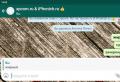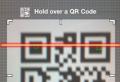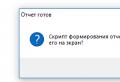Why is full screen mode not supported in the browser. What to do if the video does not expand to full screen. Keyboard to help
Many people like to watch different videos on YouTube on different topics. Housewives, for example, look for and watch videos about cooking or useful life hacks, fishing fans watch useful videos about interesting places where you can catch a lot of fish. Everyone, young and old, watches YouTube. When watching a video, you want to expand it - open it in a more convenient mode - full-screen, but sometimes you can't open the video in full screen. YouTube videos do not open in full screen.
Absolutely any person who wants to watch this or that video can face such a situation. Therefore, in this article, you will learn what to do when a YouTube video does not fully unfold.
Full screen mode on YouTube
If you want to expand the video on YouTube, that is, open full screen mode, then you need to click on the "expand" icon in the lower right corner of the video player. If nothing changes when you click on the "expand" button, then you need to understand the essence of the problem and why this is happening before fixing it.
Why doesn't full screen mode open on YouTube?
More often, this problem may occur due to a problem with your flash-player. Perhaps you have installed old version of this plugin, or it may be that your flash-player works crookedly due to incompatibility with software computer. It could also be that there is a problem with your browser.
There can be a lot of reasons that fail on YouTube and therefore, the video on YouTube does not open in full screen.
In order not to torment ourselves with guesses why this happened, let's solve this problem.
What if the video won't open?
1. Check to see if disabling full screen mode in your browser is worth it. For this you need to address bar type about: permissions and press Enter. Next, click on the tab that you see in front of you - all sites and in the desired option at the bottom - full screen mode, you need to select - always show. If everything was as written in your browser, then the problem is not in it.
2. It is possible that the flash-player plugin itself is buggy. Uninstall it and reinstall it again. After that, there should be no problems. Perhaps was installed outdated version plugin.
3. Go to the list installed programs and plugins on your computer. It may very well be that you have several versions of the flash-player plugin installed, and this may lead to incorrect work plugin and you may have problems opening full screen mode.
4. If your computer has an operating windows system, then you need to know that the video there does not open on its own in full screen. This can be fixed by pressing the keyboard shortcut - Alt + Enter. And the video will expand to full screen.
It seems to be very simple problem, which any person can face and not immediately understand what is what and why suddenly the video does not open in full screen mode, and the reasons can be both simple and technical. But thanks to our advice, you can handle this situation without any problems.
One of the common problems encountered by inexperienced Internet users: when you try to open a video in full screen (full-screen mode) in any browser, the image disappears and only sounds remain. Most often it concerns youtube and vkontakte sites ... Sometimes the browser as a whole may slow down, and when exiting full-screen mode, the flash player plug-in may completely freeze and not display flash elements at all. Also, the flesh plugin settings may differ in different browsers, and therefore, for example, in opera everything can work fine, while in mozilla firefox 4 this glitch is found.
Causes of the problem
As you can see from the introduction, as is often the case, again, most likely, the flash player is to blame for your problems! Sometimes this is the crookedness of the plugin itself, sometimes it is the complex relationship between it and your computer's hardware (in particular, its drivers).
In order not to torment you with various guesses, I will briefly list simple ways solutions that can quickly help in this situation.
Solution to the problem
Follow each next step until the problem disappears:- Click the second mouse button on the window with the video playing in normal mode, click the parameters (or settings) button and uncheck the box in the leftmost tab in the window that opens. Thereby you turn off hardware acceleration.
- In the same window, make sure that the size of the local storage (the third tab from the left) is not less than 100kb. But the mode without restrictions is also better not set ...
- This item can also help if any flash-objects on the sites heavily load the processor's work, if they are not displayed at all or even lead to an abnormal termination of the browser. Go to your browser's plugin manager and first make sure adobe flash player is there and enabled. Then check that the Flash plugin is listed only once in your plugin list, not multiple. If you have other versions of flash plugins enabled at the same time, remove all of them, leaving only one of them - the latest version. The same, by the way, applies to all other plugins and extensions of different versions (for example, a java extension can sin this way), so check everything at once. These kinds of errors lead to unnecessary useless processor loads or the appearance of incomprehensible errors and freezes during operation.
- Reinstall your video card driver.
- If all of the above does not help: remove the flash plugin, restart your browser and install the latest version back. Go through the first two points again.
Watching a video in a small window is not convenient, and it is not always possible to expand it. In this article, you will learn what to do if the video is not expanding to full screen in YouTube, in player programs.
Full screen mode on YouTube
To enable full screen mode in YouTube on your computer, click on the icon in the lower right corner of the player. To exit full screen mode, press Esc.
To open a YouTube video in full screen on a tablet or smartphone, tap the video and then the arrow icon that appears (Android), or the full screen icon (iOS).
If you are watching a video through the YouTube site, there is a button in the player to activate the theater mode in the lower right corner, which will stretch the video.
If the video does not open in full screen
The full screen button can be displayed but not functional (disabled).
Browser ban
Check if the browser mode is enabled.
For Firefox:
- In the address bar, type about: permissions and press Enter.
- Select the All Sites tab.
- Change the option "Full screen" - always ask.
In Chrome and browsers based on it, to manage exceptions for full-screen mode, enter chrome: // settings-frame / contentExceptions # fullscreen in the address bar. For each domain, you can create a rule to enable or disable full screen video.
Conflicting extensions and plugins
Make sure that installed plugins and extensions have not enabled full screen video blocking. Change settings or disable add-ons.
Other reasons
The owner of the site on which the player is built-in could have prohibited viewing the video in full screen.
For example, on Twitter, YouTube cannot be opened in full screen. To get around this limitation, you need to go to the video page on YouTube itself. To do this, click on the logo or the name of the video in the player.
Also try opening the video in another modern browser. Your browser may not support this feature.
Old or incorrectly saved videos (in the wrong aspect ratio) may have black borders. They can appear on the left and right, above and below, or from all sides at once.
Full screen video in players
In Windows players, the video does not initially open in full screen. It can be opened in full screen mode using hotkeys. This is usually a double click, LAlt + Enter or Enter.
If you have opened the video in full screen, but there are wide black bars around the edges, change the aspect ratio. For example, in the VLC player you need to click on the video right click mouse and select "Video - Aspect Ratio". The most common aspect ratio selection is 16: 9, 16:10 and 4: 3 (depending on your monitor).

The same ratio will need to be selected in the "Video - Crop" section.

If you are able to view Flash videos but you are unable to view them if you try to make them full screen, then you may have a problem with the Flash player and your video drivers. This article describes how to work around this problem.
- If you are unable to view Flash content at all, see Flash Plugin - Keep it up to date and troubleshoot problems.
- If you are unable to view videos at all, see Fix common audio and video issues.
Table of Contents
Preload the libGL.so.1 library
On Linux, this problem can often be resolved changing the command used to launch Firefox so that a graphics library is loaded along with Firefox:
Reset Zoom
Press and hold command Ctrl while pressing 0 to reset the Firefox zoom.
Disable Flash hardware acceleration
Note: When Flash videos are in full screen, the use of hardware acceleration depends on a Flash setting and not the Firefox hardware acceleration setting.
First make sure you are using the latest version of Flash (to check your version visit this Adobe test page) and then do the following:
If this workaround allows you to view full screen videos, you should try to update your graphics drivers.
If the problem is not solved, go to the next section.
Many people like to watch different videos on YouTube on different topics. Housewives, for example, look for and watch videos about cooking or useful life hacks, fishing fans watch useful videos about interesting places where you can catch a lot of fish. Everyone, young and old, watches YouTube. When watching a video, you want to expand it - open it in a more convenient mode - full-screen, but sometimes you can't open the video in full screen. YouTube videos do not open in full screen.
Absolutely any person who wants to watch this or that video can face such a situation. Therefore, in this article, you will learn what to do when a YouTube video does not fully unfold.
Full screen mode on YouTube
If you want to expand the video on YouTube, that is, open full-screen mode, then you need to click on the “expand” icon in the lower right corner of the video player. If nothing changes when you click on the "expand" button, then you need to understand the essence of the problem and why this is happening before fixing it.
Why doesn't full screen mode open on YouTube?
Most often, this problem can occur due to problems with your flash-player. Perhaps you have an old version of this plugin installed, or it may be that your flash-player works crookedly due to incompatibility with the computer software. It could also be that there is a problem with your browser.
There can be a lot of reasons that fail on YouTube and therefore, the video on YouTube does not open in full screen.
In order not to torment ourselves with guesses why this happened, let's solve this problem.
What if the video won't open?
1. Check to see if disabling full screen mode in your browser is worth it. To do this, enter about: permissions in the address bar and press Enter. Next, click on the tab that you see in front of you - all sites and in the desired option at the bottom - full screen mode, you need to select - always show. If everything was as written in your browser, then the problem is not in it.
2. It is possible that the flash-player plugin itself is buggy. Uninstall it and reinstall it again. After that, there should be no problems. An outdated version of the plugin may have been installed.
3. Go to the list of installed programs and plugins on your computer. It may very well be that you have several versions of the flash-player plugin installed, and this may lead to incorrect operation of the plugin and you may have problems opening the full screen mode.
4. If your computer is running Windows, then you need to know that the video there does not open on its own in full screen. This can be fixed by pressing the keyboard shortcut - Alt + Enter. And the video will expand to full screen.
It seems to be a very simple problem that any person can face and not immediately understand what is what and why the video suddenly does not open in full screen mode, and the reasons can be both simple and technical. But thanks to our advice, you can handle this situation without any problems.
One of the common problems encountered by inexperienced Internet users: when you try to open a video in full screen (full-screen mode) in any browser, the image disappears and only sounds remain. Most often it concerns youtube and vkontakte sites ... Sometimes the browser as a whole may slow down, and when exiting full-screen mode, the flash player plug-in may completely freeze and not display flash elements at all. Also, the flesh plugin settings may differ in different browsers, and therefore, for example, in opera everything can work fine, while in mozilla firefox 4 this glitch is found.
Causes of the problem
As you can see from the introduction, as is often the case, again, most likely, the flash player is to blame for your problems! Sometimes this is the crookedness of the plugin itself, sometimes it is the complex relationship between it and your computer's hardware (in particular, its drivers).
In order not to torment you with various guesses, I will briefly list simple solutions that can quickly help in this situation.
Solution to the problem
Follow each next step until the problem disappears:- Click the second mouse button on the window with the video playing in normal mode, click the parameters (or settings) button and uncheck the box in the leftmost tab in the window that opens. This will turn off hardware acceleration.
- In the same window, make sure that the size of the local storage (the third tab from the left) is not less than 100kb. But the mode without restrictions is also better not set ...
- This item can also help if any flash-objects on the sites heavily load the processor's work, if they are not displayed at all or even lead to an abnormal termination of the browser. Go to your browser plugin manager and first make sure adobe is there flash player and that it's included. Then check that the Flash plugin is listed only once in your plugin list, not multiple. In the presence of simultaneously included flash plugins other versions, delete them all, leaving only one of them - the most recent version. The same, by the way, applies to all other plugins and extensions. different versions (for example, some java extension can sin this way), so check everything at once. These kinds of errors lead to unnecessary useless processor loads or the appearance of incomprehensible errors and freezes during operation.
- Reinstall your video card driver.
- If all of the above does not help: remove the flash plugin, restart your browser and install the latest version back. Go through the first two points again.
Today we will be interested in full-screen mode in Internet browsers. What it is? How can I activate and deactivate it? We will have to understand all these issues further. In fact, even a novice user will be able to cope with the task at hand. Although, as practice shows, the "full window" mode is not used very often in browsers.
Description
What is Full Screen Mode? Not every modern user knows about this function.
The "full window" option allows you to hide all program / browser elements and displays the main field of the utility. In our case, the active site will be displayed on the entire monitor. This is very convenient, for example, when reading books and manuals in in electronic format.
Activation through settings
How do I enable full screen mode? This is not difficult to do. Especially if you know how to behave correctly. The first scenario is to use the Internet browser settings. The instructions for activating the full screen mode will look like this:
- Open a browser.
- Click on the button responsible for opening the functional menu. It is usually located in the right upper corner... It's a button with three dots or horizontal lines.
- Click on the frame image. This button is usually located near the "Scale" line.
It is done. After the performed manipulations, the user will open the Internet browser in the "full window" mode. The reception does not require any special skills and knowledge.
In the "Opera"
Full screen mode in the Opera browser is activated differently. But in general, the algorithm of actions will not require anything special.

The guide for starting the option under study looks like this:
- Start Opera.
- Right click anywhere in the browser.
- Select the line marked "Full screen".
That's all. Full screen mode will be activated. To exit it, just press the Esc button on your keyboard.
Keyboard to help
How to make full-screen mode differently? There is another scenario for the development of events. It is used in real life much more often, especially by advanced computer users. It is about using "hot keys". They help users to activate different commands in programs. And browsers are no exception.
To make a full screen web browser page, you will have to:
- Launch the browser. You must wait until the application is fully loaded.
- Go to the page that you want to display on the entire PC display.
- Press the F11 button.
After the performed actions, the user activates the "full window" mode in the browser. To exit it, you can click on Esc or press F11 again.
Important: the presented algorithm of actions is suitable for most browsers. He definitely works at Yandex, Chrome and Mozilla.
On the Mac
We've figured out how to make browser full screen. But these are not all tips that will help you achieve the desired result. They are suitable for Windows owners. Today some people use Apple branded products. This company offers oS iOS and macOS. You must be able to work with them. And not everyone knows how to do it.

Full screen mode on MacOS is turned on in the browser in much the same way as on Windows. MacBook keyboard will help to bring the idea to life. To make a full-screen Internet browser on MacOS, you need:
- Go to the browser and open desired page.
- Hold down the Shift, Command and F buttons on the keyboard at the same time.
- Release the listed keys.
The case is over. Full screen mode will start. To exit it, you will have to repeat the previously described algorithm of actions. This technique works for most modern Internet browsers. Otherwise, the previously proposed solutions to the problem will help the user.
The YouTube player supports four modes - default, widescreen, mini-window and fullscreen. It is most pleasant to watch the video in full screen mode, but when trying to switch to it, for some users nothing happens at all or the message "Cannot switch to full screen mode" appears. The problem is infrequent and fixed usually complete reinstallation browser, however, agree, reinstalling is still an extreme option. Why not try some less drastic methods first.
YouTube full screen mode may not work for a variety of reasons, including bugs in browser updates, cache and files, crashes, and so on. In any case, you need to start looking for the source of the problem with the simplest thing - restarting the browser. If the cause was a failure that caused temporary changes in the browser configuration, then restarting will restore normal operation of full-screen mode, if it does not help, try restarting the computer.
API settings in Chrome and Firefox
Full screen issues in Chrome may cause the Protected Content settings to be disabled. Navigate your browser to the internal address chrome: // settings / content / protectedContent and make sure both settings are enabled.

In Chrome, you should also try to maximize the player window, after minimizing the browser window itself. It is not known what the problem is, but judging by the feedback from the forums where problems with full-screen mode were discussed, this little trick has proven its effectiveness more than once.
If you are using Mozilla Firefox, check the parameter status full-screen-api.enabled in hidden settings browser. Go to the flags page about: config, use the search bar to find the specified parameter and make sure it is true.

Also, it will not be superfluous to turn off hardware acceleration and see how this affects full screen mode. In Chrome, acceleration is disabled in additional settings ("System" block), in Firefox - in the settings of the "Performance" section after unchecking the "Use recommended settings ..." item.


Disable extensions
It is possible that the problem was caused by one of the incorrectly working extensions, especially those related to the player's settings. Disable the extension and see if it does something or not.
Private mode
Check if you can expand the player window to full screen in incognito mode. If so, the problem is most likely in the cache or cookies. Clear all history data and see if it helps restore full screen mode. You can clear cache and cookies in Chrome on the settings page chrome: // settings / clearBrowserData, in Firefox you need to go to the address about: preferences # privacy.


Deleting a Profile
If all the methods described above fail, try logging out of the user account, if used. Consider this procedure using Chrome as an example. Click on your avatar, select "Synchronization" from the menu and disable it on the settings page that opens. Then, in the same menu, select the "Manage users" option, and then, using the button in the form of a vertical ellipsis, delete the current user in the window that opens.



By doing this, you will clear the profile folder, completely deleting cookies, bookmarks, cache contents, and other user-related data. As a last resort, you can completely reinstall the browser by cleaning up the "tails" in the directory % userprofile% / AppData / Local... Such a radical step will surely allow you to restore normal operation of the full-screen mode of the YouTube player.