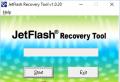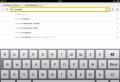Skype is working, there is no connection. I can't get through, I can't connect via Skype - what to do in this situation. What is causing the problem
Despite the fact that the messenger is good and convenient for communication, it so happens that it fails and Skype does not connect. It also happens that Skype does not connect to the Internet, although there is Internet. There can be a lot of reasons for this. You can solve the most common ones by carefully reading this article.
Internet connection
Why isn't Skype connecting to the internet? Because there is simply no internet connection. Sooner or later, most users of the application face this reason. For the normal operation of the program, not just availability, but reliable data transfer is required. So first of all, check whether the router is functioning normally, whether the Internet is paid for, in general, clarify all the nuances
Skype does not connect to the Internet, although there is Internet
But what if Skype doesn't connect to the internet even though there is an internet connection? Let's consider the possible reasons:
Personal data
This reason is also one of the most common. Forgotten or incorrectly entered personal data directly affects the fact that the program does not connect and does not work
Drivers
As normal video and sound is the basis of the program, the corresponding drivers on your device must be updated to the latest version.
Software settings
If you use several video and audio sources on your device at once, the system may get confused between them. Failure occurs software settingswhich can be eliminated by opening on working panel Skype "Tools" - "settings", and then "Sound" or "Video". There you need to connect exactly those tools that you are going to use. This problem is relevant in the event that you managed to enter the program, and the problems began after 
Antivirus
It also happens that the normal operation of Skype is blocked by your antivirus. Of course, you do not need to delete it, you just need to add Skype to the list of programs allowed on this computer
Updates
Why is Skype not connecting to the network? The program just needs to be updated to the latest version. These situations have been happening more and more lately, in light of the release of an update to the Microsoft-related program.
What else do you need to do if Skype does not connect

- Roll back the operating system to the last access point
- Clean up unnecessary files and folders using the Сcleaner utility
- Remove Skype and all related folders, and reinstall the most latest version
- Check network settingsby opening "Tools", then "Options", "Advanced" - "Connection"
- If all else fails, contact technical support, write a letter describing the essence of the problem in a concise form. It would not be superfluous to send a screenshot of what is happening on your monitor when you try to log into Skype, as well as tell you what version and operating system you have installed. They will definitely help you.
- Until the problem is resolved, you can use the web version available on the Skype website for all users, or try to sign in from a different device. By the way, how , you can find out on our website.
Few programs for communication using the Internet cause as many fair reproaches and complaints as Skype. But, although in most cases the reproaches are justified, sometimes they are associated with a simple inability to handle software and its settings (unfortunately, such skills are not taught to us from school as in other countries). Here is one of the typical situations after an update, or the program refuses to connect to the network, gives something about a connection error and, in general, does not respond to any complex manipulations with the mouse and keyboard. What to do? How to connect to Skype? For what reasons does he work? Maybe you should change your Skype settings?
Reason one: incorrect Skype settings
It is not so difficult to configure the Skype connection to the Internet. Skype has a clear interface, at least for me personally. So when I ran into such a problem after, I had to do the following:
- We open skype.
- Find the tools tab at the top of the window that opens and click on it.
- Next, select Skype - settings, and click in addition.
- In the window that appears, click on the connection graph and set the settings, as shown in the figure (so that you do not have to think for a long time, I circled the necessary).

Attention! Do not forget to uncheck the box next to "Use ports for additional incoming connections." This is an extremely important setting that affects the fact that the video does not freeze during a conversation!
Reason two: "insolent antivirus", blocks the work of Skype
Designed to prevent entry into your computer system malware or prevent their activity with files and folders. Therefore, after installation, it practically gets administrator rights on your computer. Some begin to behave so independently that to install any new program you have to temporarily disable antivirus software. If the settings are correct and there is still no Skype / Internet connection, try the following:
- Pause the antivirus activity temporarily. You will not only need to close it, but actually exit the program in such a way that it stops working.
- If this does not help, make sure that in the installed firewall, in the settings, exceptions regarding blocking skype are set. Better yet, if you already have a reliable antivirus installed and disable it completely. Moreover, even Microsoft developers think that their firewall is clearly not one of the best. If the problem is resolved and the settings are correct, you can warm up a cup of tea and continue chatting with friends via Skype.
Caution! Correctly set the settings in the antivirus so that it can cooperate with Skype, you can independently. For users who have any computer skills, this is usually not particularly difficult. For beginners, it is better to ask more experienced colleagues for help.
Reason three: the new owner of Skype
After Skype had a new owner, people started to complain about connection problems much more often. This is mainly due to the fact that older versions of the program cannot work with Windows 7.8 and beyond. The solution to this problem is simple, just update Skype. To do this, you may have to delete installed version and put Skype on 6.16, 6.18 or 6.20. They have eliminated conflicts due to the operating system and installed more modern and accurate settings.

And the last thing. Make sure that you yourself did not disconnect Skype from the connection by setting the network status "offline". It blocks the ability to talk and receive messages and in cases with older people (and as experience shows not only with them) can actually take place. It is better to put Skype “on the network” or “invisible”.
You can make the necessary settings in Skype yourself, the main thing is to use the attached instructions.
Today we will deal with another error in the Skype program, namely, why it is not possible to establish a connection in Skype. As it turned out, given error occurs for many, yesterday it arose for me too, so I decided to write how I got rid of it and what other methods are there, besides the one that I used.
I could not access Skype either from a tablet or a phone or a laptop, so the problem was clearly not in the operating room settings windows systems or Android, I did not touch the router settings. In this regard, the thought arose in my head that it might be some kind of problem with my Internet provider or directly on the Skype server. I could have waited a day or two, but I had to enter the program faster, so I decided to look for ways to solve it and found it.
Correcting connection error through shortcut properties
This method helped me, so that's where I'll start. The first thing we need to do is sign out of Skype. Click right click mouse on the skype icon in the startup panel and from the drop-down menu select the item "Exit Skype":
Find the location of the Skype folder called AppData. To do this, we call the "Run" window using the Win + R command. In the window that opens, write the command% APPDATA% \\ Skype. And click on "OK".

Delete the shared. There is one more - Shared.lck, we do not touch it.

Now we start skype again.
After starting, we again exit Skype and check that it is not in the running processes. To do this, right-click on the taskbar and select the item "Start Task Manager" from the drop-down menu:

In the task manager, view the running processes and see if there is Skype among them. If so, complete.
Now after that we need to create a shortcut on the desktop from Skype. We go to the folder where you installed the program, usually it is:
C: \\ Program Files \\ Skype \\ Phone
Right-click on the Skype.exe file and send it to the desktop, thus making a shortcut:

Right-click on the shortcut and select "Properties" from the drop-down menu

In the properties, go to the "Label" tab and pay attention to the line "Object". The path to installed program... We need to add / legacylogin at the end, separated by a space.
Apply the changes we made to the shortcut.

Now we are trying to log into Skype through this shortcut. The authorization should have been successful. I hope you succeed, but I will still suggest a few more ways to solve the problem.
We solve the problem of an unestablished connection through the settings of the router
This method is for more advanced users. After all, there are a whole bunch of router models and I simply cannot describe this method for everyone. I will say it in a nutshell and show you a couple of screenshots.
I have a Dlink Dir-650. I go into the settings. To do this, I write the address 192.168.0.1 in the browser. A window pops up in which you need to enter the login and password from the router.

Now in the settings you need to find the item " Firewall - Virtual servers ":


We write the values \u200b\u200bof the external and internal port, as shown in the screenshot, and give the name to our virtual server, "skype".

We create a server.
This is where we finished with the router settings. Moving on to skype program... Click "Tools - Connection Problems ..."


That's it, now we are trying to connect.
Other ways to solve the problem.
Pretty commonplace reasons for the Skype connection error, but still I must list them.
1. Problems with the Internet you or your provider have some mistakes. Solved by "wait until tomorrow."
2. Skype is blocking a firewall or antivirus. The solution to the problem is to turn off both and try to go to Skype.
3. Problems directly on Skype servers. It is solved in the same way by "waiting for it to work itself out."
4. Problems with the program. Better to remove it and reinstall it new versionafter downloading the latest version from the official website. Also, be sure to delete the AppData folder before installing the new version. We figured out how to look for it at the beginning of the article.
Please write in the comments which of the ways helped you or maybe you solved the problem in your own way.
P.S. The next day, I already managed to log in without any problems from both the phone and the tablet. Apparently, the problems were still not mine.
Quite a common problem: you try to log into Skype, and it drops connections, although there is a connection to the Network and, for example, the browser opens any sites. There can be many reasons why Skype does not connect to the Internet, although there is Internet. Let's consider the main ones, which in 90% of cases are the culprits of the corresponding problems.
There are users who use very old software that are no longer compatible with current protocols. To try to restore the program to work, visit the Microsoft website and download the latest version of the application from there.
On the other hand, if you installed Skype relatively recently, then the program, if necessary, will offer to update itself.
Reason 2. Connection establishment is blocked by firewall

Another common reason why Skype does not connect to the Internet, although the Internet is there, is the presence of restrictions assigned to Skype in FireWall. In this case, the connection controller simply does not release the program to the network. If this is the case, then you will have to give the application the appropriate permissions. For this:
- Go to the "Control Panel";
- Select "System and Security" - "Windows Firewall";
- Click on "Advanced Options";
- In the item "Rules for incoming connections" find Skype in the list;
- Double-click on it and check: if the "Allow connection" switch is on;
- If not, then install it at this point;
- Apply the configuration.
If this was the problem, then after the appropriate actions Skype will work.
Reason 3. Port 80 is using multiple applications

Skype may also not work due to the fact that some of the programs uses port 80. You do not need to delete or even disable the corresponding application, just in the Skype settings you should assign a different port that it will use. This is not difficult to do:
- Open Skype;
- From the menu select "Tools" - "Options";
- In the window that opens, select "Advanced" - "Connections";
- In the "Use port" field, specify 443;
- Save your changes.
This is guaranteed to help in cases where, for example, a person has a web server installed on his computer (for example, xampp).
Reason 4. Connectivity may be blocked by Windows
Sometimes the reason Skype is unable to connect to the Internet is because it is blocked in the Internet. operating system Windows.
- To do this, you need to look at what is contained in the Host.
- It can be found in the following path: "% System_drive% \\ Windows \\ System32 \\ Drivers".
- The original form should not contain anything except the address of the local host: Localhost - 127.0.0.1.
- If there are any other addresses, try deleting them by first doing backup file.
Reason 5. Change your password

And the last common reason why Skype does not connect to the Internet, although there is a network, is a forgotten or hacked password from a Skype account. If the connection is not established precisely because of incorrect authorization details, then visit the Skype website and go simple procedure password recovery. To do this, go to login.skype.com and click on the link "Can't sign in to Skype", and then follow all the steps that the system asks for.
In contact with
There are many reasons for errors when connecting Skype to the server: old version programs, malfunctioning antiviruses and conflicts within the system. The error can appear on everyone windows versions - XP, 7, 10, Vista. There are several universal solutions to the problem that help get rid of errors in 99% of cases.
What the error looks like:
- Sorry, we couldn't connect to Skype. Check the connection.
- Skype failed to establish a connection.
- Failed to connect to Skype.
- Connection problems\u003e There is a problem with your DNS system that does not allow you to connect to Skype.
- Not Connected to Skype\u003e Not Connected to Skype Chat Service (MSNP).
First, consider universal ways bug fixes, and then individual cases and preventive actions to prevent it from reoccurring.
How to fix the error "Skype could not establish a connection":
Reinstall Skype with Microsoft registration
Errors with establishing a connection in Skype often appear after updating the program to a new version. There is also a version that Skype may conflict with internet browser Explorer, and newer versions of Skype may require IE8 or higher.
Step by step solution:
- delete everything skype versionsinstalled on the computer.
- Download and install the stable version skype_7.14.0.106.exe.
- After finishing the installation, you need to exit the program or minimize the window.
- Go to account.microsoft.com using any installed browser.
- Use your Skype username and password on account.microsoft.com to log in.
- Confirm Account microsoft entryusing any mailbox.
- Quit Skype and re-enter in bliss using your username and password.
This method helps not only with a reset or errors in activating your account, but also the first time you try to start Skype on a new computer.
Command line solution
If Skype is unable to establish a connection due to problems with the Skype.exe file, a simple step by step setup will help get rid of the problem once and for all. The method is tested and works on Windows 7, 8, 10, Vista and XP. If the problem is something else, it shouldn't get any worse from these actions.
Sequencing:
- Close the program completely: right-click on the Skype icon on the dashboard windows panels and select "Quit Skype".
- Click "Start", then "Run".
- Enter "% appdata% \\ skype" in the window that opens (without quotes).
- Click "OK".
- In the window that opens, find the shared.xml file (or just shared, if the extensions are not displayed).
- Delete a file by right-clicking on it and selecting the appropriate item.
After that, you can start Skype again - the program should correctly establish a connection with the server. If this does not help, go to the next solution.
Solution with / legacylogin
First you need to exit the program if it is open. When you click on the "cross" in the corner, Skype is only minimized, so right-click on the Skype icon on the dashboard and select "Quit Skype" or "Exit".
- Open Task Manager (Ctrl + Alt + Del) and make sure there is no skype.exe workflow.
- If the skype.exe process is still active, you need to right-click and select "End Process".
- Open on local disk folder C: \\ Program Files \\ or C: \\ Program Files x86 \\ (for 64-bit versions of the system).
- Find and open the Skype folder, find and open the Phone folder in it.
- Right-click on the Skype.exe file and select Send to Desktop (create a shortcut) or Send to Desktop.
- Open the desktop, find the created shortcut, right-click on it and go to the "properties" section.
- In the "Properties" folder, select the "Shortcut" folder.
- In the shortcut folder there will be a field "" C: \\ Program Files \\ Skype \\ Phone \\ Skype.exe "or" C: \\ Program FilesX86 \\ Skype \\ Phone \\ Skype.exe "for 64-bit versions of Windows.
- You need to click on this field and add / legacylogin separated by a space after the quotes.
The finished result should look like this: the Target field will contain "C: \\ Program Files \\ Skype \\ Phone \\ Skype.exe" / legacylogin... If everything is so, you need to click "OK" to save the changes. After that, Skype should start normally starting from the just created shortcut.
Other ways to solve the problem
If the problem continues to appear, you can try simple steps that sometimes fix the problem.
- Update Skype to the latest version. When such a message appears, you need to download the latest version of the program from the Skype website and update the installed version to the latest.
- Checking Windows Firewall settings. You should go to "Start" - "Control Panel", find in the list or through the search windows firewall and check if it blocks the skype.exe application. If it blocks, you will need to throw exceptions for this program.
- When connecting through a proxy server, Skype may give a connection error if the proxy server is not configured correctly. In this case, manual setting of the proxy server settings is required.
- In rare cases, files can be damaged by viruses or trojans. Or, on the contrary, the files were mistakenly blocked by the antivirus or quarantined. You should check the antivirus quarantine for files associated with Skype.
In 90% + of cases, the first three instructions are sufficient to get rid of the problem. If Skype stopped connecting for no reason, you should check the availability of the Internet and its stability. If new programs have been installed recently, the reasons for the error may lie in incompatibility with them or in viruses introduced - try to remove them.
As a last resort, try running Skype as a different user, preferably the one you just created. This launch is almost the same as the launch on new windows, and therefore almost always solves local problems.