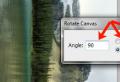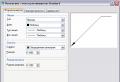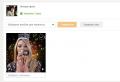How to make a page in classmates larger. How to zoom in or out on a page in classmates? If you are using a desktop computer
Every day millions of Internet users visit the Odnoklassniki website. It is one of the most popular social networks today. Here you can not only communicate with friends through messages, but also watch various videos, read notes and publications on topics of interest. Culinary recipes, useful tips housework, interesting stories from life - this is only a small part of what you can find in your news feed.
Naturally, while spending time at the monitor screen, almost no one follows the generally accepted recommendations for alternating periods of work and rest at the computer. As a result, many people experience visual impairment. As a result, the usual scale of Internet pages seems small, and the font is difficult to read. For your own comfort, you can use the function of increasing page parameters.
How to zoom in on a page in Odnoklassniki
There are several basic ways to zoom in on the screen. They are quite simple and any user can handle them.
- To zoom in on Odnoklassniki on personal computer, hold down the Ctrl key and at the same time rotate the mouse wheel up. Rotate the wheel until you get the desired page size and written texts. If, on the contrary, you want the page to shrink, turn the wheel in the opposite direction, i.e. down.
- What if you need to enlarge a website page on a laptop and you don't have a mouse? In such a situation, you can use the keyboard. Also hold down the Ctrl key and press the "+" key until the page settings are comfortable to view. If you overdo it, hold down Ctrl and press the "-" sign. This will reduce the page to the desired size.

IMPORTANT! To return the resized page to its original view, press simultaneously ctrl keys and "0".

- Another way to change the scale of the page was invented by the developers of Internet browsers. At the top of the browser menu, you can see a number with a percentage, on both sides of which there are signs "+" and "-". Clicking on them increases or decreases the page.

IMPORTANT! If you went to Odnoklassniki from a phone or tablet, you can expand the page by swiping two fingers from the center of the screen to the sides. To make the size small again, place your fingers around the edges of the screen and move them towards the center of the screen.
Now you know how to adjust the convenient viewing scale of the Odnoklassniki website. Using the above methods, you can achieve the desired result by bringing the page size to the required parameters. You no longer have to strain your eyes and peer into small elements. All sizes of texts and images can be adjusted by yourself!
Save to yourself!
Well, today we will see how to enlarge the page in Odnoklassniki. There are actually several ways to do this. They are all pretty easy to learn. So now we will try to figure out how to increase the page size in Odnoklassniki.
Classic
So let's take a look at the fastest and most common method that allows us to "play" with web page scaling. Even the most novice user can handle it. How to enlarge a page in Odnoklassniki? Let's try to deal with this problem.
First we have to visit the official website. After that (if you wish), you can go through the authorization process. Further, you can proceed to the implementation of the task. In order to figure out how to enlarge a page in Odnoklassniki, just press Ctrl on the keyboard, and then start turning the wheel of your mouse. This must be done in the direction "from yourself". As a result, you will see how the font size and all images change. Plus, the browser will display the percentage of the selected scaling. As you can see, nothing complicated. To be honest, this technique can be applied on any page in the browser. Nevertheless, now we will see with you some more interesting options for the development of events. How to enlarge a page in Odnoklassniki? If you don't like this method, you can resort to one of the following.
Keyboard
So, we get down to business with you. Before us open the Odnoklassniki network. "My Page" is where we start working. So visit her and then get down to business. Honestly, this is not such a mandatory item. It's just that when working in your profile, all changes will be visible several times better. 
Now let's see how to enlarge the page in Odnoklassniki. To solve the problem, we need a keyboard and " additional keys". First of all, hold down Ctrl. Now look at the numeric panel on the right (where we have numbers and" num lock "). Find there" + "and" - ". Now, while holding Ctrl, you should click on the" plus ". At a time, you will zoom in about 10%. Press the "+" until you achieve the desired result. After that release all the buttons. That's all. Zooming in on the page in Odnoklassniki is not so difficult. True, there are some more interesting tricks, which ones we will see now.
In the browser
Here's another way that might help you fix the problem. It should be noted right away - it is not very popular. In particular, due to the fact that it can take quite a long time to complete. Nevertheless, this option takes place. So don't forget about him.
The browser itself will help us. In order to crank up our today's task, we need to go to the settings. They look different in each browser. Nevertheless, everywhere you can find the item "display" or even "scale". Go to the required tab and then change the data. Typically, everything will change as a percentage. Move the slider to the desired point or write in numbers (select in the drop-down list) the parameter that you like and suit, and then save the changes. After that, you can see what you have done. If you are satisfied with the result, then you can continue to work, otherwise, return to the settings and change the scale again. Nothing complicated. So we figured out how to enlarge the page in Odnoklassniki. Let's now learn how to decrease this parameter, as well as return the default settings.
Reducing the view
Now let's try to figure out how you can reduce page scaling in The world wide web... In fact, this is no more difficult than increasing it. Nevertheless, we still need to know some nuances.

The first way is using the keyboard and mouse. Hold down the ctrl key, and then start scrolling the mouse wheel towards you. Do this until you are satisfied with the result. Nothing complicated, right?
The second way is to use one keyboard. We also need the Ctrl key in it. Now switch your attention to the numeric panel on the right, and then find "-" there. Then you just need to click on the "minus" until you like the final result. Also a pretty simple trick.
The third option is, of course, using the browser settings. In it, as in the case of increasing the scale, you will have to find the appropriate item, and then simply change the value to a smaller one. Save the settings and that's it, the problems are solved. As you can see, nothing supernatural either. Basically, that's all. Now you can see how to return all settings to "default".
Return
We already know how to enlarge the page in Odnoklassniki, as well as reduce it. Now let's return all the settings to their defaults. The first method is to set scaling by any of the above methods to the "100%" mark. Long and not very popular option. 
The second is using the keyboard and hotkeys. To return all the scale settings to the "initial channel", you need to press Ctrl + 0. As a result, everything will fall into place for you. That's all.
- communicate with relatives living far away;
- find new friends with the same interests;
- correspond with classmates, fellow students and colleagues;
- looking for missing people or those with whom contact has been lost;
- exchange music, photos, videos;
- participate in discussions on forums;
- play games with friends.
It is impossible to list all the features of the site. Some users have very poor eyesight so they cannot read small font and view small icons. To eliminate discomfort, the system allows you to significantly increase or decrease the scale of the page.
Return the page to its normal size
Scaling down is required if it has been enlarged for no apparent reason without the user's desire. The home page and all other pages might look like this:
At this scale, it is almost impossible to perform any action. Most of the information is missing on the screen. An inexperienced user sees a big problem in this situation. But it is very easy to fix it. Let's figure out how to zoom out in classmates on a computer or laptop.
While on the page, hold down the Ctrl key on your keyboard and press the (-) key several times - until the page reaches its standard size. But in the process, you can overdo it, and then the page will become too small.

Then you need to use (+) instead of the (-) key. To return to the default page size in one click, use another method - Ctrl and (0). The scale is restored to 100% instantly.
Another way to zoom in on the Odnoklassniki site profile requires the mouse. To reduce or increase the page size, hold down the Ctrl key and roll the mouse wheel in the desired direction. Twist towards yourself - the scale decreases, from yourself - increases. Standard sizes are saved when you exit the profile and even after a system reboot.
Zoom in browser settings
You can zoom in and out in your browser settings. Consider the example of Opera. We open the "Menu".

The list is highlighted, in which we find the "Scale" column. Opposite the label is the percentage in which the page is currently located. Three arrows indicate possible actions:
- Decrease.
- Increase.
- 100% (standard size).

In the Google Chrome browser, these settings are on the right side.

For those who are not looking for easy ways, there is a more difficult way. Open the browser menu, find the line "Settings".

Unfortunately, today few people have 100% good eyesight. This, of course, makes not the most pleasant adjustments in life, however, you can put up with them. However, mass computerization forces us to look at the problem from a different angle, because it is much more difficult to work at a computer with poor eyesight. The situation is aggravated by incorrectly selected diagonal and when the latter has to parse unreadable text.
If the display shows pages with small print, it is extremely difficult to use them as intended. Social networks - is no exception, how can you fully communicate in Odnoklassniki when you have to strain your eyes all the time? Fortunately, there is a way out! And in this article I will tell you how to zoom in on a page in Odnoklassniki.
Universal method
First of all, I will share a method that will suit everyone without exception. Its essence is this: on the computer keyboard, you need to find the Ctrl button and hold it down with your finger. Without releasing it, turn the mouse wheel away from you, making it smoothly. You will see that the scale has changed, now the font appears larger and it is much more pleasant to read. Rotate the wheel until the scale is completely satisfactory for you. Accordingly, if you overdo it with the font size, turn the wheel towards you and it will decrease.
True, if you are working on a laptop, you may not have a mouse. Don't be discouraged, there is an alternative! Again, find Ctrl on the keyboard, hold down the button with one finger. Now on the right side of the keyboard, find the plus sign ("+" key) and click on it. Press until you reach the desired page scale in Odnoklassniki. Of course, this is a reversible process, in order to return everything as it was, use the key combination Ctrl and "-".
And the last possible scenario: if you want to increase the size of the page, just make a gesture, like a pinch. You are probably familiar with it: you need to put two fingers to one point on the screen and, as it were, stretch them.
How to zoom in for browsers
The above methods are very simple to implement, and are suitable for everyone, without exception. However, each browser also has the ability to zoom the page. For example, if you are working with Mozilla, you need to go to the browser toolbar and find the item "View" - "Zoom" - "Zoom in".
I am sure that each of you will be able to find the most suitable method for him, and then enjoy your favorite social network Odnoklassniki on a perfectly matched scale!
How to reduce the scale of the page in classmates if everything suddenly became huge? Many users face this problem.
It is noteworthy that all other sites are functioning normally, and everything is gigantic in classmates (there is one exception).
In this tutorial, you will learn how to return page scale to normal.
Causes of the problem
Most likely the reason for the increase in scale was accidental press multiple keys. It can be "ctrl" and "scrolling the mouse wheel up" (do not press, otherwise increase the scale here :). There are also other keyboard shortcuts for zooming in, but more on that later.
The problem is not with the site, but with your browser settings. There are different ways to zoom the page for each browser. But do not be afraid, it is very easy to fix this trouble!
Troubleshooting
There are 2 ways to fix this problem:
- press the required key combination;
- click on the zoom button in the browser.
Keyboard shortcuts are relevant for every browser, but it so happens that this command does not work for some reason. In this case, the user is forced to click on a dedicated button. Placement thereof for each browser is personal.
GoogleChrome
Google Chrome users should open the browser settings menu, this is where the necessary button is hiding.
For this:

Opera
Opera lovers need to do approximately the same steps:

Attention! The button to the right of the plus sign includes full screen mode! This can create new problems for inattentive users!
Mozilla Firefox
Mozilla users will be able to find the option they need using the same algorithm:

Edge
IN this browser everything is done in the same way: the upper right corner, etc.
But Edge is missing a scalability feature individual pages... Thus, if you change the page scale to Google chrome, Opera and similar browsers - this change will be active only for the page you are on. In Edge, all pages are zoomed at once. It is very uncomfortable. For instance:
The user changes the scale of the classmates' page at a percentage convenient for him personally. Then, by going to another site (for example Google), the changes will apply to this site.
In order for the browser administration to eliminate an inconvenient feature - it is worth writing in technical support Edge. You can do this in the Feedback Hub app.
The more requests there are, the higher the likelihood that the developers will fix the problem.
Internet Explorer
Users Internet Explorer can also easily find the option they need. It's just that it is located a little not there:

How to change the scale of the page using a keyboard shortcut?
Still, the fastest and easiest way to change the page scale is to press the desired key combination. As it was said at the beginning of the article - this can be done using the "Ctrl" key and scrolling the mouse wheel.
Hold Ctrl (located in the lower left corner of your keyboard) and scroll the mouse wheel up or down. The page should be resized and at the end address bar you can watch the changes. You can find notifications of these actions here. 
You can also use this combination to bring up the zoom bar and then customize everything in the pop-up panel (see the picture above).
If there is no wheel (this can be on old and broken mice, or a person uses a touchtab on a laptop), you can use a keyboard shortcut. Hold down "Ctrl" and press "+" or "-". After pressing these keys, the same zoom bar should pop up, and of course, the scale itself should change.
Why adjust the scale?
Some sites have very small print and are inconvenient to read (if at all possible). Or the user has poor eyesight and cannot see anything at the standard scale. This is where our solutions come to the rescue!
It is noteworthy that this option only changes the scale of the text and the page itself, the images remain in their original size.
Some sites have inconvenient settings. As a result, there may be problems with captcha input. If the captcha is so small that you cannot see it, just zoom in and everything will become readable!
Fans of reading from a computer may need not only zooming, but also background settings. You can change the background in the settings. Calling the list we are used to in the right upper corner go to the "Settings" section.
Zooming a page in a browser is easy. And every Internet user should be able to customize it. Situations can be the most unforeseen and require immediate solutions.
But after reading this material, each of you already perfectly knows how to do this, and for each of the most popular browsers!
Good luck and good mood!