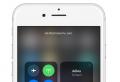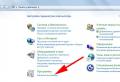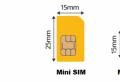How do I uninstall iTunes and why should I do it? How to completely uninstall itunes from your computer How to completely uninstall itunes
Hello everyone! Thinking to uninstall iTunes quickly and decisively? Then you came to the right place - after all, where else can you find detailed and accurate instructions (plus answers to questions in the comments)? Only on my blog (yes, yes, the author has absolutely baseless megalomania :)). However, let's get back to the topic ...
What can be difficult in this seemingly very easy process? There is one very important nuance - the fact is that simply erasing the program (using standard Windows tools) will not be enough (how!). In addition, in order to completely remove aytyuns from a computer, several rather important conditions must be met, which we will definitely analyze in this article.
But first, let's look at the possible reasons that prompted you to get rid of the Apple media combine.
- Freezes, hangs, takes a long time to load, slows down and stuff like that. If this is the only problem, then you can try. It is highly likely that after installing the new version, all "dependencies" will end safely.
- Became not needed. But really, backups and them can be done not only by using a computer, but also using iCloud (instructions for storing information in the clouds). Updating the firmware, downloading music, downloading books - almost all operations from the iPhone (iPad) can be performed without the participation of the aytyuns program. Yes, this does not add convenience, but you can!
- You must install an earlier version - here you cannot do without a complete removal.
- The strangest reason, although this also happens, is the usual human dislike (although rather unwillingness to understand this program).
Note: This manual has been prepared for owners of a PC with an operating system published by Microsoft.
And now let's get down to concrete actions. The first thing to do is close iTunes.
- For Windows 7 and earlier, it's in the start menu.
- In Windows 8, we use search - enter the control panel - click on the search result.
In the window that opens, click on Remove Programs.

We get rid of all the utilities and applications one by one, for which the publisher is Apple inc.

After removing all this "goodness", we reboot the PC ourselves.
As you can see, the iTunes shortcut has disappeared from the desktop. However, some files are still on the computer. The picture below shows their location:

As you understand, this is the folder with the library files. Removing them is necessary if you want to install a previous version of iTunes.
The backups will also remain on the computer. If desired, we can remove them manually. Where they are?
After all these manipulations, you can declare with full responsibility that iTunes is completely removed from your PC. What we actually wanted. Victory!:)
P.S. And the most important touch - for the final erasure of the program, you need to put a "like" at the bottom of the article! :) By the way, if you have any questions, you can always ask them in the comments - feel free to write, I will try to suggest and help!
ITunes is a player for storing and playing music and video files. On a PC with Windows OS, it does not always work well: it takes a long time to load, freezes. Restart the program to fix the problem. But that doesn't always help. What to do? Reinstall iTunes. If you don't need it anymore, uninstall it. But difficulties can arise. Let's take a look at how to remove itunes from your computer. What ways to use for this.
Removal by means of Windows
Let's consider how to completely uninstall the program using the standard Windows utility. Press the key combination Win + R and write the command "appwiz.cpl". 
Next, we find Aityuns, right-click on the shortcut, and select "Delete". 
We are waiting for a while.
On a PC with a player, add-ons are loaded with each other:

We remove them in the following sequence:
- Apple Software;
- Mobile Device;
- Bonjour;
- Apple Application Support (thirty-two or sixty-four bit).
On some systems, iTunes installs two versions of Application Support. Delete them.
Now remove the leftovers in C: \\ Program Files (x86):
- Bonjour;
- Common Files \\ Apple;
- iTunes.
Delete the library: C: \\ User \\ Username \\ Music \\ iTunes.
After completing all the above steps, restart your PC.
The backups will remain on the PC.
How to delete a backup

We clean the registry
Follow the sequence of these steps:

Right-click on the desired entry and then “Delete”. 
We delete all entries from the registry in this way.
We use specialized software
For some users, the steps described above may seem complicated. Then remove iTunes and its components using special uninstallers. I like working with or Your Uninstaller, which will automatically remove program information from the registry.
Let's look at the example of the Your Uninstaller program. Open the utility and find the program in the list. Next, click on the blue button. The Uninstaller will do everything on its own. 
Checking that everything is deleted
In rare cases, some support files remain on the system. How can I check this? After completely uninstalling the program, do the following:
- Press Win + R. In the Run window, write% programfiles%;
- Delete if there are such folders: iTunes, Bonjour, iPod.
What are the problems
When installing or uninstalling iTunes, error 2503 may occur. It is displayed as "Itunes Error Code 2503". This is due to the use of software from Apple Inc. The reasons for its appearance are as follows:
- Corrupted or incomplete installation of the program;
- A virus that has corrupted a program-related file.
How to fix
Let's perform a sequence of such actions:

An error appears during the first installation
This problem is related to the presence of viruses on your PC. Scan your PC with the antivirus installed on the system. I recommend using Dr.Web CureIt. It will scan the system and remove viruses. Download it for free from the official website at: free.drweb.ru/download+cureit+free/?lng\u003dru After the treatment, restart your PC and try installing iTunes again.
IPodService error
This means that the file is being used by another application. Do this:
- Close iTunes and update iPod Updater;
- Launch the "Task Manager" press the key combination Ctrl + Alt + Del;
- Go to the "Processes" tab;
- Find iPodService.exe in the list and click the "End Process" button.
Conclusion
We've covered how to uninstall iTunes correctly. Despite the fact that complete removal looks rather difficult, in most cases, errors do not occur when removing with standard Windows tools. I personally use CCleaner or Your Uninstaller. They work great. If you intend to reinstall iTunes after uninstalling, then I recommend downloading the program only from the official website located at: apple.com/ru/itunes/download. It's free and will help you avoid many mistakes in the future.
The latest version of iTunes is a popular media combine that allows you to sync Apple devices with your computer, organize convenient storage of your library, transfer and listen to music, watch videos, and much more. If you have any problems with the performance of this program or the need to use it has disappeared, the most logical solution would be to completely remove it, which we will tell you about today.
On computers running Windows 10, iTunes can be installed in two ways - using the Microsoft Store or an executable file downloaded from Apple's official website. The second option, which is the only available for previous versions of the OS, implies a slightly different, more complex uninstallation algorithm, since along with the main program, additional components are installed on the PC, which will also need to get rid of. We will consider all this in more detail below.
Method 1: Uninstaller programs
Most computer applications in the course of their work leave a lot of traces in the operating system, and such are both files on the disk and entries in the system registry. If you want to completely get rid of traces of iTunes, it is best to use one of the specialized uninstaller programs for this purpose. As an illustrative example, we will turn to the well-known CCleaner for help, but you can choose any other solution from the article presented at the link below.
iTunes from Microsoft Store
If you installed iTunes from the Windows 10 App Store, it won't be difficult to remove it - no traces or additional components remain after such a program.

iTunes from the official site
If the installation of iTunes was carried out in the traditional way, by means of the file downloaded from the official website, your system will have five more (sometimes less) software components that will also need to be removed.
- Apple Mobile Device Support;
- Apple Software Update;
- Bonjour;
- Apple software support (32-bit);
- Apple software support (64-bit).
- Open the section "Remove programs" in SyCleaner and sort the list of items in this window by their publisher. To do this, click on the tab of the same name on the top panel.
- Uninstall all programs that are published by Apple one by one (this is indicated to the right of their name).

At the same time, iTunes should be removed last, so you can start with Apple Mobile Device Support.
and then just proceed in turn.
Only after you get rid of all the additional software, do "Uninstall" iTunes. - In order to get rid of all traces that could have left Apple products in the operating system, clean the latter from debris using the step-by-step guide provided at the link below.


Method 2: "Programs and Features"
Every version of Windows has a standard uninstaller, and you can use it to uninstall iTunes.
Note: Using the method described below, it is impossible to uninstall iTunes, which was installed from the Microsoft Store in Windows 10 - applications from the store simply do not appear in this section of the operating system.

Method 3: "Settings" (Windows 10)
If you are a user of the tenth version of Windows and prefer to use its standard tools to solve certain OS maintenance tasks, in this case you can and should refer to the section "Options".
iTunes from Microsoft Store

iTunes from the official site
- Repeat the steps from the first paragraph above, and then in the tab "Applications and Features" Organize the list of programs presented there by the date they were installed. To do this, simply select the appropriate item in the drop-down list "Sort by:".
- Such sorting will help us to see together all the software components from Apple that are installed on the computer, after which it will be easy to remove both each of them and the iTunes itself.

Note: A list of all Apple Inc products that need to be uninstalled is listed in part "ITunes from the official site" the first method of this article.
To do this, just click LMB on the first program in the list, and then double-click "Delete".

Wait for the uninstallation to complete, then move on to the next item in the list. - Uninstall iTunes last.

This process usually takes about one minute,
but upon completion, you will get rid of all Apple products and traces left by them in the operating system.



iTunes is a cross-platform media player that is designed not only for playing audio and video materials, but also for downloading content from the Apple store, creating iPhone and iPad backups. However, while the program runs relatively quickly and without any errors on a Mac, iTunes is unstable on Windows computers. Often, users notice a long launch of the software, its slow operation and the appearance of errors.
Uninstall iTunes via Control Panel
Various components are installed with iTunes on Windows 7 PCs. Among them are Apple Application Support, Apple Software Update, Apple Mobile Device Support and Bonjour. These components are responsible for updating software, connecting devices, and synchronizing them.
You can uninstall iTunes through the "Control Panel", the "Programs and Features" section, but ONLY in a certain sequence. It is forbidden to change the order of software removal, as this may cause undesirable consequences. The sequence is as follows:
- iTunes;
- Apple Software Update;
- Apple Mobile Device Support;
- Bonjour;
- Apple Application Support (32-bit)
- Apple Application Support (64-bit)
If iTunes has two versions of Apple Application Support installed on your computer, be sure to uninstall both.
After uninstalling the program, it is worth restarting the PC.
Removing iTunes manually
To manually remove iTunes from a computer running Windows 7, you should complete all software processes, uninstall the program itself and its components, and clear the registry. Therefore, consider the step-by-step instructions for removing the player.
- We complete the processes. To do this, click "Ctrl + Alt + Del" and select "Start Task Manager" or right-click on the Windows taskbar and select the desired action.

- Depending on what programs are running on the PC, these services will be displayed. Therefore, it is worth initially closing all Apple programs and removing all tasks and processes in the Task Manager.

- In addition to the process that is displayed on the screen, it is necessary to terminate "exe", "AppleMobileDeviceService.exe", "iTunesHelper.exe".

- Or, as an option, in order not to click all the processes in a row, you can right-click and select "End process tree", and then confirm the selected action.
At the second stage, we remove the program and components through the Control Panel, as described above. The main thing is not to break the deletion sequence.
After deleting, go to drive C and delete the following folders:
- C: \\ Program Files \\ Common FilesApple \\
- C: \\ Program Files \\ iTunes \\
- C: \\ Program Files \\ iPod \\
- C: \\ Program Files \\ QuickTime \\
- C: \\ Windows \\ System32 \\ QuickTime \\
- C: \\ Windows \\ System32 \\ QuickTimeVR \\
- C: \\ Users \\ UserName \\ AppData \\ Local \\ Apple \\
- C: \\ Users \\ UserName \\ AppData \\ Local \\ Apple Computer \\
- C: \\ Users \\ UserName \\ AppData \\ Local \\ Apple Inc \\
- C: \\ Users \\ UserName \\ AppData \\ Roaming \\ Apple Computer \\

The third step is to clear the system registry. Before performing this operation, it is worth making a backup copy of the registry.
- Click "Win + R" and enter "regedit".

- The Registry Editor will open. We press "Edit", "Find".

- Enter "iTunes" into the search box. Click "Find Next".

- All values \u200b\u200brelated to this program should be deleted. To do this, right-click on the section and select "Delete".

- After uninstalling, it is worth rebooting the system.
Important! If you are unsure of your actions, you should download CCleaner and remove iTunes and registry values \u200b\u200busing it.
For information on removing program components, see the video:
ITunes on Windows computers does not always work correctly - almost all iPhone owners know this. Regular errors in the work of Apple's programs force users to resort to alternative software (iMazing, iTools), the functionality of which is sufficient to replace iTunes. If a user has "found" suitable software for transferring data from computer to iPhone and wants to say goodbye to inconvenient iTunes, he should know that it will not be possible to completely remove the program from Apple from the computer in the usual way.
Why uninstall iTunes: common reasons
ITunes uninstallation occurs for the following reasons:
The program is no longer needed. Alternative software for data transfer is much easier to use, because it allows you to export files from your computer without synchronization. In addition, such programs are not inferior to iTunes in terms of functionality.
An earlier version of iTunes is required. Difficulties with mastering the new version is the main argument for returning to the previous one.
If iTunes installed on your PC crashes regularly, do not take the hasty decision to uninstall the program. Generally, updating iTunes to the latest version fixes the problems.
What it takes to completely remove iTunes from your computer
The complete removal of iTunes assumes that all components that were installed simultaneously with the program will also be in the "Trash". These components include:
Apple Software Update - responsible for updating Apple software.
Apple Mobile Device Support - allows you to sync Apple gadgets with iTunes.
Bonjour is a module for automatic search for software services, services, network devices.
Apple Application Support - Contains detailed instructions that a computer must follow in order to perform a function. In some OS versions Aytunes creates two similar components at once: for 32-bit and 64-bit systems.
It is not recommended to uninstall components separately from iTunes or randomly... Also, do not restart your PC until the iTunes components are completely removed.
Step-by-step instructions for uninstalling a program in Windows
Step 1... Close iTunes related processes. To do this, use the task manager (Ctrl + Alt + Delete). The following processes must be terminated manually:
AppleMobileDeviceHelper.exe is the process responsible for the correct interaction of iTunes with Apple devices.
AppleMobileDeviceService.exe is the process that allows iTunes to recognize Apple gadgets.
ItunesHelper.exe is the process responsible for connecting Apple gadgets to iTunes.
Before uninstalling iTunes, you need to close all processes associated with it
Even if iTunes is not open, the listed processes are still active in the background.
A complete list of iTunes processes in Windows is given on the official Apple portal: https://support.apple.com/ru-us/HT201999.
Step 2. Uninstall iTunes itself and its components. It is necessary to get to the "Control Panel": on the seventh Windows it is in the "Start" menu, on Windows 8 it is appropriate to use a search engine (query "Control Panel"). In the "Control Panel", go to the "Programs and Features" section - the "Uninstall the program" subsection.
You should uninstall iTunes through the "Control Panel"
Find iTunes in the list of programs, right-click and select "Uninstall", then wait until the uninstall process is complete (Windows will not allow you to erase two programs at the same time). Also, erase the rest of the components in the exact order in which they were presented above.
In the "Programs" section, you can sort the components by publisher
In order not to waste time searching through the entire list, it is recommended to sort programs by publisher. All iTunes components have a common publisher - Apple Inc.
Media purchased from the iTunes Store is located in the Music library on drive C in the iTunes folder. Send this folder to Trash if you want to get rid of all traces of iTunes.
Finally, go over the C drive and erase folders from the following list (if you find them):
C: \\ Program Files \\ iTunes \\;
C: \\ Program Files \\ Common FilesApple \\;
C: \\ Program Files \\ iPod \\;
C: \\ Program Files \\ QuickTime \\;
C: \\ Windows \\ System32 \\ QuickTime \\;
C: \\ Windows \\ System32 \\ QuickTimeVR \\;
C: \\ Users \\ UserName \\ AppData \\ Local \\ Apple \\;
C: \\ Users \\ UserName \\ AppData \\ Local \\ Apple Computer \\;
C: \\ Users \\ UserName \\ AppData \\ Local \\ Apple Inc \\;
C: \\ Users \\ UserName \\ AppData \\ Roaming \\ Apple Computer \\.
Step 3. Clear the registry from iTunes entries. This procedure is unfamiliar to many Windows users, so we'll pay special attention to it.
Click "Start", in the "Find programs and files" box, type regedit (on Windows 8, use the search engine).
On Windows 8, you can get into the registry through a search engine
Run regedit.exe.
Open the "Search" menu using Ctrl + F, in the "Search" field, type iTunes.
ITunes recordings should be searched through the search engine (Ctrl + F)
If at the end of the procedure records appear in the search results, right-click on each of them and select "Delete".
If a registry search returns such entries, delete them
To quickly clean up the registry, you can use special software - uninstallers. The most famous uninstallers are CCleaner (free program) and Uninstall Tool (paid).
When all three steps are completed, restart your computer - after that you can be sure that iTunes has disappeared without a trace.
Video tutorial: uninstall iTunes and its components
How to uninstall iTunes from Mac OS
On computers with OS X, iTunes is a preinstalled program - uninstalling it will not be as easy as with Windows. If the user tries to drag the program file to the Trash, he will see this unfriendly message:
It is not possible to delete iTunes by directly moving to the "Trash"
In fact, iTunes is not as necessary for the Mac as Apple's developers imagine. If a user chooses a similar program for playing media files, he will not need iTunes at all.
You can get rid of iTunes on Mac like this:
- Go to the Applications folder and find iTunes.
- Click on the icon with the right mouse button and go to "Properties".
- Click on the lock icon and enter the administrator password.
- In the Sharing & Permissions section, check Read and Write.
In the section "Sharing ..." you need to set "Read and write"
Now you can get rid of the utility just like Windows PC owners. Close the Properties menu, trash the application, and empty the Trash.
After deleting in this way, all music and media libraries will remain in place.
There is another way to uninstall iTunes from Mac, but it suits more sophisticated PC users:

iTunes will be removed past the "Trash".
Using uninstallers to uninstall iTunes is pointless. For example, the Clean My Mac utility does not recognize this program at all.
Possible problems and ways to solve them
The full wording of the error is “Windows Installer package error. Unable to start the program required to complete the installation. Please contact support or the package vendor. "
This error occurs if iTunes was not installed correctly.
How to fix this error is described on the official Apple information portal. You need to go to the "Control Panel", restore the iTunes program and only then try to uninstall it again.
Error 2330
A similar message appears if the iTunes software was not fully downloaded, or if the program's registry is damaged. It can also be caused by a virus that has damaged iTunes-related Windows files.
In case of such an error, you should check the disk using the built-in Chkdsk utility (Check Disk). Then you need to restart your PC and try to install iTunes over the existing program for data transfer.
Requires iTunes.msi package
If during uninstallation an error appears with the text “The required file is located on a network resource that is currently unavailable. Click OK to try again, or specify a different path to the folder containing the iTunes.msi installation package ”, you should use one of the third-party utilities to“ clean ”the disk (for example, IObit Uninstaller) or erase the iTunes folder from the root folder. You can also fix this problem by reinstalling Windows.
Share with your friends!