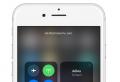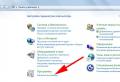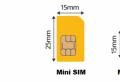Why doesn’t the call go on the iPhone. The iPhone won't ring or receive calls - what to do? Troubleshooting with AssistiveTouch
The iPhone won't ring. in the sense of not accepting incoming, but voice mail passes. It sounds, of course, somewhat strange, nevertheless, just such an unpleasant problem has a place to be. Moreover, Apple users encounter it often enough to consider it completely insignificant.
In most cases, upon discovering that his iPhone is not ringing (by the way, it can be an "old" 4S and a completely new iPhone 6 coated with real gold - such, for example), the user with bad feelings rushes to the service center or to the store with complaints, not really delving into the essence of the problem. But in vain.
The fact is that if, as we have already said, the iPhone does not ring, but it reproduces voice notifications correctly, then you can try to deal with this incomprehensible gimp on your own and save your time (and a little nerve cells) on trips to the SC.
Firstly, there is always the possibility that your iPhone, however, like any other smartphone or phone, for some reason there was a sudden failure when connecting from the operator's network. Yes, it happens. But this, as they say, goes away by itself, well, in extreme cases, a reboot will be required.
Secondly, when the iPhone does not call, but sends calls to voice mail, then this problem is most likely not one of those that can be effectively eliminated only in a service center, you can do it yourself. In general, if this happened, then for a start we develop the idea that nothing terrible happened to your smartphone.
Most often, the solution turns out to be quite simple, and it is called "Do not disturb" mode. If it is activated, the iPhone does not ring, and the incoming calls are transferred to voice mail, if the subscriber does not call back within 3 minutes. Then you will notice the incoming only in the form of voice mail, and not calls or missed notifications, as it should have been.
In iOS 7 and iOS 8, the Do Not Disturb mode is very easy to turn on, and sometimes the user accidentally activates it when fiddling with the settings of his iPhone, for example, in the Control Center or in the process of changing other settings, which begins with a swipe up from the bottom edge screen.
How do you know if your iPhone is not ringing due to Do Not Disturb? It's not difficult at all. We carefully look at the upper right corner of the screen. If you see an icon in the form of a small crescent next to the clock, then your smartphone is still operating in the “do not disturb” mode. Further - according to the situation.
If you need to turn it off, just swipe up from the same bottom edge of the screen, open the Control Center, find the same crescent moon icon in it (if it's white, then the Do Not Disturb mode is active) and tap it once. It's all. The icon will turn gray and the iPhone will return to normal calling mode.
Now all that remains is to check if the option to enable the "Do not disturb" mode is activated by schedule. To do this, go to "Settings", open the "Do not disturb" tab and make sure that both the "Manual" and "Scheduled" options are disabled.
However, if everything is fine with the connection, and after turning off the "Do not disturb" mode, the problem remains, i.e. The iPhone does not ring and still does not receive calls, then you really have to consult with a SC specialist.
Articles and Life Hacks
Often, subscribers complain that when they try to call someone, there is no connection, the iPhone does not ring and does not receive calls, despite the fact that the Internet is functioning normally and SMS messages are received.
This is one of the most common problems that phone users come to a service center with.
Basic steps to take when solving a problem
- If a similar problem exists since the purchase of the mobile device, then this is a defect in the communication module. To resolve this issue, you must contact the specialists at the service center for help.
- If the malfunction occurred later, then you can try to work with another SIM card, there may be a problem in the card. In addition, you can contact the office of the mobile operator.
- The main function of the iPhone is making calls. In the modern world, where it is impossible to exist without communication, the absence of a call limits the possibilities of communication both in personal life and in business.
- Prompt contact with experienced craftsmen will help save your time as well as reduce the harm caused by delay.
- Qualified specialists will repair the phone reliably and with high quality in a short time. If your phone won't receive calls, don't expect the problem to resolve itself. It will not go away and will even get worse.
- So, water that has got inside the apparatus is not in one place, but spreads to nearby mechanisms. This will greatly complicate the work of a specialist.
Why are there no outgoing and received calls on the phone?

The explanations can be different:
- If the iPhone gets wet or if it is mechanically damaged (dropped, hit), the power amplifier breaks down. The solution to the problem is timely diagnosis.
- The most common reason for the device not responding to calls is damage to the binding of the radio path. The reasons are similar to the previous case (fall or exposure to moisture).
- The device cannot receive calls due to damaged antenna. Solution to the problem: replace the antenna.
- Water that gets inside the device will damage the components of the printed circuit board. Only diagnostics carried out in a specialized center can solve the problem.
When contacting specialists promptly, you can restore the device's performance at the lowest cost.
- If water gets inside the unit, the power circuit may close, resulting in speaker damage.
- If you use Quiet Mode frequently, you may experience no sound when making a call. Solution: you need to check the operation of the side switch.
Quite often Clients come to our service center with complaints that no one can get through to them. The reasons for the appearance of such problems may be different and by no means always in such cases an appeal to the service center is required. In this article, we will analyze the most common possible reasons why you no one can reach the iPhone.
What if no one can get through?
Software settings
So, if often no one can get through to you, first you should check the software settings of the phone. We will tell you point by point where to look and what to do.
- Do Not Disturb Mode... This feature allows you to mute incoming calls and notifications from all applications on the phone when the iPhone screen is locked. If the "Do not disturb" mode is active, the subscriber calling you will not hear the connection sound and the call from his side will end, and you will receive a notification on the missed call on your iPhone. You can disable the Do Not Disturb function in the phone settings or in the Control Center (crescent moon icon).
- "Show number" function... If it is disabled, you may experience problems receiving incoming calls. You can enable this function in the iPhone settings: Settings → Phone → Show number.
- TTY mode... The TTY feature is intended for hearing impaired users. If TTY mode is enabled, then the iPhone may have problems with dialing in both directions (no one can reach you, you have problems with outgoing calls). You can also disable TTY mode in the device settings: Settings -\u003e General -\u003e Accessibility -\u003e TTY.
- Operating system errors... In this case, it is impossible to establish the exact reason. If you have problems receiving incoming calls (no one can reach you), try resetting the network settings: Settings -\u003e General -\u003e Reset -\u003e Reset network settings. After rebooting, observe the "behavior" of the phone. Very often, resetting the network settings will solve such problems.
IOS errors
Resetting the phone settings does not always solve the problem, although the reasons for its appearance can still be at the level of system files and the operation of the iOS operating system. If resetting network settings does not help, it is probably worth doing after saving all the necessary information. In fact, this means that you need to reinstall the operating system and test the phone after that. You can do the flashing yourself or by contacting us.
Incorrect operation of the SIM card / Operator settings
Also, quite often, problems with incoming calls to the iPhone can be associated with the incorrect operation of the SIM card. To exclude this, exchange the SIM-card for a new one in the salon or office of your mobile operator.
Hardware problems
If all of the above means do not work and no one can still get through to you, it is likely that the causes of the problem lie in the hardware problems of the iPhone. Here you will not be able to do without contacting the service center. If the problem manifests itself regularly and interferes with the full use of the iPhone, come to our service center. After the diagnostics, our specialists will identify the true causes of the problem and offer solutions.
Quite often, it happens that a working iPhone, showing a confident network reception on the indicator, is in fact unavailable and does not accept incoming calls. If the owner tries to call from him himself, the call is successful only after 3-4 attempts.
Many are interested in why the iPhone may not be available, although it catches the network, as expected.
The main "symptoms" of the problem
As a rule, the lack of receiving calls when the network is on is most often found in models 4s and 5. Immediately after switching on, they confidently register in the network, and within a few minutes after downloading them you can call them, and then the connection disappears, although the indication shows that everything OK. Access for incoming calls, as a rule, is maintained for one or two minutes, and then disappears again. GPRS / EDGE Internet does not work, but 3G / 4G network is always available, as well as Wi-Fi.
There can be many reasons for such a problematic phone function, from incorrect settings to problems finding the network. To fix the problem, you need to try several different methods in the hope that one of them will be successful. After each step, it is advisable to check whether the problem has been fixed.
Check general settings
- Start by going into the settings, turn on the flight mode, i.e. turn off all wireless networks. After a few seconds, switch to normal iPhone operation.
- Did not help? Find the function in settings "Do not disturb" and check if it is disabled. If enabled, put the setting in the state "turned off".
- View the list of blocked phone numbers - you can see it in the settings, in the section "Telephone", subsection of blocking and identification of calls.
- Perhaps you have activated call forwarding. Look for this function in the settings section too. "Telephone".
Update software
Connect Wi-Fi if it is disabled and check if updates to carrier settings and iOS operating system are allowed.
If automatic updating is disabled, enable it and wait for the updates to download, then restart your phone. Possibly the malfunction is related to outdated settings.
Reinstall the sim card
It is possible that the whole thing is in the SIM card. First, remove it from the slot and reinsert it. Are the problems continuing? Try to install a different SIM card.
Sometimes the defect is eliminated if the phone starts working with a SIM card of another operator or even just another SIM card.
Update network settings
- Reset the network settings so that they are automatically reinstalled. To do this, open the section in the settings "Basic" and in the tab "Reset" press the button "Reset network settings"... But don't forget that after that you will have to re-enter all network settings, including the password for Wi-Fi, VPN settings, etc.
- Turn off your phone, go outside and walk a few blocks, then turn it on and try to take a call. Perhaps, where you are constantly located, there is a border between the zones of neighboring stations, and in such places there is often poor reception and interference.
- Try switching to a different frequency range. To do this, you need to open in the cellular settings "Cellular data parameters"and then choose "Enable LTE"while turning off "Enable LTE / 4G / 3G".
If all else fails, contact your operator to check the connection of your number to the network and send the updated settings.